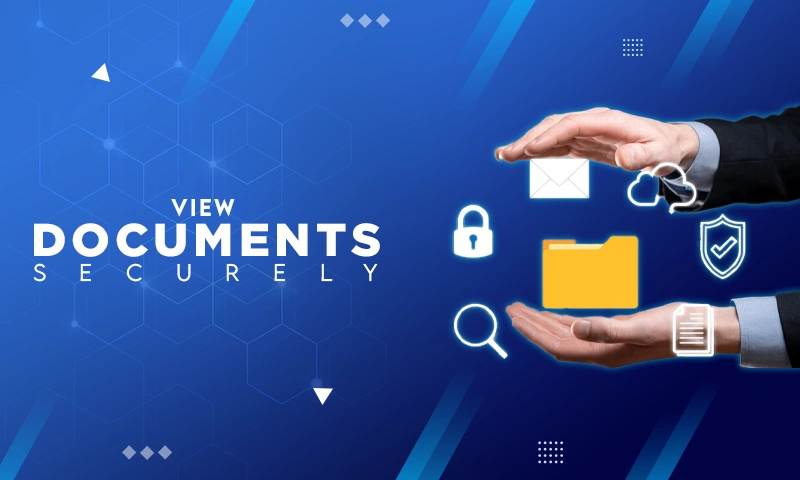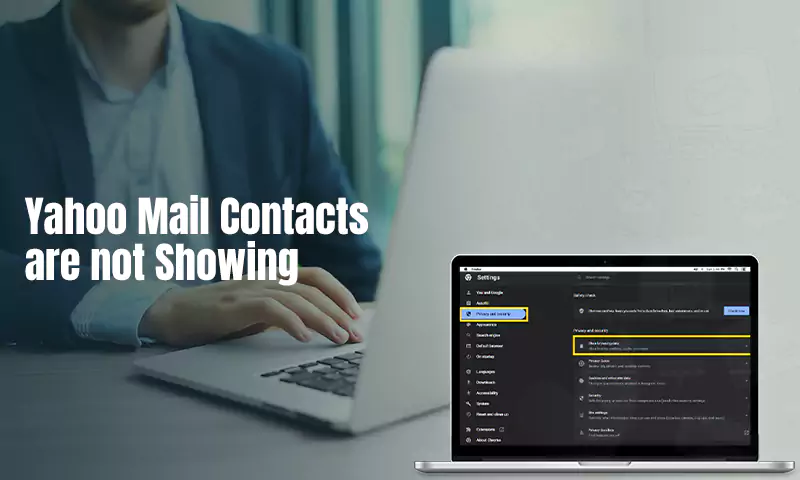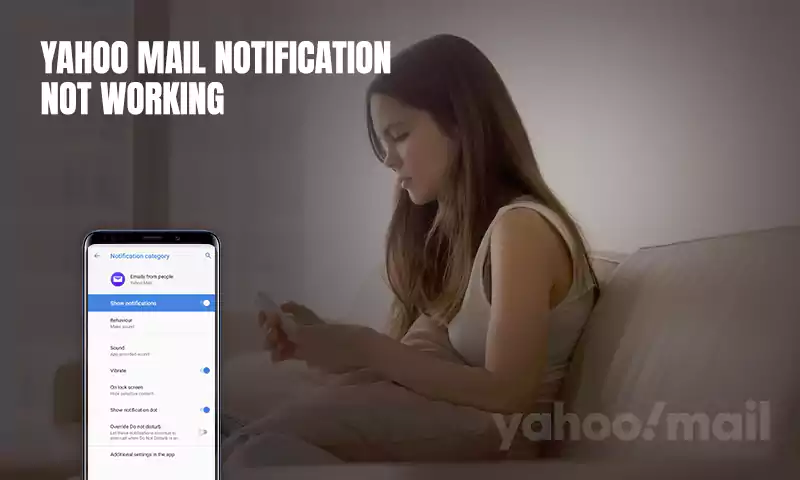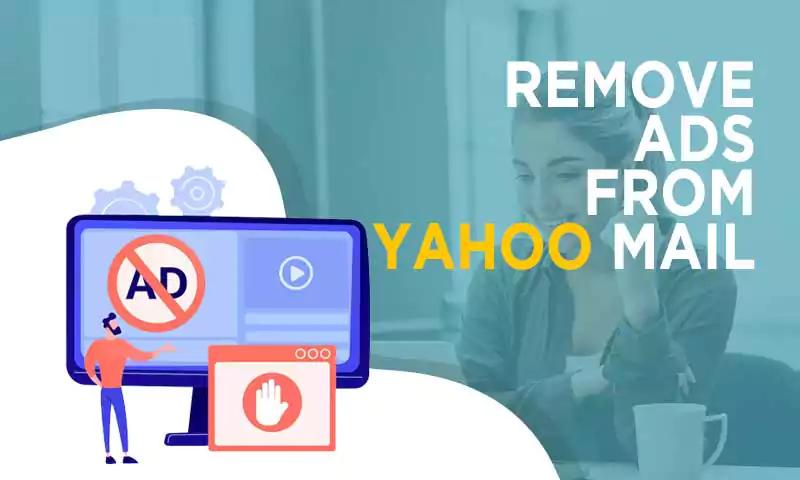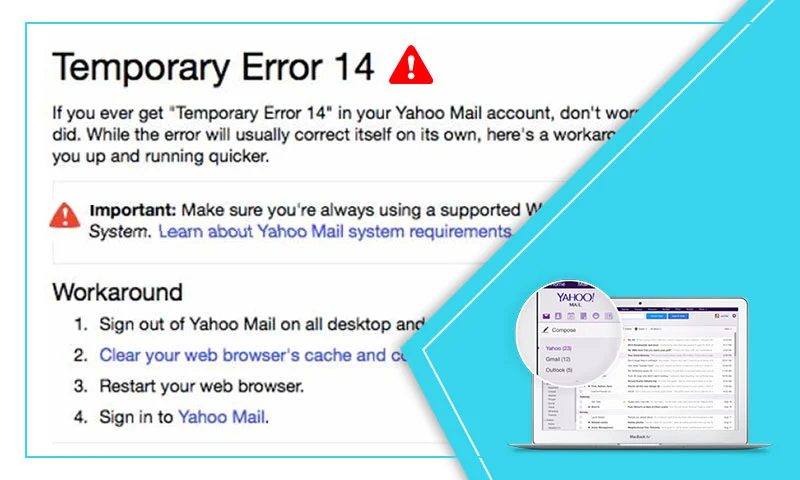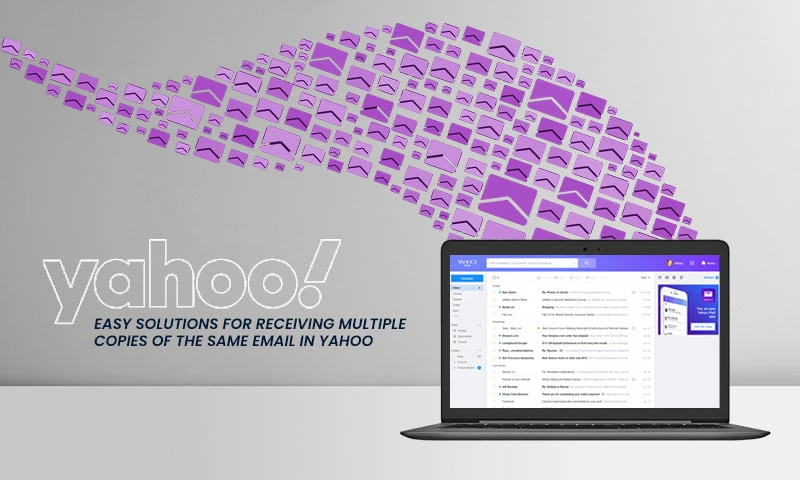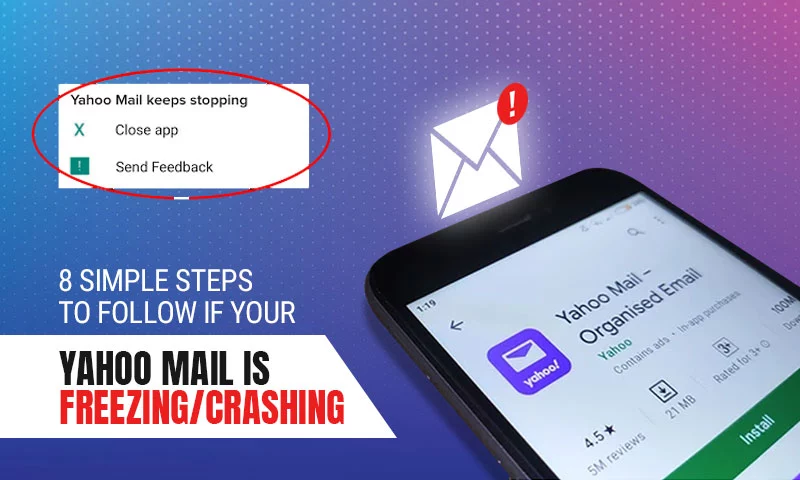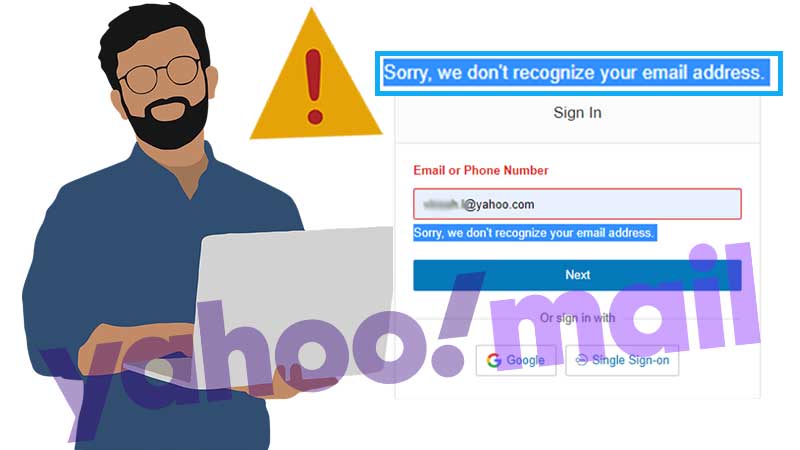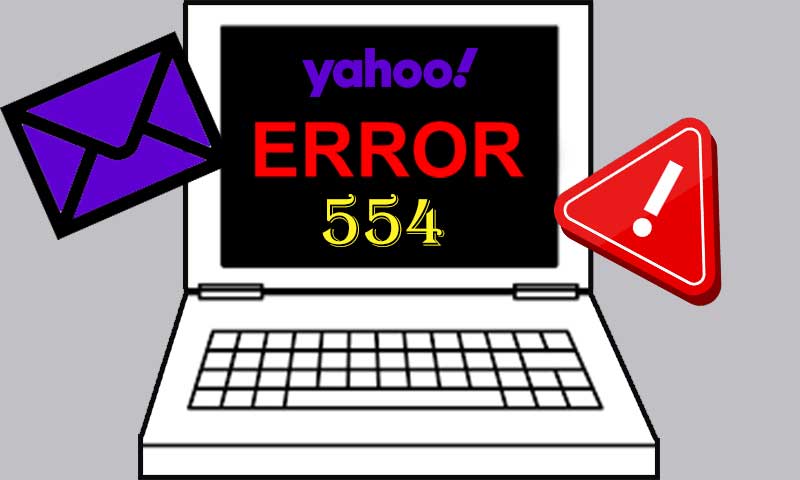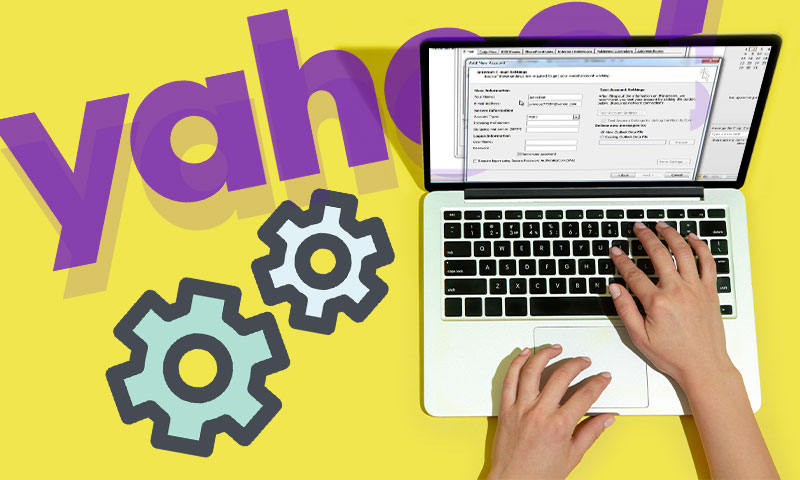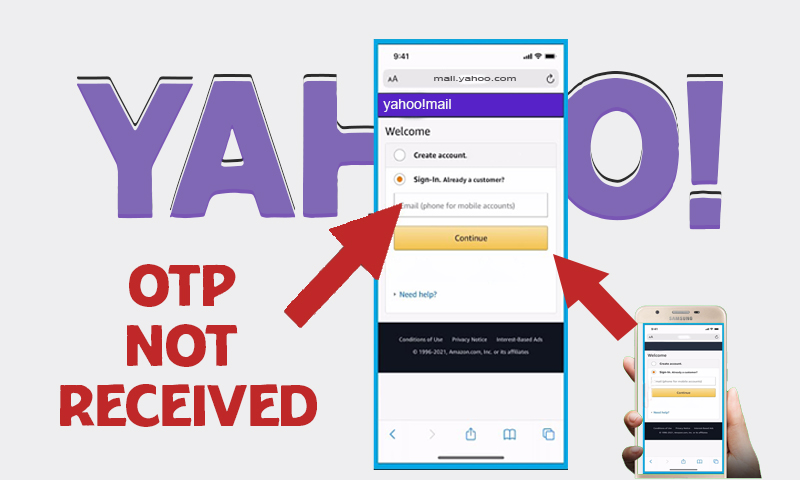Yahoo Mail is Not Working? A Guide for Browser, Windows 10, iPhone, Android, and MS Outlook Users.
Emailing is the need of every hour, and we know there are many names in the realm of email service providers, Yahoo is one of them. However, with the increasing popularity of Yahoo, the complaints of technical issues are increasing, too. But, there is nothing so severe that can’t be fixed. So, no matter what is causing issues with your Yahoo mail account, we have a solution to everything.
This inclusive guide addresses different possible cases of the “Yahoo mail is not working” problem along with the effective methods of recovery.
What we have covered is here:
Case 2: Yahoo Mail Not Working on Windows 10
Case 3: Yahoo Mail Not Working on Android
Case 4: Yahoo Mail Not working on iPhone
Case 5: Yahoo Mail is Not Working with MS Outlook
Case 6: Yahoo Mail Server is Temporarily Unavailable
Conclusion
Case 1: Yahoo Mail is Not Working with Google Chrome or Other Browsers
1.Turn-off the Ad-blocker
The first thing you need to do when Yahoo mail is not working or responding is to disable the ad-blocker because ad-blocker software is likely to block the loading of the Yahoo mail website. Therefore, try to turn off the ad-blocker software and see if this can help.
2. Fix Internet Issues
If your browser is loading websites slower than usual, internet connections are needed to be checked immediately. To check the speed of the network, you can perform a test using sites like https://www.speedtest.net/.
Another way to check the performance of your internet connection, you can try opening different websites and see if they all are opening without any issue.
To fix the issues with your internet connection, reset your router, restart it or contact your Internet Service Provider.
3. Clear Cache and Cookies
Another tip is to clear the browser’s cache and cookies so that stored information can be cleared from the browser. By cleaning your browser, you can instantly improve your experience with Yahoo webmail’s browser-based version.
Case 2: Yahoo Mail Not Working on Windows 10
If you are using Yahoo mail with Windows 10 mail application, and you are unable to make use of it and facing any of the below-given problems we have a solution for you.
- Yahoo account is Not Working on Windows 10 Mail App
- Yahoo mail is not syncing with Windows 10 mail app
- Unable to view emails on Yahoo
- Unable to set up Yahoo on Windows 10 Mail app
Find here the solutions to fix Yahoo Mail issues on Windows 10
Method 1: Try to Add Yahoo Mail Account Again
- First, open the Mail application on Windows 10
- Now, click on the Settings icon from the bottom of the screen and select Manage Account and then Add Account from the right menu.
- Select Yahoo from the list of service providers on the Add an Account window.
- Type in Yahoo email address and click “Next”.
- Provide your email account password and hit the Sign-in button.
- Click Agree and then Done.
- Then, try to access your Yahoo mail account from Windows 10 mail application and see if the issue has been resolved.
Method 2: Customize Your Settings
- Open Yahoo mail application on your system.
- Now, open your Yahoo Mail account and select Account Settings.
- Type in the Account Name, and change the sync settings by clicking on the Options menu for syncing your content.
- Access Sync Options and toggle the switch near Emails and Calendar.
- But, if you are not able to access your Yahoo mail account using, you can delete the account and re-add it.
- You can even try resetting your Windows Mail application.
- If the issue persists you can uninstall the Yahoo mail application and install the latest version of the Yahoo mail application.
Case 3: Yahoo Mail Not Working on Android
Being the primary email service in the world, Yahoo has a plethora of features to offer for both Android and iOS users.
However, along with the features Yahoo is also known for technical glitches. Now and then, users confront several issues like Yahoo mail not working on Android, Not receiving Yahoo emails on Android, and more. So, when you don’t get emails in your Yahoo email account using an Android phone, it can be annoying and situations like this can halt the emailing experience, hence here in this guide we cover all the solutions for the Yahoo mail app not working in 2021.
Find here the ways to fix Yahoo Mail login problem in Android
Method 1: Check for Network Issues
The network is probably the main culprit for Yahoo not working on Android device issues, so you need to check out the network settings thoroughly and also check the app permissions, disabling permission can restrict the Yahoo app to function.
However, poor internet connection can create issues hence see if the mobile device is getting the proper internet from the service provider. To verify network strength, you can open a browser and check if the website is opening properly.
Method 2: Yahoo Sign-in Problems
Sign issues are universal not in Yahoo in any other email services as it mostly occurs due to technical glitches. Many times, the old register number in your account can cause an issue in the functioning of the Yahoo Mail app so changing it becomes mandatory. Follow underneath steps to fix this;
Change Old Phone Number
• Open browser, sign in to your Yahoo Mail account.
• Go to the “Account Security” tab, choose the “Phone numbers” option, and then “Add recovery phone number”.
• Enter the latest phone number in the box and hit the “Send SMS” option
• Now, you will receive the Account Key on the mobile number, enter it
• Click on the “Verify” option.
• Finally, try to access your Yahoo Mail account on your mobile app.
Method 3: Update Yahoo Mail App
The update is a must for any software application, doing it on a regular basis can lessen the chances of errors in the Yahoo app. However, if you know about how to update it follow the steps;
- From your Android device, open the Play Store
- Enter “Yahoo Mail” in the search bar
- Yahoo mail app will open
- In case, you see the “Update” option under the Yahoo app, click on the same and wait for the downloading the updates
- Next, open the Yahoo Mail app and check if the issue has vanished.
Case 4: Yahoo Mail Not working on iPhone
When it comes to Yahoo issues, iOS users are also not behind the race. The iPhone users encounter several issues while using the Yahoo app such as cannot access Yahoo mail on iPhone, Yahoo mail not working on iPhone and the list is long.
Reasons might be different as compared to Android users but the problems remain intact. Here are the fixes for iPhone or iPad users to thrash away the “Yahoo mail app not working” issue.
Find here the solutions to Fix Yahoo Email Problems on iPhone
Method 1: Sign in and Sign Out of Yahoo on iPhone
Privacy concern is the major cause for occurring problems with Yahoo mail on iPhone. Sometimes logging in from different devices and locations might create an issue. Privacy bots found it suspicious and your account may get disabled or plenty of issues start arising. Hence, you need to make that your Yahoo account is logged in from the default device or location, so start it by the sign-out and then sign in again using the beneath steps;
- From your iPhone, go to the Yahoo app
- Now sign out from all the accounts
- Tab on Yahoo and sign in using ID and password
Method 2: Remove and Add Yahoo Account on iPhone
If you can’t get yahoo mail on iPhone, the problem might be severe and occurring on a deeper level, and it’s not possible to find the cause, hence it is suggested to remove the Yahoo account from the iPhone and add it again. This will eliminate all the possible causes and Yahoo will work smoothly on your device afterward. Follow the instructions given below:
Remove Yahoo Account
- First, open the Settings from your iPhone
- Go to the Accounts and Password option and you will see the details of your Yahoo account
- Remove the account from there and reboot the iPhone
Add Yahoo Account
Open the Settings, go to Accounts and Password now tab on the “add account” and click on “Yahoo” account to add an account on your iPhone.
Method 3: Check the Cellular Data
Now and then users connect their iPhone to the Wi-Fi network but when they leave home or workplace and go past the reach of Wi-Fi, forget to turn on the Cellular data. Hence, you will not get the data to function with the Yahoo mail application. So check the cellular data by going to settings of the iPhone and now enable the Cellular data and use Yahoo perfectly on iPhone.
Method 4: Update your iOS to the latest version
The update is essential for the iOS devices to stay up to date, without updates your iPhone device may become prone to errors and so you need to update it from time to time. However, updates are automatic in iOS devices but sometimes users reported that iPhone Yahoo Mail not updating automatically, in that case, follow the given steps that would help.
Open the Settings from your iPhone and tap on General. Now check if there is any update available for download if, yes download it using an active internet connection or strong Wi-Fi.
Method 5: Reboot the iPhone
This may sound quite an old-school way of fixing errors, but this method has an 80% success rate. We don’t reboot or restart our iPhone for weeks that stores the cache file and unwanted scraps of different applications. Hence, rebooting the iPhone cleans it up and the operating system starts from scratch.
Case 5: Yahoo Mail is Not Working with MS Outlook
The pair of Yahoo and Outlook has been praised by the masses, mainly the professional group of webmail users. But when Yahoo mail is not working with Outlook, you need to fix it immediately to avoid any hazardous repercussions.
Here are methods that will help you fix the “Yahoo mail not working on Outlook” issue.
Method 1: Check Servers Status for Yahoo and Outlook
Make sure you thoroughly check the status for both Yahoo and Outlook so that your troubleshooting efforts don’t go in vain. To check the server status of Yahoo and Outlook, use any third-party website such as https://downforeveryoneorjustme.com/, and https://downdetector.com/status/yahoo-mail/.
Method 2: Fix Internet Issues
The next simple thing that you can do to fix Yahoo problems with Outlook is checking your internet connection. Sometimes, a minor internet issue disrupts the entire functioning of Yahoo and Outlook. So, perform a speed test first and if you find an issue, fix it by resetting and restarting your router or asking your ISP to fix it.
Method 3: Check Yahoo’s Configuration Settings on Outlook
Adding a Yahoo account with the right configuration settings is very important especially in the case of MS Outlook. So, checking your Yahoo configuration settings and correcting them if required, can save you from a lot of hassle. The right Yahoo mail configuration settings for Outlook and other third-party email clients are as follow:
Incoming Mail (IMAP) Server
- Server – imap.mail.yahoo.com
- Port – 993
- Requires SSL – Yes
Incoming Mail (POP) Server
- Server – pop.mail.yahoo.com
- Port – 995
- Requires SSL – Yes
Outgoing Mail (SMTP) Server
- Server – smtp.mail.yahoo.com
- Port – 465 or 587
- Requires SSL – Yes
- Requires authentication – Yes
Your login info
- Email address – Your full email address (name@domain.com)
- Password – Generate App Password
- Requires authentication – Yes
Method 4: Turn-off the Security Programs
Though security programs cannot harm Yahoo setup on Outlook, sometimes inappropriate permissions can interfere with the Yahoo mail functioning when confused with Outlook. So, disabling them for a while (when you are using Yahoo on Outlook) can help you prevent the interference of security software. So, temporarily disable Windows Firewall or other antivirus programs installed on your device.
Method 5: Try To Run Outlook in Safe Mode
Add-ons of your device can also affect the functioning of MS Outlook and this is why you end up having “Yahoo is not working on Outlook”. Therefore, it is crucial to stop the intrusion of add-ons by running Outlook in Safe mode, this is how you can run Outlook in the safe mode where all the add-ons are automatically disabled.
To open Safe-Window Mode:
- Press the “Windows+R” keys to open the Run dialogue box.
- On the prompt screen, type ‘Outlook/SafeMode.exe.’
- Now hit the “Enter” button and now Safe Window mode will be enabled, open Outlook and check if you can use your Yahoo account.
Case 6: Yahoo Mail Server is Temporarily Unavailable
If your Yahoo mail account is showing the message “Yahoo is Temporary Unavailable”, you should wait for it to resolve on its own as it is a server-related issue. However, if you need to fix it on an immediate basis, try the recovery methods given here below:
Method 1: Clean your Browser
If Yahoo mail is unavailable you can try clearing the browser as it can resolve most browser-related issues. To remove cache, cookies, and history from your browser and reset it for a fresh start. If you are still facing the issue, try switching to an alternative browser. FYI, Yahoo works best with Google Chrome and Firefox.
Method 2: Check Yahoo’s Status
To check Yahoo’s server status, you can take help from third-party websites like:
If you find any problem there, you need to keep patience and wait for Yahoo to fix the issue.
Method 3: Restart Your System
Restart your system to clear all the background apps and temporary files from your system so that your device can run operations smoothly. So, turn off your device for a while and turn it on again to check if the issue has been resolved.
Method 4: Check Network Connection
To fix the network connection issues, try to restart your modem and router. Also, you can contact the ISP to get the issue fixed.
Conclusion
We have tried to cover every possible aspect that can prevent you from using your Yahoo mail account. So, whenever your Yahoo mail is not working, this guide has answers to every question of yours, no matter what device or platform you are using to access Yahoo.
Next Read:
- AT&T Email Is Not Working
- SBCGlobal Email Is Not Working
- RoadRunner Email Is Not Working
- Comcast Email is not Working
Share