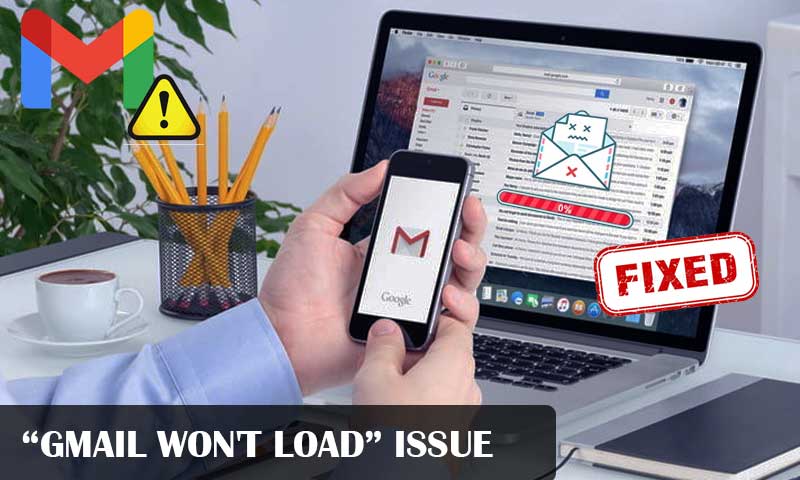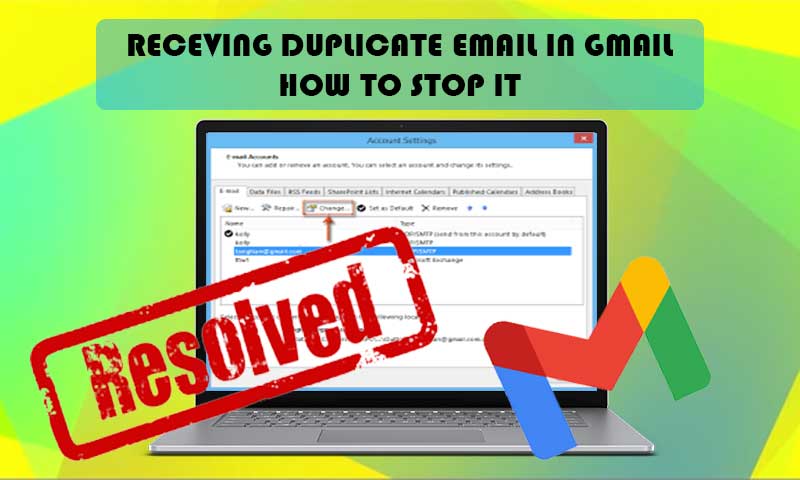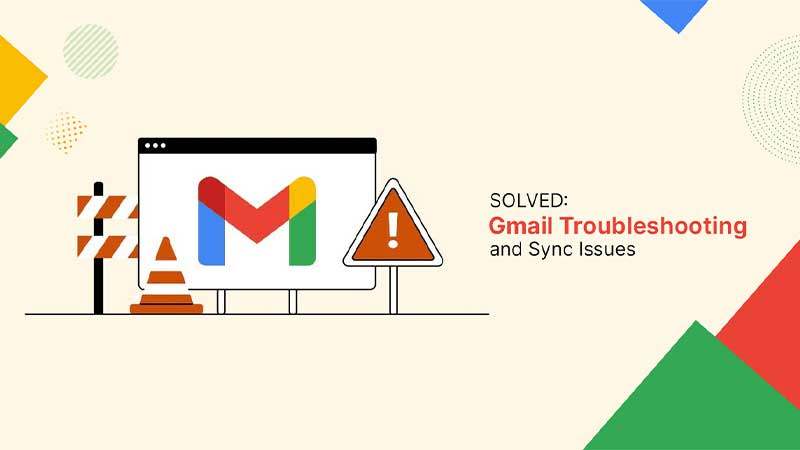How to Sort Gmail by Size? Simple & Easy Ways to Find Large-Size Emails in Gmail
Your Gmail inbox might fill up rapidly if you receive duplicate emails in Gmail or emails with hefty attachments. These attachments may become unnecessary over time, but the emails are difficult to detect as they are buried in an expanding inbox. The best approach is to filter Gmail by file size to identify your largest storage hogs and permanently eliminate them. But, the question that came forward is, how to sort Gmail by size?
Well, don’t stress much about it; this whole article discusses that only. Further, Gmail’s size sorting feature is simple to use and quick to learn. It uses the same methodology that you would use to sort emails by other Gmail filters, or criteria like the date, the sender’s name, and the subject.
Now, to know how to search Gmail by size, just jump right into the article below!
Steps to Sort Gmail Emails by Size
Want to know how to sort Gmail by the size of emails? The steps for doing so on the browser and on the Gmail app are slightly different but don’t worry; both of these are given below.
The following methods will let you sort your Gmail inbox by following some simple steps:
On Browser:
- First off, open the browser and sign into your Gmail account.
- Now, ensure that you are in the Primary tab of your Gmail account.

- Next, head toward the search bar of your Gmail dashboard, and there click on the Show Search Options icon.
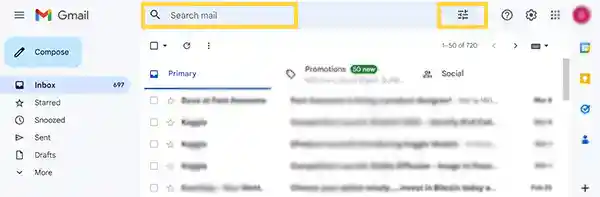
- After that, a small window will appear, where you have to go to the Size option and click on the drop-down menu.
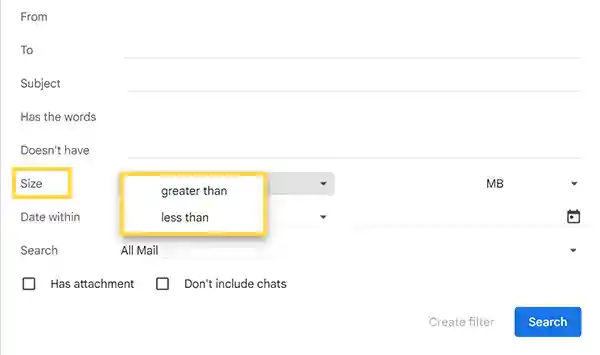
- Then, select the Greater Than or Less Than option, according to your requirement, specify the size in the next field, and select the unit of file size from KB, MB, or GB. To exemplify, if you are looking for Gmail emails larger than 10 MB, then select the Greater Than option, and type 10 MB in the required fields (See image below).
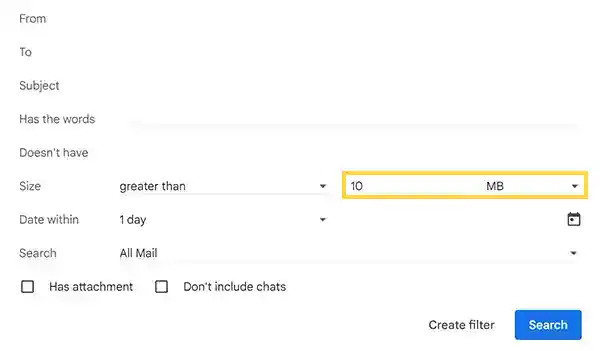
Note: If you want to search emails having attachments of a specific size, then check the Has Attachment option at the bottom of the filter window and then click Search.
- After you have specified the filter, click on the Search button.
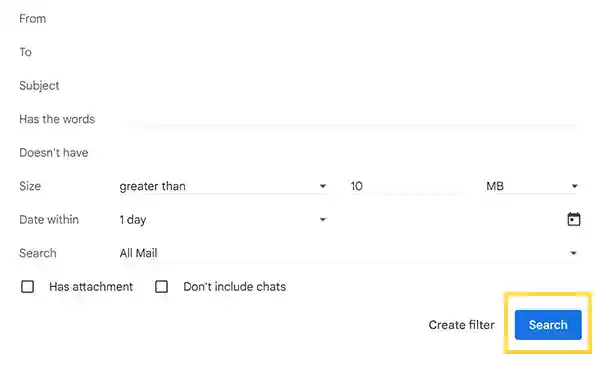
As soon as you click on Search, all the emails with sizes larger or smaller than the specified size will be brought in front of you.
On Gmail App:
- Open the Gmail app on your device.
- Tap on the search bar of your Gmail dashboard.
- In the search bar, type size:[File Size]. For example, if you want to sort emails with a size larger than 5 MB, then type size:5MB (for more options to sort emails, look at the end of the write-up).
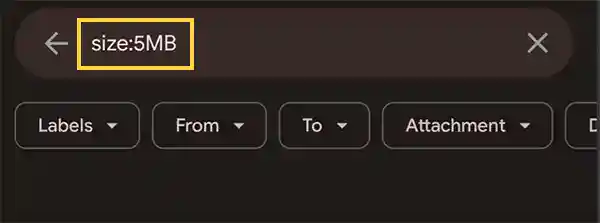
- Finally, tap Enter to search. This will filter out all the emails of the specified size.
Sorting Larger Size Emails in Your Gmail Account
Your Gmail account may run out of space if it has some larger size emails. While you might occasionally need to preserve these emails and their attachments, however, many times, spam emails with larger file sizes are delivered to your inbox. Thus, there are many occasions when you want to get rid of them and free up valuable storage space.
Now, the question arises, how to do that? How to find large emails in Gmail?
Well, you can sort the emails in your Gmail by attachment size. Yes, you can set your Gmail to filter out the emails with specific attachment sizes and then get rid of them.
This is a simpler way to remove larger files, as it may take some effort and considerable time to find the huge files in your mailbox having thousands of emails. Thus, use a straightforward ‘Search Gmail by size’ option to filter only larger emails.
Now, to sort Gmail by size, here are the steps:
- Begin by opening your browser and signing in to your Gmail account.
- After that, head toward the search box in your Gmail and type the following:
- If you want to sort emails larger than a specific size: size:[Fie Size] or larger:[File Size]. Suppose you want to find all emails in Gmail larger than 10MB, then write size:10000000, or if you want to sort emails of size greater than 5 MB, then type larger:5MB. Alternatively, you can also sort emails like size:5MB or size:5KB, etc.
- If you want to get emails in a particular size range: larger_than: an MB smaller_than: bMB, where a and b are the file sizes. This will list out all the emails falling in the specified size range.
- If you want to get emails of a particular attachment size:has:attachment size: File Size. Example: To sort Gmail by the size of emails having attachments of a particular size, say 10 MB, then type: has: attachment size: 10MB.
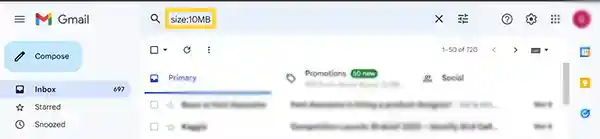
- Once you have typed this, just hit Enter.
Summary: All the Ways to Sort Emails in Gmail by Size
Listed above in the article are some simple ways by which you can sort Gmail by the size of the emails and their attachments. However, if the above information overwhelms you, and you can’t decide which method to use, don’t worry; it is no rocket science; you can use any of the filter options.
To make the task easier, here is a list of all the ways you can use to sort Gmail by size, and you can employ any of them to get the job done:
| Login to Gmail > Filter Icon in Search Bar > Size > Select: Greater Than or Less Than > Type the size > Search |
| size:[File Size]. Example: size: 5MB or size: 5000000 |
| larger:[File Size]. Example: larger: 5MB |
| larger_than:XMB smaller_than:YMB. Example: larger_than: 5MB smaller_than:10MB |
| has:attachment size: XMB. Example: has: attachment size: 10MB |
FAQs
Ans: Yes, you can sort Gmail by size. In order to do that, make use of the search bar at the top of your inbox. You can either type one of the functions suggested above in the article to search Gmail by size, or you can click on the filter icon in the search bar, set the size in the Size field, and Search.
Ans: Using the search mail bar, you may order Gmail emails by size. To find emails larger than a certain file size, specify it while typing the sorting function in the search bar, like size:20MB. This will list all the emails having a 20 MB size. Now, to remove them, simply select them and click on Delete. For more options to search Gmail by size, read through the above article.
Ans:You can enter the file size in Gmail’s search mail field. Enter the function as follows: has:attachment size: [file size]. Like, has:attachment size:10MB.
Read More:
- Want to Send Large Files above Gmail’s Attachment Size Limit? Try These 4 Options!
- How to Set up Gmail Reminders on Desktop, iPhone, and Android
- Ultimate Guide to Block, Unsubscribe, Report or Filter Unwanted Emails (Spam) in Gmail!
- How to Send Emails to a Group in Gmail Using Different Ways
Share