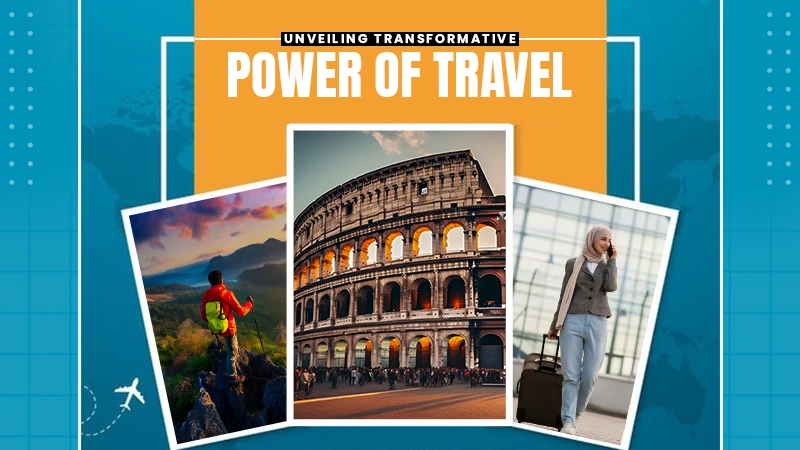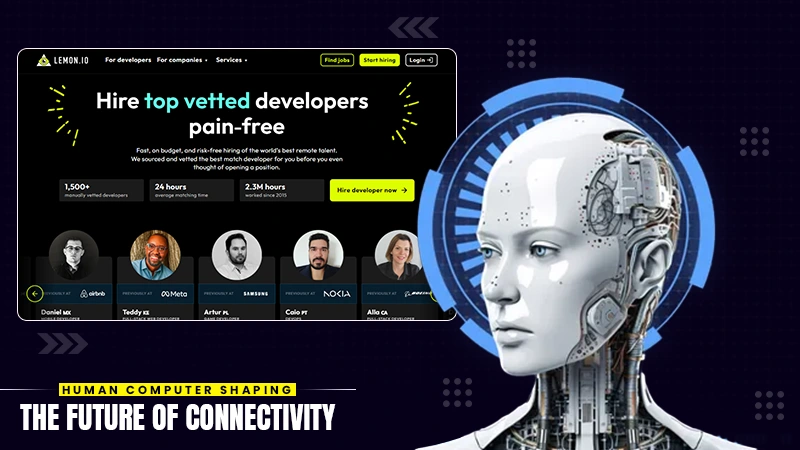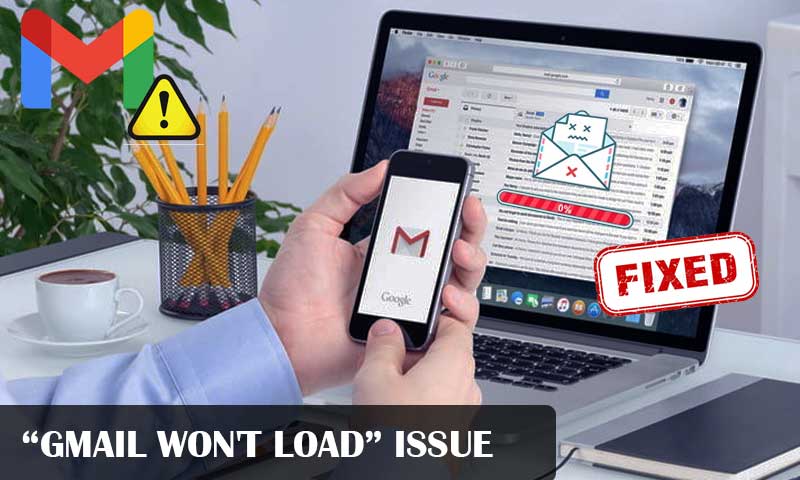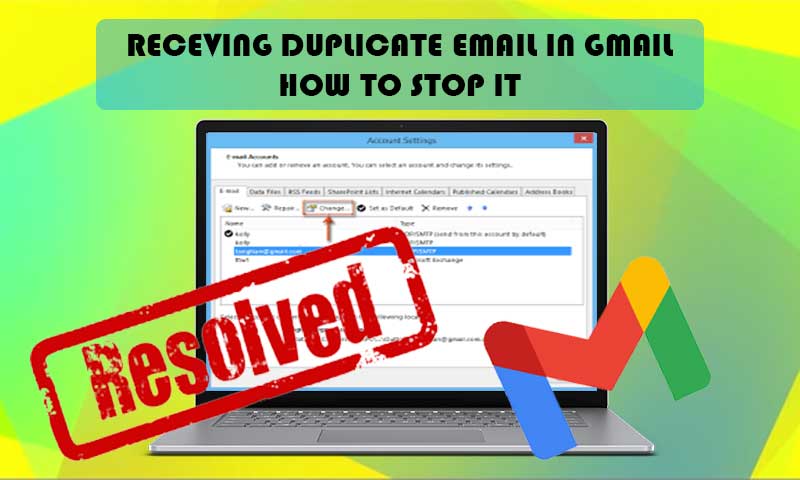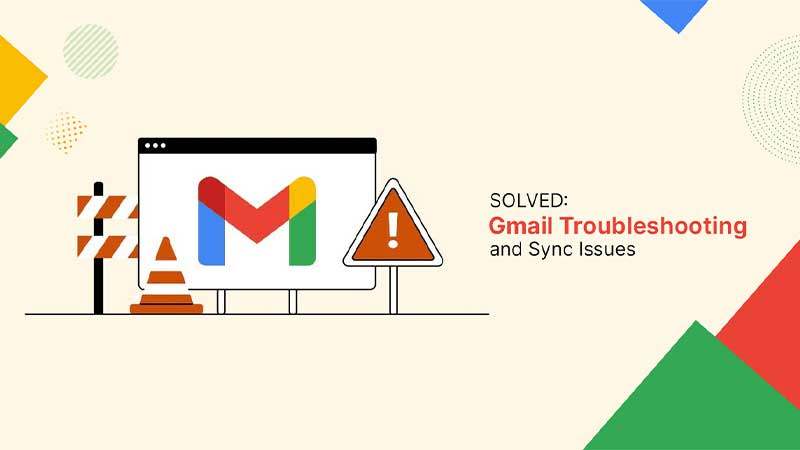How to Delete a Google Account on Your Phone – iPhone and Android?
If you are selling your old phone or giving it away to someone else, you are required to remove all your personal data from it, to prevent its misuse by others. Other than your personal photos and videos, one thing that you should delete from your device, is your email accounts. You should know how to delete Gmail account on iPhone or Android, before giving them away.
Taking this action is of utmost importance, as you might have used your Gmail account (or any other email account, as a matter of fact) to log into a lot of other apps. So, if your account isn’t removed from that device, the person you are giving it to can easily access those apps. Further, leaving your Gmail account logged in to any of the email apps is not a wise choice on its own, for obvious reasons.
It is, therefore, important to know how to remove Gmail account from iPhone or Android. And, without any further delay, let’s hop right into the process to know how to do that.
How to Remove Gmail Account from iPhone?
There are different ways by which you can know how to delete Gmail account on iPhone. You can use the iPhone’s Mail app if you have added the account to it, or you can even use the Safari browser, other than the Gmail app on your phone.
Don’t worry; the instructions for all the methods on how to delete a Gmail account on iPhone are given below:
Using the iPhone Mail App:
- In order to carry out this process, you must have set up and access your Gmail on your iPhone. If your Gmail account is set up on your device, then open the Settings app on your iPhone.
- Inside settings, tap on the Contacts section.
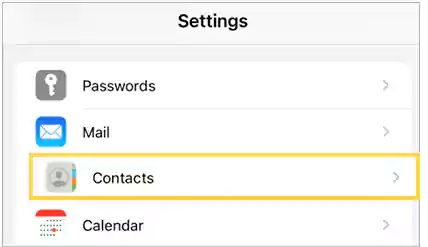
- Then, select the Accounts option from the following page.
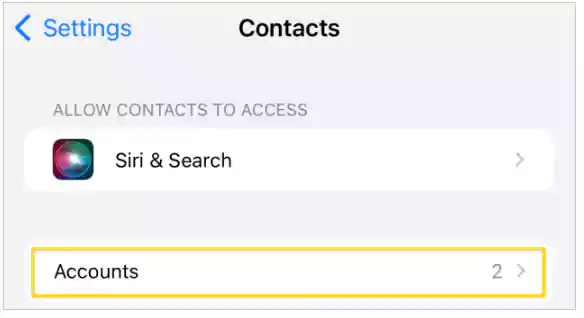
- Next, you have to choose the Gmail account for which you want to know how to remove Gmail account from iPhone.
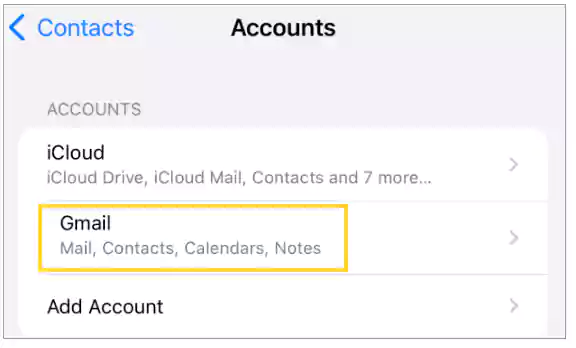
- Finally, tap on the Delete Account button at the bottom of the screen, and your Gmail account will be removed from your iPhone.
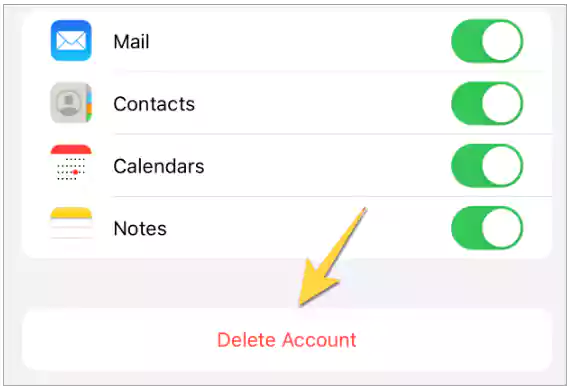
Using the Gmail App:
In order to know how to delete Gmail account from iPhone using the Gmail app, listed further is the process:
- Launch the Gmail app on your device.
- From the Gmail app home screen, tap on your profile picture present at the top.
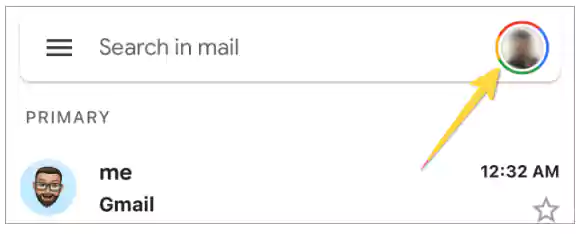
- A pop-up window will open, where you have to select the Manage Accounts on This Device option.
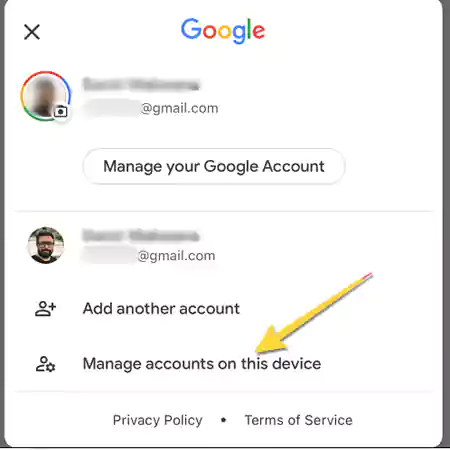
- From the following screen select the Gmail account that you want to remove from your Gmail app on your iPhone. Tap on the Remove Account button present below that account.
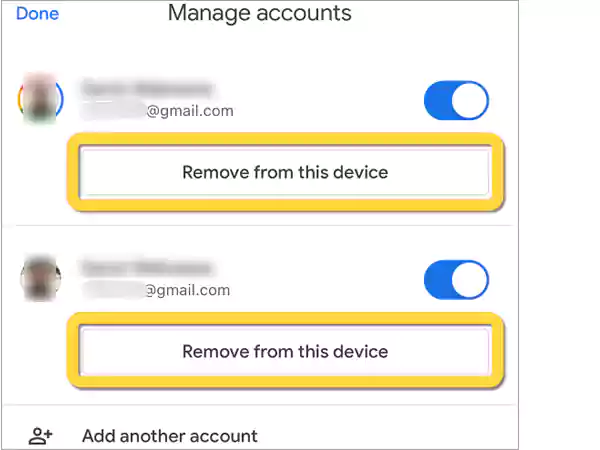
- Lastly, tap on the Remove option on the pop-up screen to finally remove the account from your iPhone.
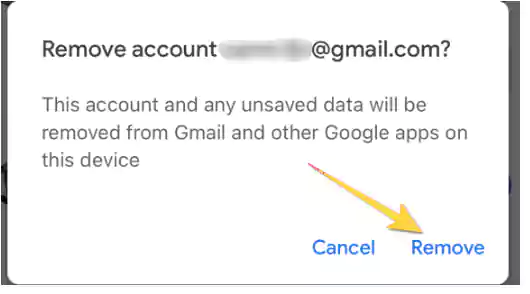
Using the Safari App:
In order to know how to remove Google account from iPhone, refer to the steps given below:
- Open the Safari app on your device, and sign into your Gmail account.
- After you are in your Gmail account, tap on the three lines (menu icon) present in the top left corner of the screen.
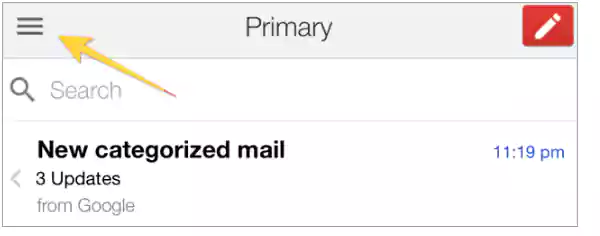
- Then, tap on the Gmail Accounts option at the top of the page to open the accounts menu.
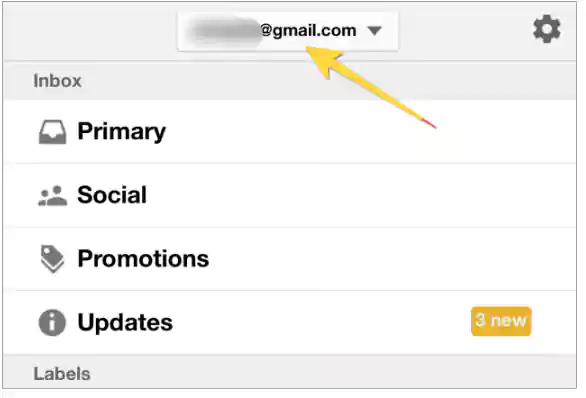
- Next, select the Sign Out of All Accounts option.
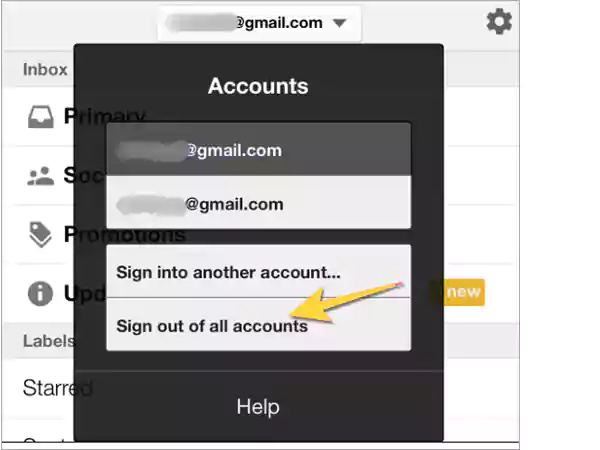
- Thereafter, a page will open where you have to choose the account you want to remove from your iPhone. There, select the Remove an Account option.
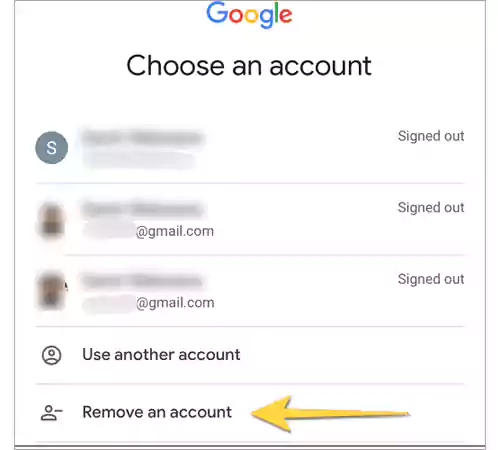
- Now, tap on the Red button next to each Gmail account that you want to delete from your device.
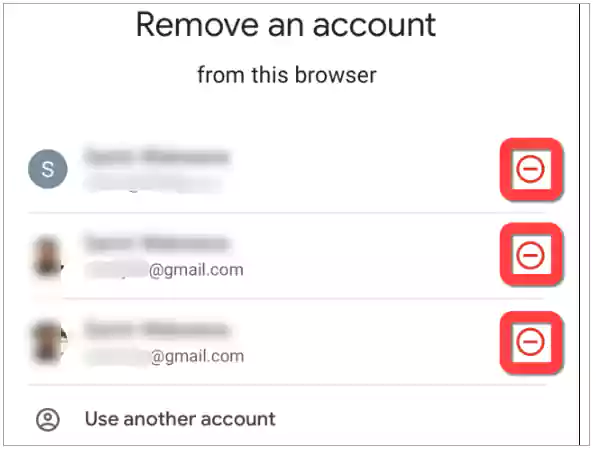
- At last, click on the Yes, Remove button to confirm your action.
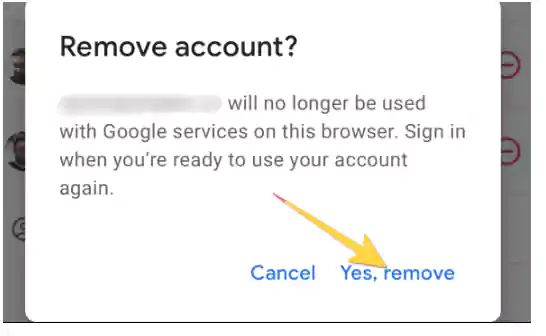
With this done, you now know how to delete a Google account on your phone with iOS. Now, in order to know how you can do the same on an Android device, move on to the next section.
How to Remove Gmail Account from Android?
On your Android device, your Google account is the same as your Gmail account. So, in order to know how to delete Google account from phone, you have to remove the corresponding Gmail account from your device.
There are two ways to remove Google account from phone, both of which are stated further:
Using the Android Settings App:
- To begin with, open the Settings app on your Android device.
- Scroll down on the Settings page, and tap on the Account section. Depending on the device you are using, it can also be the Users and Accounts option.
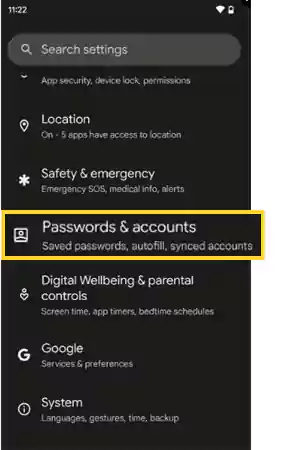
- On the following page, tap on the Manage Accounts option.
- Next, you will see all the accounts added to your Android device. From the list, select the Gmail account corresponding to which you wanted to delete the Google account from phone.
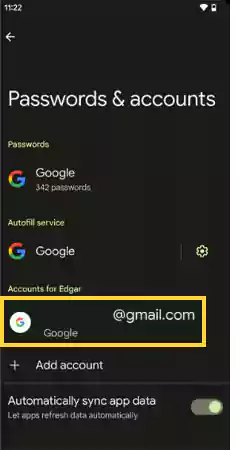
- Finally, click on the Remove Account button. Again, select the same option to confirm the action.
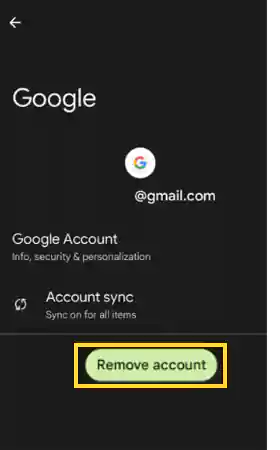
Using the Gmail App:
- First, launch the Gmail app on your device.
- On your Gmail app home page, tap on your profile picture/icon present at the top of the screen.
- From the pop-up window, tap on the Manage Accounts on This Device option.
- On the following screen, you will see all the Gmail accounts added to your Gmail app. From there, tap on the account for which you were searching for how to delete Gmail account from phone.
- Next, tap on the Remove Account button on the next screen.
- At last, again, tap on the Remove Account option again on the pop-up to confirm the action.
Now you know how you can remove your Gmail.Google account from your Android device.
Remotely Remove Gmail Account from a Device
Have lost your phone, or have you logged into your Gmail account on someone else’s device and forgot to log out of it? Don’t worry; there’s a way to remove your account from that device, and that too, remotely. Yes, Google allows you to remotely remove the devices that can use your Google account.
So, in order to know how to remove devices from your Google account, follow the instructions given further (the steps remain the same whether you are using your Gmail on Android, iPhone, or browser):
- On your device, open the browser and log into your Gmail account that you want to remove.
- In your Gmail dashboard, click on your profile picture and select the Manage Google Accounts option.
- Then, go to the Security tab on your Google Account page.
- Scroll down on the following page, till you reach the Your Devices section, and tap on the Manage All Devices option.
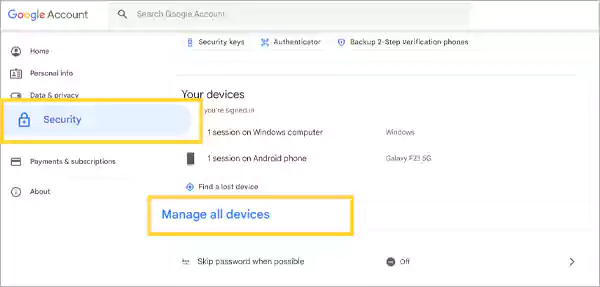
- Now, you will see all the devices on which your Gmail account is logged in. Then, tap on the phone or the device from where you want to remove your Gmail account.
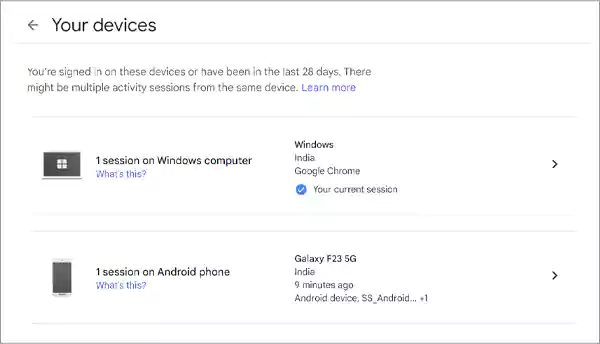
- Finally, click on the Sign Out option, and your Gmail account will be removed from that phone.
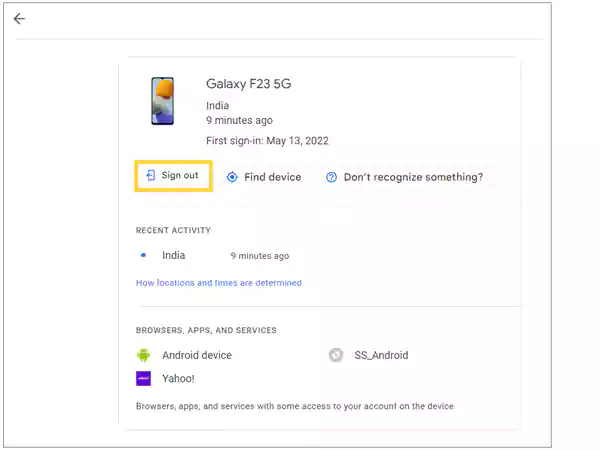
Why You Should Think Twice Before Removing Your Gmail Account from Android?
Now that you know how to remove Google account from phone, you must be tempted to perform the action as soon as possible to get rid of that account. However, if you are an Android user and thinking about removing your Gmail account from your phone, then here’s why you should think about it twice:
Well, being an Android user, most of the apps you use on your device are linked to your Gmail account, like YouTube. So, if you remove a Gmail account that is used to sign in on different apps, then you will be logged out from those apps as well.
Further, if you remove the account that is synced with your Google Play Store, you won’t be able to access it afterward with the same account, and you can thus face difficulty managing the apps on your device. Thus, you must think twice before removing your Gmail account.
With that said, the write-up ends here. Hope that it was helpful and that you are now able to remove your account from your device.
Sources:
Read More:
- Use This Guide to Set up Your Gmail Account in MS Outlook Email Client
- How to Recover Permanently Deleted Emails from Gmail
- How to Forward Messages from one Gmail Account to Another? Know All about Gmail’s Automatic Forwarding feature
- How to Set up Gmail Reminders on Desktop, iPhone, and Android
Share