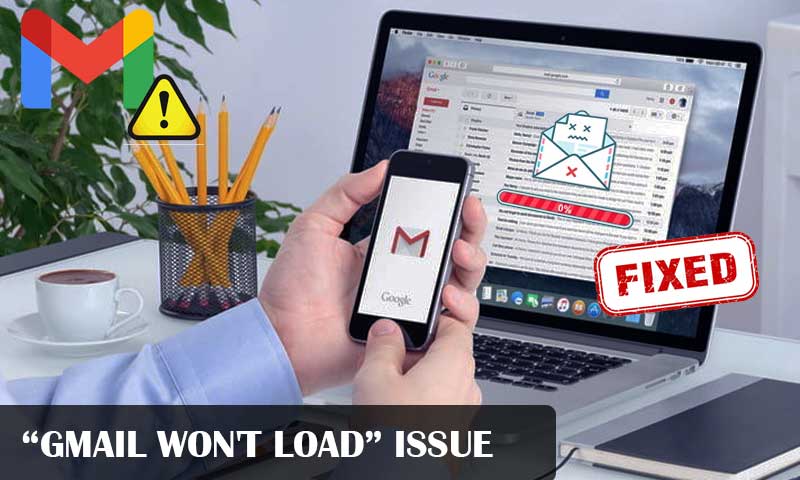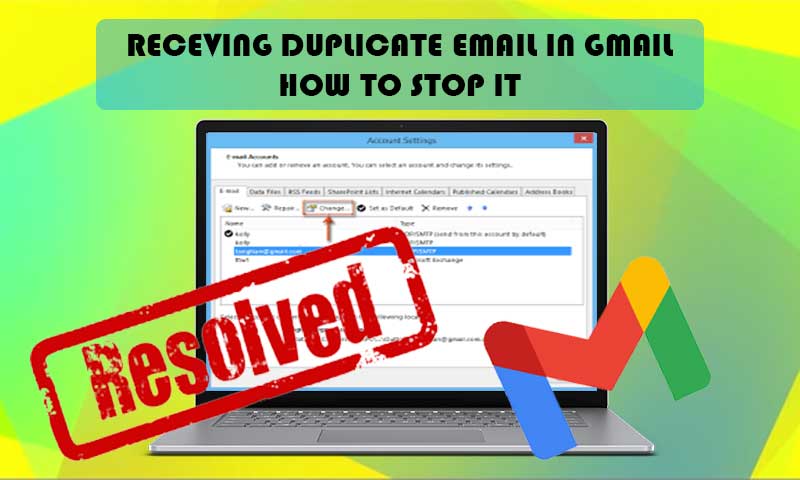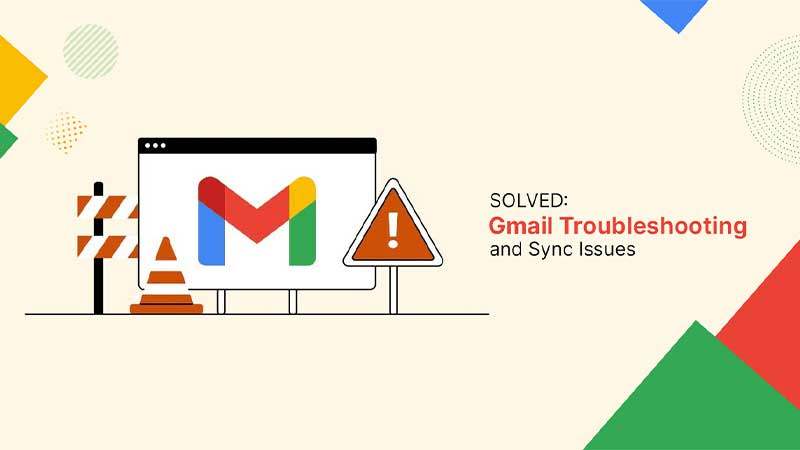What to do When You are not Receiving Verification Code from Google?
2-Step Verification has been very helpful and effective in preventing email accounts from getting hacked. Even though the hacker knows your password, without the verification code, he can’t get into your account.
But what happens when you can’t get this Google verification code? If you have enabled 2-step verification, you won’t be able to access your account or perform a new login on a previously unknown device without this code. And, this is what is exactly happening with the readers of this article! Right?
Nevertheless, you need not worry now! In this article, I have listed some solutions that will assist you in solving the ‘Not receiving Gmail verification code email’ issue.
Why are You not Getting Google Verification Code?
The following can be the reason for you not receiving the Gmail verification code message or email from Google:
- See if you get Google Prompt Instead: Nowadays, Google has started another way of authorizing the genuine user of the account. On the device with the phone number linked to your Gmail account, you will see a prompt asking you whether you are trying to enter the account. In that prompt screen, you have to tap Yes to enter into your account. Thus, if you are not receiving the Gmail verification code, it must be because you have been displayed with the prompt, which you might have ignored. If you had answered yes, then, you would have logged into your account without a verification code.
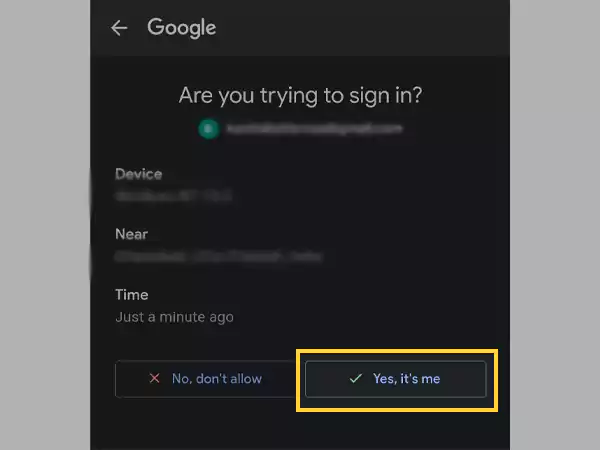
- Unusual Login Attempt: If you are trying to log into your account through a location where you never have been before or using a device that is not previously used to log into your Gmail account, then you may not get your Gmail verification code. Google flags such situations under security breach and to prevent any harm to the user, it won’t send you the verification code.
- Google Service Temporarily Unavailable: If Google service is unavailable at the time of requesting the verification code, then you will not get any code. In such a situation, wait for some time and again request the verification code message or email.
- Make sure you have an Active Service Plan: You won’t get a verification code from Gmail on your phone number if you do not have an active service plan on your device. However, if your service plan is active, ensure that the service for receiving text messages is enabled. If it is not, then obviously you won’t get any verification code message from Google on your phone, and as a matter of fact, you won’t get any message.
- Message/Email Delivery Delayed: Another reason why you are getting a Gmail verification code either through message or email can be that the delivery of the message/email has been delayed. Google itself states that the delivery of emails or messages for verification can be delayed because of delivery speed, location (from where you are trying to access your account), and the service provider.
- Poor Network and Internet Connection: Of course, if you have a bad network in your area, you won’t get any verification code message on your phone from Google. Further, you won’t get any email for the same if your internet is also not working fine.
- Not Getting Voice Calls: If you are not receiving Gmail verification code on your voice call, then check your voicemail. In case of getting a verification voice call, if you don’t pick it up or your connection isn’t fine, then the call is directed to your voicemail. So, check your voicemail to get the verification code.
Note: In case you get multiple verification code messages/emails/voice calls, only the most recent one of all will work.
What to do When not Receiving Google Verification Code?
If Google not sending verification code to phone or email, then you can try the following troubleshooting solutions that will help you get past the situation:
Solution-1: Use Some Other Option
In case you are not getting the verification code on your phone that you generally use to access your account or Google verification code not working, you can move on to some alternate options to verify your identity. Listed below are two of these:
- Use Another Phone: If you are signed in to your Gmail account on another phone, then you can use it to get into your account. While trying to get the verification code on the primary phone number, if you don’t get it somehow, there are several other options listed to verify your identity. If you are logged into your Google account on another device, you will have an option there to use it as well for verification. So select that option and proceed with the process.
- Use Another Phone Number: Just in case, if you have entered two phone numbers in your Google account’s 2-step verification, then you can use the other number to get the verification code. If Google is not sending or is unable to send the verification code on the first phone number, you will be prompted with the option to send it to the other phone number added in the 2-step verification. So, select the other option available and try to get the code on it.
Also, you can visit “How to Bypass the Gmail Phone Number Verification” to avoid using your phone number for verification.
Solution-2: Generate and Use Backup Code
If you still couldn’t get your verification code from Google, you can use the backup codes if you have generated them. On the verification code window, you will see the option to use backup code, select it and follow the steps below to get the code:
- Open your Google Account on the device on which you are already logged in.
- Now, switch to the Security tab.
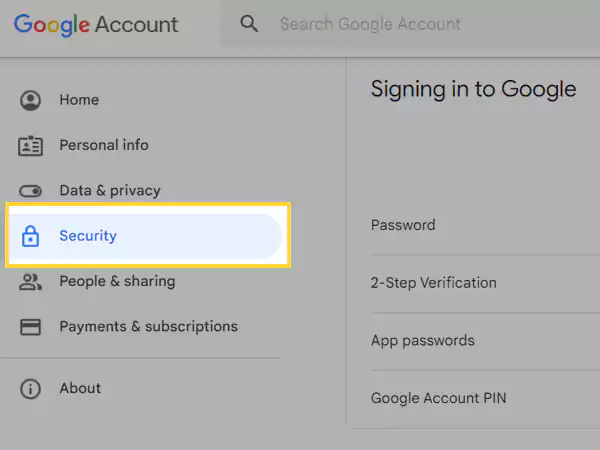
- Scroll down on the Security page to the “Signing in to Google” section, and click on 2-Step Verification.
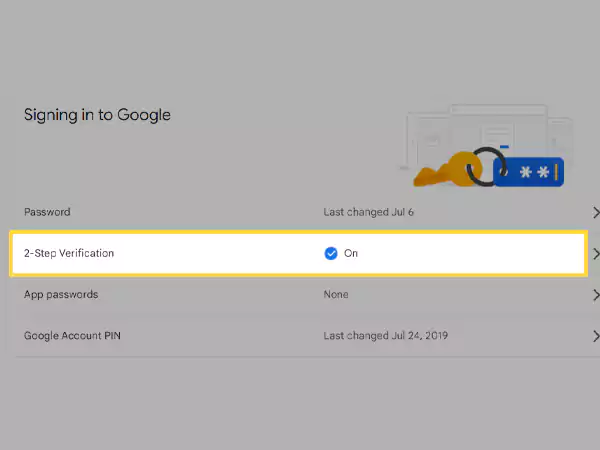
- Thereafter, you will have to sign in to your account by entering your account password.
- Next, click on the Continue button under the Backup Codes section.
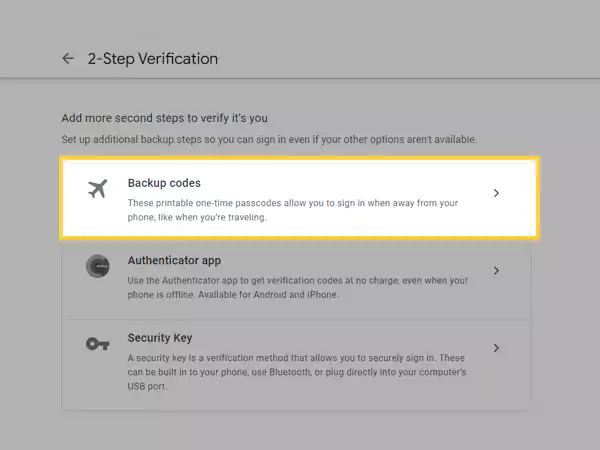
- Lastly, select the Get Backup Codes option. From there, you will get a list of 10 backup codes. You can use any one of them instead of the verification code to get into your account.
Some important information about backup codes:
- You can generate a new set of Backup Codes whenever you want. However, once a new set is created, the old one gets inactivated.
- You can use a backup code only once. After one use, that Backup Code becomes inactive.
- 2-step verification must be enabled in your Google Account to use the Backup Code.
Note: If you were originally using the backup codes to verify your identity to access your Google Account, the above first two points can be the reason why your backup authentication code was not working.
Solution-3: Use the Security Key to Sign in
If you have generated and added a Security Key in the 2-Step Verification of your Google account for which you are not getting the verification code, you can use the Security Key in place of the code.
Use your security key to sign in whenever you can, especially if you have 2-Step Verification, as it is more secure. You could be given the choice to sign in using a code or can be prompted to enter the security key while accessing your account from an unknown device
Solution-4: Sign in from a Trusted Device
You might be able to sign in from the same device without completing a second verification step if you previously signed in from that device and ticked the box next to “Don’t ask again on this Computer.”
Further, after entering into your account, you can check whether the correct phone number is entered in the 2-step verification, can manage your verification methods, and add additional authentication methods.
Solution-5: Use Google Authenticator App
If you are still asking yourself the question “Why am I not getting google verification codes?”, you can use the Google Authenticator app to verify your identity every time you log into a new device. The Authenticator app generates a random 6-digit verification code for every new login, and you can use it for verification.
Here are the steps to set up the Authenticator app on your device:
- Open your Google Account on the device in which you are already logged in.
- Now, on your Google account page, switch to the Security tab.
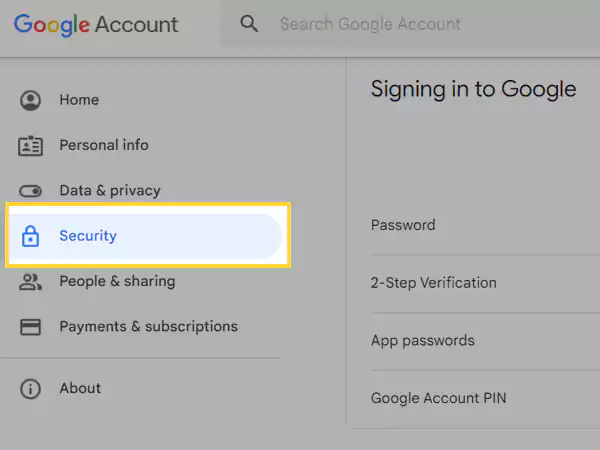
- After that, scroll down on the security page to the “Signing in to Google” section and tap on the 2-Step Verification option.
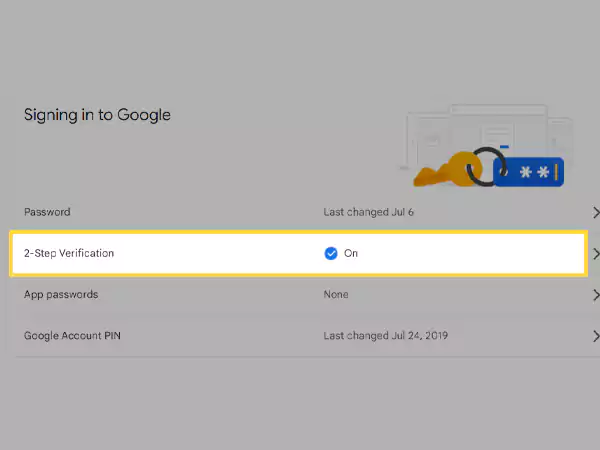
- Then, you may need to sign in to your account by entering your password.
- Lastly, tap on the Set Up or Get Started button (depending on the device) under the Authenticator App section and follow on-screen prompts to complete the set-up.
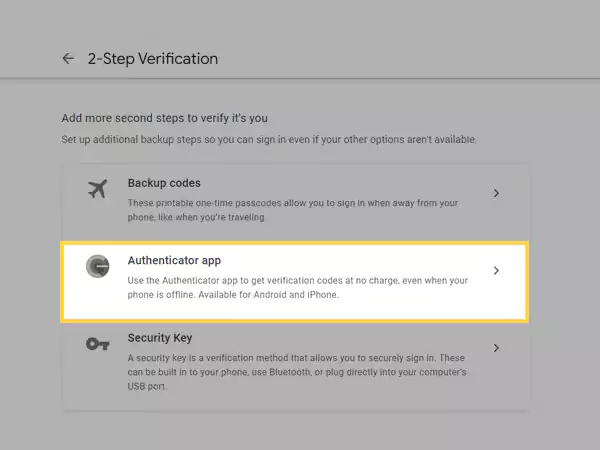
Once the Authenticator app is all set up, follow some simple steps listed below to get the verification code:
- Open the Authenticator app on your device.
- Tap on the + icon present in the top right corner of the screen.
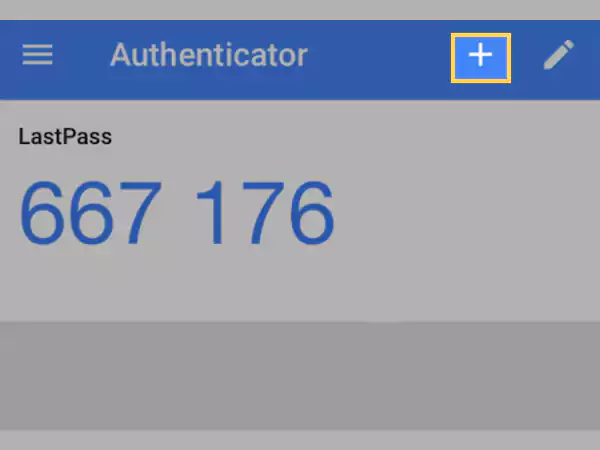
- Now, Scan Barcode and Manual Entry options will appear for the verification. Tap on Manual Entry to get the code.
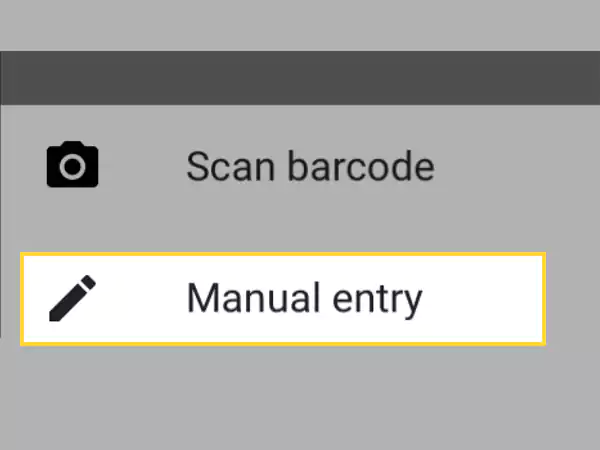
- Now, Google will send you a 16-digit key on the email address for which you are setting up the Authenticator app. Fetch that key and enter it in the Key field of the app screen. Also, ensure that Time Based is turned on.
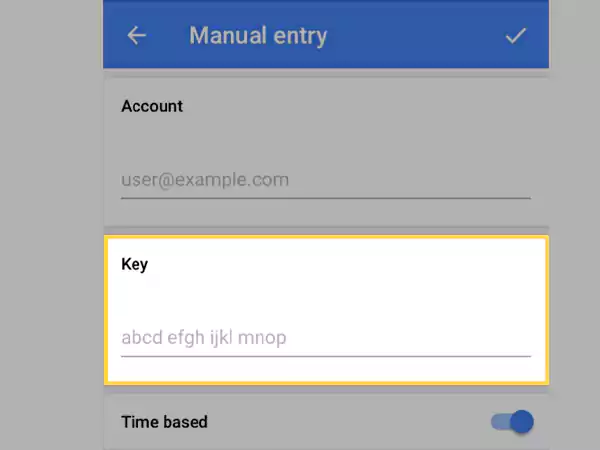
The account you’ve associated with Google Authenticator will now prompt you with a six-digit verification number each time you log in. Simply launch the Google Authenticator app, and you’ll be given a fresh, random code to input.
Solution-6: Get a New SIM Card from your Carrier
Ask your carrier to port your phone number to a new phone or SIM card if you’ve merely lost your phone but still have the phone number. You can return to your Gmail account in this manner by having Google send you the verification code via message or call.
Other Troubleshooting Tips
If your Gmail not receiving verification emails or you are still not able to solve the issue, you can follow some other technical troubleshooting tips stated further:
Not Receiving the Google Verification Code on Mobile Phone
The following troubleshooting tips will help you get the verification code on your mobile phone:
- The first thing that you can do to get the verification code is, restart your device. Doing so will eliminate any background issues, and you may start receiving messages.
- Switch off the Airplane mode on your phone and then turn it on again after some seconds. This will help in re-establishing the connection, thereby eliminating the network connection problem.
- You are most likely actively blocking the message if you aren’t receiving verification code SMS. Even if you weren’t aware that you had previously blocked messages from Google, this can still be the case. You may easily modify the blocking option, and look for the verification messages in the blocked section.
- In Android, open the Messages app, tap on three dots (menu icon) and select the Spam and Blocked option. On the next page, you will see all the blocked messages, check if any of them is from Google.
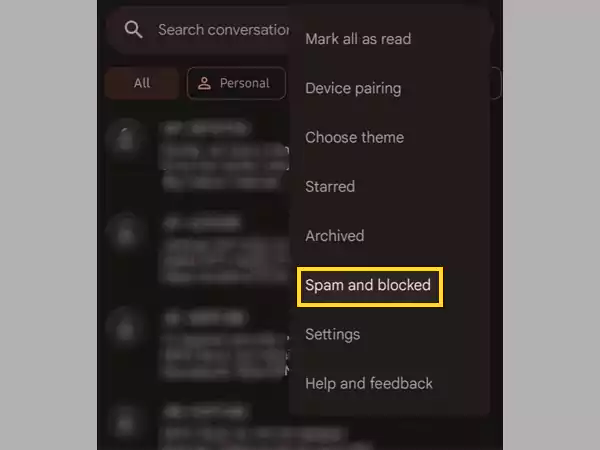
- In iOS, open Settings, tap on the Messages section, and then, select Blocked.
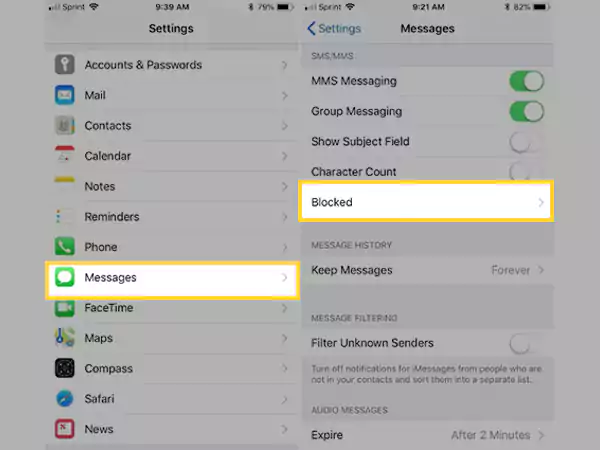
- The sorts of communications you can and cannot receive may be significantly impacted by the plan you are using. If you are unable to resolve the issue on your own, speak with the carrier operator and inquire as to the kind of messages that are covered by your current plan.
Not Receiving the Google Verification Code on Email
If Google not sending verification code to email, there might be some issue on its side only, so you can wait for some time for the email to arrive. However, if it still doesn’t show up, then you can attempt the following tips:
- First off, refresh your inbox. If you have your inbox opened for a long time, it might have entered the suspended state and thus, not updated with new emails. So, reload your inbox.
- Next, look for the verification code email in Spam and other folders. Because of inappropriate filters, the verification code email from Google may end up in different folders.
- If you are still not able to get your verification code email from Gmail, the next thing to do is clear your browser cookies and cache files. Many times these corrupted files are proven to be the root of the issue, clearing them may help your way out of the problem.
Hope this solves your “Google verification code not receiving” issue, and that you are able to get into your account!
Share