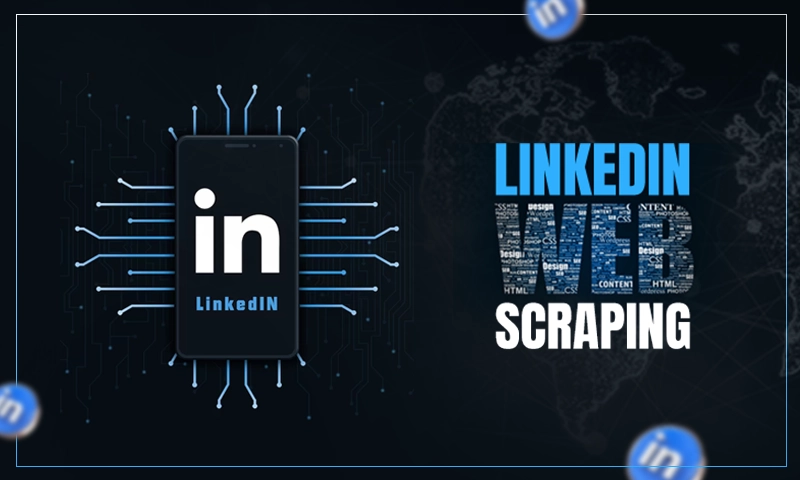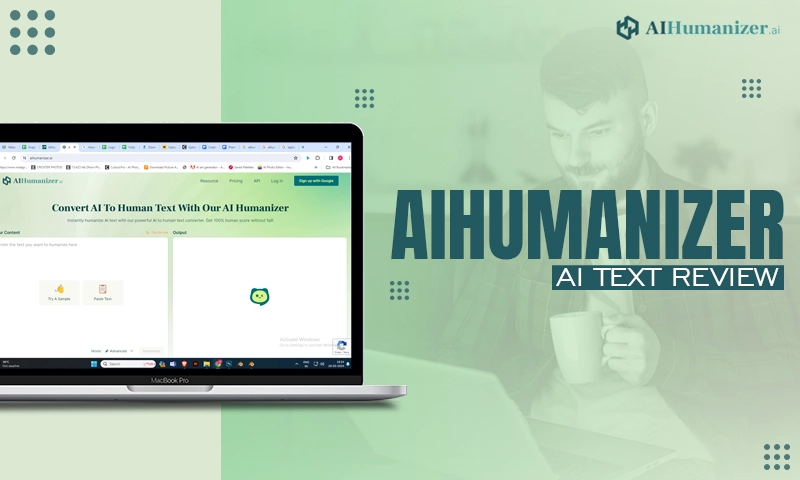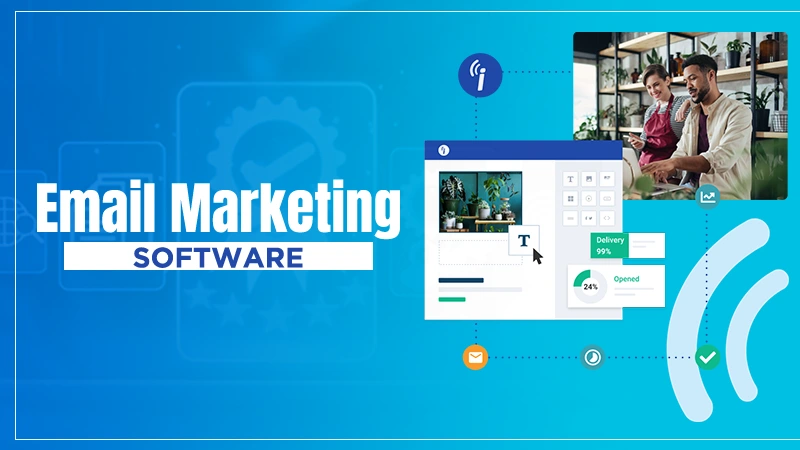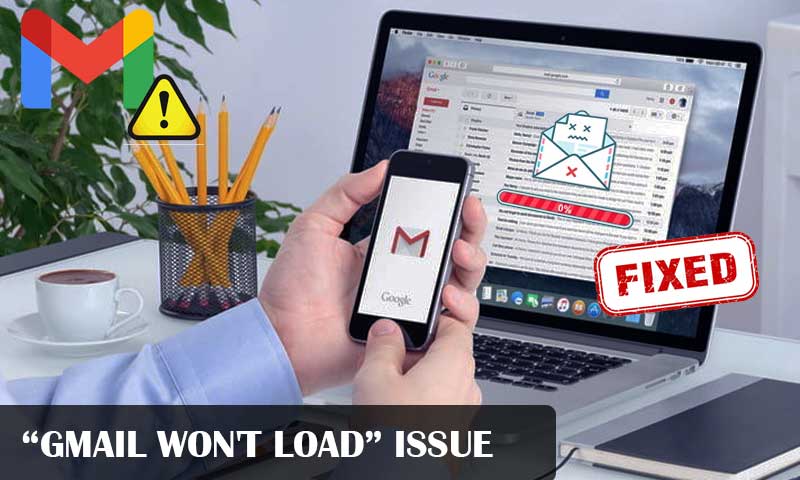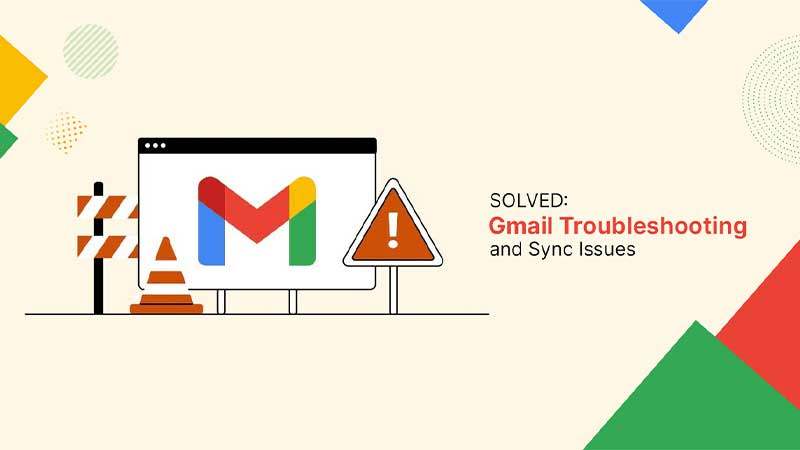Receiving Duplicate Emails in Gmail [Resolved] | Bonus Solutions for Outlook, and iPhone
Gmail is one of the most well-known email service providers. It has billions of active users and is owned by Google. Gmail can be accessed using any web browser (like Google Chrome, Mozilla Firefox), any mobile device (like Android, iPhone), or with any email client (like Mozilla Thunderbird, Outlook, etc).
Sometimes, users of Gmail, encounter an issue of receiving repeated emails in the inbox and it becomes troublesome when an individual tries to delete the duplicate email as these mails are not limited to a certain number but are huge in quantity. So, to delete such a wide number of emails you can not opt for the manual procedure as it will be time taking.
Let us understand this with a simple case study. Once, One of my friends, Oliva Watson, had the same issue. He was also getting repeated emails in the Gmail account and with the passage of time the inbox got full with these duplicate emails, resulting in a huge dump of redundant emails in the Inbox. He tried a lot to delete such emails but failed, as these were available in massive quantities. As a result, he missed several important emails and also was unable to keep the track of required emails.
Here, the question arises, how can an individual tackle such a vast number of duplicate emails? Answer to the same has been mentioned in forthcoming passages irrespective of the fact that you are an Android or iPhone user or accessing Gmail on any of the third-party email clients.
What are Repeated Emails?
If you are receiving two or more emails from the same sender at either a varied time or at the same time, this will be called repeated emails. When these emails become huge in numbers, they become difficult to manage. There can be several reasons associated with this, some of them have been depicted below. Have a look at them.
Causes of Repeated Emails
If you are wondering why am I getting duplicate emails every time I open up the inbox. There could be several reasons.
Also, repeated emails are classified as the culprit because due to these the inbox gets filled up with unnecessary messages and the important emails start getting missed.
In order to resolve this issue, it is necessary to understand the possible causes of the same which are mentioned below.
- Multiple addresses are sending emails to one address
- Wrong POP3 or IMAP settings
- Created Loop Forwarding mistakenly
- Antivirus or Firewall is causing the issue (in case of Outlook)
- Network and server error
- And many more
So, these were the causes responsible for receiving duplicate emails in Gmail.
How to Remove Duplicate Emails in Gmail?
If you stuck with this error and found no way to come out of this. Do not worry as the solutions to get rid of this error have been provided below, by following them you can easily recover your Inbox from repeated emails.
Let us start.
Solution 1: Apply Filter and Delete the Repeated Emails
One of the easiest ways of deleting redundant emails is by using the “filters”. To apply these filters, follow the steps given below
Step 1: Launch the Browser by double-clicking on it
Step 2: Go to Gmail
Step 3: Log in to Gmail by entering the credentials
Step 4: Once you are logged in successfully, click on “Settings” and choose “See all Settings” (as shown below in the image)
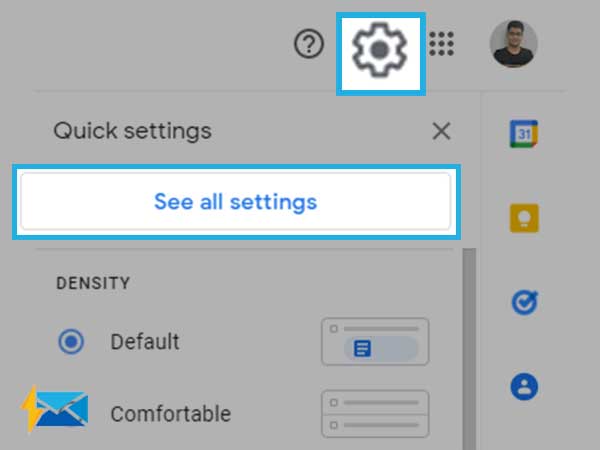
Step 5: Go to “Filters and Blocked Addresses” section and choose “Create a new filter” option as shown in the image below.
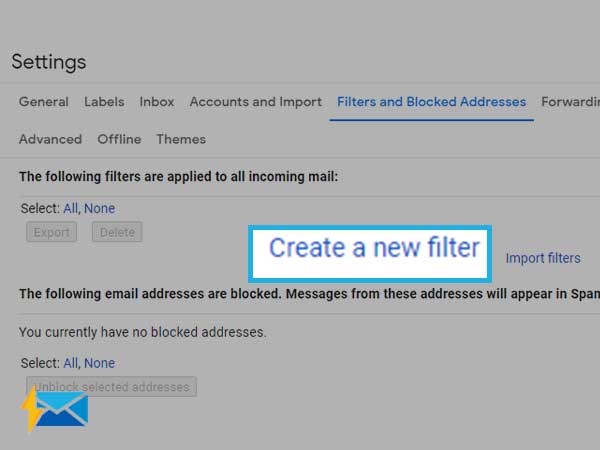
Step 6: Once reached here, you will see the window as shown below. Enter the email from which you received the duplicate email in the “From” section
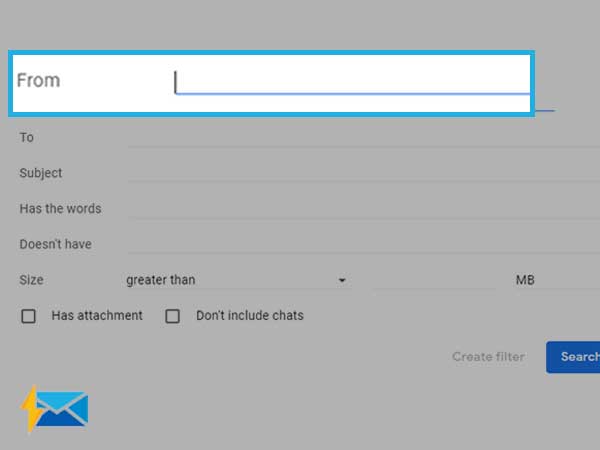
Step 7: Once you have entered the email address in the from section, click on the “Create Filter” button
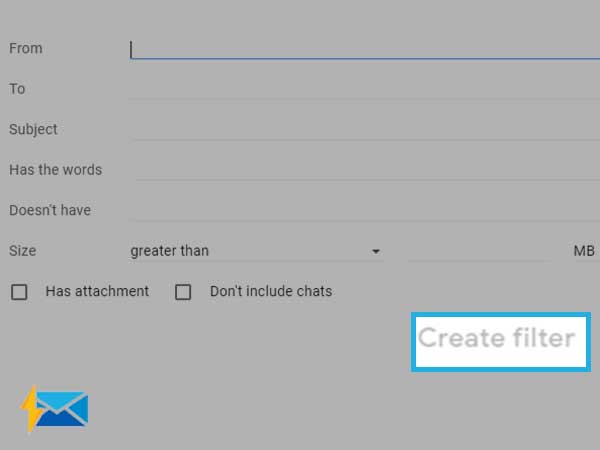
Step 8: Now, tick on checkboxes of “Skip the Inbox”, “Apply the label”, “Also apply filter to” as shown below and click on “create new label”
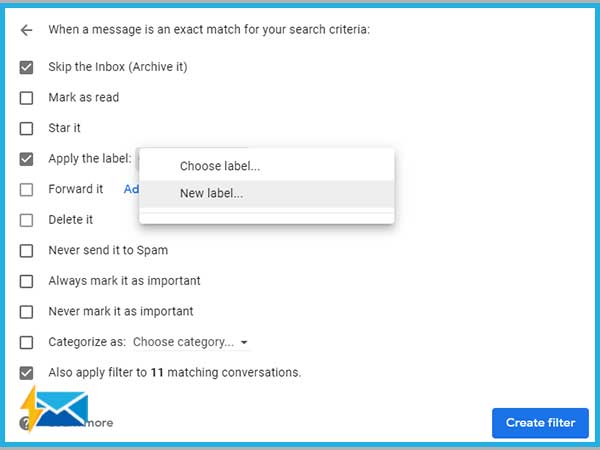
Step 9: Enter the new label name and click on the “Create” button
Step 10: Now, it is required to click on the “Create filter” button
Once done with the above steps, you will have the filter created and click on the newly created filter (from the left pane) and choose all the matching emails at once, and later click on the “delete” button to delete all emails at once.
This way, you can delete all non-required mail at once without facing any obstacle.
Solution 2: Detect and Unsubscribe the Email ID Sending Repeated Email
It might be possible that you are receiving the same email from multiple email ids. If this is the case, detect those email ids and delete the mail received from them using filters and later unsubscribe them.
In order to check the sender’s email address, open up the email and check the “from” section of the email.
Solution 3: Corrupted POP Protocol
POP or Post Office Protocol is known to download emails multiple times. It is not a regular practice of the same and there is no way of getting rid of this problem except using an IMAP protocol instead of POP. So, by following the said procedure, you will have the protocol issue recovered and surely the duplicate email error will come to its end, thereby the issue will get resolved.
Solution 4: Unsubscribe the Mailing List
If you have subscribed many times to a single mailing list and thus, receive a single email multiple times. So, to avoid this, you may unsubscribe from that particular mailing list and later delete those multiple emails.
To do this, open up the email received and check the “from” section. From here, copy the email id and use it to search the matching emails. Once you have the matched emails on your screen, select them all and choose the “delete” option.
Solution 5: Disable Mail Forwarding Loop
If you are receiving a large number of copies of the emails, chances are you have stuck with the mail forwarding loop. Let me introduce you to an example, so as to have a clear idea of the situation.
Suppose there are two users, both of them have enabled the mail forwarding functionality. So, whenever a mail is sent from one user to another, it is sent back to the owner as both of them have enabled the mail forwarding, and later when it reaches the first user, it gets back to the other user. Hence, this way a loop is created which needs to be avoided. To get rid of this, simply disable the mail forwarding functionality of Gmail associated with that particular email which is causing the problem.
If you have configured Gmail in Outlook and are receiving repeated emails in the email client, do not panic as some ways are provided below to solve this issue.
Let us begin without wasting time.
How to Stop Duplicate Emails on Outlook?
Outlook allows users to customize their emails in a great way and when such a renowned email client creates a hindrance in the proper customization of emails by showing several duplicate emails at a time, it becomes hard to work efficiently on the emails. In order to resolve the issue of duplicate emails on Outlook, follow the solutions provided below. Also, you may follow some of the solutions provided above in the passage.
Solution 1: Enable work Offline feature of Outlook
If Outlook is continuously fetching or downloading the same email from the server without any prompt and this process is still going on without any pause. So, there is a need to enable the work offline feature, and later if this does not solve the issue, you may restart Outlook and see if it solves the issue or not.
Solution 2: Opt for IMAP instead of POP
It is always recommended to use IMAP in place of POP if you want to have the emails always in sync with the server. Also, if IMAP is used, it will not affect emails at the webmail whether you have deleted the email or not but the same is not true with the POP.
If you have configured Gmail on iPhone and are now facing duplicate email issues on iPhone, follow the below-mentioned guide to have the issue resolved.
How to Stop Duplicate Emails on iPhone?
If you are an iPhone user and having a harsh time with the emails because you are getting a large number of redundant emails from the server. There is no need of being worried as to cope up with this issue several solutions have been mentioned in the forthcoming passage. So, stick to the article.
Solution 1: Restart the Device
If you are still finding duplicate emails in the Mail app of iPhone, you may close the mail app and along the side restart the iPhone and check whether it resolves the issue or not. If not, try some more solutions lined up ahead.
Solution 2: Remove and Add the Email Account Again
If the above solutions did not work, It might be possible that the email setting in iPhone has gone corrupt, and in order to tackle this issue, you may try removing the email account from the iPhone device and adding it again. This way, the email account will reset to its default settings in the iPhone.
So, these were the solutions for the issue i.e. “receiving the same email multiple times”. Additionally, solutions with reference to the Outlook and iPhone have also been discussed above in the passage. Last but not least, you may try contacting the customer service of whatever email client or email service provider you are using. It will surely help you in getting rid of the duplicate email issue.
Share