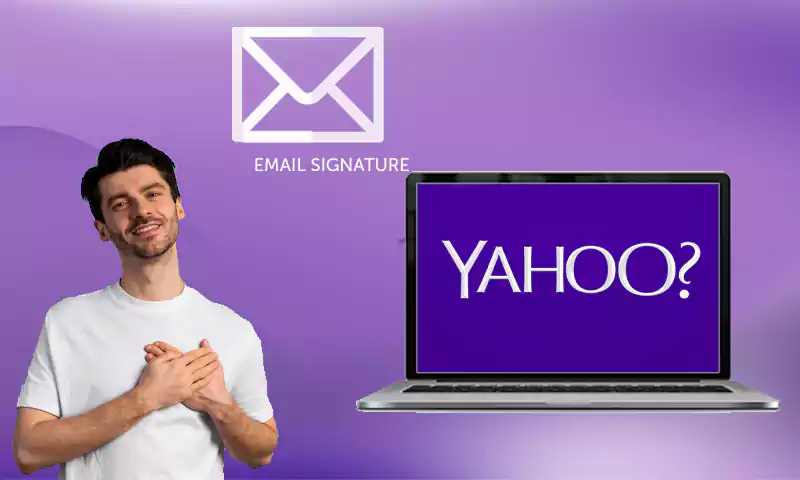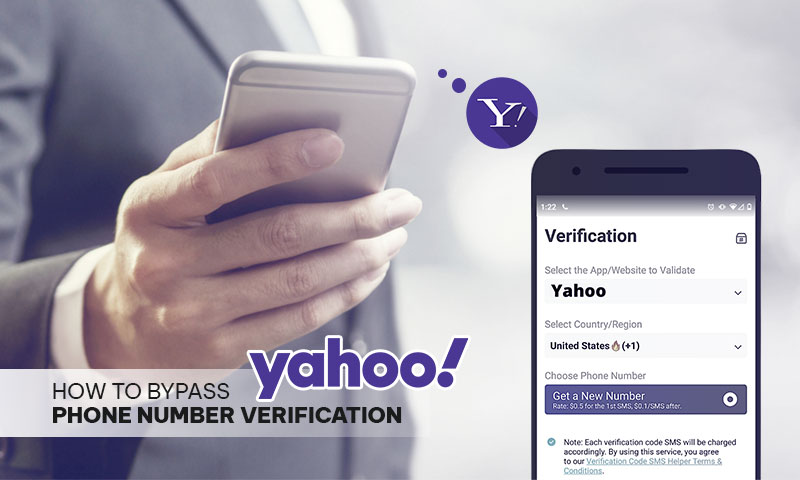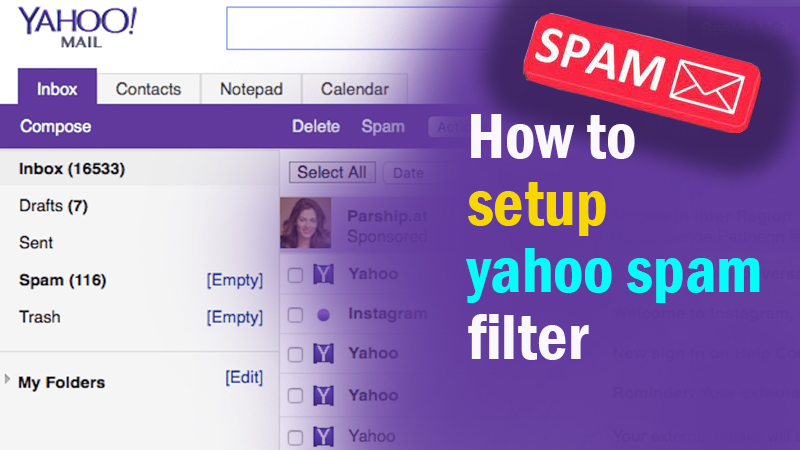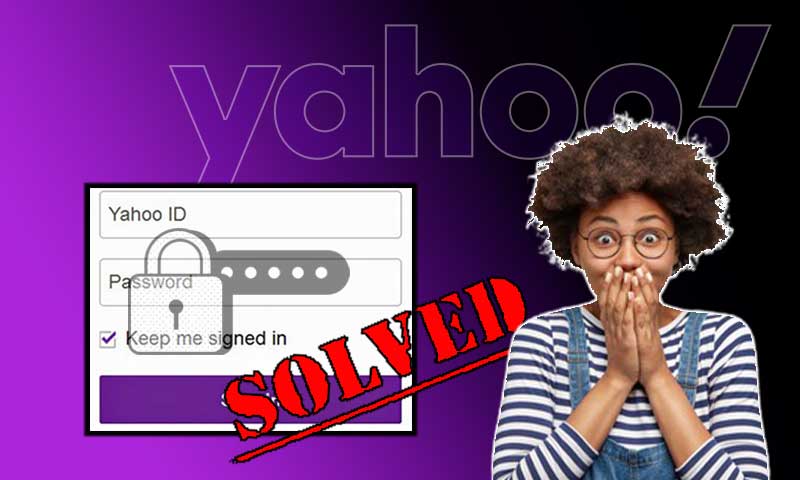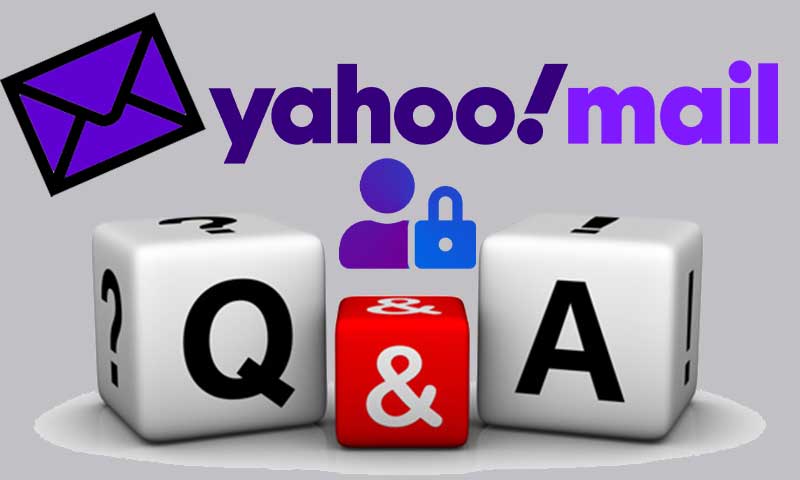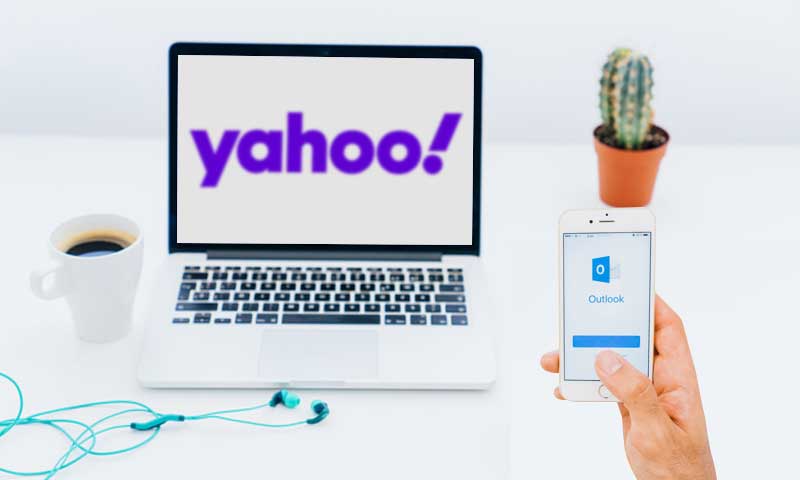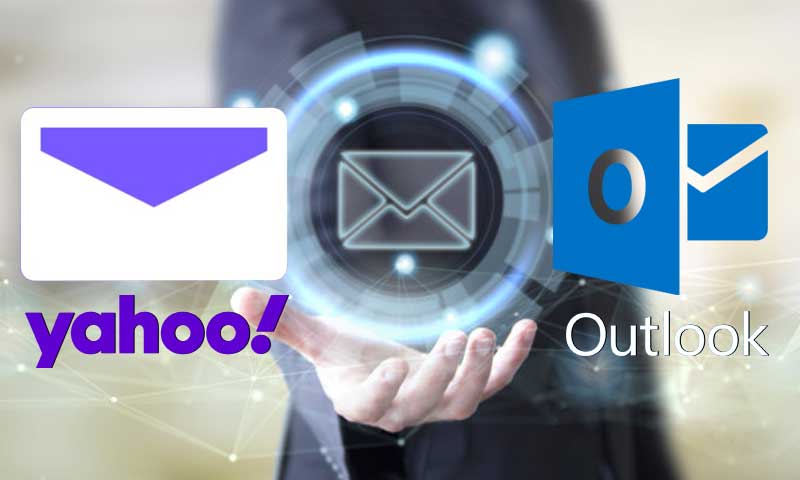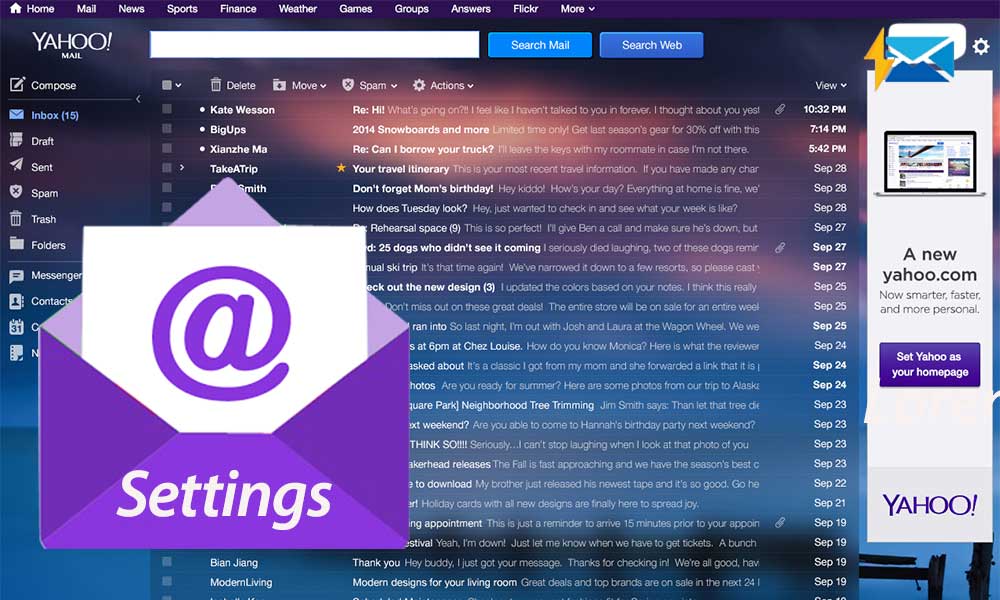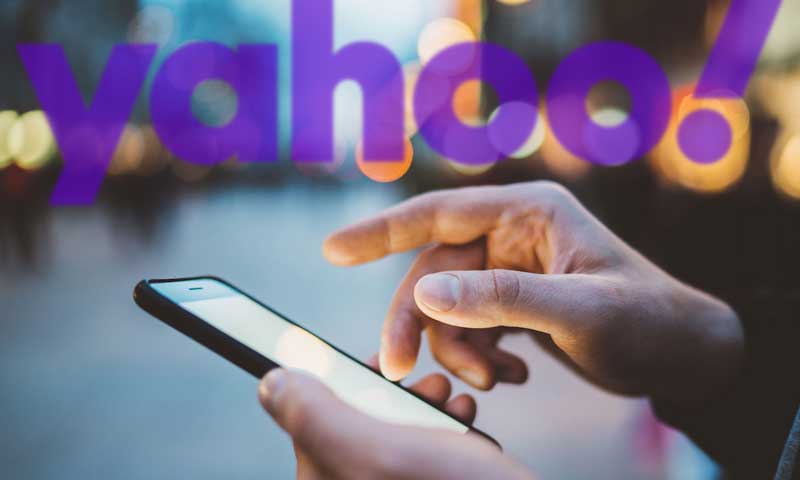Simple Steps to Update Yahoo Mail App on Various Devices
What is the latest Yahoo Mail update 2022? Well, in July this year, Yahoo announced that it will close any email account that has been inactive for over a year. So, if you haven’t logged into your Yahoo email account for a year or so, then anyone can claim your email address. Further, all the emails sent to the inactive email account will be bounced back, till anyone claims it.
But are we talking about these Yahoo Mail updates? No! Here we are going to discuss the steps to update the Ymail app on different devices. The above para was just for informational purposes, just in case you haven’t logged into any of your Yahoo email accounts for a long time.
Now, moving back to the topic. Keeping the app up-to-date is very important, as with every update some new features are introduced and bug fixes are released. Further, not updating the app for a long time can create several issues due to outdated features and settings of the app, leading to ‘Yahoo Mail not working’ problems.
So, without further ado, let’s jump right into the article!
How to Update the Yahoo Mail Application on Android?
In order to update the Yahoo app on your Android device, you just have to follow some simple steps listed below:
- First off, open the Google Play Store on your mobile phone.
- Now, on the app’s home page, tap on your profile picture/icon present in the upper right corner of the screen.
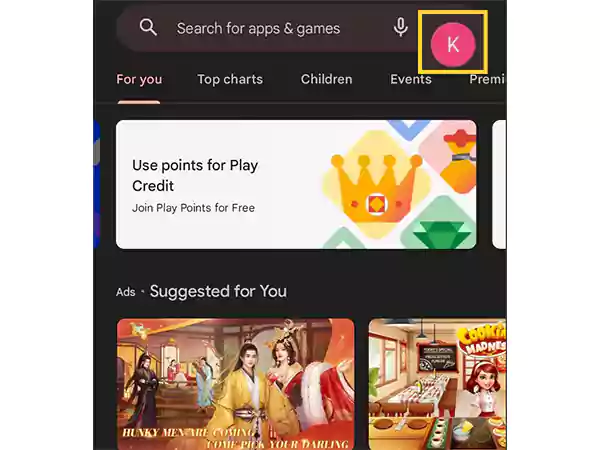
- From the window that will appear on your screen, select the Manage Apps and Device option.
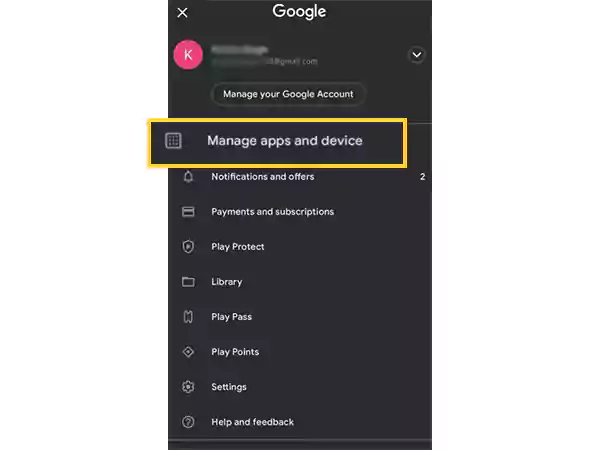
- Tap on the Updates Available section on the following page.
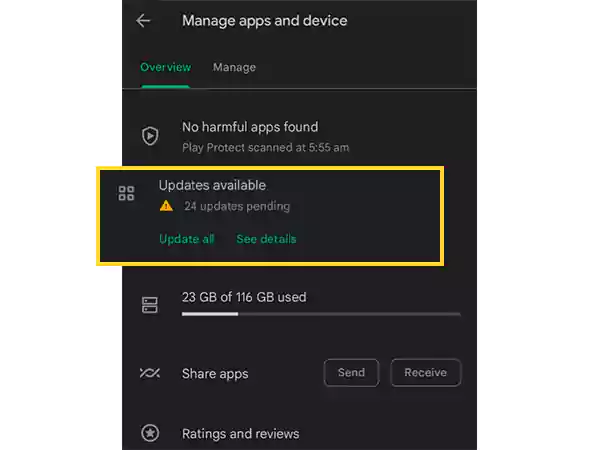
- Next, you will see the list of apps for which updates are available. Look for Yahoo Mail App in the list.
- Finally, tap on the Update button next to the Mail App, to download its latest version.
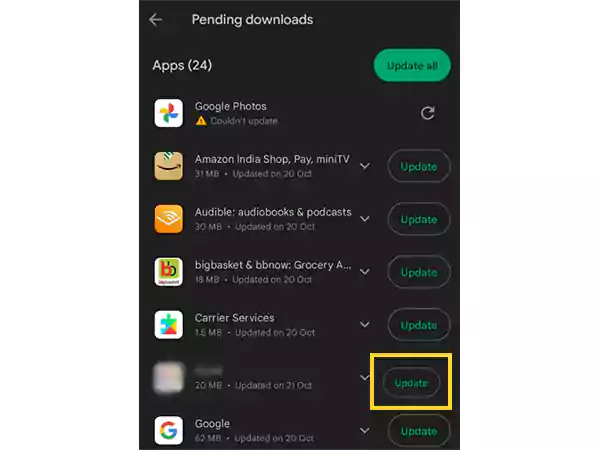
These were the steps to manually update your YMail app. However, it’s a very repetitive process, as you have to go through the aforementioned steps every time a new update is available. Further, if your app isn’t auto-updated, you may forget to download its latest version because of which your Yahoo Mail may not work on your Android device.
To avoid such difficulties, you can enable auto-update in Google Play Store, so that every time an update is released, it is automatically downloaded. Here is the process for enabling such an option:
- Once again, open the Google Play Store on your phone.
- Tap on your profile picture/icon present in the top right corner of the app’s home page.
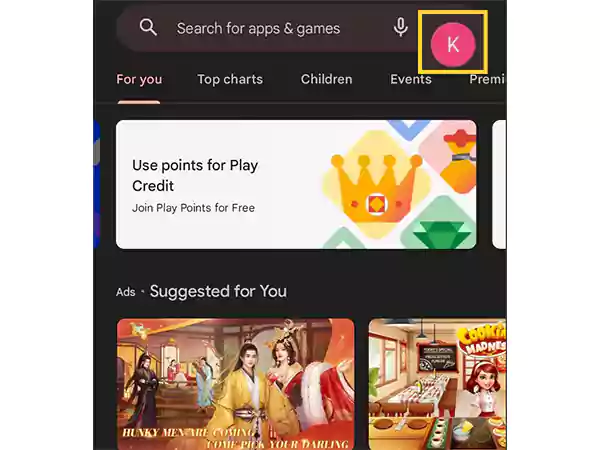
- From the menu that will appear next, tap on the Settings option.
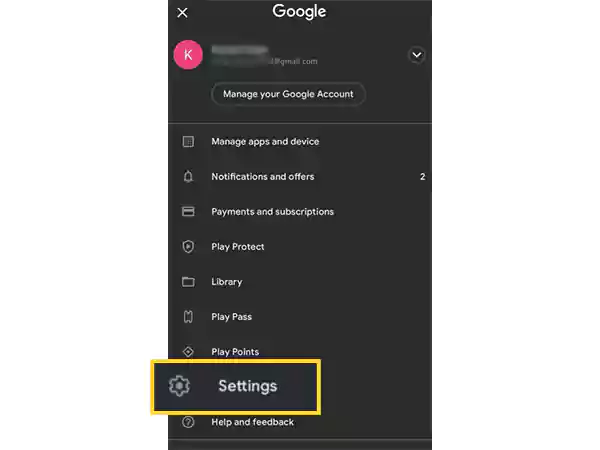
- Expand the Network Preferences section on the next page.
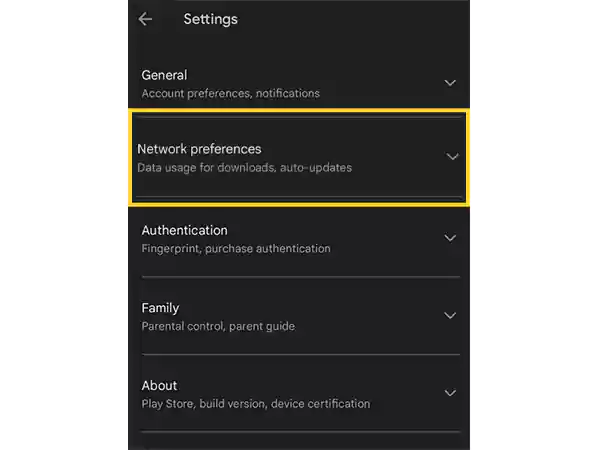
- Tap on the Auto-Update Apps option in the expanded menu.
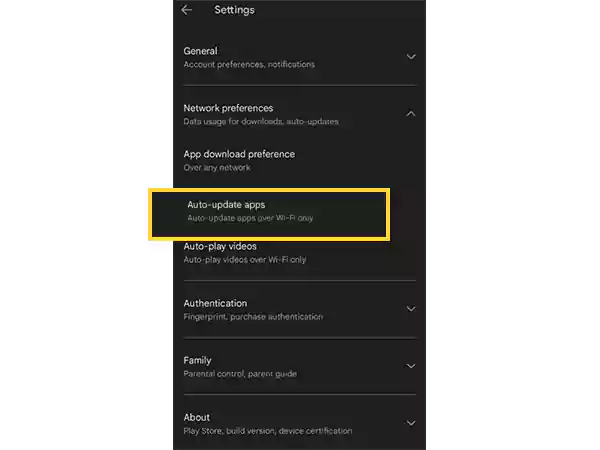
- Next, select either of the options to enable the apps’ auto-update:
- Over Any Network: Apps, including the app, will be updated using your mobile data or Wi-Fi, whichever is available at the time of update.
- Over Wi-Fi Only: All the apps, along with the Yahoo Mail app, will only be updated only when your device will be connected to the Wi-Fi.
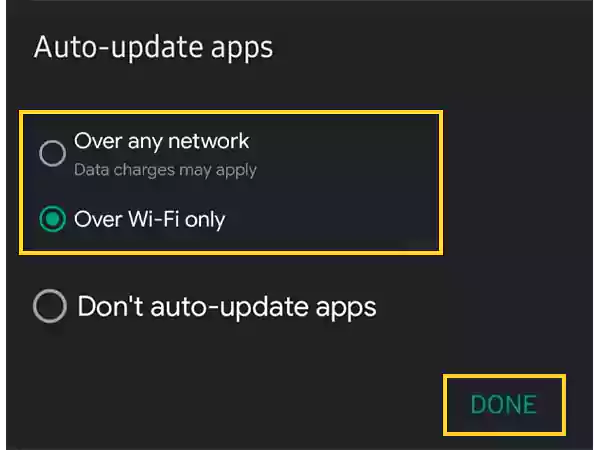
- Finally, tap on Done to save the changes.
With that done, your Ymail app, along with other apps on your device, will be automatically updated whenever an update will be available.
How to Update Yahoo Email App on iPhone or iPad?
If your Yahoo Mail is freezing or crashing, or you are having any kind of difficulty with your Yahoo Mail app, then the first thing to do to eliminate such issues is to update the app. This is so because the problem you are facing can be due to the app bug, the fix for which is released in the app’s update. Further, as also stated before, with the new Yahoo Mail update, new features, and enhanced functionalities are delivered, enhancing your user experience.
So now, let’s see how to update the app on your iPhone or iPad:
- To begin with, open the App Store on your device.
- On the homepage of the App Store, tap on your profile icon displayed at the top of the screen.
- Next, scroll down on the next page till you see the list of apps for which the updates are available.
- Now, look for the Yahoo Mail app in the list. When you find it, tap on the Update button present next to it to install its latest version.
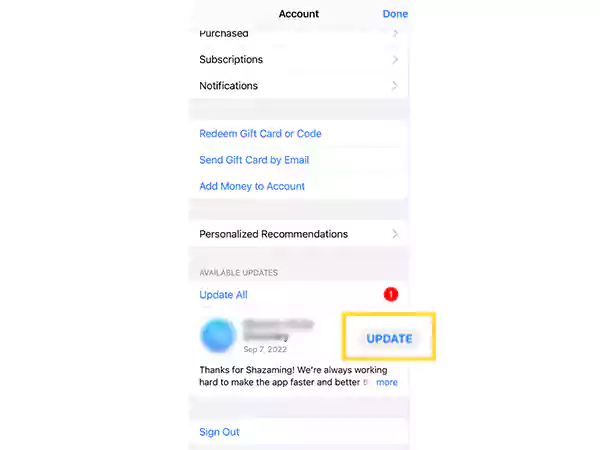
As you have seen in the Android (above) section, you can enable the app auto-update feature on your iPhone or iPad as well. After turning the feature on, you won’t have to manually update the app, every time a new release is available. Listed below are the steps for doing so:
- First, open the Settings app on your iPhone or iPad.
- Scroll down on the Settings page, and tap on the App Store section.
- On the next page, turn on the App Updates option in the Automatic Downloads section.
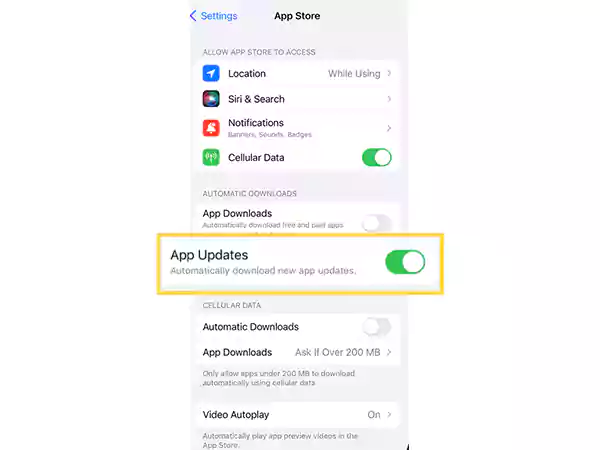
And with this, your Mail app, including other apps on your device, will be automatically updated.
Note: You can turn on the Automatic Downloads option in the Cellular Data section as well. However, after turning this option on, your mobile data will be consumed to download the app updates.
Steps to Update Yahoo Mail Software on Mac
If you are using Yahoo app on your Mac, then the steps for updating the app are different, which are stated below:
- On your Mac, launch the App Store.
- In the side menu bar of the App Store, click on the Updates option, present at the bottom.
- Then, the page, where all the apps for which updates are available, will open. There, look for the Yahoo Mail app.
- Lastly, when you have found the Yahoo Mail program, click on the Update button next to it, and your app will be updated.
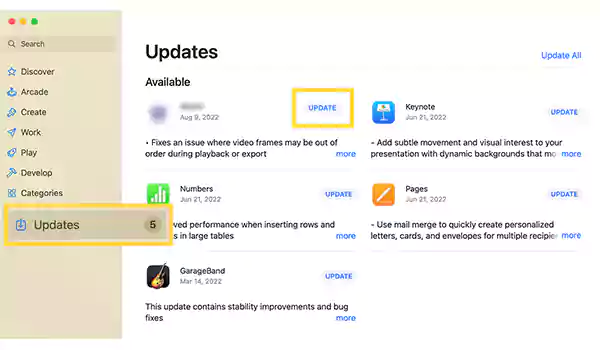
Just like mobile phones, you can turn on the app’s auto-update feature on your Mac as well. With this option enabled, you won’t have to update the Yahoo email app manually every time its new version is released. Stated further are the steps for doing so:
- Open the App Store on your Mac.
- Now, click on the App Store logo present in the menu bar at the top of the screen, and from the expanded menu, click on the Settings option. Alternatively, you can also select the Preferences option.
- Finally, look for the Automatic Updates option and turn it on.
How can you Update Yahoo Mail App on Windows 10?
To simply answer the above question, you cannot update the Yahoo app on Windows 10. Yes, you read it right!
This is so because Yahoo has discontinued the Yahoo email software for Windows 10 and above releases. Therefore, Windows 10 and above version users, won’t be able to use the Yahoo Mail app on their PC, and hence, cannot update it.
In order to login into your Yahoo email account, you have to go to the Yahoo Mail login page on the browser and access your account from there.
Share