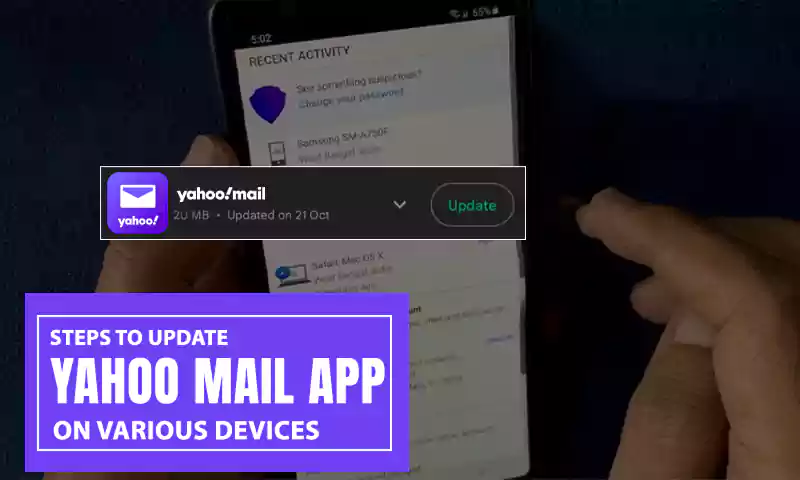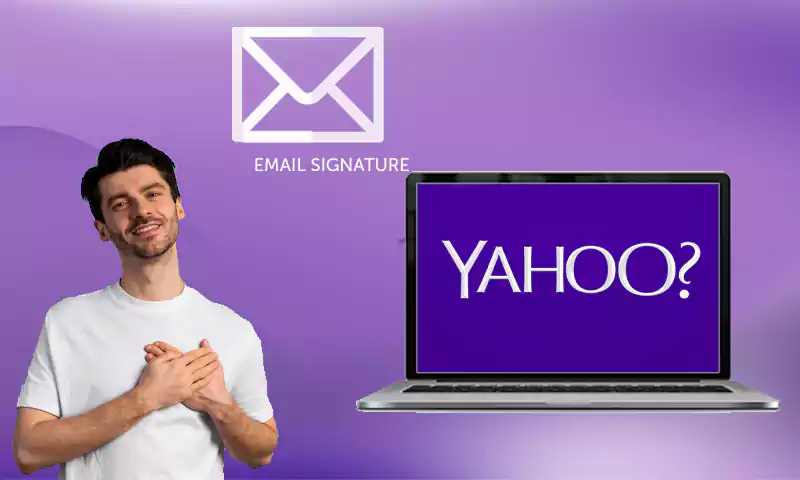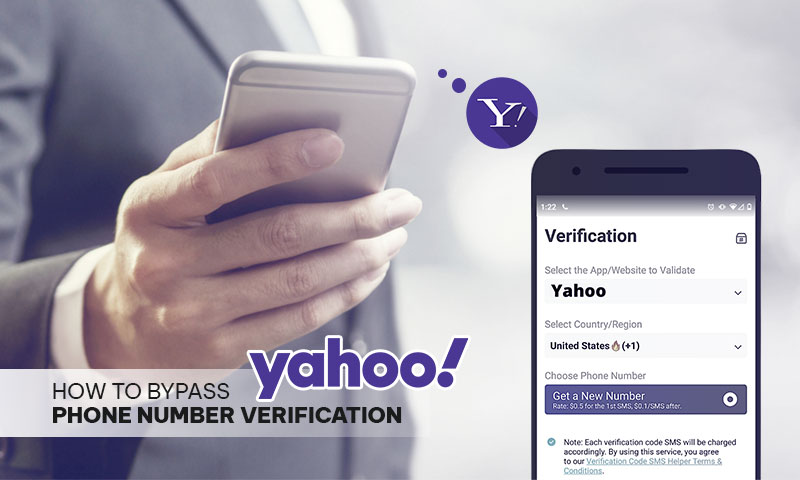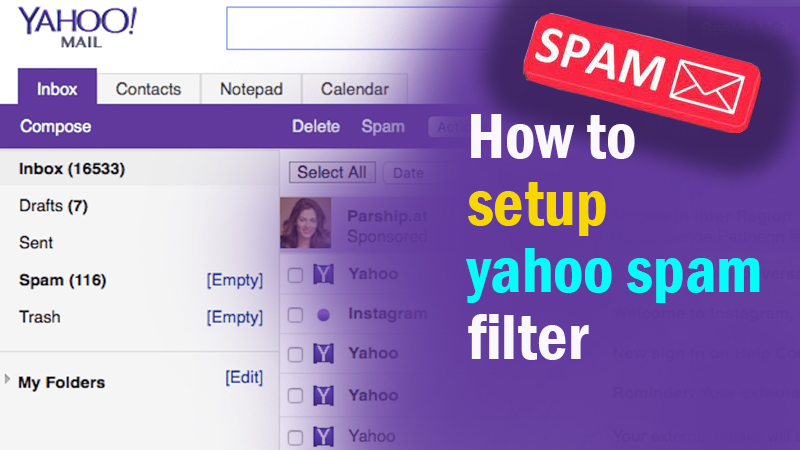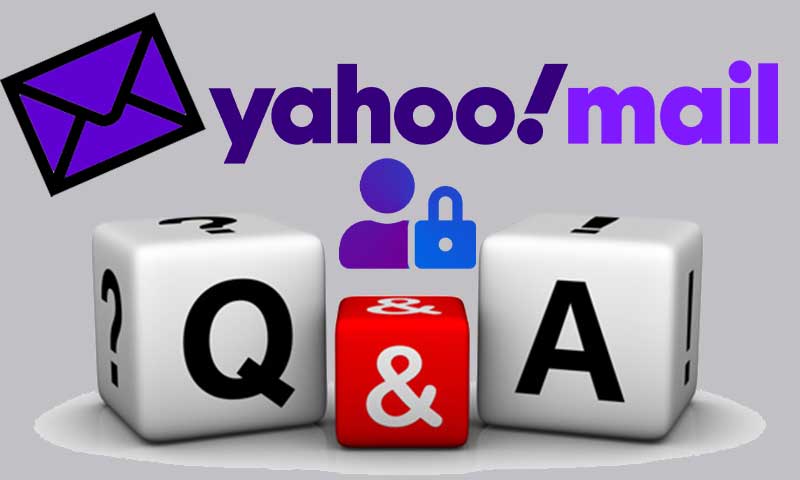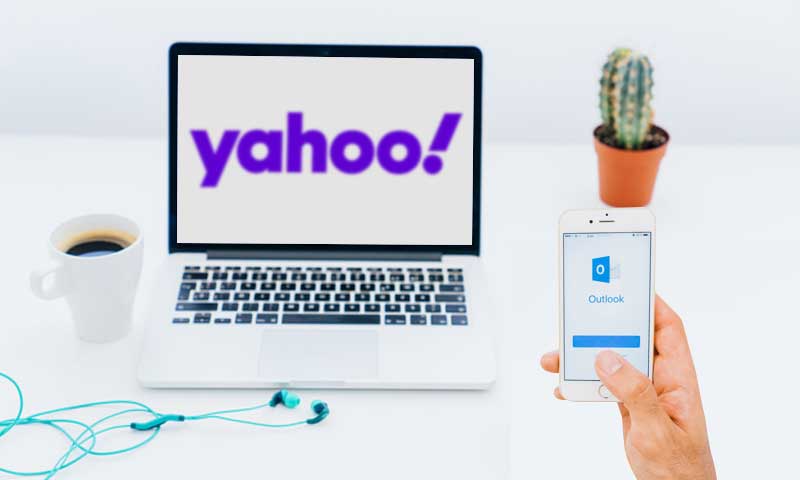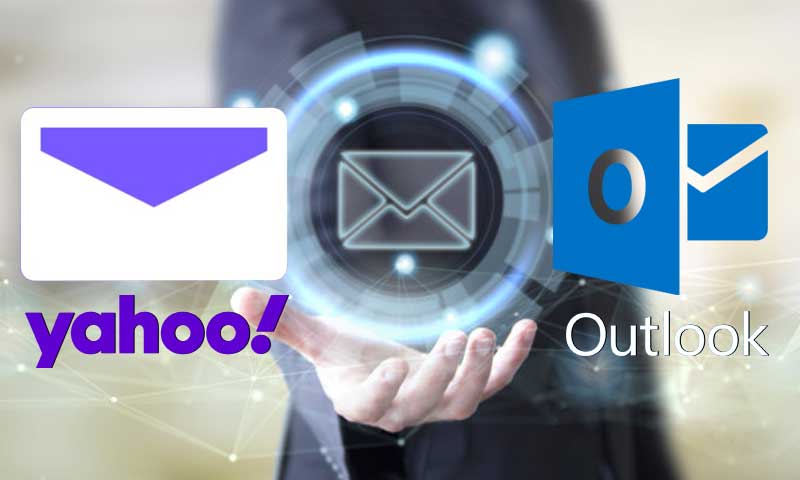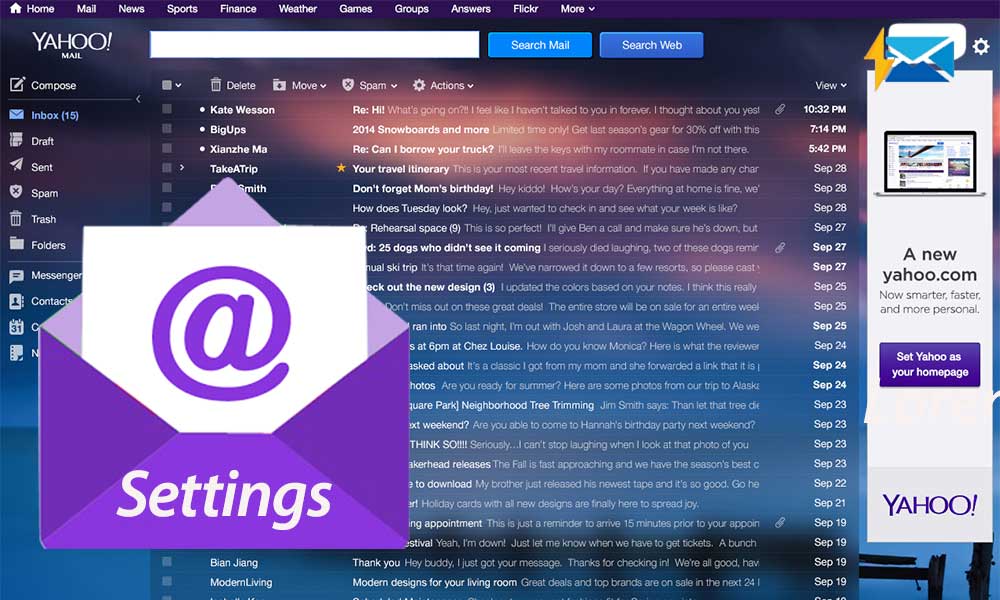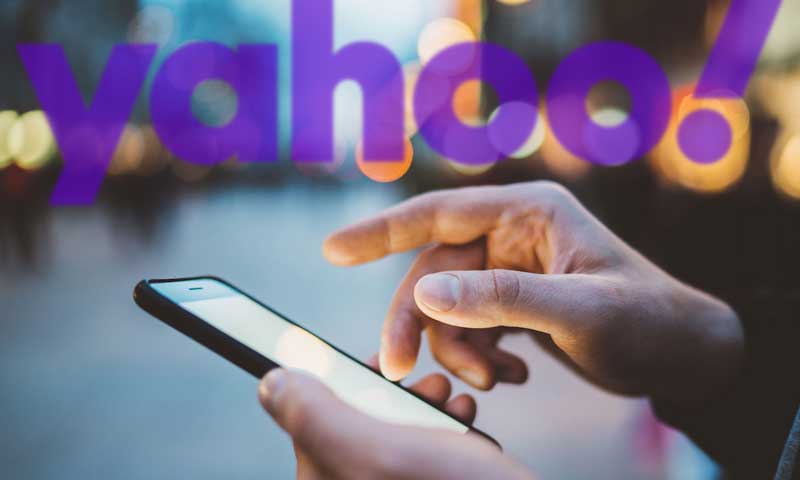Simple Methods to Recover Your Yahoo Mail Account Password
Emailing has always been a great way for people to interact with others from different parts of the globe for both personal and professional purposes. Even though there are tons of different email services available on the internet, only a few manage to stay in the limelight in the long run.
Table Of Content
- Simple ways to add or remove Yahoo account recovery method
- Steps to reset/change your Yahoo password
- Recover your Yahoo mail account password without phone number
- Recover your Yahoo mail account password without answering the security question
- Recover Yahoo mail account password without alternate email address
- Conclusion
Yahoo Mail is one such email service whose popularity has been on the bright side of the court ever since the inception of this email service. There are plenty of reasons why people love to use this email service to manage their emails in day-to-day life. A brilliant user interface combined with a secured platform that is accessible on all sorts of devices is just some of the most notable features that make this email service stand out.
Creating an account here is pretty easy. All that one needs to do is to visit the sign-up page and then provide the required details to create a username and password for your mail account. Although the process is pretty simple, most people find it difficult to access their email account, mostly due to incorrect login passwords.
In case you also find it quite difficult to access your account or to recover your mail password, you can simply follow this blog till the end as today’s blog will focus on how to reset your Yahoo password without going through any complex processes.
But before we take a look at the account recovery methods for your Yahoo mail, let us take a look at the steps that one can use to add an alternate email address or mobile number to make the recovery process easier.
Simple ways to add or remove Yahoo account recovery method
Part of the reason behind the popularity of Yahoo’s email service is the facilities that they offer to users. In some cases, users forget their Yahoo password and find it difficult to recover the password since they do not know the correct steps.
You can make good use of the information given to know how you can make it easier for yourself by adding a recovery email address or mobile number to your Yahoo account. The very same steps can be used to remove the secondary email address or mobile number with relative ease.
To add an email address or mobile number to your Yahoo account
- First off, you will need to sign in to your Yahoo mail account with the use of your web browser.
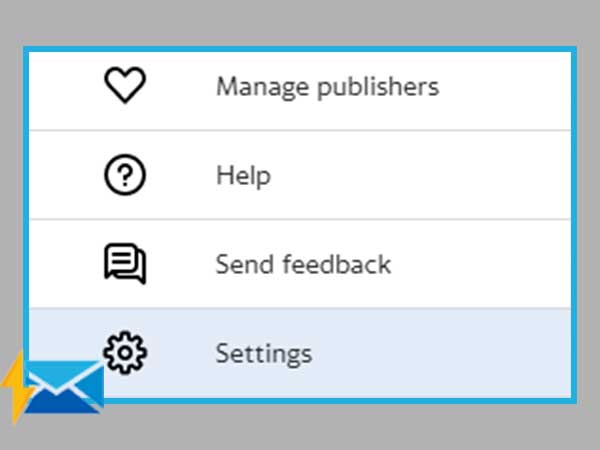
- Now, select the settings option to select the account security tab from the left menu to move forward with the process.
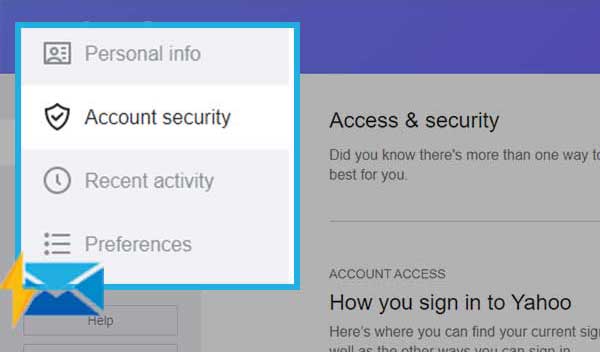
- In the next tab, simply tap on the mobile number or email address option.
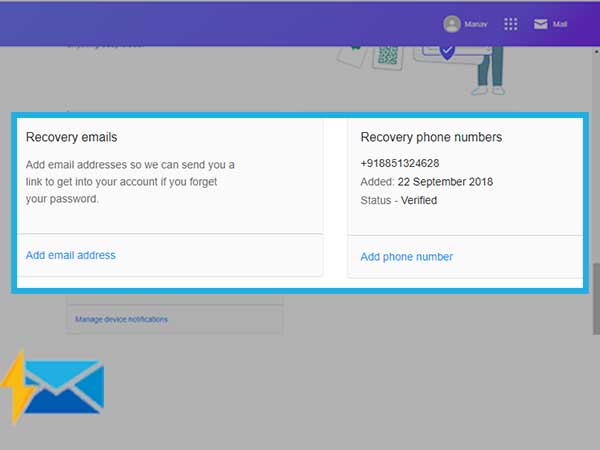
- Next, you will need to add a recovery email address or mobile number in the given field.
- To finish, simply follow the instructions that pop up on your screen. This way, you will also get to know about the new information.
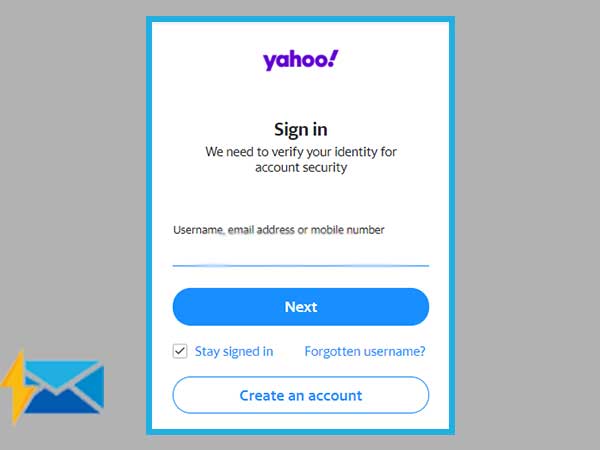
To add account recovery method for Yahoo on mobile platforms
Note: keep in mind that if you use the Yahoo mail app, you will need to re-enter your mail password to apply these steps.
- Click on the sidebar icon after you have launched the mail app on your device or if you have logged in to your Yahoo mail in the web browser of your device.
- From there, you will need to click on the option that says “account information”.
Note: Users who are accessing the mail application on mobile devices can simply click on the “manage account” option to see this option.
- In the next window, click on the security settings option.
- Next, locate the phone number or email address options and from there, you will need to add a recovery email address or secondary mobile number.
You can use the same process to remove an existing email address or mobile number as well.
Now that we know how one can add or remove their email address or mobile number, let us take a look at the different ways that one can use to reset/change their Yahoo password in case they forgot it.
Steps to reset/change your Yahoo password
Make use of the steps given below to know how you can reset your Yahoo mail password to keep your account safe.
- Start the proceedings by visiting the login page of Yahoo to access your email account. From the next page, click on the profile icon that is available on the top-right corner of your screen.
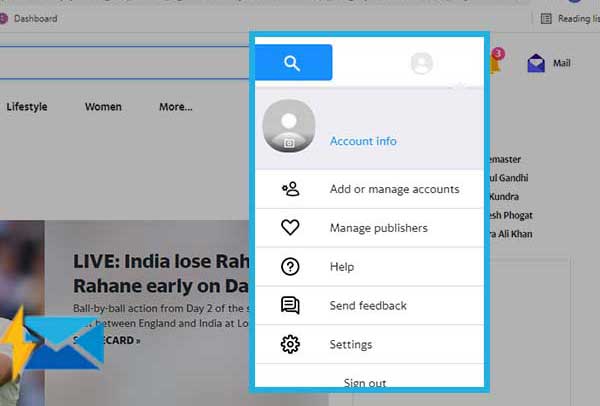
- From the menu that opens up, locate to the bottom and click on the “settings” option.
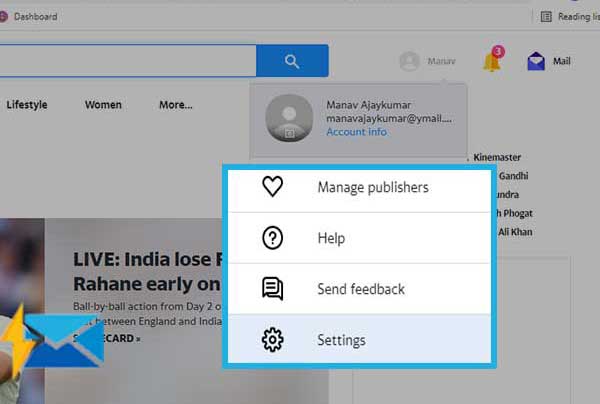
- In the next tab, you will need to select the recent activity tab from the left side of your screen.
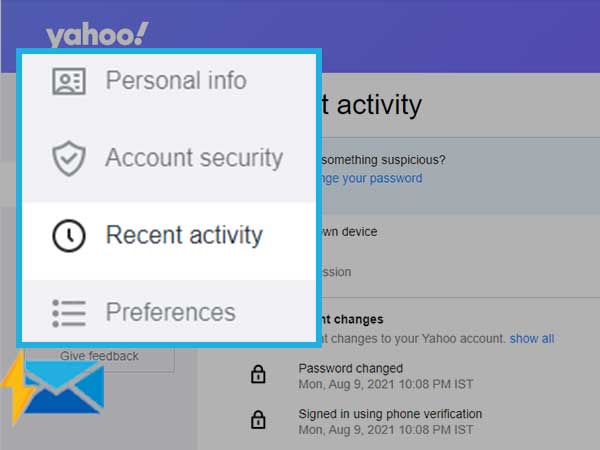
- To finish the process, simply click on the change password option and enter a new and better password for your email account.
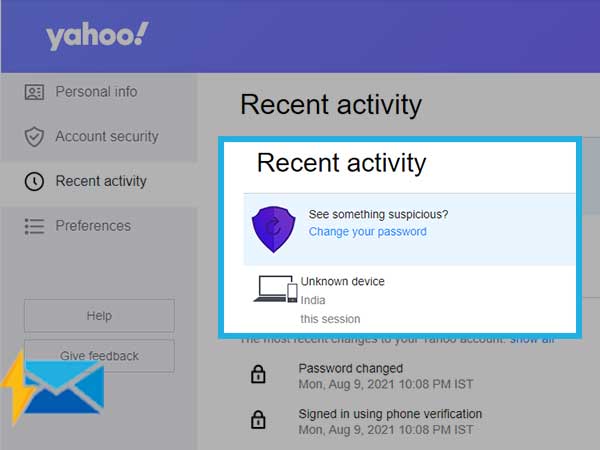
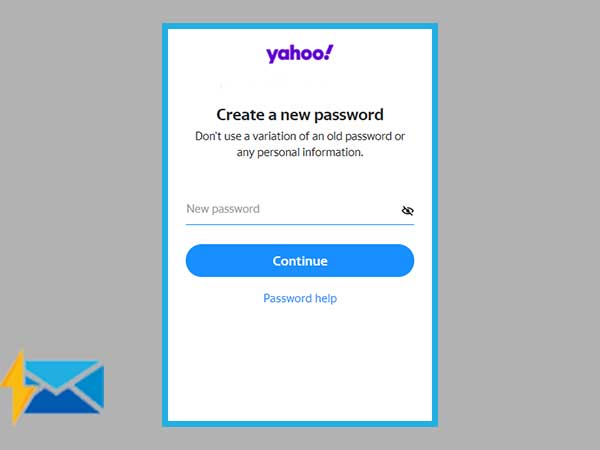
Recover your Yahoo mail account password without phone number
Recovering your mail password without your mobile number isn’t a hard thing to do but many people do not remember the correct sequence in which it is done.
If you are in dire need to recover your Yahoo mail password but do not have access to your mobile number at the time, just carry out all of the steps that are given below correctly to recover your account without even breaking a sweat.
- Use your preferred web browser to visit the login page of Yahoo, to begin with.
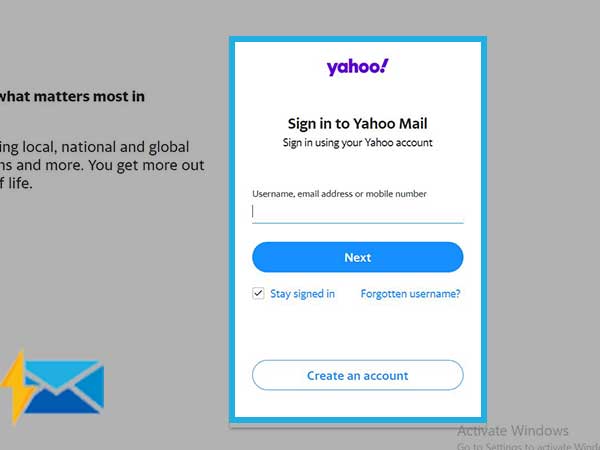
- On the login page of Yahoo, you will need to enter your Yahoo username or email address and then click on next to proceed further.
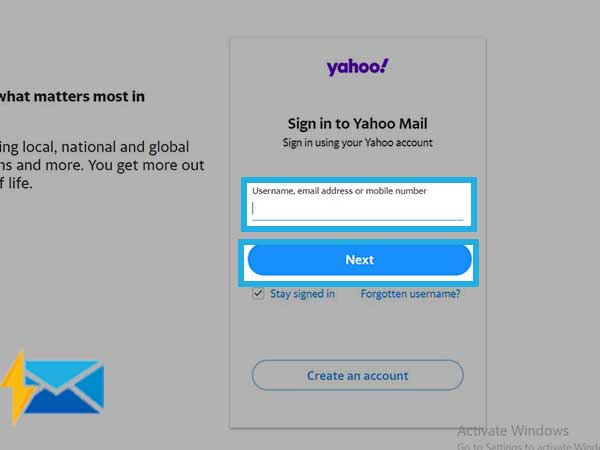
- After this, tick the checkbox that says “I am not a robot” and click on continue.
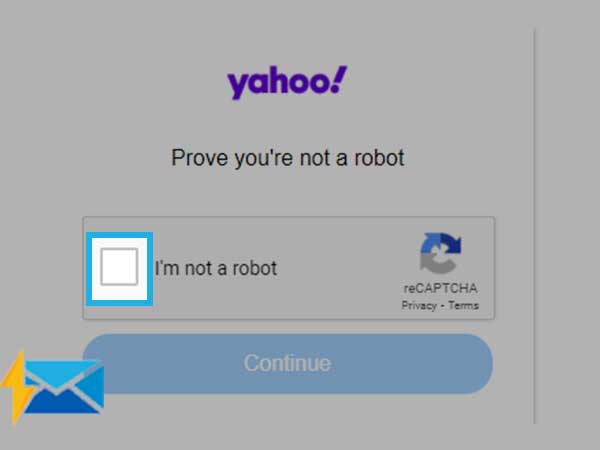
- For the next, you will need to choose the “forgotten password” option.
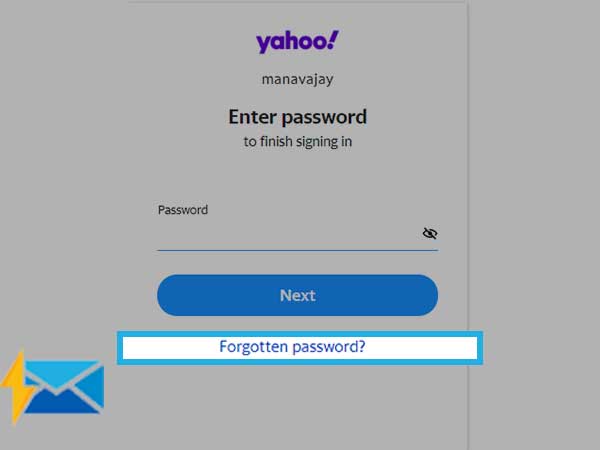
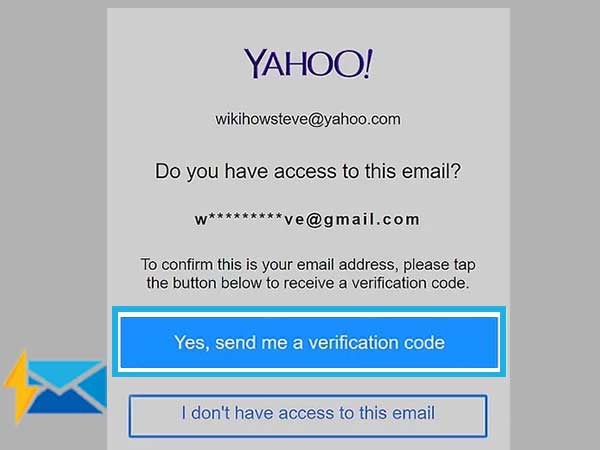
- For the next step, a verification code will be sent to you by Yahoo on your secondary email address.
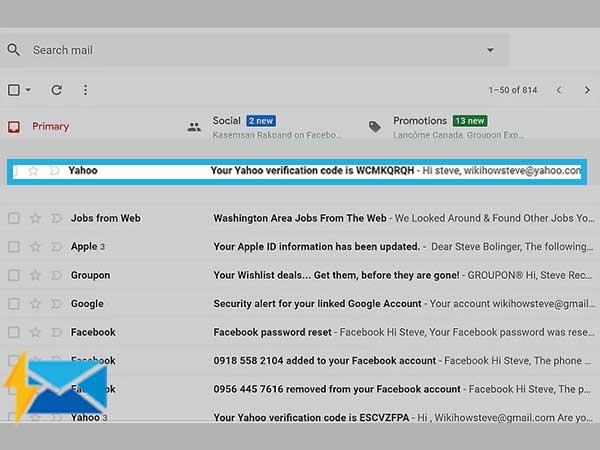
- Now, simply copy the code by opening the mail after you have accessed your inbox and then copy the code in the given box.
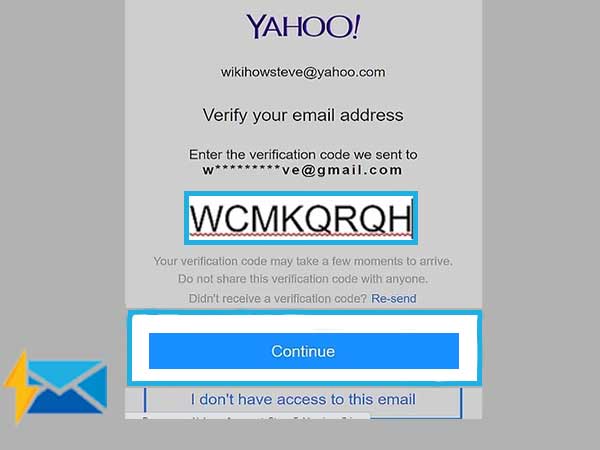
- On the next page, create a new and better password for your email account and then enter it again for confirmation purposes. Save the changes to make them permanent.
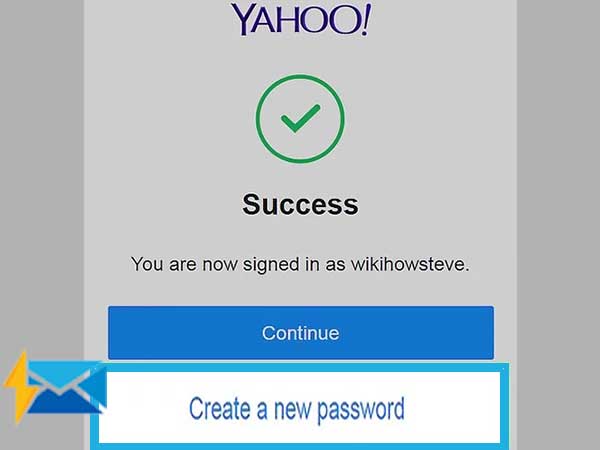
These simple steps can help you to recover your Yahoo account in case you forgot your Yahoo password without the use of your phone number.
Recover your Yahoo mail account password without answering the security question
If you do not remember the answer to your security questions for your Yahoo mail and want to reset your Yahoo password, there are two simple methods and both of them are given below for you to use following your needs.
Recover Yahoo mail account with the use of a mobile number
- Begin by accessing the sign-in page of Yahoo on your web browser and click on the same option.
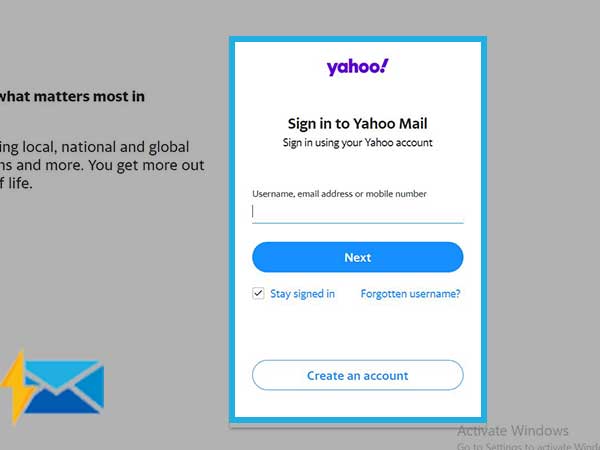
- Now, type your email address in the given box and click next.
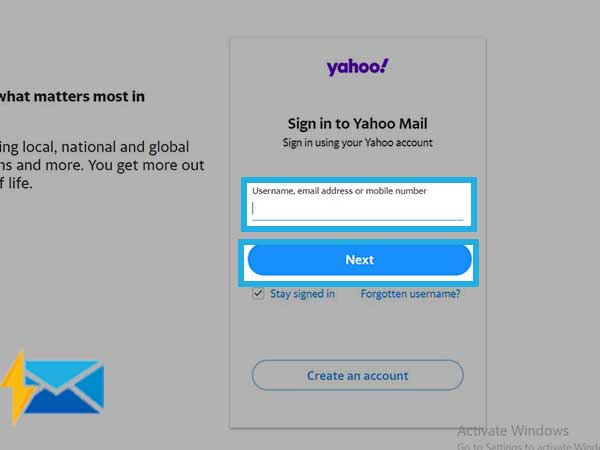
- In the next step, click on the “forgot password” link.
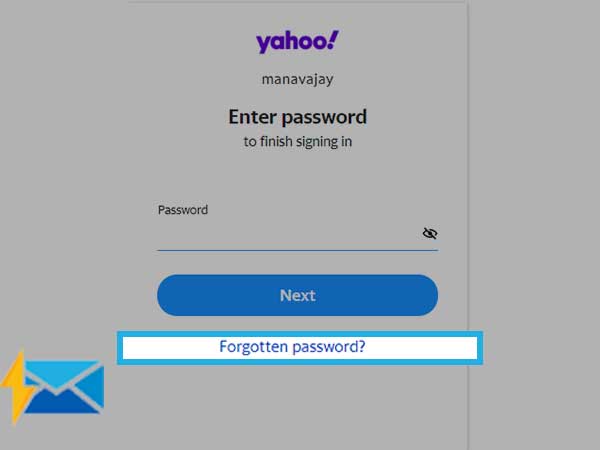
- You will now need to enter the missing digits of your mobile number correctly in the given box.
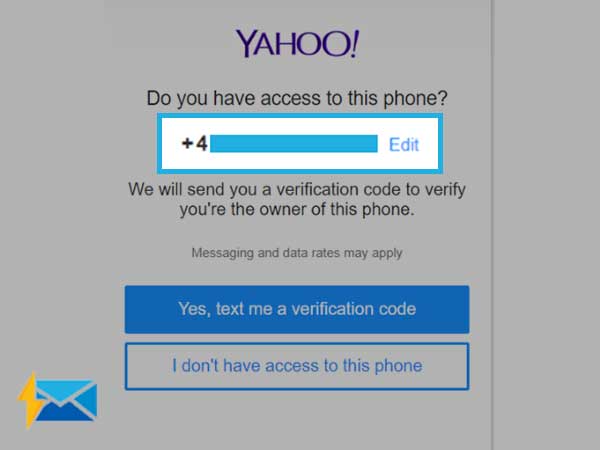
- Once you are done, click on the “submit” button.
- A verification code will now be sent to your mobile number. Simply enter the code in the given field and click on next.
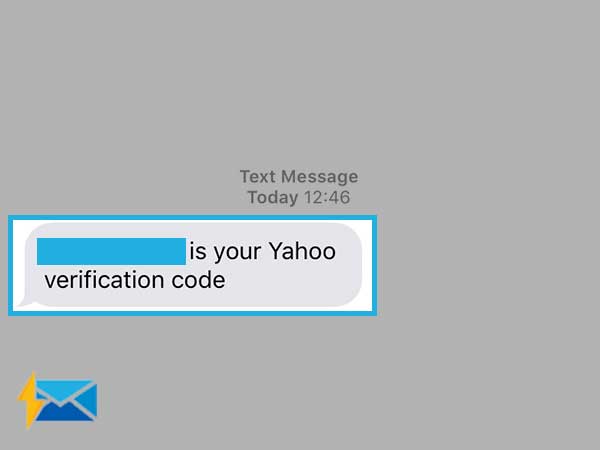
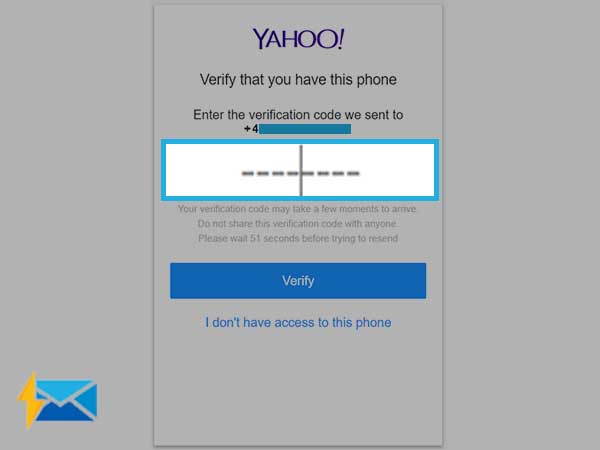
- In the next window, create a new and better password for your Yahoo mail account and then retype it for confirmation of the change.
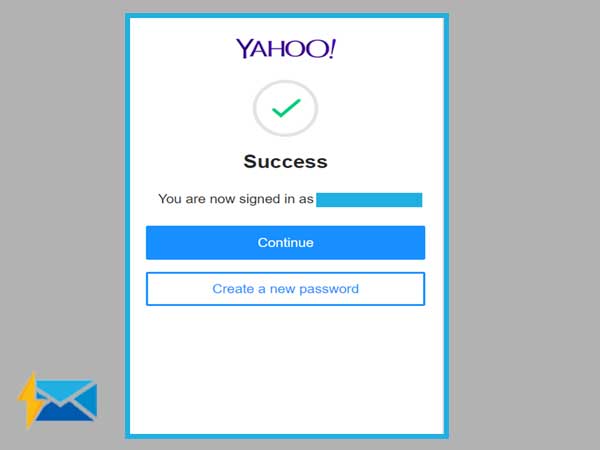
- Wrap it up by clicking on next and then use the same password to access your Yahoo mail account.
Recover Yahoo mail account with the use of email address
- Visit the official website of Yahoo and click on the sign-in button from the top right corner of your screen, to begin with.
- Hit next after you have entered your registered email address in the given field.
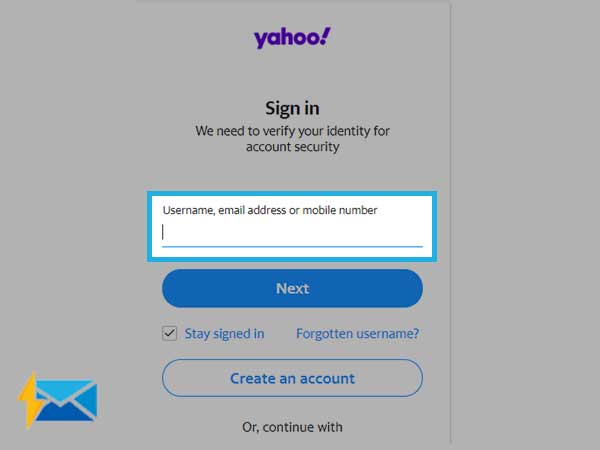
- In the next window, follow the instructions given on the screen to fill the CAPTCHA and click on continue after you are done.
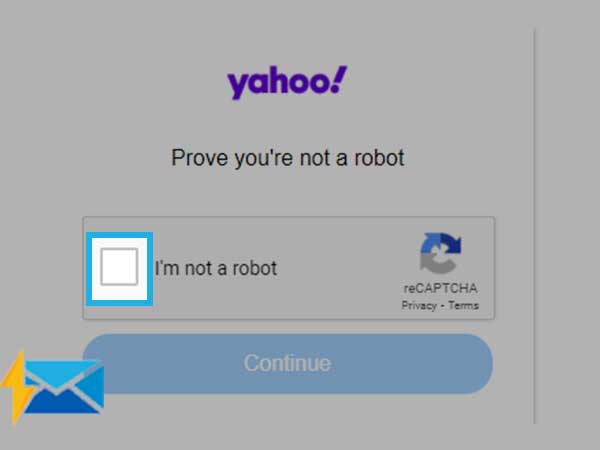
- Now, you will need to choose the “forgot password” option.
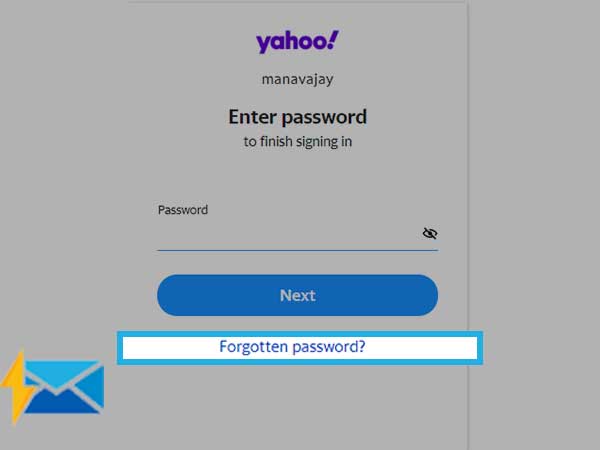
- From the options that appear on your screen, select the “try another method” option.
- For the next step, you will need to enter your email address again and fill the CAPTCHA carefully to click on the “get started” option.
- Open the mailbox of your recovery email and open the verification mail to copy the code sent to you by Yahoo. Simply use the code in the given box and hit next.
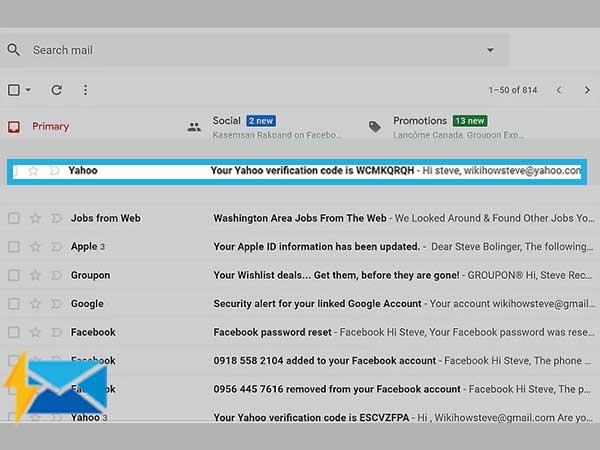
- Make a new and stronger password for your Yahoo mail account and then click on next to finish the recovery process.
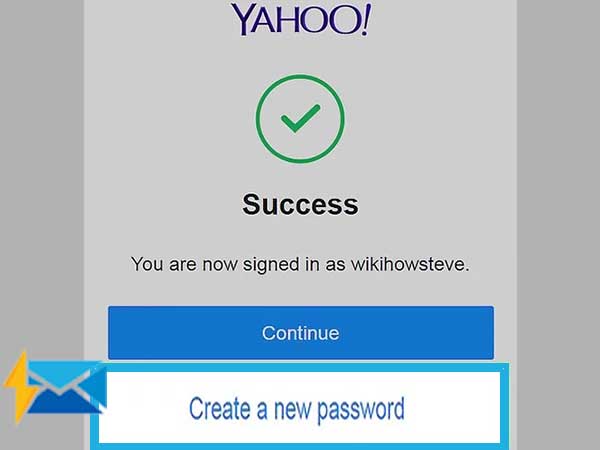
Recover Yahoo mail account password without alternate email address
In this case, you can either choose to receive a verification code from Yahoo on your mobile number or you can simply move forward by answering the security questions when you don’t have access to your email ID.
You can choose either of the two ways as that will help you with the recovery of your Yahoo account. Let us take a look at the steps for the same.
- Open your web browser and enter this link in the search bar, https://in.yahoo.com/?p=us or you can dial + 1 (888) 303 0834, to begin with.
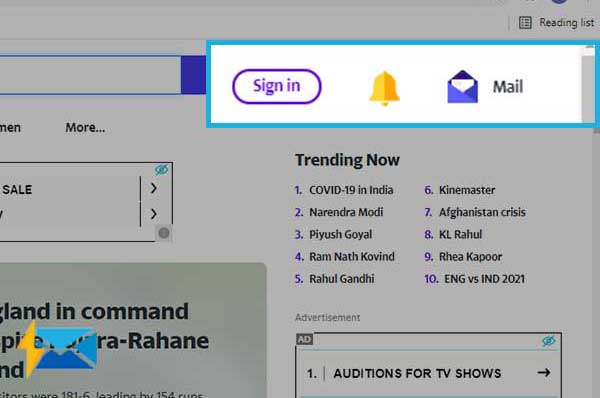
- Once you visit the login page of Yahoo, click on the sign-in button that is available on the top-right corner of your screen.
- In the next window, you will need to enter your email address in the given text field correctly and click on next after you are done.
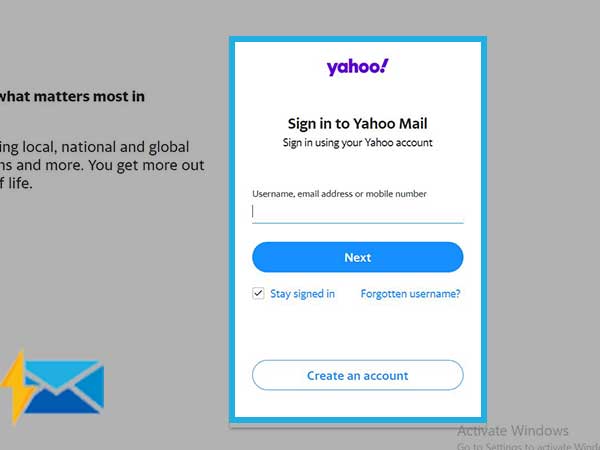
- Now, open a new dialogue box by clicking on the “I forgot my password” option.
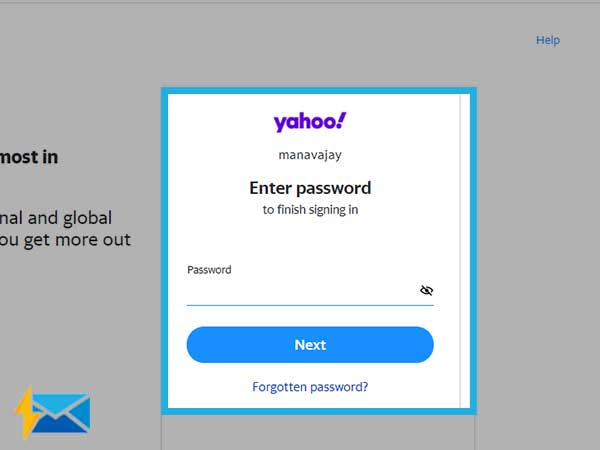
- For the next step, choose the option that says “I don’t have access to this phone”
- Do the same for the option that says “I don’t have access to this email address”.
- Now, click on the help site link of Yahoo.
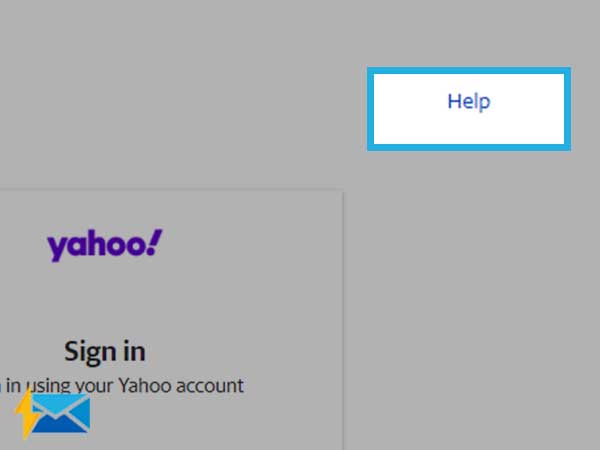
- Type your Yahoo email account address in there and prove that you are not a robot. Click on “get started” after you are done with the verification.
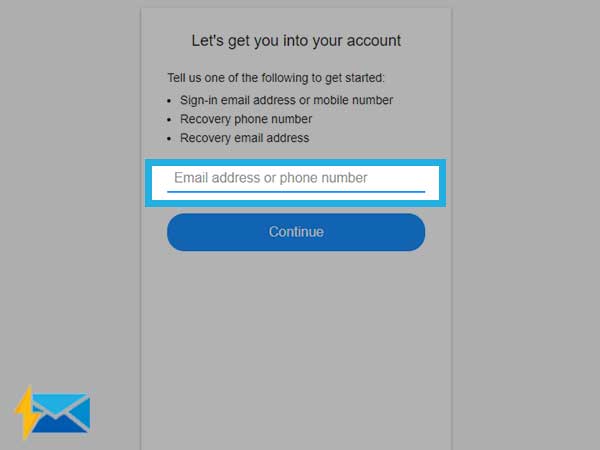
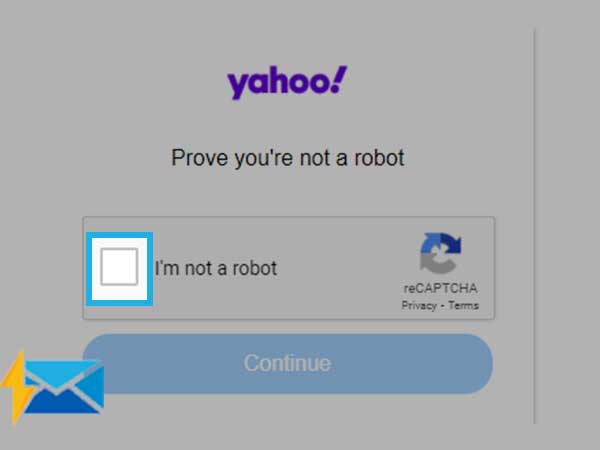
- Next, Yahoo will simply send you a recovery code and you will need to finish the process by entering it in the correct field.
These are some of the methods that one can use for the recovery of their Yahoo mail password, irrespective of whether they have access to their email address and phone number or not. Apart from these different methods, you can also make good use of password recovery tools that are available on the internet for your Yahoo mail.
Conclusion
Yahoo mail service is known by most people as one of the best email services to ever exist. The services and features that it has to offer are second to none which is also one of the main reasons why the email service has managed to stay among the top contenders like Google and Outlook for so many years.
The methods mentioned in this blog can help you to recover your Yahoo mail password without much fuss. One can simply choose any method, based on their situation, to access their Yahoo mail account as soon as possible.
Share