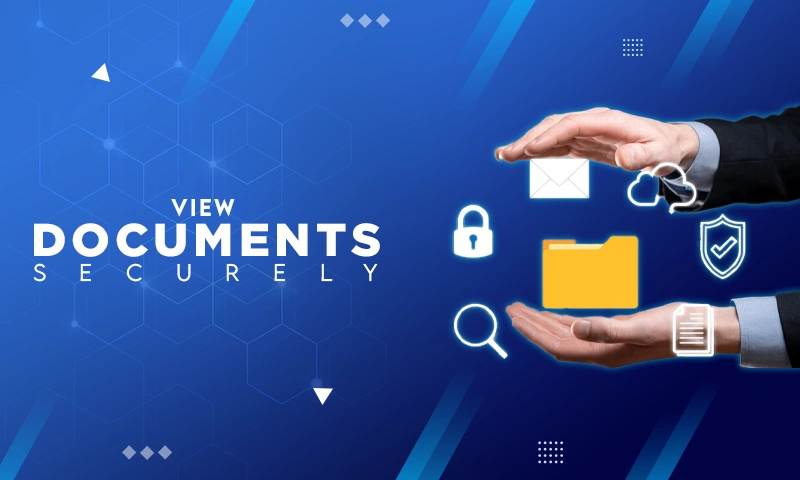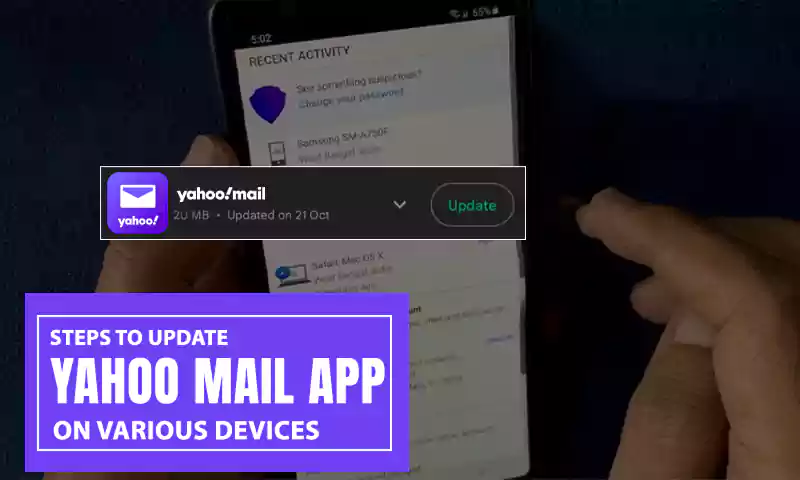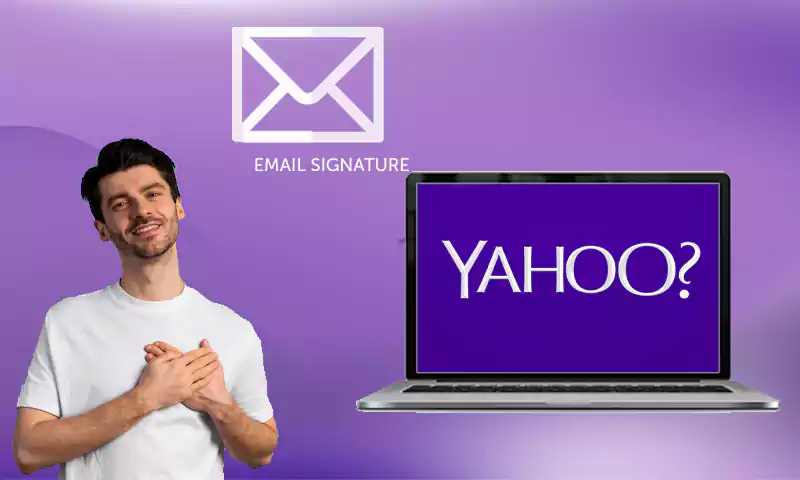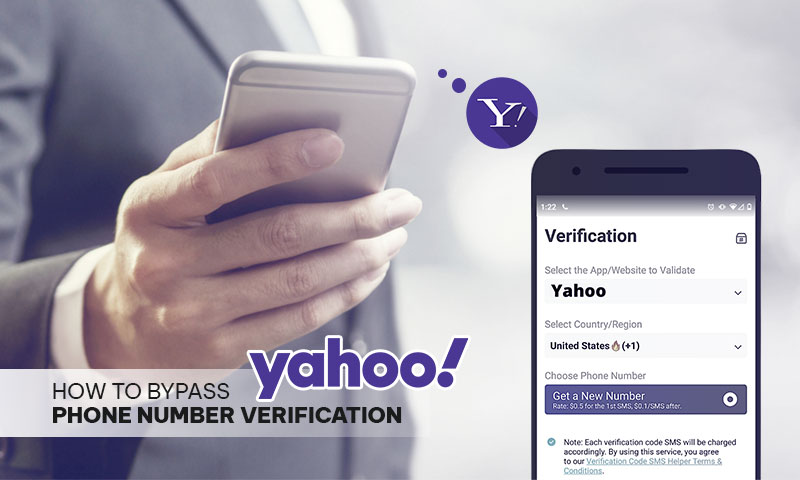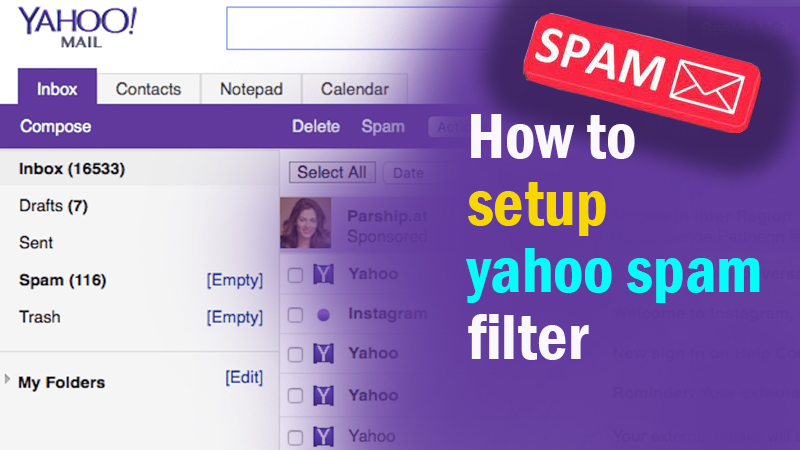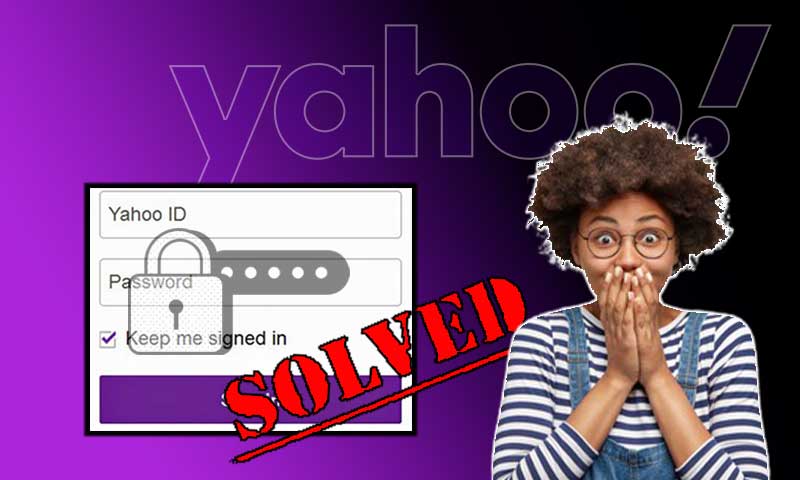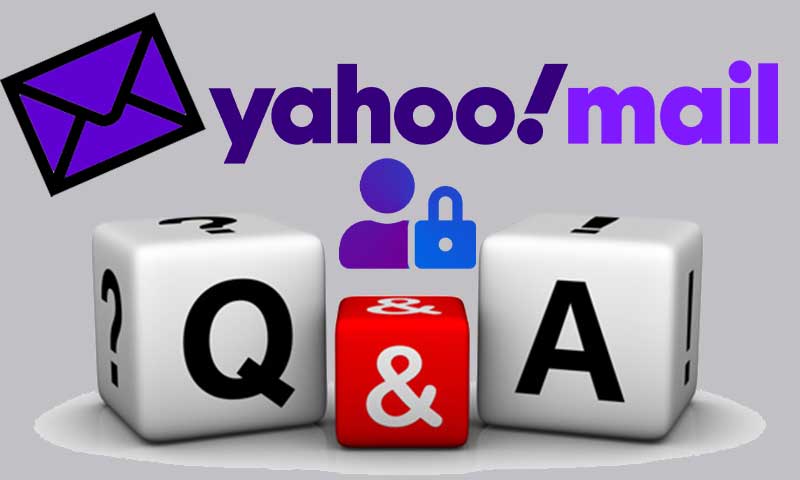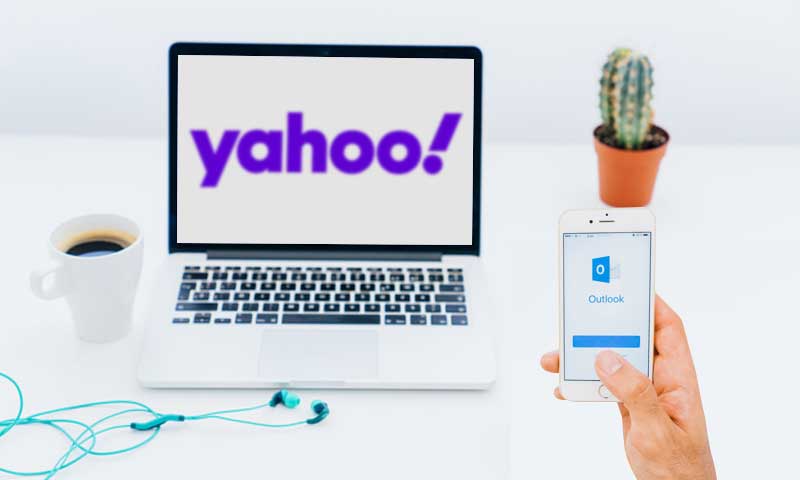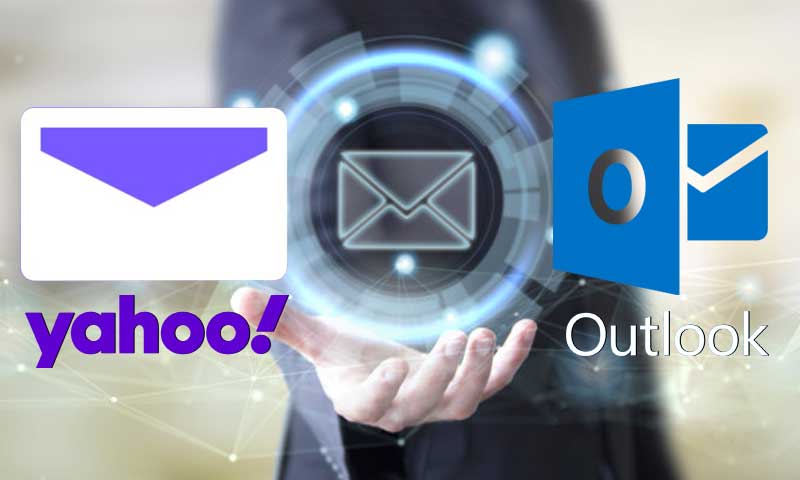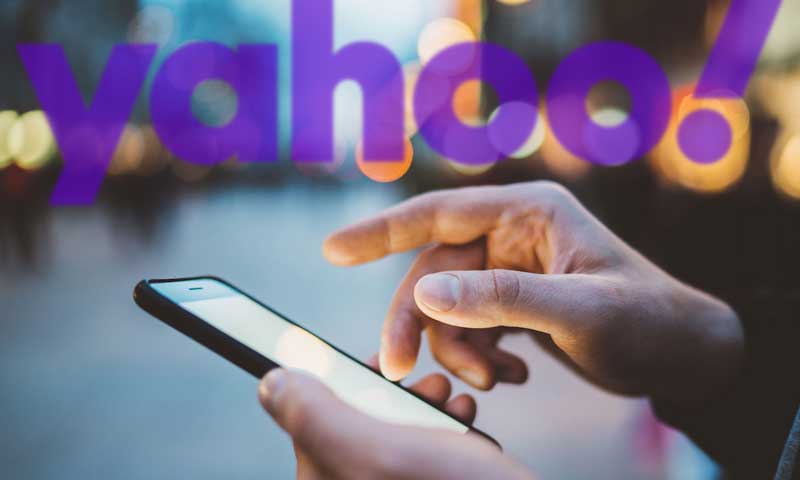A Guide on Yahoo Mail Server Settings to Set up Yahoo Mail Account on Your Mail Client or App
For being one of the top shelf email providers which come right after the two big giants ‘Gmail and Microsoft Outlook,’ there’s no wonder if I say, Yahoo needs no introduction. It has over a billion active users that regularly use various available Yahoo services like Yahoo News, Yahoo Sports, Yahoo Finance, Yahoo Instant Messenger, Yahoo Groups and most prominently the Yahoo Mail service for meeting their email communication needs.
Thus, out of all the Yahoo services, today in this blog we’ve mentioned everything that one (who uses Yahoo Mail service) should need to definitely know about the ‘Yahoo Mail Server Settings’ if want to use your regular email program or an app on your smartphone to easily send and receive email messages with your Yahoo Mail address in addition to accessing the same on the webmail browser. So, have all your attention here to enlighten yourself about the following below-mentioned ‘IMAP, POP3 and SMTP’ server settings (These’re the protocols to specifies how communication or information is exchanged from one email account to another) that are useful to help you set up your Yahoo email on your smartphone, tablet or even on desktop’s third-party email program:
IMAP (Internet Mail Access Protocol) Server of Yahoo Mail— That Governs the Receipt and Viewing of Messages!
IMAP server is considered as the best possible way to set up your Yahoo Mail account on a desktop mail client or on a mobile mail app. With its two-way syncing feature, IMAP ensures that you can access your incoming Yahoo emails in the web mail browser as well as in the email program application of your PC and mobile devices. So, to configure your Yahoo Mail using IMAP server, you’ll need the following Yahoo-IMAP settings for your mail client or app:
| POP3 Mail Server Settings for Configuring Yahoo Mail | Your Yahoo Login Information |
| Incoming Server Host Name – imap.mail.yahoo.com | Email Address – Your full Yahoo email address such as (Example@Yahoo.com) |
| Incoming Mail Server Port – 993 | Password – Your Yahoo account’s password |
| Requires SSL Encryption – Yes | Requires Authentication – Yes |
| Requires Authentication – Yes |
POP3 (Post Office Protocol) Server of Yahoo Mail— That Governs the Receipt of Messages!
POP is an older email standard to set up Yahoo Mail in a desktop or mobile app. The POP server is designed in such a way that it downloads the incoming emails from the server onto the device to which you’ve configured your Yahoo Mail and deletes them from the actual server. It means, for more privacy, your incoming Yahoo emails are available only on the device to which it was downloaded and nowhere else. Therefore, to configure your Yahoo Mail for more privacy using POP server, you’ll need the following Yahoo-POP settings for your mail client or app:
| POP3 Mail Server Settings for Configuring Yahoo Mail | Your Yahoo Login Information |
| Incoming Server Host Name – pop.mail.yahoo.com | Email Address – Your full Yahoo email address such as (Example@Yahoo.com) |
| Incoming Mail Server Port – 995Requires SSL Encryption – Yes | Password – Your Yahoo account’s password |
| Requires Authentication – Yes | Requires Authentication – Yes |
Note: Instead of POP, many recommend using IMAP server settings as it syncs emails with the server so, if you’re going to use three or four devices to connect to your Yahoo Mail account, then all of them display the same Yahoo emails. However, if you’re clear in your head to always use just one platform to access your Yahoo Mail, then there’s no harm in using a POP server!
SMTP (Simple Mail Transport Protocol) Server Settings of Yahoo Mail— That Governs the Sending Of Outbound Messages!
SMTP server settings of Yahoo Mail are necessary to send messages from your Yahoo Mail account. So, while you configure your Yahoo Mail, no matter whether you’re using IMAP or POP server settings, you’ll also need to configure your account with SMTP server settings. It is because, until and unless you won’t set up Yahoo SMTP server as the outgoing server in your email application, you’ll not be able to send messages directly from the email program on which you’ve configured your Yahoo Mail account. Thus, to configure your Yahoo Mail with the outgoing server, you’ll need the following Yahoo-SMTP settings for your mail client or app:
| POP3 Mail Server Settings for Configuring Yahoo Mail | Your Yahoo Login Information |
| Outgoing Server Host Name – smtp.mail.yahoo.com | Email Address – Your full Yahoo email address such as (Example@Yahoo.com) |
| Outgoing Server Port – 465 (with SSL) or 587(with TLS) | Password – Your Yahoo account’s password |
| Requires SSL Encryption– Yes Requires TLS Encryption – Yes (if available) |
Requires Authentication – Yes |
| Requires Authentication – Yes |
Now, as you’ve got a clear understanding of the Yahoo Mail setup process that requires SMTP server settings to send messages and POP or IMAP server settings to receive messages in the email program (also known as an email client) i.e., the mail app or program you used to access your inbox and emails on your computer, tablet and smartphone devices; move forward to set up your Yahoo Mail account in any preferred email program on any of your preferred device using the basic steps that you normally would use to configure an email account i.e.:
- Launch your third-party email client program or app (to which you’ve access to for example Mozilla Thunderbird, Microsoft Outlook or Mailbird) on to your smartphone or on to your desktop.
- Then, create a new account by entering your full name and Yahoo email address.
- Once you add your Yahoo account to the email app, move on to the account server settings option and just enter the above-given Yahoo ‘IMAP or POP’ server parameters to set up your incoming server and Yahoo ‘SMTP’ server parameters to set up your outgoing server as well.
To be precise, the exact steps to access account server settings would depend upon your respective email client. For instance, if you’re using Microsoft Outlook email client then what all you need to do is, navigate from ‘Settings > Mail > POP or IMAP’ to enter the incoming server settings and again, navigate from ‘More Settings > SMTP’ to enter the outgoing server settings of your Yahoo Mail.
You May Also Like: How to Setup Yahoo Email on iPhone
That’s it! This is all about the SMTP, IMAP and POP server settings of the Yahoo Mail service that you necessarily require for configuring your account in any of your respective email programs for easier Yahoo Mail exchange process.
Share