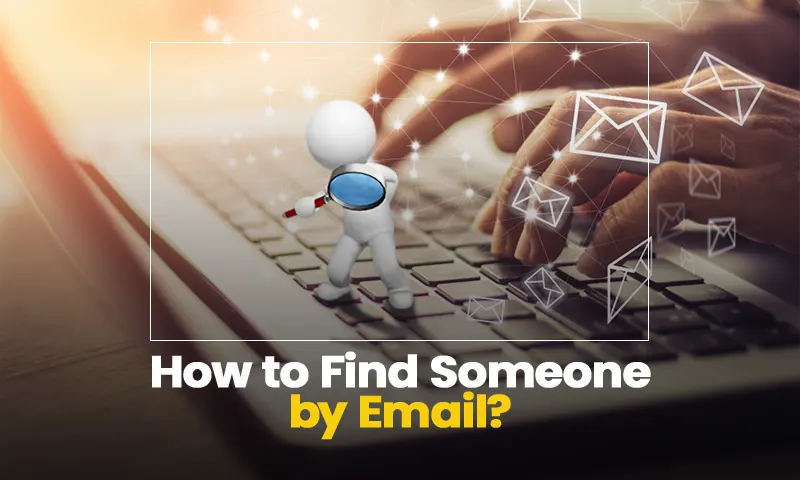How to Recover Permanently Deleted Emails from Gmail
I don’t think there is anyone who doesn’t use Gmail. It is one of the most important applications we have. Those emails have all of our important data. Now just imagine, what if you lose one of those emails? What if you deleted some of them and now you want them back?
Even the thought of this might cause anxiety to some of you. But what if it actually happens? What to do then?
Well, thankfully Google has made some provisions for such havoc. There is actually not just one but multiple ways to restore your deleted or lost and even your permanently deleted emails from Gmail.
Let’s know-how.
How to Restore Emails from Gmail
It’s not that big a deal because this is quite common among users as they mistakenly delete their emails and then wonder what could bring those emails back.
Here are a number of methods you can use to restore your emails:
Method 1: Recover the Deleted Emails Through “Mail, Spam & Trash”
Once an email is deleted or lost, it stays in a folder called “Mail, Spam, & Trash”
Follow these instructions to recover emails:
- Open the Gmail app, in the search box, click on the down arrow.
- Click on the “All Mail” option and then select the “Mail, Spam, &Trash” option.
- There, you’ll be asked to fill in some information for the missing email. This can be like- “From Who” or “To Who”.
- Just after that, click on search and all of your deleted emails will appear.
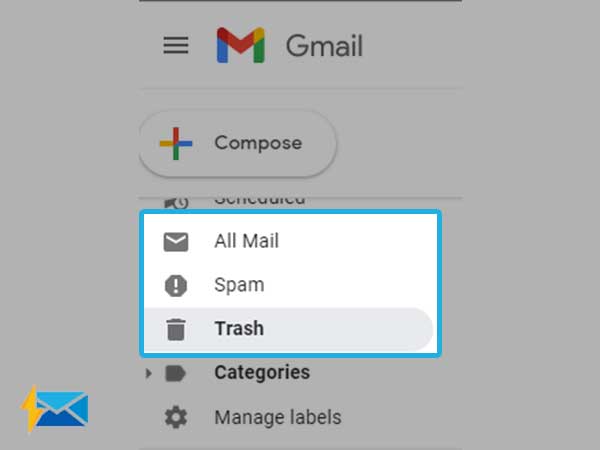
Method 2: Edit or Delete Some Filters to Recover the Emails
It often happens that you have created some filters (even if that’s mistaken) that automatically deletes or archives some of your emails.
Here are the steps you can follow to check or remove such filters:
- Open Gmail from the browser.
- In the top right corner of your screen, click on the settings icon.
- Click on the “filters and blocked address” option.
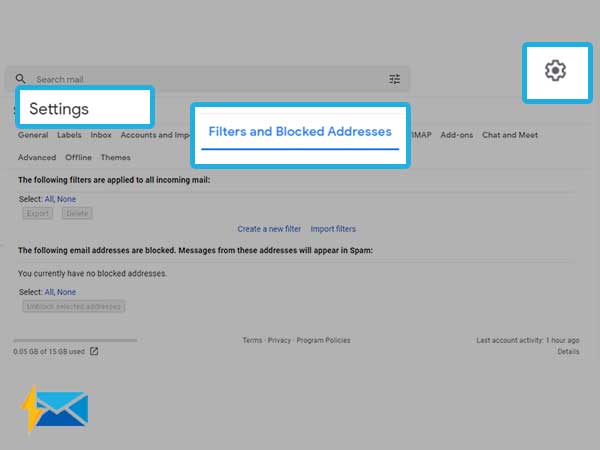
- Inspect for the filters that say “Delete it”, or “Skip Inbox”.
- You will have two options to edit or delete a filter.
- If you choose to edit, click on “continue” to dit the filters further.
- If you choose to delete, select delete and click on OK to continue.
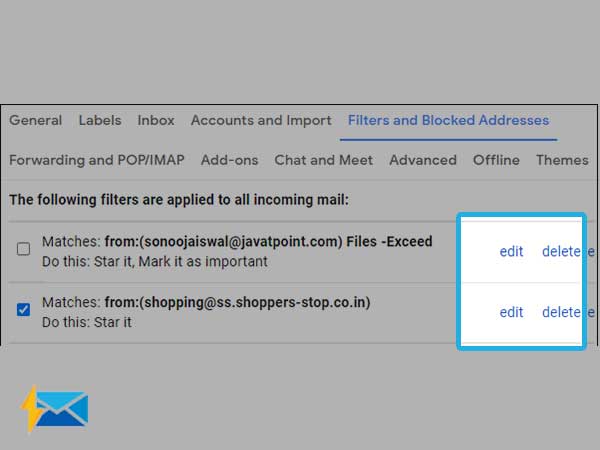
Deleting or editing these filters will stop your emails from being deleted or being archived from your inbox.
Method 3: Recovering Deleted Emails From Gmail’s Trash Folder
Another mistake that people often make is they hide the Gmail trash which deletes or archives their emails.
Follow these instructions to unhide the Trash folder and recover the deleted emails:
- Open your Gmail and click on Settings.
- In settings, you’ll see “Labels” click on it and then click on “Show”.
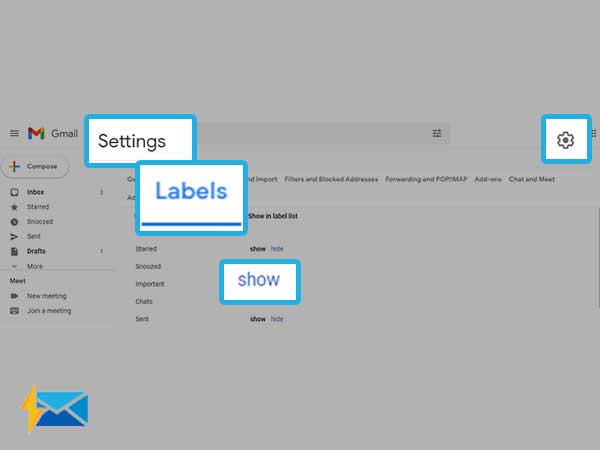
- In the next window, you’ll see the trash folder on the left side of your window.
- After that, you’ll be able to see all the deleted email files in the trash folder which was hidden before.
- Select the emails you want to recover and then click on the mail icon on the top of your window and click on “Move To” to move the emails to your inbox.
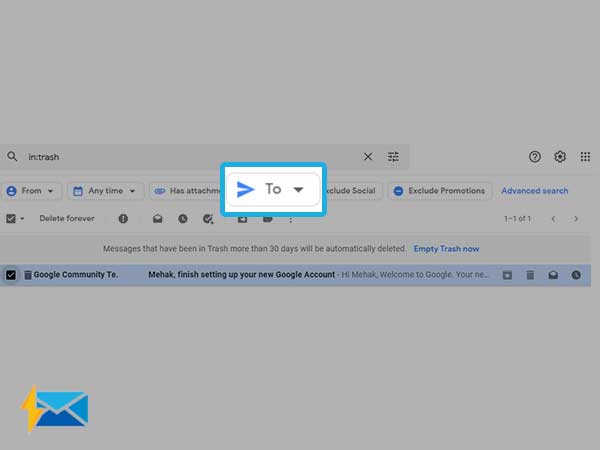
You can use the above methods when you want to recover emails that were lost within 30 days. This is because the lost emails stay in the “Trash” folders for 30 days and after that, they are deleted permanently.
Well, what if you want to recover an email after 30 days?
Not to worry. We have got solutions for that too.
How to Recover Permanently Deleted Emails From Gmail(After 30 Days)
As said before, it is easy to recover an email within 30 days as it stays in the trash folder but after 30 days, it is deleted permanently.
So is it possible to recover those emails? Absolutely, this is because your email host might have a copy of those emails.
You see how Google itself won’t let go of your emails? So let’s learn how to recover them, there are multiple methods of doing that:
Method 1: Recover the Permanently Deleted Email from Gmail Server
Follow these instructions to recover emails:
- Open the Gmail app, in the search box, click on the down arrow.
- Click on the “All Mail” option and then select the “Mail, Spam, &Trash” option.
- There, you’ll be asked to fill in some information for the missing email. This can be like- “From Who” or “To Who”.
- Just after that, click on search and all of your deleted emails will appear.
| Important Notes: In case your emails are deleted from the server too, then the free version of Gmail won’t be able to recover your emails. Although, if you are a Google app user, you will be able to do so because they offer such benefits. There is only one copy of every email so if you delete it from anywhere (or any device) you won’t be able to recover it. |
Method 2: Recover the Permanently Deleted Email in Gmail from Gmail Support Team
Recovering the permanently deleted emails can be a little tough, this is why you might have to send a request directly to the Gmail support team.
Here are the steps you can follow to send a request:
- Sign in to your Gmail account and open this form.
- Fill the form with all the details asked by it and describe your problem briefly to them.
- Once all the information is filled in, click on Submit and your request is sent.
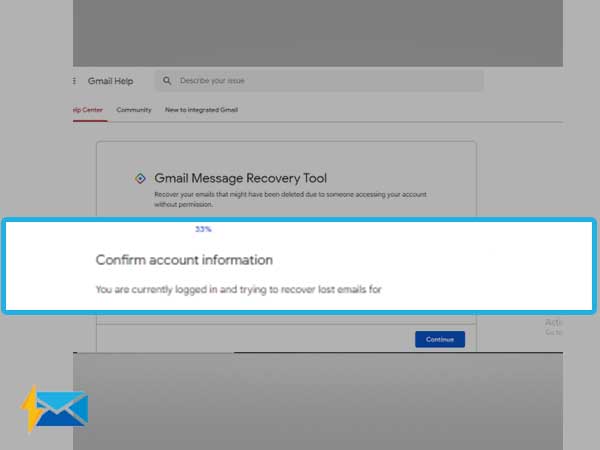
Another issue that people might face is that they have different devices and each device has its own operating system. Hence, it is important to know how to recover emails from Gmail on each device.
Let’s start with Android devices
Recovering Deleted Emails From Gmail in Android
To recover emails from Gmail within 30 days from your Android device, follow these simple steps:
- Launch the Gmail app.
- At the top left corner of your screen, click on the menu button.
- Then click on “Trash”.
- Tap on the email you want to restore.
- Then on the top right corner of the screen, tap on the three dots “More” option.
- Click on “Move To” and select the folder you want to move your recovered emails to, like inbox.

As said before, each device has its own operating system, which means there’ll be a different process for recovering any sort of data. Similarly, recovering emails in Android and in iOS is different.
Recovering Deleted Emails from Gmail in iOS
Follow these simple steps to recover emails on your iOS device:
First, go to the Trash folder in your Gmail app and find the emails you want to recover:
- Launch the Gmail app on your iOS device.
- Tap on “Menu” at the top left corner of your screen.
- Click on “Trash” and look for the emails you want to restore.
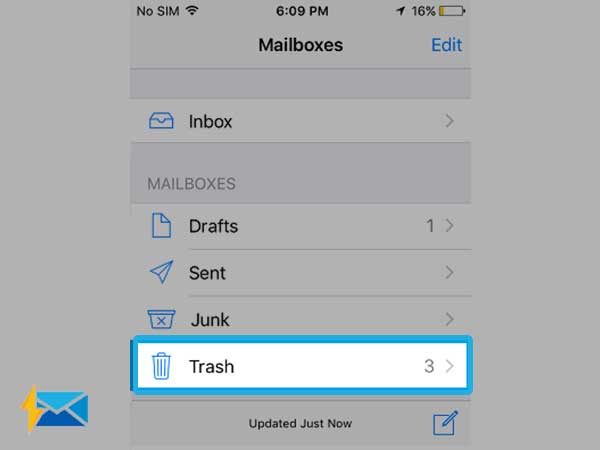
Now, recover emails from the Trash folder.
- Once you’ve selected the emails, click on “More” from the top right corner of your screen.
- On the next window, select the folder where you want to move your recovered emails to.
With this, you’ve learned how to recover lost/deleted emails from Gmail within 30 days and after 30 days, on Android devices and on iOS devices. But wait, we have more for you.
It often happens with people that they lose their important emails from Gmail as well as from their Outlook account. This means the emails are deleted permanently. So, can you recover those permanently deleted emails from Outlook? YES.
Here’s how to do it:
Recovering Permanently Deleted Emails in Outlook
Here’s how to recover permanently deleted emails from Outlook:
- Login to your Microsoft account and click on the “Deleted Items” folder.
- If you see no item there, it means the folder is emptied and all the emails are deleted permanently from your account.
- Now, on the top menu bar, click on the “Folder” tab.
- There, click on recover deleted items.
- Select the emails you want to recover and click on the “Recover” button on the top left corner of the screen.
- After that, Outlook will start recovering your deleted emails in your “Deleted Items” folder which was emptied before. Once done with that, go to the “Deleted Items” folder again and start moving the emails to your inbox or any other folder you want.
Phew! So much to do right? You might now be thinking better to keep your emails safe. Well, that’s true but even if you don’t keep them safe, you will always have this guide to help you recover those emails anytime.
Share