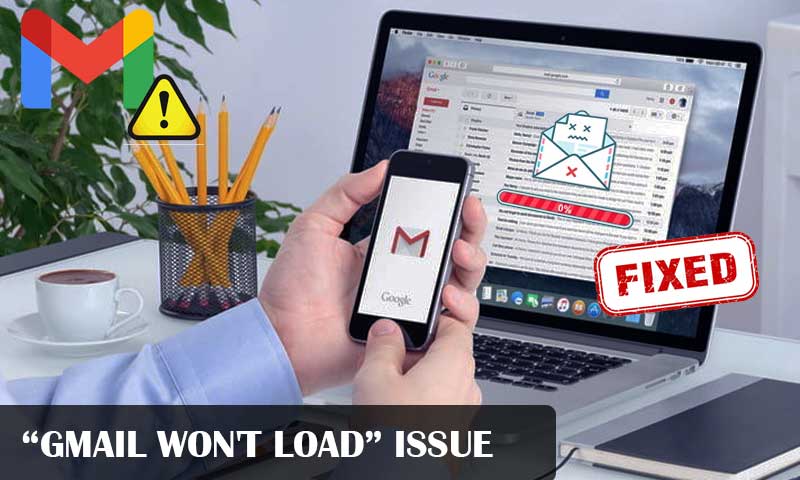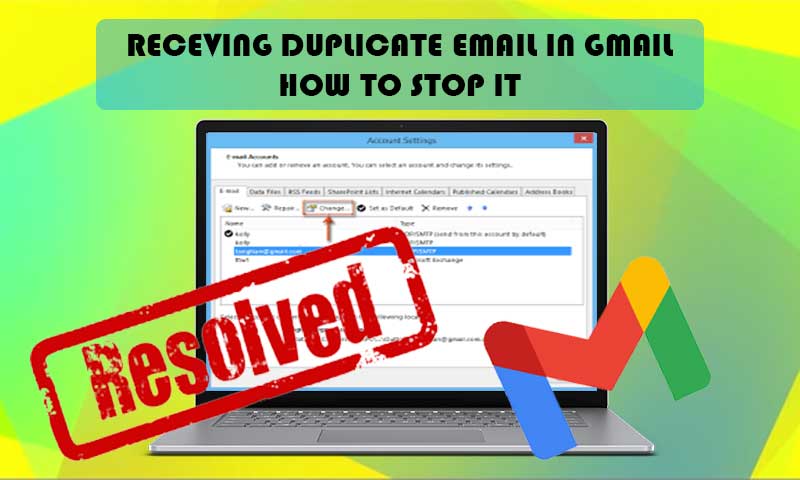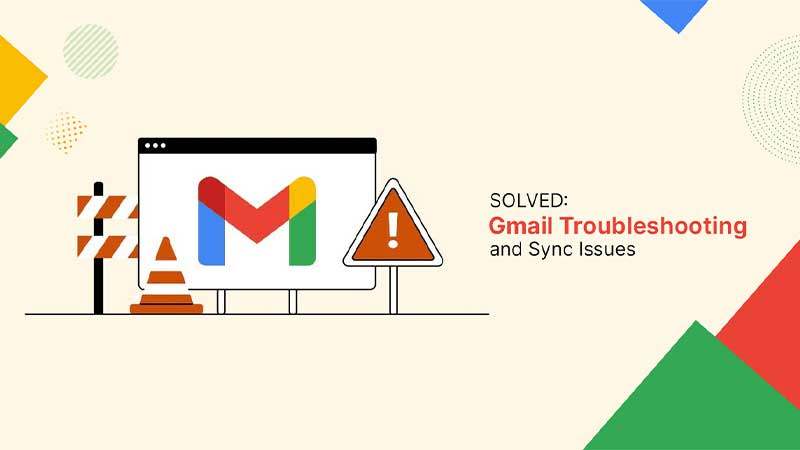Is your Gmail Spam Filter Not Working? Here are All Tips & Tricks You Need to Know
With the internet reaching every part of the world and proving to be a boon to most individuals, spamming activities have also elevated. These exercises have increased to an extent that even the Gmail spam filter is not working effectively and proving to be a failure against them; even though it uses some of the most advanced machine learning and AI techniques to keep its users safe.
Spam emails not only acquire space but also pose the risk of malware and viruses being transferred with them. Therefore, it is necessary to get rid of them by improving the Gmail spam filtering technique.
Today, you guessed it right, in this article, we are going to see some workarounds to tackle the ‘Gmail Spam Filter not working issue, and what you can do with Gmail spam filter settings to avoid spam messages in your inbox.
- Creating a Gmail Spam Filter — Important Emails Landing in Spam
- Create a Filter to Avoid Spams in the Inbox
- Add Email Addresses and Domains to the Blocked Addresses List
- Check if Filters Are Overridden
- Import a Filter to your Gmail Account
- Edit the Gmail Spam Filter
- Create Filter for Emails with “Unsubscribe”
- Delete Filters with Overlapping Criteria
- Do not Mark Spam Emails as Not Spam
- Your Account Might be Hacked!
Creating a Gmail Spam Filter — Important Emails Landing in Spam
If your Gmail spam filter is not working and your important emails are going to spam, worry not, we have got a solution here! In order to enhance the spam filtering process you can create a new spam filter of your own in your Gmail account, that won’t pass your important emails to spam.
You might think it is a tedious task, however, it’s not. It is just a matter of some steps before your filter is ready to filter out unnecessary emails from your inbox, and prevent important emails from going to spam. Listed below is the process that you need to follow:
- First, open a browser and sign in to your Gmail account.
- Click on the Settings icon present in the top right corner of your Gmail dashboard, and select the See All Settings option from the right sidebar that will appear.
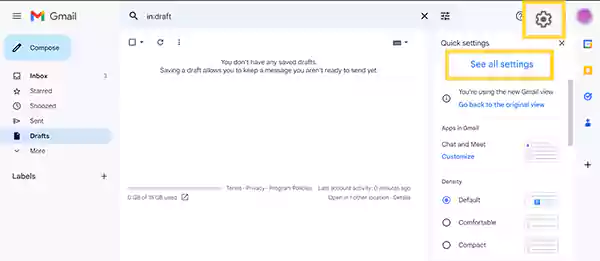
- Now, switch to the Filters and Blocked Addresses tab in the Settings window that will appear next on your screen.
- Then, click on the Create a New Filter option.
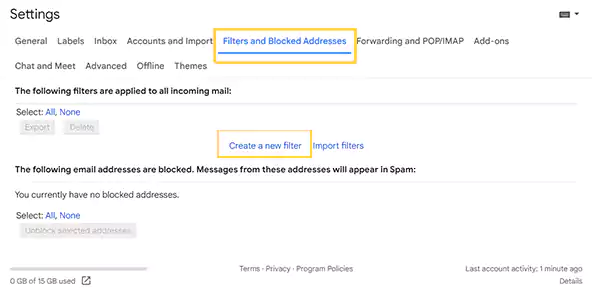
- On the following screen, type the email address from which you don’t want the emails to end up in the Spam folder, in the From column, and click on the Create Filter button.
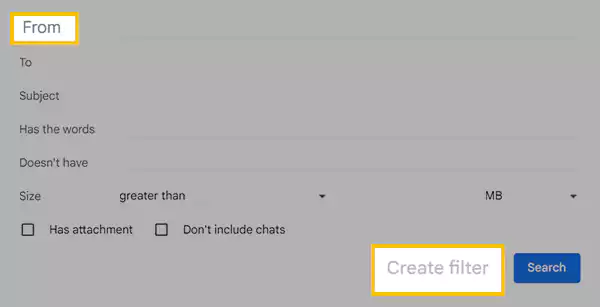
- Next, you have to select the Never Send It To Spam option. Further, in order to ensure that all the emails you have received from the provided email address are not marked as spam, select the Also Apply to Matching Messages option.
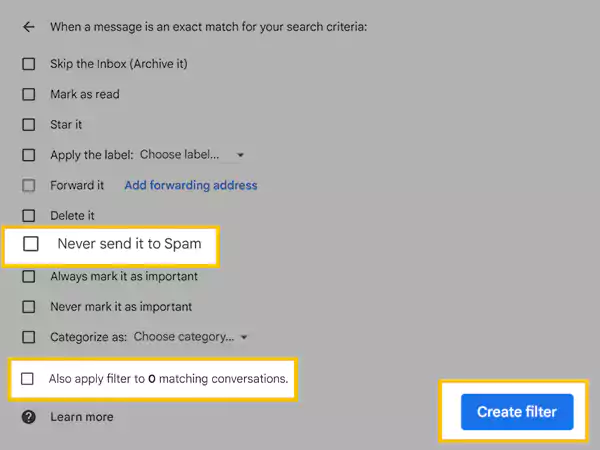
- Finally, click on the Create Filter button, and your new Gmail spam filter will be created.
This should solve your issue and your important emails will appear in your inbox. However, if your Gmail emails are still disappearing from your inbox, then you have to follow some different troubleshooting steps.
Create a Filter to Avoid Spams in the Inbox
Even after the Gmail spam filter is in place, if you are getting spam emails in your inbox, here is one other method to get rid of them. You can select and mark emails from a particular email address as spam and create a filter for those emails. This will prevent any future messages from that particular email address from landing in your inbox.
To know, how you can do that, follow the steps given below:
- To begin with, launch a browser on your system and log into your Gmail account.
- Navigate to the email you want to send to the spam folder and click on the checkbox next to it.
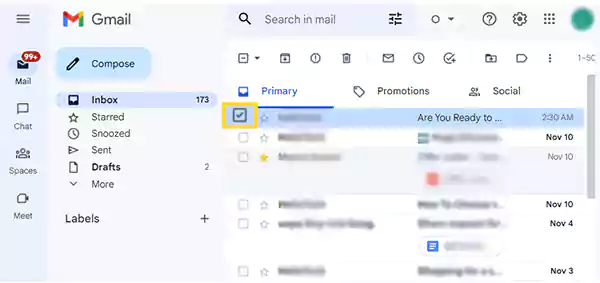
- Now, click on the more menu icon (three dots) present at the top of the email list.
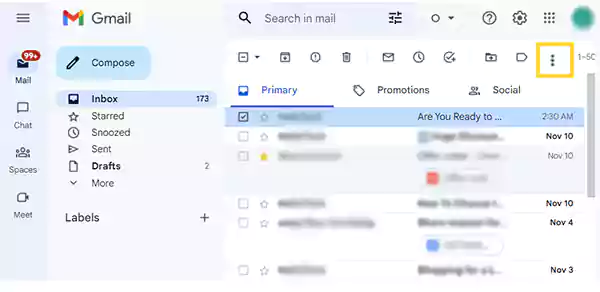
- From the menu that will open, select the Filter Messages Like These option.
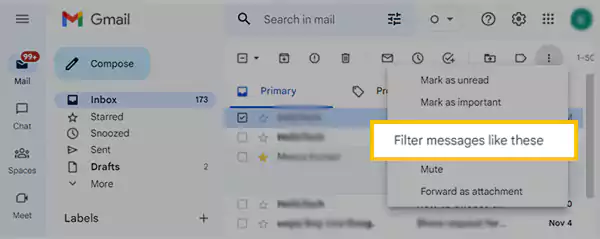
- Thereafter, the window for creating the filter will open. Fill in some additional details you want, and click on the Create Filter button.
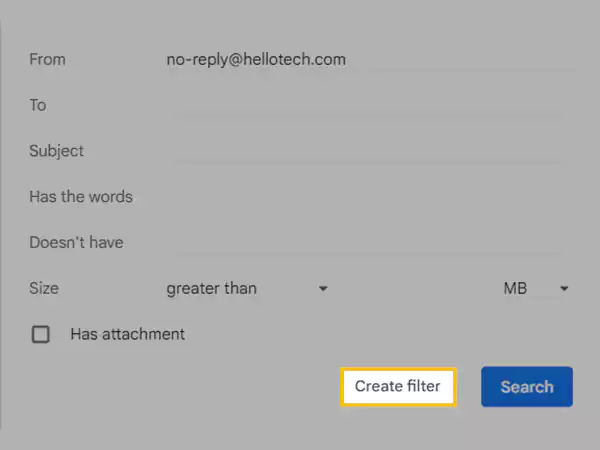
- On the following screen, do one of the following:
- Select the option to send the emails to a separate label by clicking on the Apply The Label option and selecting the appropriate label.
- Alternatively, you can select the Categorize As option and select the category to send the spam emails to that folder.
- Further, to archive the spam email so that it never ends up in the inbox, select the Skip the Inbox (Archive It) option.
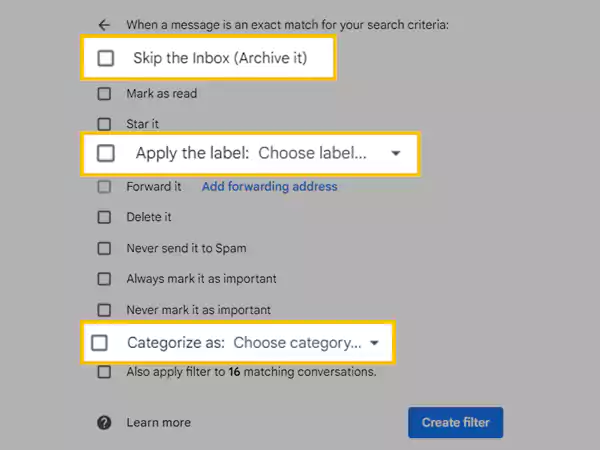
- To apply the filter to all the existing emails that match the criteria, choose the Also Apply Filter To Matching Conversations option.

- Finally, click on the Create Filter button.
Add Email Addresses and Domains to the Blocked Addresses List
In case your Gmail spam filter is still not working in the way that you are still getting a lot of spam emails in your inbox, the next thing you can do is add the email addresses and domains from which you receive the most spam emails to the Spam list.
You can prevent spam and harmful email by adding email addresses or whole domains to a blacklisted senders list. This way, you’re automatically rejecting texts from them, and they go straight to the Spam folder.
To know how you can block email in Gmail, follow the steps given below:
- To begin with, launch a browser on your system and log into your Gmail account.
- Now, open an email from the sender from whom you want to block emails.
- After opening the email, click on the more menu icon (three dots) located in the top right corner of the message window.
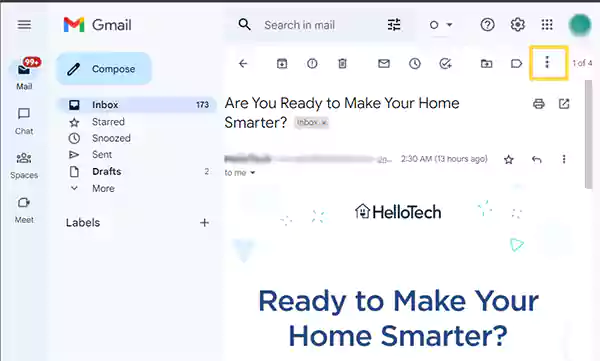
- From the menu that will appear, select the Block “Sender’s Name” option.
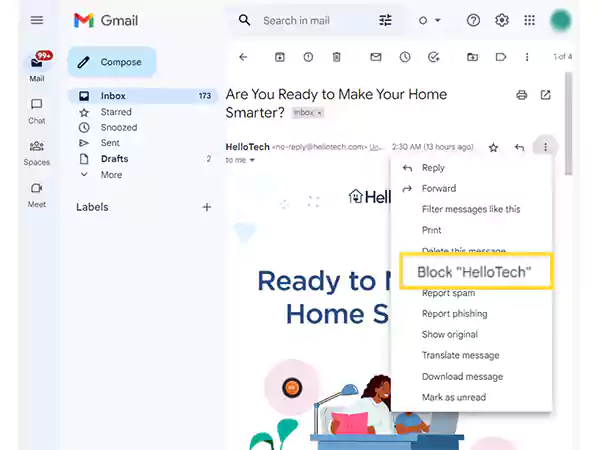
- Finally, click on the Block button on the pop-up window.
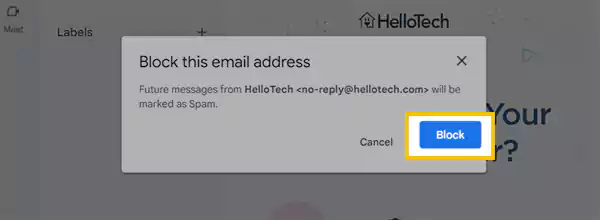
With this, all emails received from the sender you just blocked will be sent to the Spam folder, and from there you can delete all the Gmail emails at once.
Check if Filters Are Overridden
Your Gmail Spam filter will not be working if you have selected the option to override filters. Because of this, all the emails that should be considered spam, are going to your inbox. In such a case, you have to reverse those settings, so that all the filters remain functioning, and any spam email is not able to bypass them.
Stated below are the steps to check and reverse the setting hindering spam filtering:
- Open the browser on your system and sign in to your Gmail account.
- Click on the Settings icon present in the top right corner of the screen, and select the See All Settings option from the right side pane.
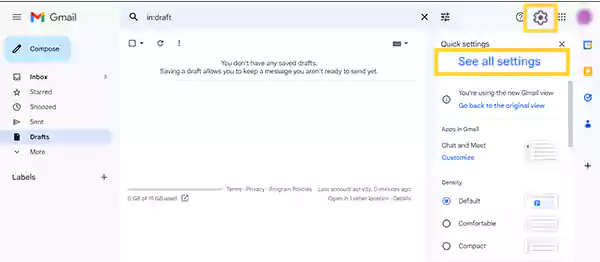
- In the Settings window that will open, switch to the Inbox tab.
- Now, scroll down to the bottom of the page and check if the Override Filters option is selected in the Filtered Mail section. If it is selected, to reverse it, select the Don’t Override Filters option.
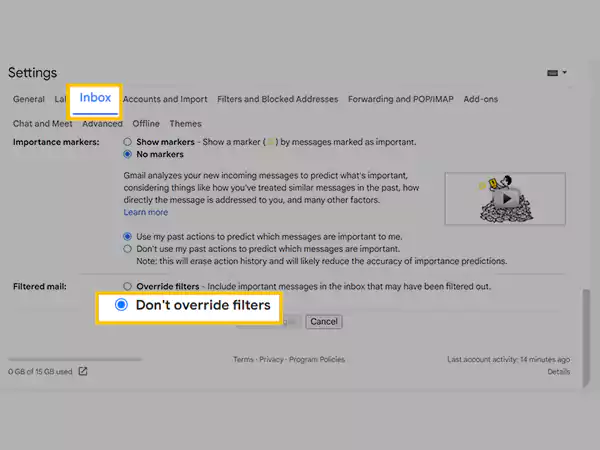
- Once that is done, click on the Save Changes button to apply the modifications.
Import a Filter to your Gmail Account
Gmail spam filter import is an effective way to tackle the difficulty of not working spam filters. If you have an effective spam filter in place in any other of your email accounts, then you can export it from there and import it to your Gmail account. Also, there is no rocket science in doing so, it is a very simple process.
Seems interesting, right? So, without further ado, let’s jump right into the steps:
- To begin with, you have to export the spam filter from your other email account that you want to import to Gmail.
- Then, open the browser and log into your Gmail account.
- Click on the Settings icon in the upper right corner, and select the See All Settings option.
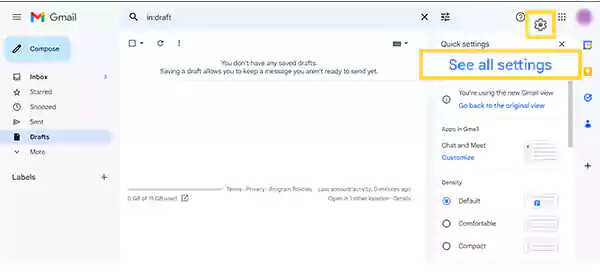
- Switch to the Filters and Blocked Addresses tab in the Settings window.
- In the Filters section, click on the Import Filters option.
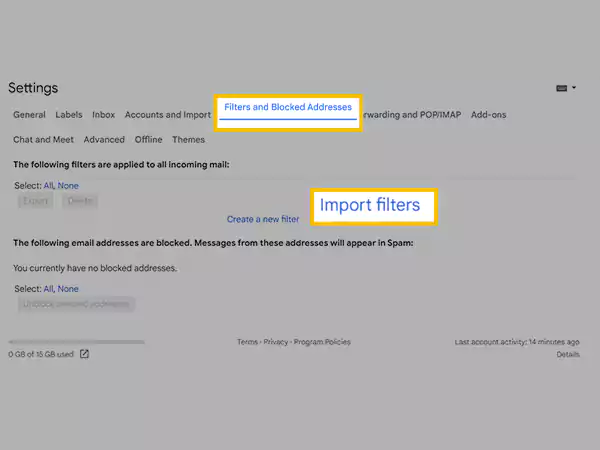
- Thereafter, click on Choose File button to select the file from your device and click on the Open button to import it.

- Lastly, click on the Create Filters button and your new effective Spam filter import in your Gmail account is complete.
Edit the Gmail Spam Filter
If you have configured a Spam filter in your Gmail account, it might be the case that you were unable to set it properly. Further, people frequently set up a broad filter for receiving messages in order to have them highlighted or designated as critical. However, because the filter is so broad, it also captures some spam. These spam emails are then present in the inbox rather than being forwarded to the spam/trash folder.
Now, in order to improve the Gmail spam filter and resolve its improper working issue, you will need to look at what is wrong and edit it.
To reset your Gmail spam filter, look into the steps jotted down:
- Open your Gmail account on a browser.
- Click on the Settings icon and click on the See All Settings option in the right sidebar that will appear.
- Hop to the Filters and Blocked Addresses tab in the Settings window.
- Now, find the filter you have to reset and click on the Edit option next to it.
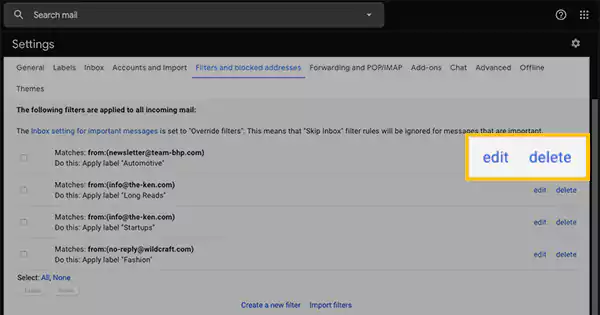
- After you are done editing it, click on the Continue button.
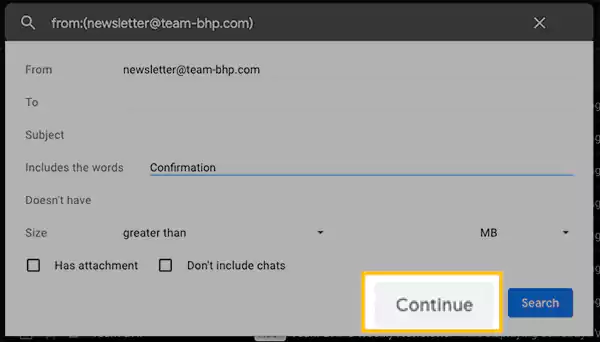
- Lastly, click on the Update Filter or OK button, based on what you see.
Create Filter for Emails with “Unsubscribe”
You might have noticed and must be irritated by numerous promotional emails in your Gmail inbox. Tonnes of promotional spam emails are received in your inbox in a day if your Gmail spam filter is not working properly. In order to get rid of them and direct them to the trash folder, you can create a filter in your Gmail account.
To do so, we will use the “Unsubscribe” keyword that every promotional spam email contains. Here’s how you can do it:
- Click on the Settings icon in the upper right corner of your Gmail dashboard, and select See All Settings.
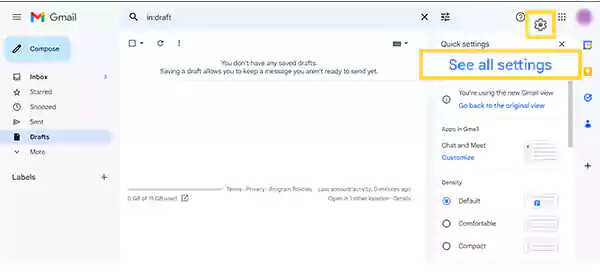
- Switch to the Filters and Blocked Addresses tab in the Settings window.
- Click on the Create a New Filter option.
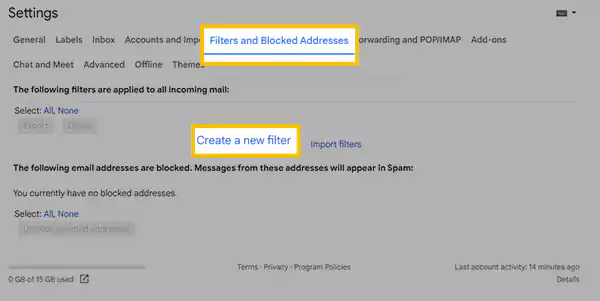
- Now, in the Has the Words column, type “Unsubscribe” (without quotes), and click on the Create Filter button.
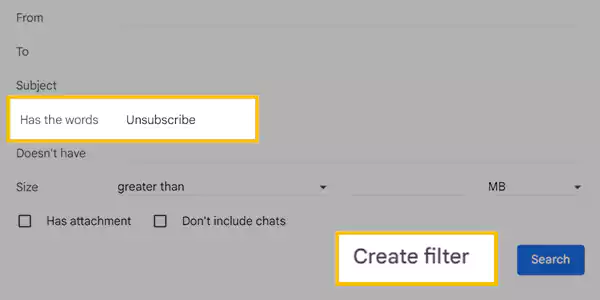
- Select the Delete It option from the next screen to directly send such types of spam emails to the Trash folder. Select the Also Apply Filter To Matching Conversations option to send such existing messages to the Trash as well.
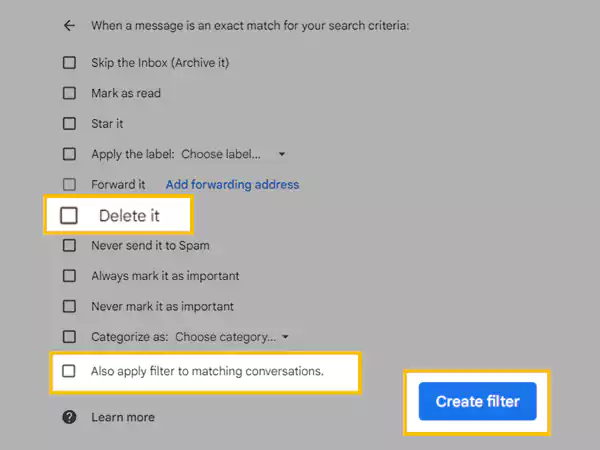
- Finally, click on the Create Filter button.
Delete Filters with Overlapping Criteria
One of the reasons your spam filters in Gmail aren’t working is that there are too many of them. Keep in mind that only one filter can be active at any given moment and can effectively serve the purpose. However, if you have two or more filters for the same purpose, having the same criteria to filter the emails, the chances are none of them will work.
It is most probably owing to overlapping filters that your emails end up in the incorrect folders, vanish, or are arbitrarily designated as essential or spam.
Now, to rectify this issue either reset the Gmail spam filter or delete one of the overlapping filters. To do so, go to the Filters and Blocked Addresses tab of your Gmail settings and click on the Edit or Delete button to update or remove the filter, respectively.
Do not Mark Spam Emails as Not Spam
Many people make the mistake of clicking ‘Not Spam’ on emails that are actually spam when looking through their spam folders. This unintentional clicking permits all spam emails to enter your inbox.
It’s worth noting that Gmail has several spam-protection features. When you open such a type of message, it immediately prevents attachments from loading. In a spam message, however, the ‘Not Spam’ and ‘Delete forever’ buttons are next to one other. As a result, it is quite simple to accidentally press the wrong button. After this, the spam mail is delivered to your inbox with a single click.
Furthermore, when you do this, Google’s spam filter becomes confused, allowing more similar types of emails to enter your inbox.
Your Account Might be Hacked!
If your Gmail Spam filter is not working in 2022, and you are still getting a lot of spam emails, it might be the case that your account has been hacked. In such a case, you can do as stated below:
- Change your Gmail Password: The first thing that you need to do in this situation is change your Gmail account password. Changing the Gmail password will log out the hacker and therefore any unusual activity, like receiving a lot of spam emails, going on with your account will stop.
Contact Google Support: If even after changing the password, your Gmail is not working properly, and you are still getting a lot of Spam emails, then you should right away contact Gmail Help to recover your account.
Share