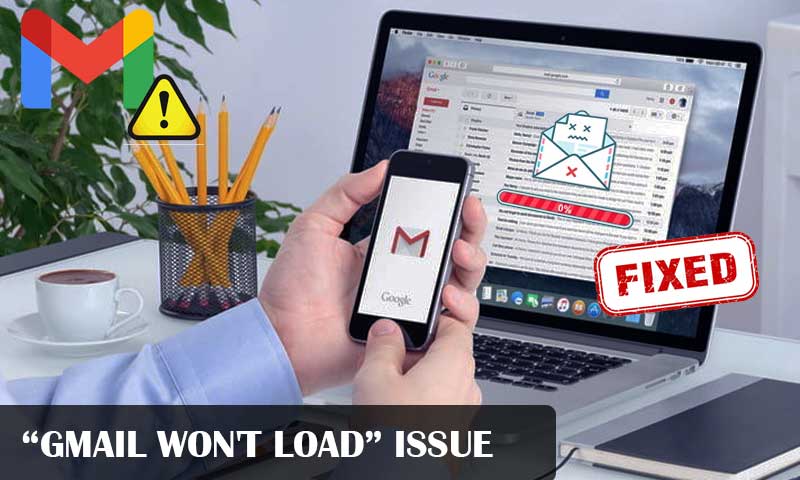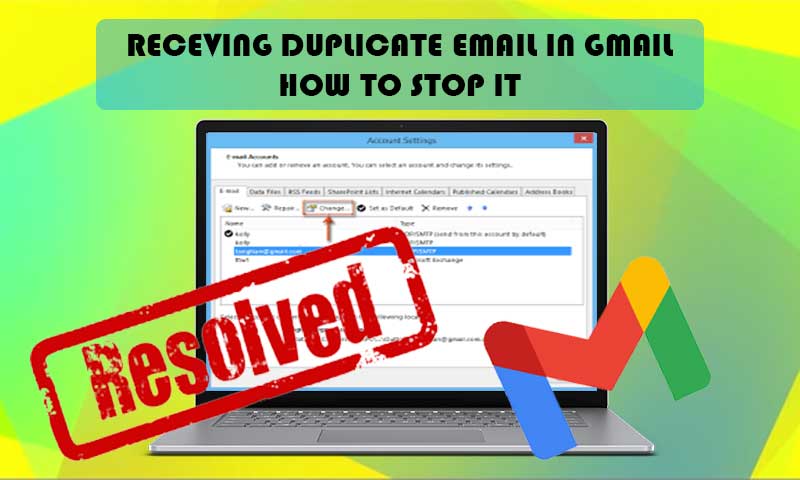Best 9 Troubleshooting Methods for “Gmail Is Not Working” Issue
Gmail is the most necessary email service that makes your day-to-day communication smooth and secure. But when it stops working, it seems like the entire world is at pause. A non-working Gmail account can affect both your personal and professional communications. Thus, here we have designed a guide to help Gmail users to combat the common Gmail issues through some of the most effective troubleshooting methods that will fix most of the issues that Gmail users face on a regular basis.
What Gmail Problems Can be Solved using This Guide?
No matter what sort of issue you are facing, this all-in-one guide got your back. If you imply these methods on your problematic Gmail account, you will see an instant improvement. The solutions will help you with these Gmail problems:
- Gmail application is not working.
- Gmail is not loading on the browser.
- Inability to send Gmail messages.
- The Android app is crashing.
- Gmail won’t open on Android.
- Can’t connect to the Gmail server.
- Gmail is not syncing on Android.
- Unable to download Gmail attachments.
- Gmail is not receiving emails.
- Why Gmail is not updating?
- Gmail is not syncing with Outlook
- Gmail is not working on iPhone
Common Troubleshooting Methods if Gmail is Not Working
Method 1: Check Google’s Dashboard
We all know the pain of a dysfunctional Gmail account and thus we suggest you keep a tab on Google’s app status dashboard that gives you a clear picture of every situation such as an outage, suspected outage, or reported outage of Google services if there is something wrong with Gmail- you can know using this site. So, if Gmail is not loading, can’t connect to the Gmail server or Gmail is not loading, you should check Gmail’s status using the dashboard.
Once you open the website, you can see the “Current Status” tab that includes every Google service, next to which its respective status will be shown through dots. The green dot indicates that the service is working as expected, whereas the orange dot represents outrage or a problem with the service. Furthermore, using the same site you can find the previous outages if required. So, this website is the first crucial step for those whose Gmail accounts are troubling.
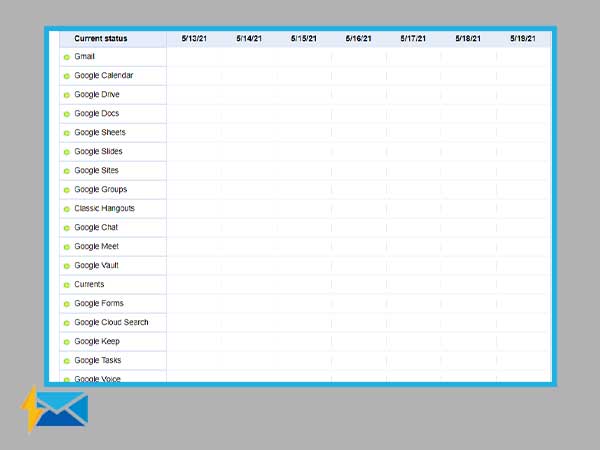
Method 2: Remove and Re-add Gmail
This method doesn’t seem the easiest of all, but certainly, it is effective to give you desired results and fix the problem with your Gmail account. Removing your Gmail account from the application itself and re-adding it can make a large difference without causing any harm. Even if you delete your Gmail account from your mobile’s mail app, the data won’t be affected as it is saved in the Google servers, not on your local device. So, all your data including emails, documents, movies and videos, images, and more will be saved once you add your account again.
This method is very simple and can give you instant results. To delete your Gmail account, open Settings>>Accounts>>Select Google account and click Delete or Remove. However, this process may vary for the version of your mobile device. If you can receive or send emails on the Gmail app, or the Gmail app is crashing continuously, you should try to remove and re-add the Gmail account on your Android or iPhone.
Method 3: Recover Forgotten Password
The one reason why you are not able to sign in can be a forgotten password. We are tempted to create a strong password but we forget it quite fast. Forgetting your password is a common thing but luckily, there are numerous platforms to get your password tool; Google’s password recovery tools are meant to offer convenience to users. FYI, these tools are not kid’s play as they do some serious investigation before rendering the opportunity to recreate your password.
What you need with Gmail to recover your password is an alternative email address or phone number and that should be registered as a recovery method for your Gmail account.
If you want to check the recovery methods for your Gmail account, it is quite simple, all you is to open your Gmail account and click on your profile picture from the top-right corner of the screen and then open the “Security” tab then “Ways we can verify it’s you” option. After you reach there, make sure that you fill out both Recovery email and Recovery phone number options with the latest information so that you can recover your account using them, when required.
Method 4: Fix Two-Step Verification Issues
1. Try Using Google Authenticator App
Two-step verification is the most important and effective security measure that everyone should follow. It adds up an extra layer of protection to your Gmail account and hence it deserves your attention. The second acknowledgment produced by TFA secures your account from unauthorized access and thus keeps hackers at bay. Furthermore, with the TFA on, you receive a code on your mobile device that you need to enter after you enter your account password. So, those who don’t have your mobile device won’t be able to get into your Gmail account. It’s simple! Isn’t it? Yes, it is until you start getting tough times with TFA and Gmail don’t send you the text with the code to access your Gmail account.
In such cases, you can do a couple of things. Start by checking your internet connection and network strength in your area. Also, look for the signal coverage in your area, as both these factors are essential for receiving a text from Google. If there is one out of two factors missing, you might end up facing issues with TFA. This will end up giving you Gmail login issues and Gmail update issues hence it is needed to be fixed immediately.
There is another method that works well for people who are having issues with Google’s TFA, they can simply install the Google Authenticator app on your mobile and verify your account. You can use a QR code, it will be simple. For this, open Gmail’s two-step authentication page on the computer and scroll down to find the “Authenticator App” option, open it, and follow instructions to scan the QR code. After scanning the code, you will get a code on the Google authenticator app. Just type in the code and click “Verify” on your system. Now your phone is linked to your account and after this, you can use the Authenticator app to sign in instead of SMS codes.
Alternatively, you can receive a call on your mobile phone if you are not able to get the text due to the poor signal in your area. Not only this, you can get a call on your landline if you want. So it’s a win-win situation for everyone.
2. Use the Backup Codes
If the app is not working for you, there is an option to use the backup codes which you get from Google’s TFA page. These backup codes are meant to use when your phone is lost but this will also help you in case of emergency when you can’t get the text or codes for TFA.
These codes come in the set of ten. Also, backup codes are great to sign in to your Gmail account instead of TFA. All these codes can only be used once hence make sure that you are not wasting them.
Caution: If you use one code and create a new set of codes to add them up to the previous batch, YOU CAN’T! Because once you create a new set of codes. The previous one will be automatically disabled.
To generate the code, first, go to Google’s Two-step verification page and scroll down to find the backup codes. Select “Get new codes” and you will get a downloadable text code which will look like “Backup-codes-<yourusername>.txt.”
To use the backup code to log in to your Gmail account, open the Gmail sign-in page and type in your email login credentials. On being asked about TFA, tap on the “More options” and then select “Enter one of your 8-digit backup codes”, type in your code, and you are all set.
Method 5: Fix Gmail Sync Issues
If Gmail fails to sync due to any reason, you will get to face a couple of issues: you may not be able to sign in, send messages or get messages like “account not synced” and many more.
Here are few things that you can do to fix “Gmail is not syncing on Android”, check them out:
- Update your Gmail application. There are chances that your app’s version is out to date and hence one should always update the app to the latest version so that you can enjoy all the latest added features and fix the sync issues.
- Restarting your device can give you the result you want. Just simply turn your device and restart it again. You can try this process as many times as you want.
- Check your network connection. We know it’s understood, but it’s highly crucial and thus needs a special mention. No matter which platform you are using to access Gmail, an internet connection tops the list of prerequisites. You can try to turn on the airplane mode for a while and this can fix some of the network issues. However, the simplest option will be contacting your Internet service provider.
- Make sure you have entered the right Gmail settings when you are using it with third-party platforms. Especially the sync settings should be on-point if you want Gmail to sync properly. To see if Gmail sync is on, just go to the Settings menu from the top-right corner of the Gmail app and select “sync Gmail”.
- If you clean some space on the Gmail app, you are likely to get the best out of it. Also, this approach would help in the case of sync issues. Go to your device’s Settings app >> Apps & Notifications >> App Info >> Gmail -> Storage >> Clear Data >> Ok. This helps in most cases, so there is no harm to try.
Method 6: Use of Compatible browser and Fix Browser issues
Not loading of Gmail can be due to the use of an outdated or inappropriate browser. You must be using a Gmail-compatible browser. Browsers like Chrome, Firefox, and Safari are perfect to access your Gmail account. A quick tip is, make sure that you have enabled cookies and JavaScript on your browser.
If one browser is not working for you, try to use any other as you got plenty of options. You can even consider using another device like if you are using a mobile you can try using the computer and check if Gmail loads properly.
Also, try to Remove Problematic Extensions or Plug-ins. If a browser extension or add-on is conflicting with Gmail, you should try removing them. So, disable all extensions one-by-one and check if removing any or all of them helps you load Gmail again.
Furthermore, make sure you clear Cookies and Cache from the browser. Your browser needs frequent cleaning, hence make sure that you clear cache and cookies regularly. So, delete history, cookies, personalization, and other stuff that is stored on your browser. This can help you fix loading issues with Gmail.
Method 7: Disable Antivirus and Security Programs
Sometimes antivirus and other security programs interfere with the functioning of your Gmail app by continuously scanning your system and inhibiting the functioning of applications like Gmail. So, it is suggested that you temporarily disable such tools for a while and check if it can help. You can re-enable it after you are done testing it. So, temporarily disable all the anti-spyware, anti-malware, or firewall software, and ensure that they are not counting Gmail as a problematic site.
Method 8: Check Internet Connection
Make sure that your internet is working fine and fix any issue with the internet. Yes, we talked about it a lot and repeatedly but it is the most important factor if Gmail is loading slow, partially, or not loading even a bit. Furthermore, you can even consider making a speed test for your internet and fix it appears to be slow.
Method 9: Seek Help from Gmail
If no recovery methods are helping you with the Gmail loading issues, you can contact the Gmail help site and check the community forums which include a plethora of answers on different queries. You can even submit your question and ask for help, you will surely get some.
Conclusion
These methods are highly secure and effective to use. If you are not able to use Gmail on a browser, computer, or Android application, you can rely upon the aforementioned methods blindfolded.
Share