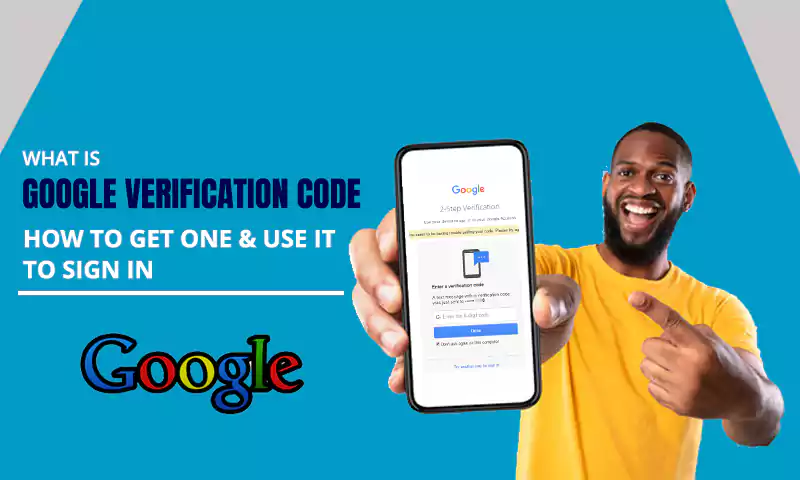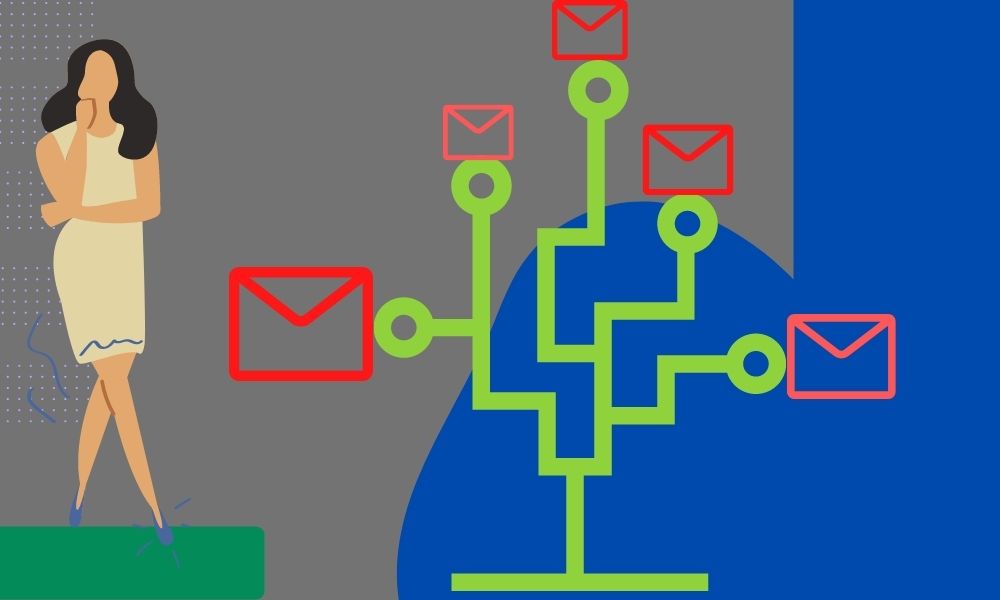What is My Email Address? Recovery Methods to Find Your Email Address
As common as people forget their passwords, it is equally the case that people forget their usernames as well.
You won’t believe how frequently the phrases like ‘What is my email address?’ or ‘How to find my email address?’ are searched on the internet. It is the frequency of these searches that compelled me to address this topic!
Well, for our forgetful minds and the silliness of ease of forgetting the email address of our email accounts, the following write-up has been constructed.
Here you will find some very useful solutions and suggestions to help you find your email addresses without breaking a sweat, along with more specific recovery methods in case the former doesn’t do the trick for you!
Some General Ways to Find Your Email Address
Before we move on to more specific steps for some popular email clients, it will be wise to take some uncomplicated routes to find your email address. Now, to find out what your email address is, stated below are the ways to look for it on your phone or system:
Create a New Email
It might be perplexing to you, how can you find your email address by creating a new email! However, it is true. Whatever is your email client, you will be able to know it by following some quick steps stated below:
- Open the email account for which you want to find the email address, on your phone or the system.
- Now, you have to click on the button or option that lets you create a new email in your email client.
- After that, the email composing window will open that will contain the sender’s information, which means your email address in the From section.
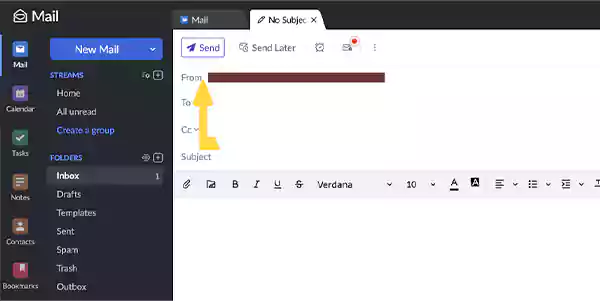
- In many email clients, you won’t see the From section immediately, however, you may find it by expanding more options in the email composing window.
Finding Email Address Using Echo Service
Ofcourse! sending yourself an email is the greatest method to see how the emails you send appear, unfortunately, it only works if you know it firsthand.
However, it’s not entirely true. You don’t actually need to know your address to do that, though, you can use an echo service instead. When you email an email echo service, you immediately receive a response, and by looking into the ‘To’ section of it, you will find your email address.
You can use the safe and secure echo service provided by Vienna University Computer Center, by emailing echo@univie.ac.at. Here’s how to do this:
- Open the email account whose email address you want to find, on either the email app or on the browser.
- Now, click on the button or option to create a new email.
- In the ‘To’ field of the email composing window, type ‘echo@univieac.at’ and just click on the Send button.
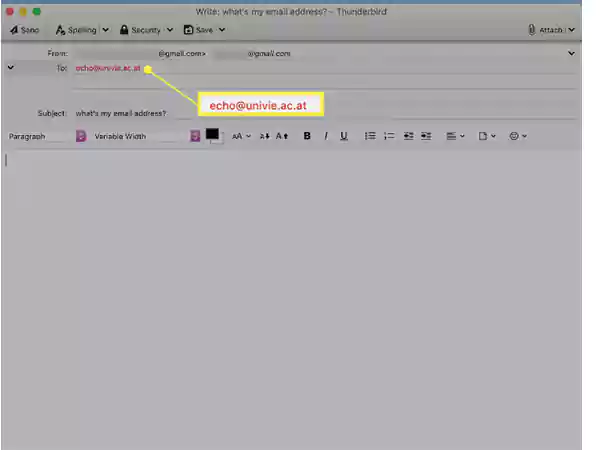
With this, an email will be sent to the given email address, and you will receive a response in a short while. Here, no message body or subject line is required to type in the email to get an echo response. As long as the email address is correct, you will get an email, and in its ‘To’ field, you can find your email address.
Look for Forgotten Email Address in the App
‘What is my email address on this phone or computer?’ This is the question that I come across many times during the research for this write-up.
However, it is unlikely in most cases that you are logged into any of the email apps, on either your phone or system, when you have forgotten your username or email address.
Still, by any chance, if you are signed in to your email account on your device, then this can be the answer to the above question. Listed below are the steps that you can use to retrieve your email address:
For Most of the Email Apps (All types of devices)
- First off, open the email app on your device, in which you are logged into your email account for which you find the email address.
- After that, tap on your profile picture or icon displayed on the screen of your email app.
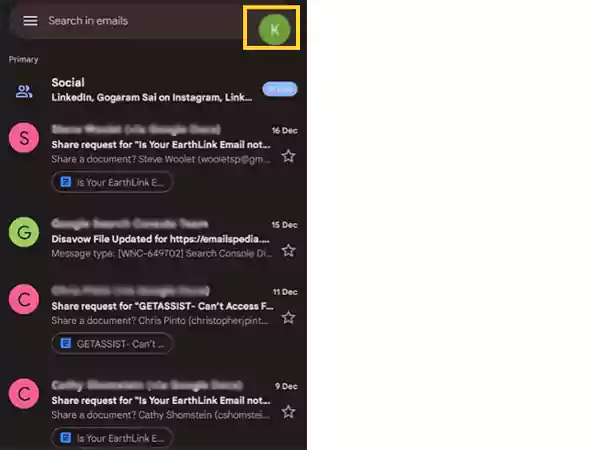
- Finally, you will see a menu pane will open where you can find the email address of the account you are currently logged in to. If you have several other accounts added to that email client, you will see their email addresses as well in that pane.
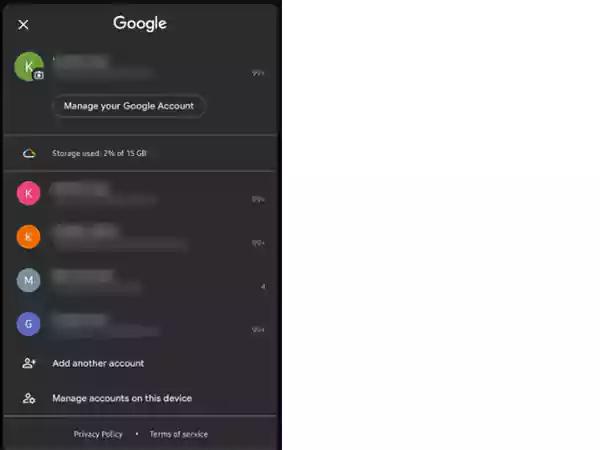
For iCloud (Exclusively for iCloud Email Addresses)
iPhone:
- On your iPhone, open the Settings app.
- Next, you have to tap on your Apple ID which will be displayed on the top of the Settings screen.
- Finally, after tapping on the Apple ID, you will see the email address, which you were looking for, on the next page.
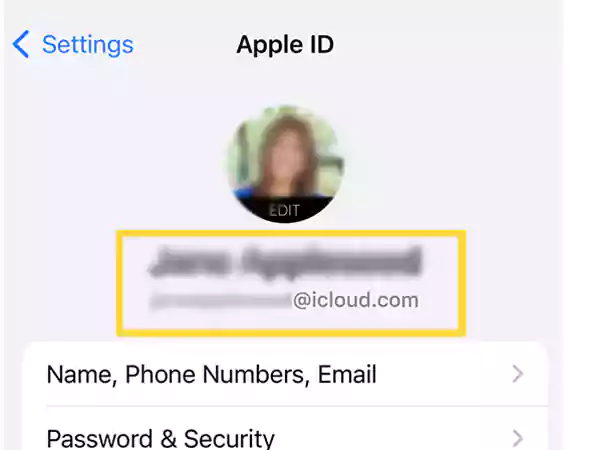
Mac Ventura:
- First off, click on the Apple Menu icon.
- From the menu that will appear, select the System Settings option.
- Finally, click on your Name in the Settings screen, and your profile page will open next, containing your email address, present just below your name.
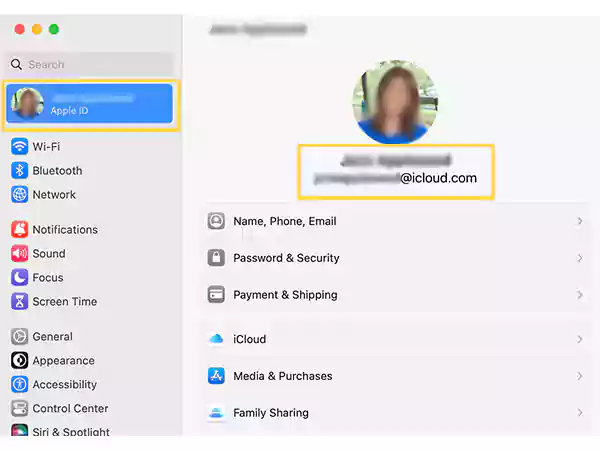
Earlier Mac Versions:
- First, click on the Apple Menu icon from the top of your screen.
- Select the System Preferences option from the menu that will open.
- After that, click on your Apple ID in the Preferences window, and you will be displayed with the iCloud email address you have forgotten.
On your iPhone, iPad, or Mac, you can also check whether you are signed in to the App Store, Messages, or any other app, using your iCloud email address. If so, you can also look there to find your email address. Additionally, you can check to see if your Apple ID is prefilled on the sign-in page by visiting iCloud.com or appleid.apple.com, and therefore, get your email address there.
Some communications from Apple also contain information about your Apple ID. Look through your inbox for any communications from Apple regarding repairs, support, or invoicing to find your email address.
Skim Saved Usernames in the Browser
If you are logged into your email address on the browser, then here’s a very basic method (that works for almost all browsers) that will help you in knowing the answer to your question ‘What is my email address?’:
- Open the browser on your system or mobile phone.
- If you are logged into your email account on it, then you will see your profile picture or icon in the top corner of the browser.
- Click on that picture/icon, and you will see the email address you have added to your browser. You may also see other email addresses saved in that browser.
However, if you are logged into the browser with some other email address, but have accessed and saved the login information of your email account in it, you can go through the process below (browser-specific) to get to the list of saved usernames and passwords. There, you can look for your forgotten email address and retrieve it.
Google Chrome:
- First off, open the browser on your system.
- Click on your profile icon/picture displayed in the top right corner of the screen, near the URL bar.
- Then, click on the password option (key icon) from the pane that will open.
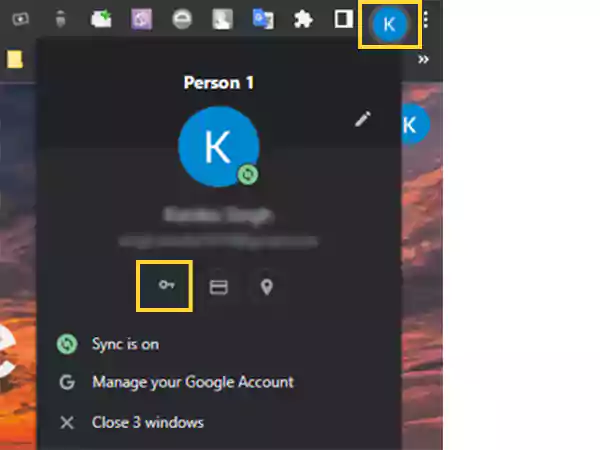
- Finally, you will be directed to the screen where all your usernames and passwords, saved in the browser, will be listed. And, if you have saved your email account information in your browser, go through the list, and you will be able to find your email address along with the password there.
Mozilla Firefox:
- Launch the browser on your computer.
- Click on the menu icon present in the top right corner of the screen.
- From the menu, click on the Password option.
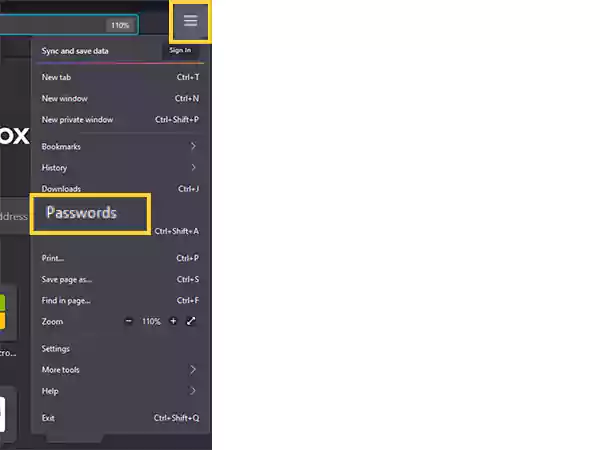
- Finally, a new tab will open where all your saved usernames and passwords will be listed. Here you will be able to find your forgotten username if you have saved it earlier on your browser.
Microsoft Edge:
- Launch the Edge browser on your computer.
- Click on the menu icon present in the top right corner of the screen.
- Next, from the expanded menu, select the Settings option.
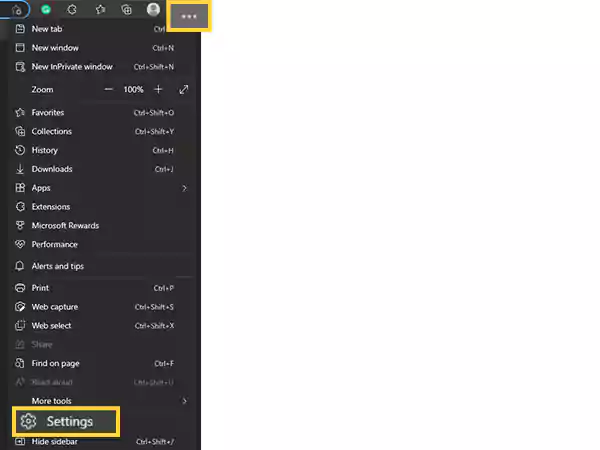
- Now, in the Profiles tab of the Settings page, go to the Passwords section.
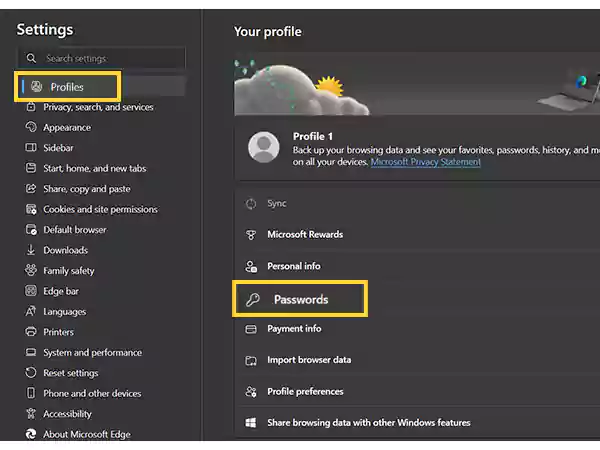
- On the following screen, all the usernames and passwords saved on your edge will appear. Scroll down through the list to find your email address.
Recovery Methods to Find Forgotten Email Addresses
If, after all these solutions and suggestions, you are still struggling with the ‘How to find my email address?’ problem, then you can go through the processes stated below to get an answer to it. Here are some methods you can use to recover your username for some popular email clients.
So, let’s get going!
Gmail
- In order to find the email address of your Gmail account, you will first have to visit the Google Account Recovery page on your browser.
- Upon reaching the page, you will see a text box, where you have to enter the recovery email address or phone number, associated with your Gmail account for which you are finding the email address. Then, click on the Next button.
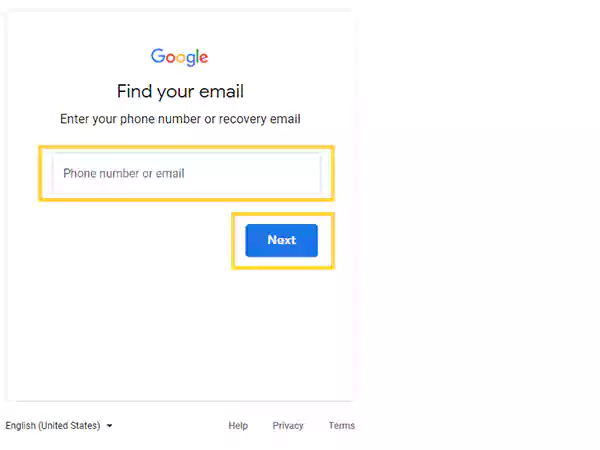
- After you have provided the required details, then on the next page, fill in your first and last name in the respective columns and click on Next. Make sure you enter the name the same as it is in your email account, the email address of which you are trying to find.
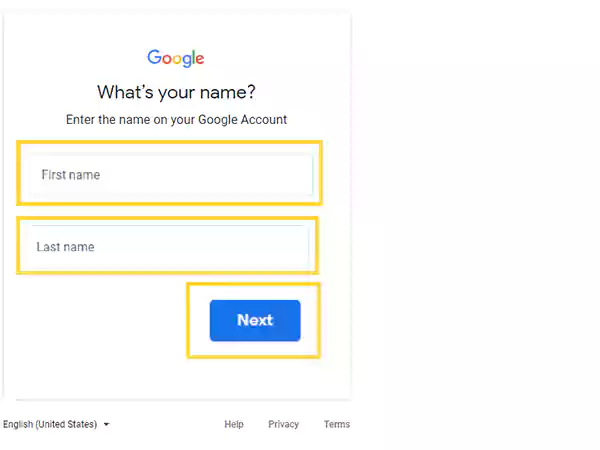
- Further, based on the recovery information provided, Google will send a verification code on the same, for which you have to click on the Send button.
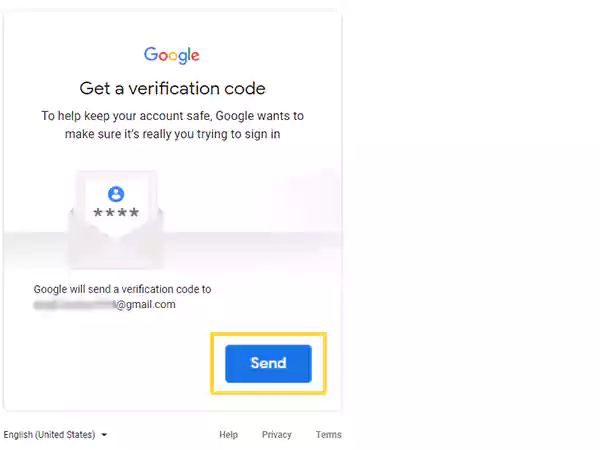
- You will have to enter the verification code from Google on the following screen and click on the Next button.
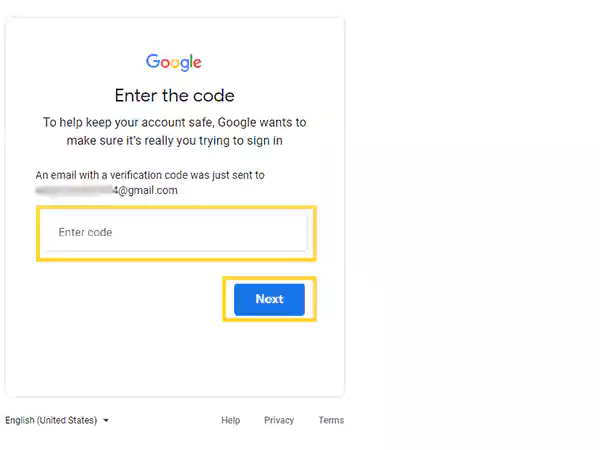
- Finally, you will be displayed with the email account that is linked to the recovery information provided, and hope it is the same email address you were trying to find.
Note: If you are not receiving the verification code from Google, visit the following article: What to do When You are not Receiving Verification Code from Google?
Yahoo
- First off, open the browser and go to the Yahoo Mail page to find the email address of your Yahoo email account, and click on the Sing In option displayed in the top right corner of the screen.
- After that, you will be directed to the Yahoo Mail sign-in form, where you have to provide your username/email address. Since you are trying to find the email address, click on the Forget Username link under the text field.
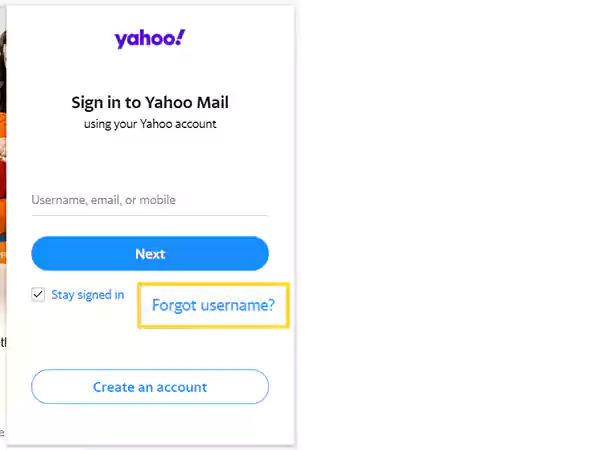
- On the next page, you have to either provide the mobile number you earlier used to log into your account or the recovery email address or phone number, linked to the email account, the email address of which you are trying to recover, and hit Continue.
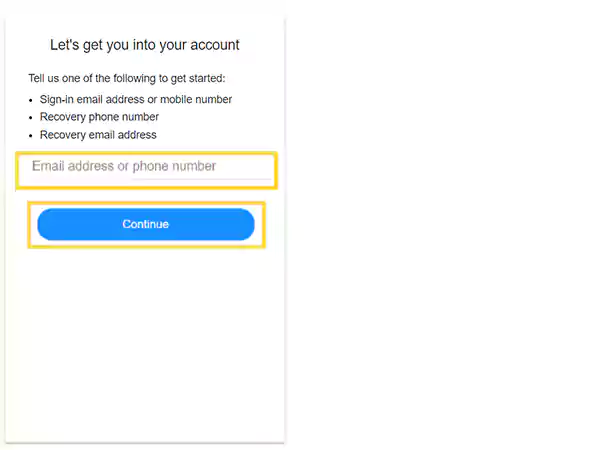
- Fill in the captcha on the following screen and click on the Continue button.
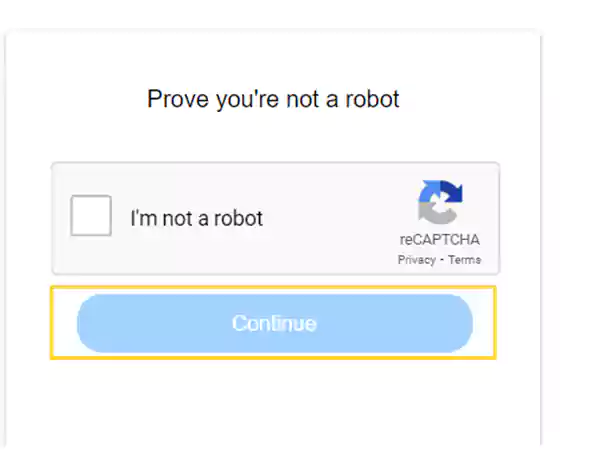
- On the following screen, you will have to enter the verification code sent to the information provided and click on the Verify button.
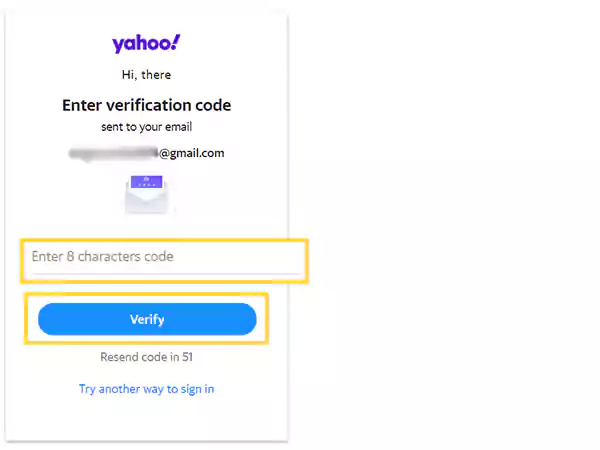
- After you have correctly entered the verification code, you will be displayed the email address linked to the provided information.
Note: Go to ‘7 Solutions to Yahoo Mail not Sending Verification Code & Links’ if you are not getting the verification code from Yahoo.
Microsoft Email
- If you have forgotten the email address of your Microsoft account, then start by visiting the Microsoft Username Recovery page.
- Upon reaching the page, you will have to fill in the alternate email address or phone number that must be linked to your account, the email address of which you have forgotten, and then click on the Next button.
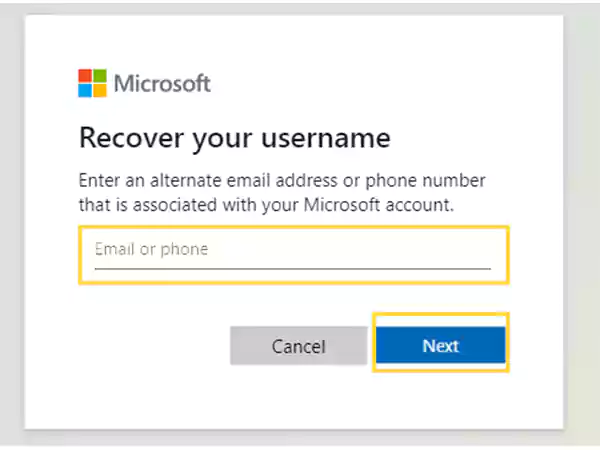
- After that, you will receive a verification code on the provided alternate information, which you have to fill in that code on the following screen. After entering it, click on Next.
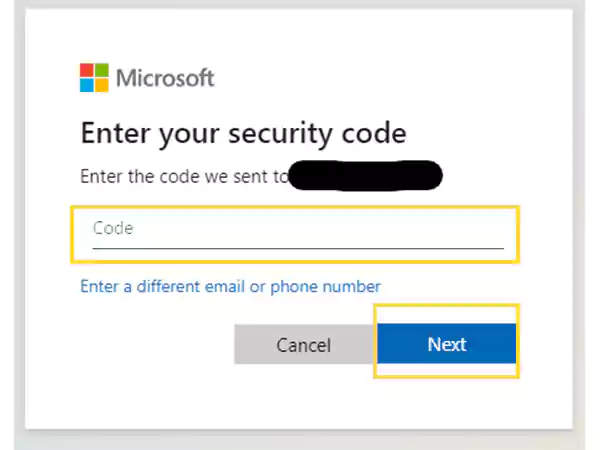
- Finally, you will be directed to the screen where you will be shown the email address associated with your MS account. However, part of the email address will be hidden for security reasons.
Note: For Microsoft not sending the verification code, visit the ‘Is Microsoft not Sending Verification Code to the Email Address? 9 Proven Tips to Resolve the Issue!’ article.
iCloud
- Open the browser on your system and go to the iCloud.com page. There, click on the Sing In button.
- On the screen that will appear, click on the Forgot Apple ID or Password link below the text field.
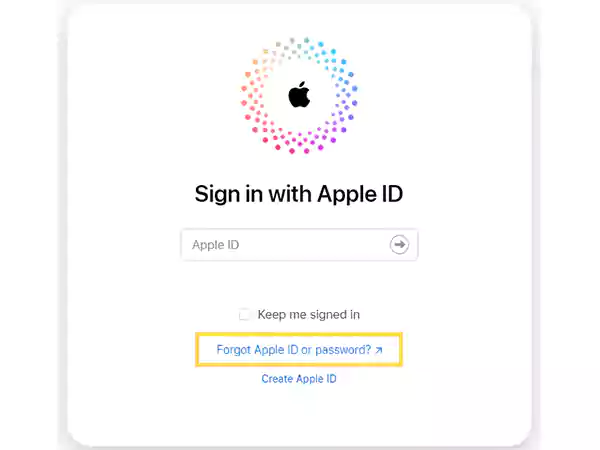
- Next, click on the Look It Up link present below the given text field on the next page, to find the email address of your Apple ID.
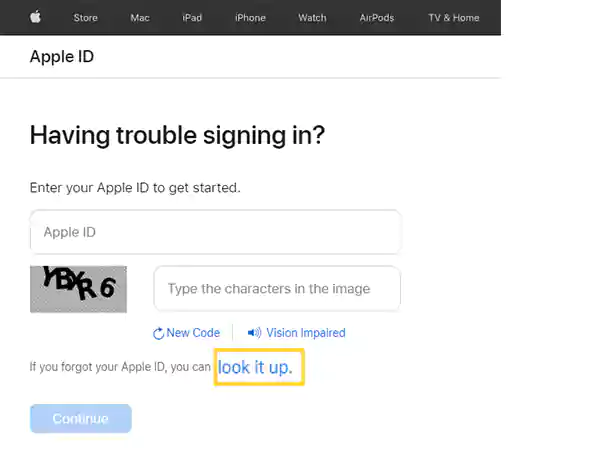
- After that, a new page will open. There, enter your First and Last Name, the email address linked to your account, and the given captcha, and click on the Continue button.
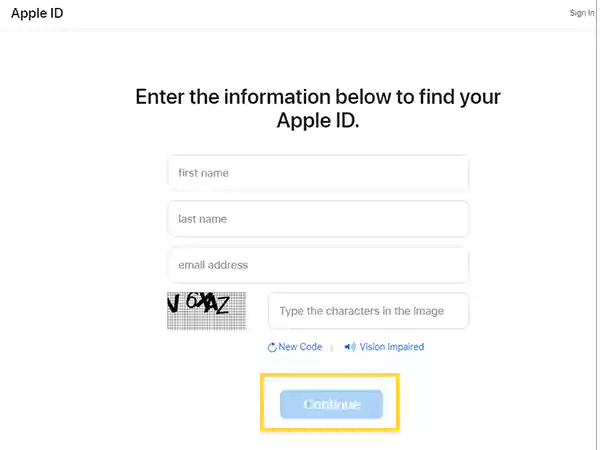
- Following that, you will have to go through some instructions displayed on the screen, and at last, you will be shown the iCloud email address that you have forgotten.
Though only some specific email service providers were listed above, most of the other email clients use a more or less similar process. You can look into their specific recovery and help pages to find your email address.
Share