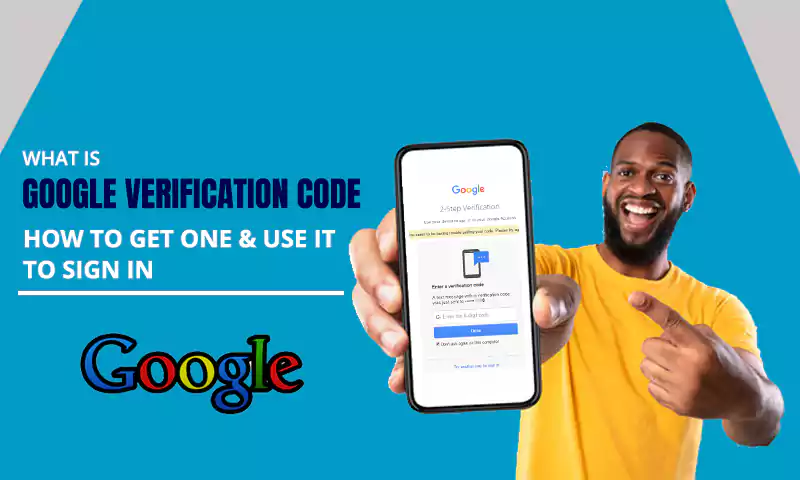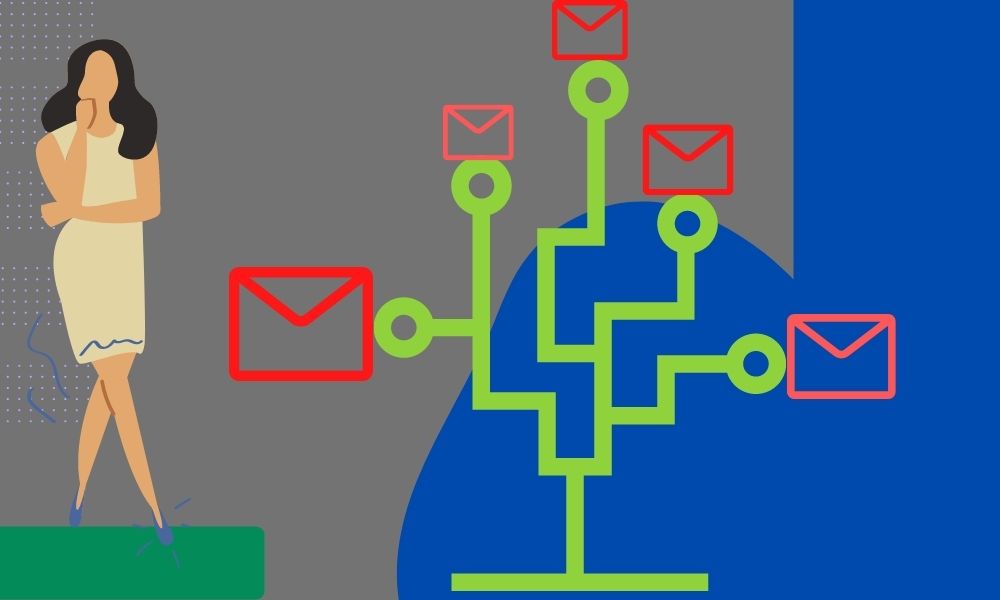How to Recover Gmail Account Password without a Phone Number or Email Address?
How to recover passwords for Gmail without recovery information? How to retrieve a Gmail password without a phone number or email address?
Before addressing these, some of the most frequently asked queries, let’s first understand the context…
For practically everyone with a Google account, Gmail has emerged as one of the most frequently utilized Google services. Most of us rely on Gmail to stay updated or do work, whether it be personal or professional, because of the same reason our Gmail accounts remain logged in on our devices all the time. Therefore, when you try to access it through a new device, you can’t remember its password.
Nevertheless, it is not a matter to be worried about, as Google provides a few simple options for recovering your Gmail password, including email and phone number verification. These are useful, but only if your Google account has this recovery information added to it. But, what about, when you don’t?
Well, there is still a chance to restore the account if you haven’t added any of that information to your account. The method for recovering a Gmail password or account without a phone number or recovery email address will be covered in this article.
Recover Gmail Password without Phone number or Email Address
Before we jump onto the steps to recover a Gmail password without a phone number or email address, it is important to bring to your notice that you should use the device you have previously used to log into your account. This will help Google to understand that you are the legit owner of the account.
Further, you also need to ensure that you have the Gmail account you are trying to recover, logged into any other device previously.
Now, listed below are the steps to retrieve your Gmail account password without any recovery phone number or email address:
- First off, open the browser on your device and go to the Google Account Recovery page.
- In the text field, visible on your screen, fill in the email address of the Gmail account that you want to recover and click on the Next button.
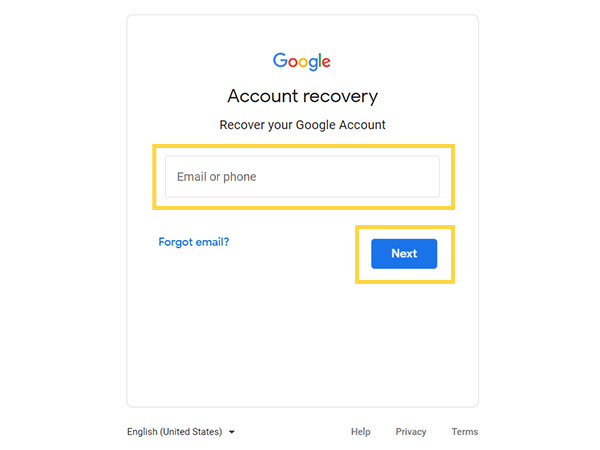
- On the following screen, you will see three options: Enter Your Password, Get Verification Code on the Recovery Email Address, and Try Another Way to Sign in. Since you are trying to recover your Gmail account password, and you don’t have recovery information added to your account, select the Try Another Way to Sing in option.
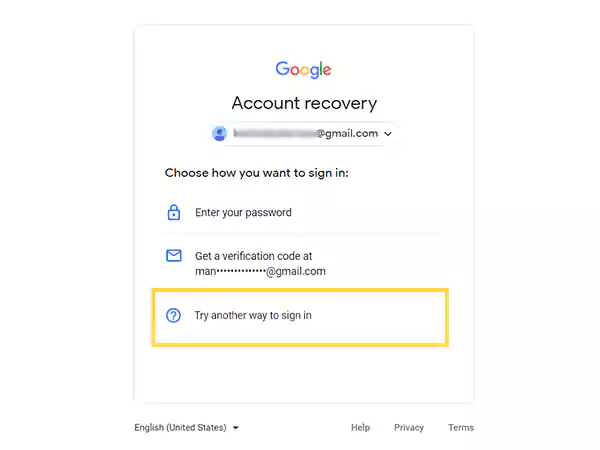
- Now, if you have the same email address logged into any other device, then you will see a notification asking whether it’s you who is trying to get into your account. You have to tap Yes on that notification to get to the screen to change your Gmail account password. However, if you don’t have the account logged in, again, click on the Try Another Way option on your browser screen.
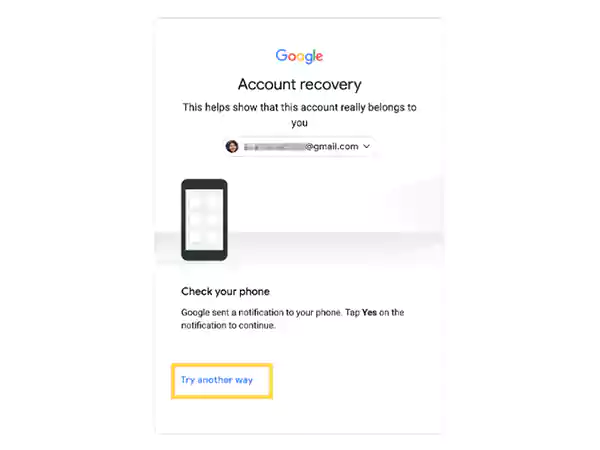
- After that, on the next screen, you will see the option to send the verification code to your recovery phone number or email address, to recover your Gmail account. Since you don’t have any of it added to your account, you again have to click on the Try Another Way option.
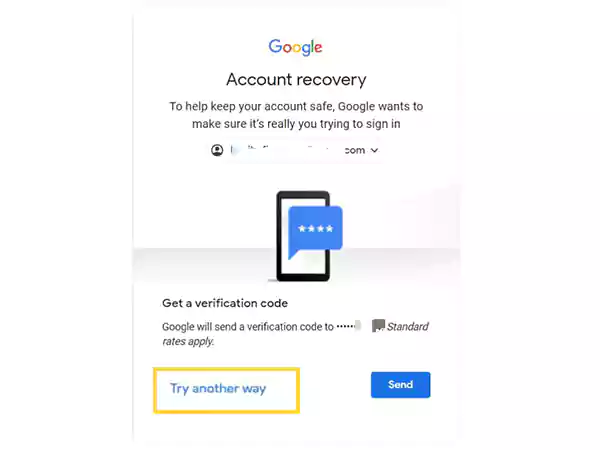
- Finally, a screen will appear where you will be informed that you will receive a link to reset your password and recover your Gmail account, after 72 hours. Google will take this time to verify your identity, and it is you, the actual owner, who is trying to reset your Gmail account password. Further, the link will be sent to the email address you are trying to recover, therefore, you need to have it logged in on any other device.
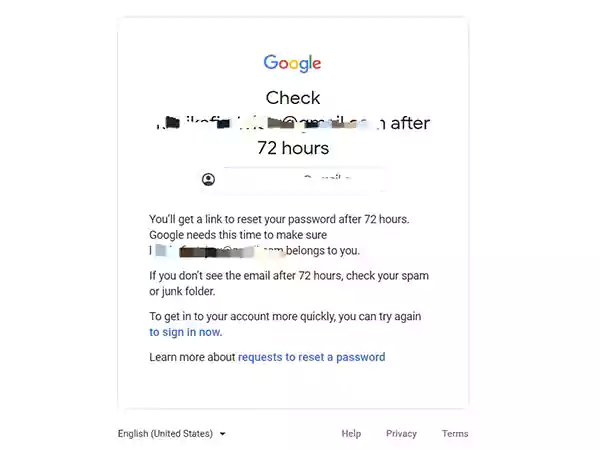
Additionally, it is essential to note that the link will be valid for 7 days only. So, it will be good, if you change your account password using the link, then and there.
Other Options to Recover Gmail Password
The above method was pretty straight, you just have to do as directed, and you will receive the link to reset your Gmail account password, and get back into your account. However, if somehow the above method didn’t work for you, here in this method, there are several other options that you can use to get into your Gmail account without a password.
You can follow the steps stated below to get started with the process:
- To begin with, open your browser and go to the Gmail Sign-in page.
- There, enter your email address in the given text field, and click on the Next button.
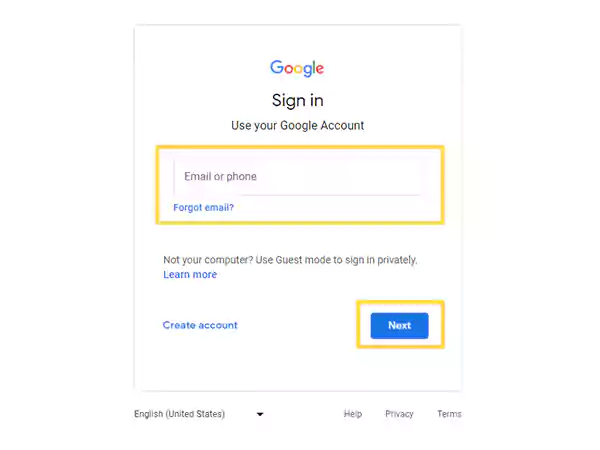
- After that, you will be asked to enter your password. Since you don’t remember it, click on the Forgot Password button.
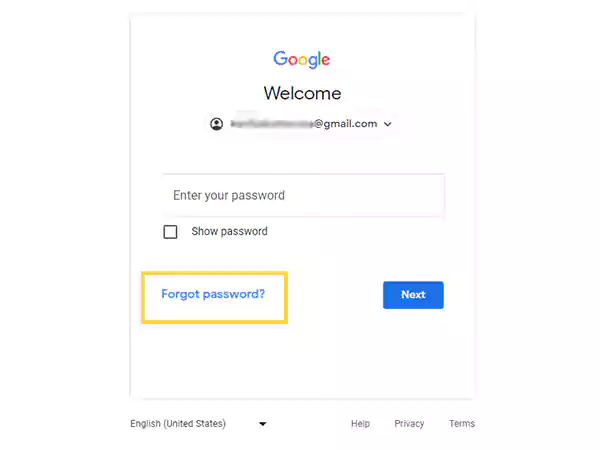
- Thereafter, Google will ask you to enter any of the previous passwords you remember. If you enter your current password correctly, in case you haven’t actually forgotten it, you will enter it into your Gmail account. If you have precisely entered any previous passwords, you will be directed to the password reset page, where you can set a new password for your account. However, if you don’t remember any old password or enter it incorrectly, click on the Try Another Way option.
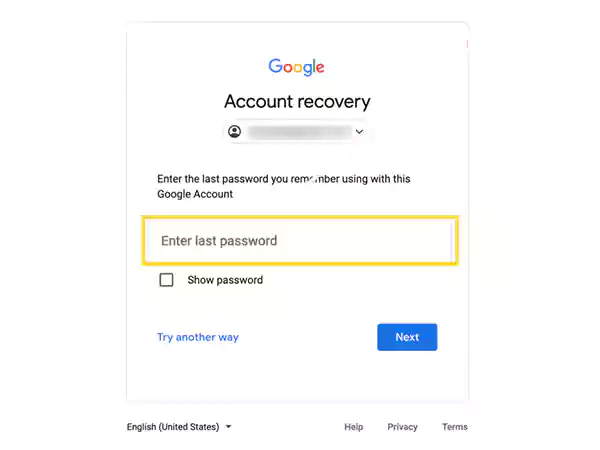
- If you are logged into your Gmail account which you are trying to retrieve by recovering its password, on your phone, then you will receive a notification on it, where you have to tap Yes. However, if you didn’t get the notification, or you are not signed in to your Gmail account on your phone, then again, click on Try Another Way.
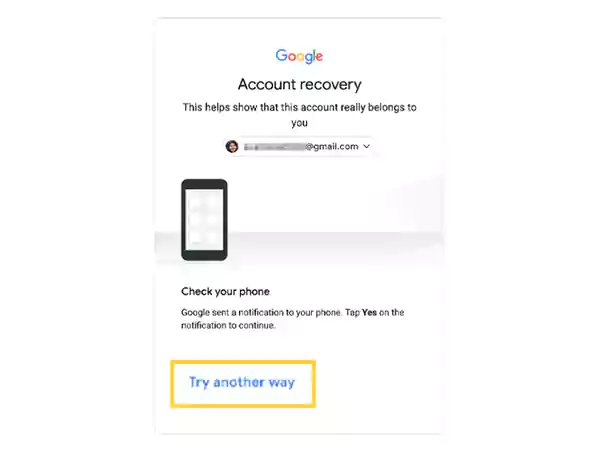
- If you have a recovery phone number associated with this account, Gmail will give you the opportunity to send a text or call to that number carrying a code you can use to authenticate your identity. However, if you don’t have your phone or prefer that Gmail not contact you in this manner, click “I don’t have my phone” or Try Another Way at the bottom of the screen and continue to step seven.
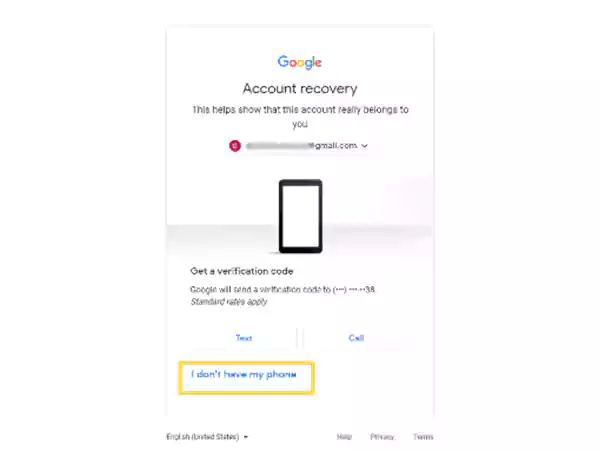
- If you have another email address linked with this one as a recovery email, Google will allow you to have a recovery code sent to that address. If you agree with this method, click on the Send button. If you don’t have access to the recovery email account for any reason, you’ll again have to select Try Another Way, following which Gmail will ask for another email address that you have access to. They will take the time to analyze your situation individually and determine whether they can assist you in regaining access to your account. However, there is no assurance that you will be able to regain access to your account in this manner.
- After verifying your identity, Google will send you the verification code, which you have to enter in the given text box and click on the Next button.
- Finally, you will be directed to the screen where you can reset your Gmail account password. Once done, click on the Save Password button.
Recovering Gmail Password Using Any Previous Password
The above method is to be used when you don’t have added either the recovery email address or phone number to your Gmail account. Now, you must be wondering how to retrieve a Gmail password without phone number, when you have the recovery email address.
Listed below are the steps that will guide you to recover your Gmail password without a phone number, but with the help of the previous password and recovery email address:
- To begin with, open the browser and visit the Gmail sign-in page.
- On the first page, enter your Gmail account’s email address for which you want to recover the password and click on the Next button.
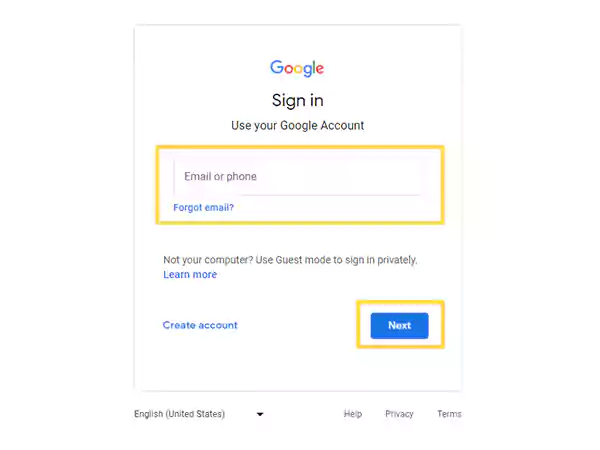
- Now, the screen to enter the password will appear. There, click on the Forgot Password option.
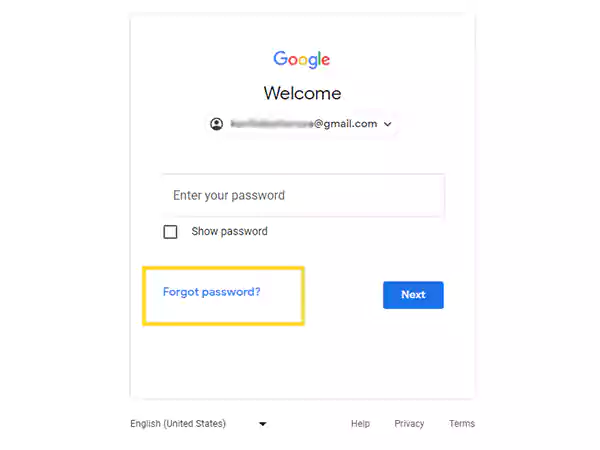
- On the following page, you will be asked to enter any of the last passwords of your Gmail account you are trying to recover. Type it in the text field and click on the Next button.
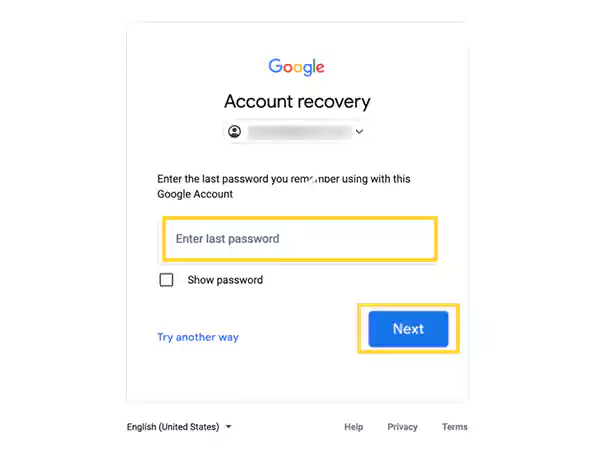
- After that, if the password is correct, Google will send you a verification code to the recovery email address added to your account. You have to open that email account and retrieve the code from there.

- Enter that six-digit code on the screen asking for it, and click on the Next button.
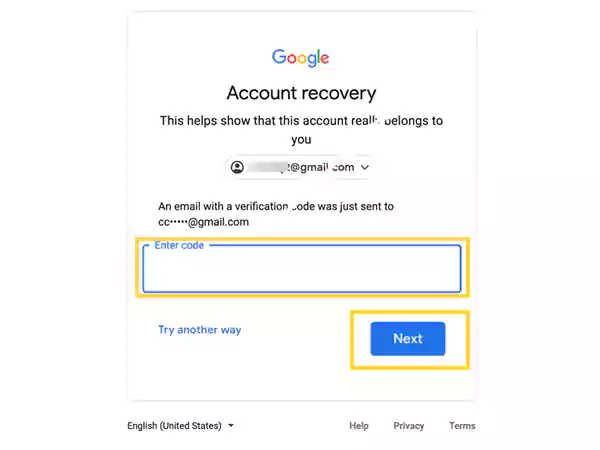
- Lastly, the screen for resetting your Gmail account password will appear. Type in the new password and click on the Save Changes button.
Retrieving Gmail Password using Recovery Email Address and Phone Number
Till now, you have seen ways you can recover your Gmail account password without a phone number or email address. Nevertheless, recovery information made this recovery process even simpler and effortless.
In order to know how to get into a Gmail account without a password through this simple and straightforward process, go through the steps stated further:
- First, open your browser and go to the Gmail sign-in page.
- On the first page, type in your Gmail account’s email address that you want to recover and click on the Next button.
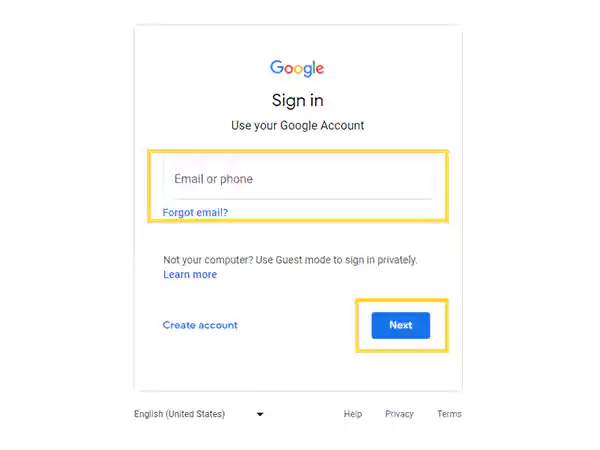
- After that, you will be directed to the page where you have to enter your password. Since you don’t remember it, click on the Forgot Password option.
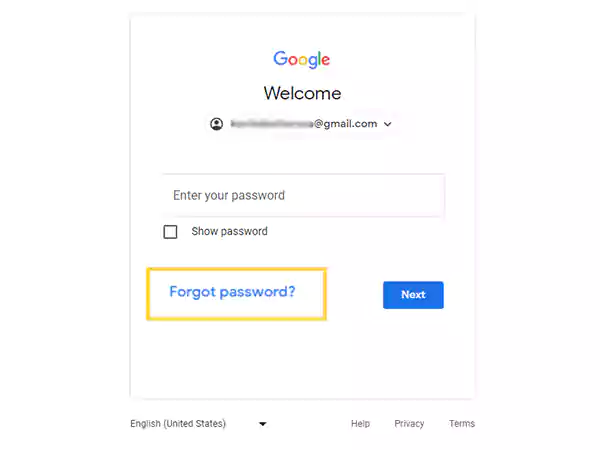
- Thereafter, you have to enter your account recovery email address or phone number that you have added to your account.
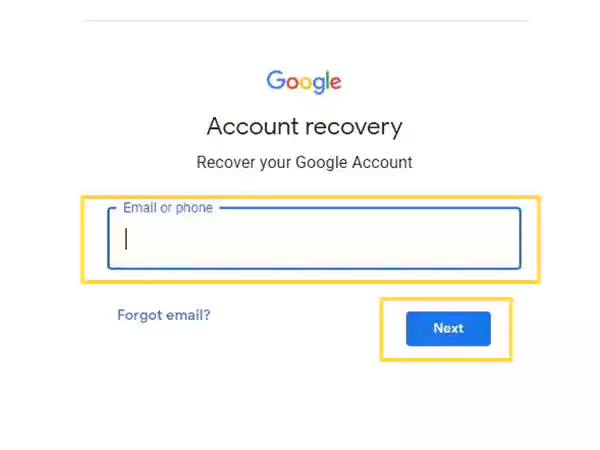
- Now, based on the recovery information provided, Google will automatically send a verification code to it. You have to retrieve the code, and enter it in the text box visible on the screen.
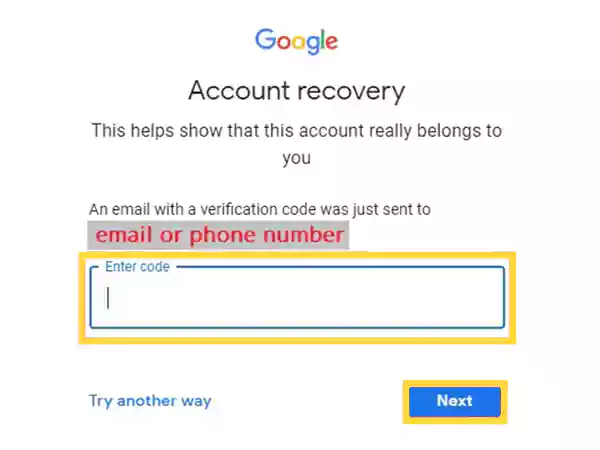
- After doing so, you will be finally directed to the password-changing page of your Gmail account. There, enter your new password and click on the Save Changes button.
How to Find your Gmail Account?
With the help of the above methods, you must have got a pretty good idea about how to recover a Gmail account without a password and recovery information added to the account. But, what happens when you have forgotten your Gmail account’s email address?
In case you have forgotten the email address of your Gmail account, and want to recover it, you need to have the account’s recovery information. Now, if you have a recovery email address or phone number added to your Gmail account, that you want to recover, you can follow the steps jotted down:
- To begin with, open the browser and go to Google’s Account Support page.
- Upon reaching the page, click on the Find My Account option.
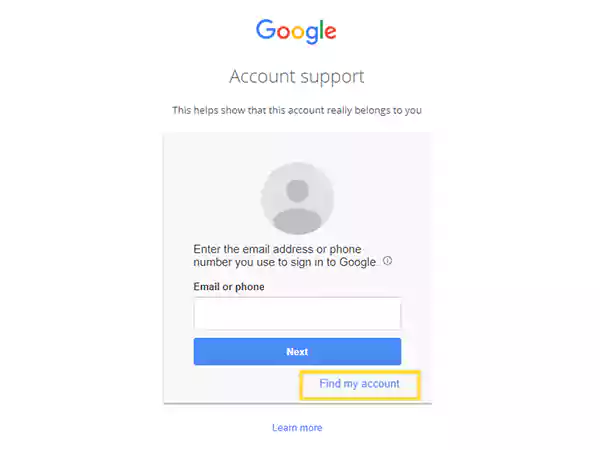
- On the next screen, type in either your recovery email address or phone number that is linked to the account that you want to recover and click on the Next button.
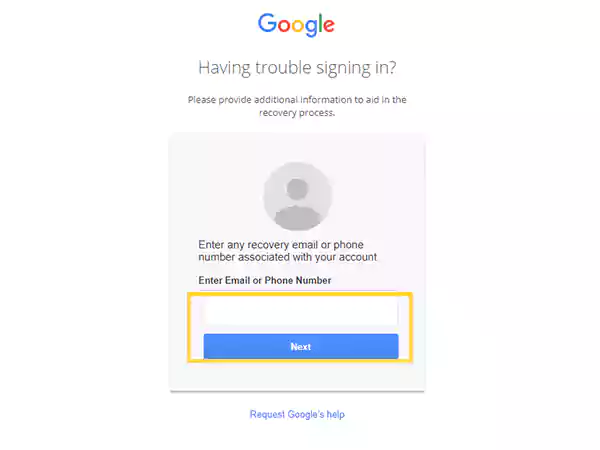
- Then, enter your name in the designated field and click on the Next button.
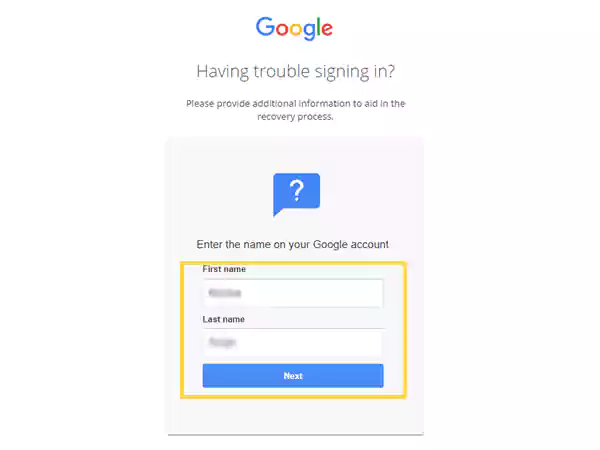
- Next, based on the option you have chosen, Google will send you the email address you were trying to recover via email or text message, for which you have to click on Send.
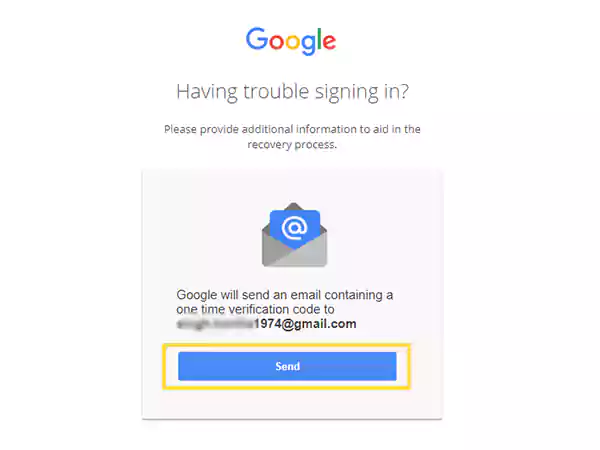
- After that, get the verification code sent to the recovery email address or phone number, enter it on the visible screen, and click Next. And, finally, after you have correctly entered the code, Google will display the Gmail account address you were trying to recover.
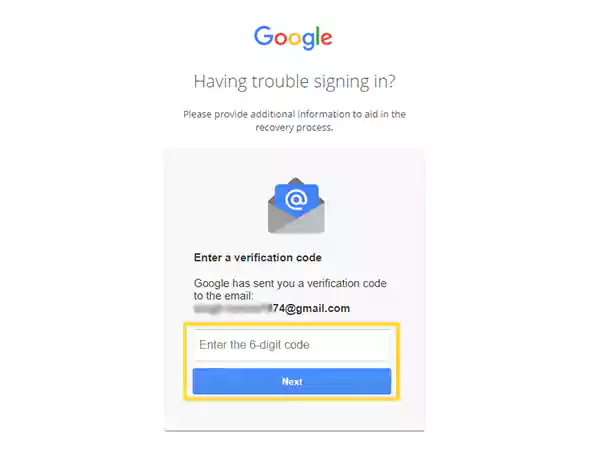
Once you have received the email address, you can follow any of the above methods to get into your Gmail account without the password.
However, if you are facing any other Gmail sign-in issues, then you will have to follow some specific troubleshooting guide related to that problem.
Read More:
- How to Verify Gmail Account? Here’s all You Need to Know!
- Is your Gmail Spam Filter Not Working? Here are All Tips & Tricks You Need to Know
- 11 Trusted Fixes When Your Gmail Emails are Disappearing!
- How to Bypass the Gmail Phone Number Verification
Share