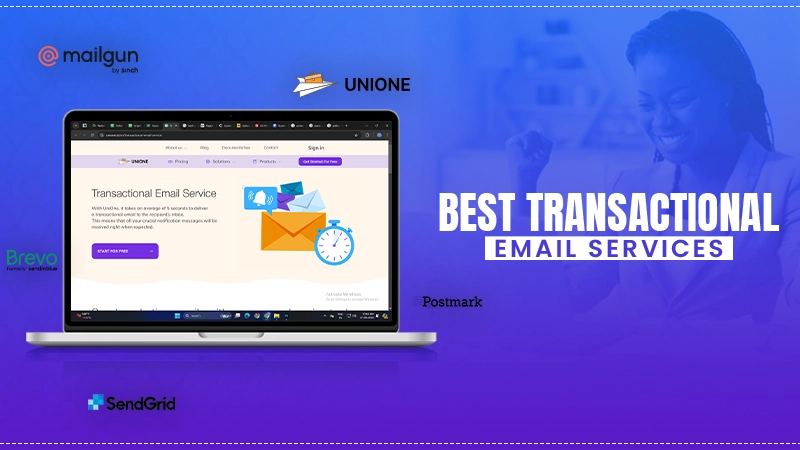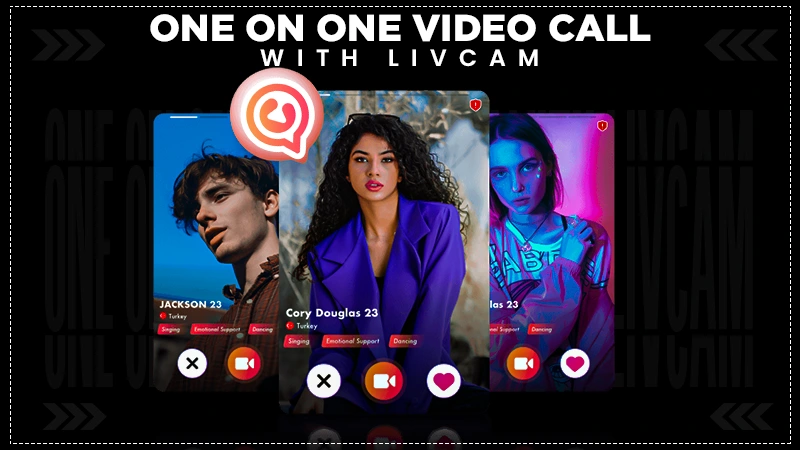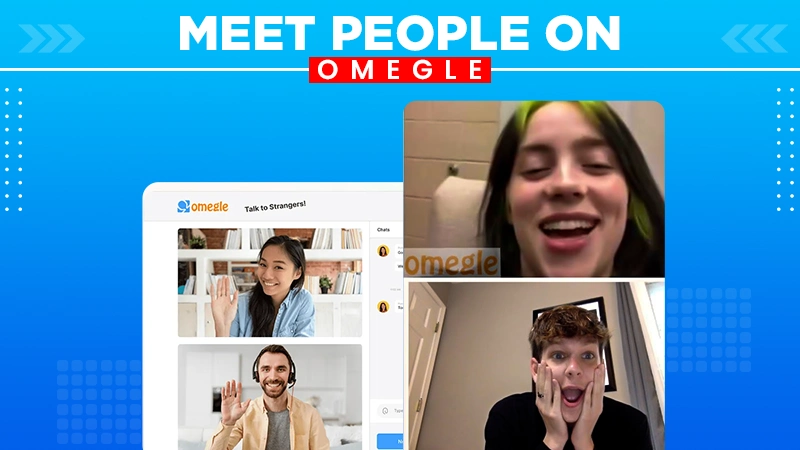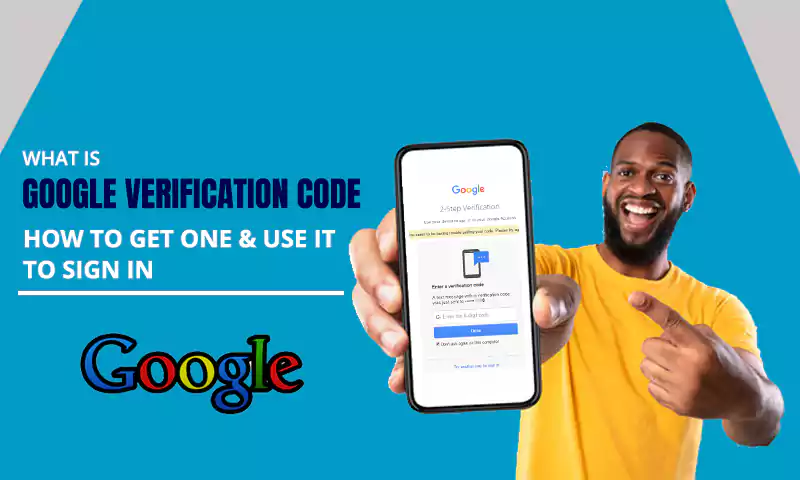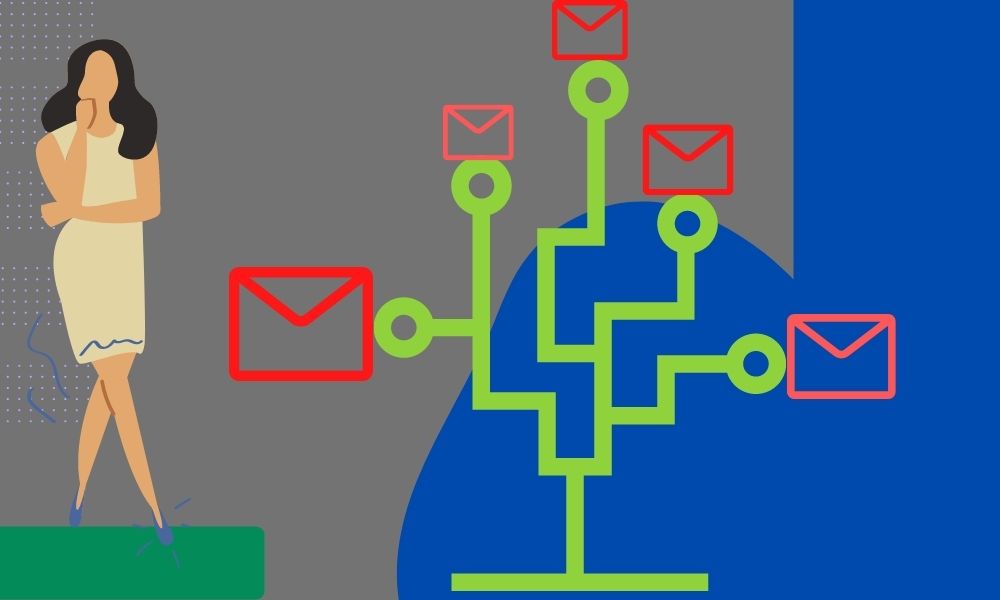How to Verify Gmail Account? Here’s all You Need to Know!
Google’s security settings are up to the mark, because of which you can completely rely on its processes and settings. If there is even a minor suspicious activity detected on your account, it will immediately ask you to verify your Gmail account and your identity.
Moreover, Google has introduced many more secure verification options to prevent any hacking attempt, whenever there is a new login attempt into your Gmail account from an unusual device or location. It is because of these high-standard security protocols that you need to go through several steps of verification for every new Gmail login. In such a situation, you can easily affirm your identity by visiting the g.co/verifyaccount page.
Though the verification process is for your own good, it doesn’t necessarily mean you have to go through it. If you receive a ‘Verify Gmail Account’ notification, it can be because someone is trying to barge into your account. So you need to be aware of such situations as well!
Well, don’t worry, the following article will tell you when you will need to verify your Gmail account and what you can do to do so.
Why and When do you Need to Verify your Gmail Account?
Your Google account is crucial, as your Gmail account is linked to it. You all know how much we depend on Google’s services, which are accessible through Gmail’s email address, like Drive, Photos, etc.
So, to help protect your privacy and prevent misuse of your account, you need to verify your Gmail account.
Now, you might think, when would you need that? It is an important question because, if you get any Google verification code SMS or mail, you should know that if you are not doing anything that would require such verification, someone is trying to access your account without your permission.
Therefore, listed below are some scenarios where you would require to verify your Gmail account:
- When you are signing in to your account from a new device or location where you have not been before.
- Trying to access your Google Account, changing its settings, or accessing any sensitive or personal information.
- Trying to view the password to your Gmail or Google account.
- Resetting the forgotten password or changing the existing one.
- Downloading the data of your account or exporting it.
- Turning on the 2-Step Verification setting.
- Additionally, if you are trying to recover your Gmail account, then also you will be required to verify your identity.
Verifying the Email Address while Creating a new Google Account
When you create a new Gmail account, you are already set up for your Google Account. But what about when you are trying to create a new Google Account or signing up for Gmail using a non-Google email address?
When you try to set up a Google Account or sign up for Gmail with a third-party email service domain name, you will need to verify your email address. To do so, Google will send you a verification code to the email address you are using to sign up for it. You will have to enter that code while setting up your Google or Gmail account.
However, if you enter the code incorrectly or for any reason, you won’t be able to verify your email address, then you won’t be able to proceed with the process.
Further, to make sure that your account is verified, you can visit your Google Account. If you weren’t able to verify the first time, you will see the message asking you to do it again.
Also Read: Here’s How to Solve the ‘Cannot Verify Server Identity’ Error
How can you Verify your Gmail Account to Recover it?
Well, most commonly you will be asked to verify your Gmail account and your identity while recovering your account, so the process for doing so is listed below. However, the steps for verification remain almost the same in any other scenario that would require confirmation of your identity.
To verify that it’s you who is trying to access your Gmail account, you can use your phone or security key or simply visit the g.co/verify page and do as directed. However, you need to make sure that the phone or security key you are using has been registered in your Google Account for at least 7 days.
Using Recovery Phone Number to Recover your Gmail Account
If you are required to verify your identity to recover your Gmail account, then here’s how you can use the recovery phone number to do so:
- First off, go to the Account Recovery Page.
- Upon reaching there, fill in the email address of the account you want to recover, and click Next.
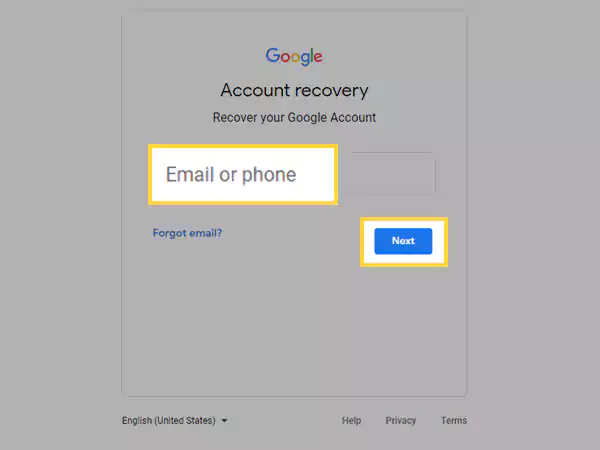
- Next, if you have added the recovery phone number to your account, you will see the option to receive a code on the same. Select that option. However, if you don’t see that option, click on Try Another Way to Sign in, and then you will see more options.
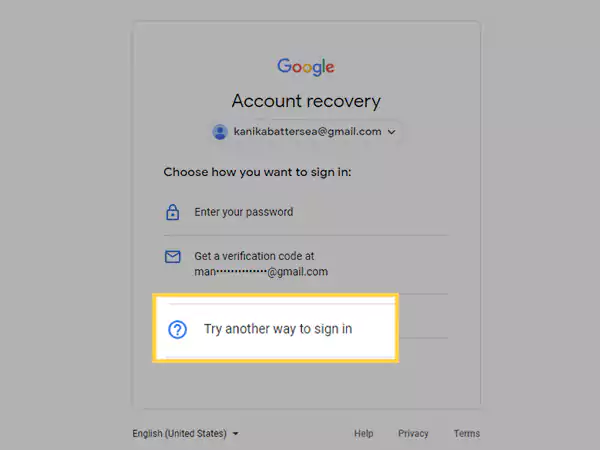
- Now, check your phone for the verification code message from Google, and fetch the code from there.
- Enter that code in the prompted window.
- Thereafter, if you have turned on the 2-step verification in your account, you have to go through that as well.
- Lastly, you will be asked to reset your password. Once this is done, you will be able to access your account.
You can use the recovery phone number to verify your Gmail account under the following situations:
- If you are locked out of your account, you can use the recovery phone number to get the code for the verification.
- If any of the verification methods are not working, a recovery phone number will make it easier to verify that the Gmail account belongs to you.
- You can use this method to prevent anyone from entering your account.
- Further, you will get a notification on the phone with the recovery phone number, if there is any suspicious activity on the account.
Using Security Key to Recover your Gmail Account
Listed below are the steps that will help you to use your Security Key to verify your identity and recover your Gmail account:
- To begin with, go to the Account Recovery page.
- Enter the email address of the account you want to recover and click on the Next button.
- Thereafter, you will see various options to verify your identity to recover your Gmail account. Select the Security Key option.
- Now, if you have made your phone the Security Key, bring it near the device you are using to recover your account and make sure that Bluetooth is turned on in both devices. By doing so, you will receive a notification on the phone, and by answering it accordingly, Google will recognize that it’s you who is trying to access your Gmail account. However, if you have made another device, like a USB the security key, then follow the steps accordingly.
- Once the verification is done, you will have to pass the 2-Step Verification, and afterward, you will enter your account.
You can visit the Google Account Help page to know more about Security Key.
Other Options to Verify your Identity
If the above two options are not available to you to verify your Gmail account, then you can use any one of the options listed below:
- Get a Google Prompt on your phone which has your Gmail account already logged in.
- Receive a verification code on the recovery email address.
- You can get a Google security code on your Android device and use it for verification.
- Get a verification code via phone call.
- You can also use your fingerprint or security lock on your Android device.
- Further, if you remember any of your old passwords (precisely the same), then you can use any of them as well for your verification.
You can visit the Account Recovery page, select any of the above options to verify your identity, and follow some on-screen steps to complete the process.
What to do When you don’t Receive Verification Text Messages or Call?
While verifying your Gmail account, if you don’t receive the verification code SMS, call, or email, it can be because of delayed transmission. If you reside in a heavily populated location, your carrier’s services are unavailable at the time, or you are facing network issues, then you can face such an issue.
Moreover, if you see the “This phone number cannot be used for verification” error message, then you would be required to use an alternate number. This issue can be due to the reason that Google restricts the number of accounts any phone number can open in order to safeguard you against exploitation.
You can try another option if you’ve waited more than a few minutes and still haven’t gotten your verification code. For doing so, visit the g.co/verifyaccount page, select any of the verification options and proceed with the steps.
Tips to Verify your Gmail Account
While verifying your identity for your Gmail account, you can use the tips listed below to make sure everything goes right:
- To verify your identity, use a device that you frequently use to access your account.
- Use a browser like Chrome or Safari, etc. that you commonly use, to verify your identity.
- Verify that you are accessing your Gmail account from the usual place when you sign in.
- Further, while recovering your account if you choose the option to enter your old password, make sure you enter the most recent one. If you cannot remember any password correctly, take your best guess.
- You can also choose to verify your identity using an alternate email address or contact email address, added to your account, other than the recovery email address.
- If you are not able to verify your identity by visiting the g.co/verify page to recover it, you can add additional information to convince that it’s your account: you were using VPN to access your account, an abrupt error occurred, and now you are not able to access your account, you think that your account has been hacked, etc.
While verifying your Gmail account, if you couldn’t find the verification code email in your inbox, then look for it in the Spam or other folders. The email will be titled “Your Google Support Inquiry”.
Share