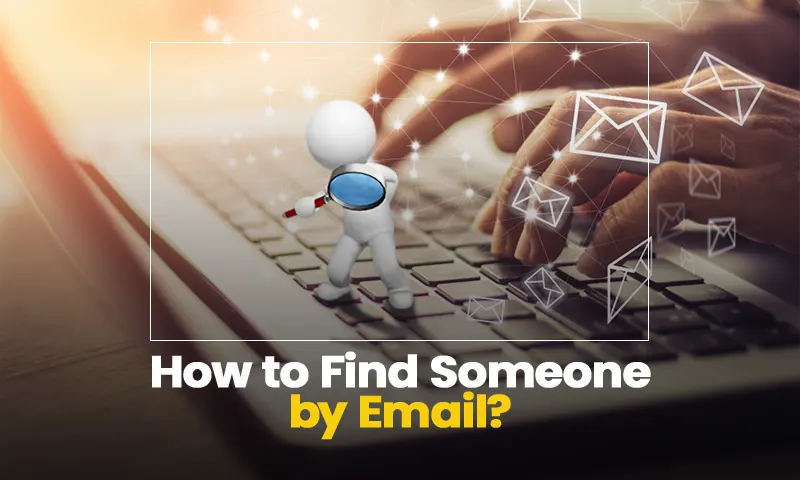How to Create a New Gmail account? Simple Steps to Sign up for Gmail
How to create a new Gmail account? Before answering this question, let’s begin with an obligatory introduction…
Gmail is one of the most popular email services to ever exist. The service has been in the headlines ever since it was launched in 2004. With an impressive user interface that has evolved over the years and tons of other features, it is no wonder that Gmail is home to more than 1.5 billion users who access their accounts for both professional and personal use.
In case you haven’t made an account yet, or if you are thinking of switching to this email service, you have come to the perfect place. Here, I have answered the popular “how can I create a new Gmail account” question in the most detailed way possible.
So, without delaying much, let’s jump right into the steps for creating a new Gmail account.
Steps to Create a New Gmail Account on Browser
Want to know how to create a new Gmail account? The process is very simple and straightforward. You just have to provide your information, and it will be done. Stated below are the steps for getting a new Gmail account:
- First off, open your browser and go to the Gmail page.
- Upon reaching there, click on the Create an Account button present in the top right corner of the screen.
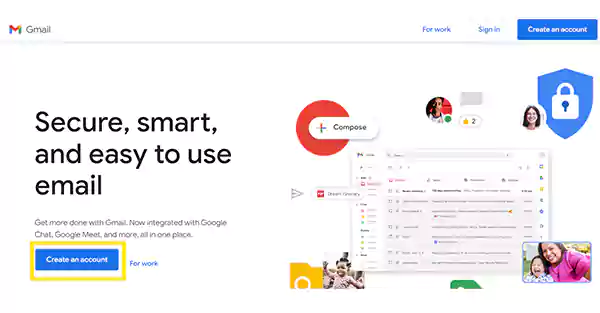
- This will take you to the page where you will have to fill in the following information to create a new Gmail account:
- Enter your name in the First Name and Last Name text fields.
- Create a username, i.e., the email address for your new Gmail account, in the Username field.
- Type in the password of your account in the Password field, and type the same in the Confirm text area to ensure that it is identical. You can see what password you have entered by checking the Show Password option.
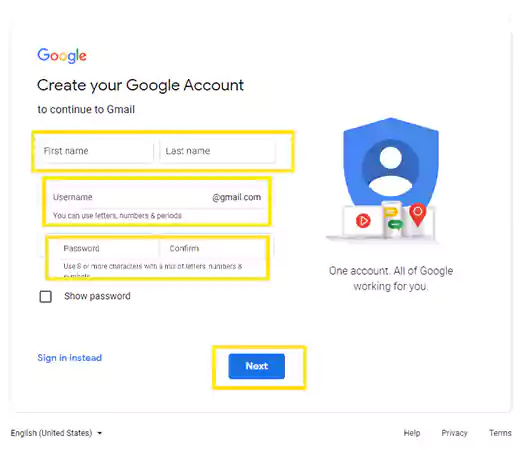
- Once you have filled in all the above information, click on the Next button.
- After that, you will be asked to provide some additional information, like phone number and recovery email address, both of which are optional, and you can choose to skip them. However, you will be compulsorily required to provide your date of birth, and gender, and then click on the Next button.
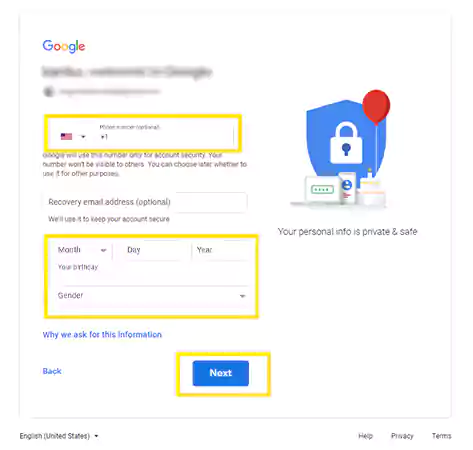
- Now, if you have provided your phone number, you will be sent a code from Google to verify it. You will get the code via a message from Gmail on the provided phone number, which you have to enter on the screen visible.
- Finally, you will be directed to Google Privacy and Terms page, where you have to click on I Agree, and your new Gmail account will be created.
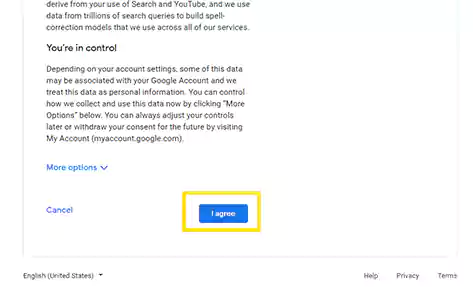
Creating a New Gmail Account on Mobile Phone
The steps to sign up for a new Gmail account on a mobile phone are slightly different from those on the browser. Further, they remain the same, whether you are using an Android or Apple device. Nevertheless, it is still an effortless process, which you will know by going through the steps given below:
- To begin with, open the Gmail app on your device.
- If you are using the Gmail app for the first time, then tap on the Add An Email Address option. However, if you have previously added an account to your Gmail app, and now want to get a new Gmail account, then tap on your profile picture, and from the menu that pops up, select the Add Another Account option.
- On the following screen, various email service providers will be displayed. Now, since you want to sign up for a new Gmail account, tap on Google.
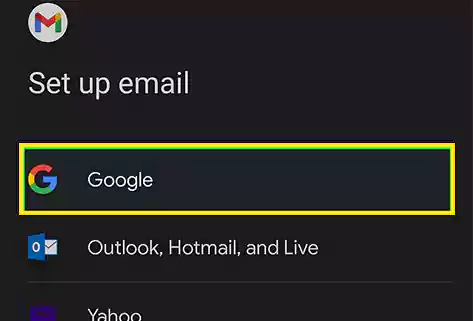
- Tap on the Create Account option on the next page, and select the For Myself option from the menu that appears next.
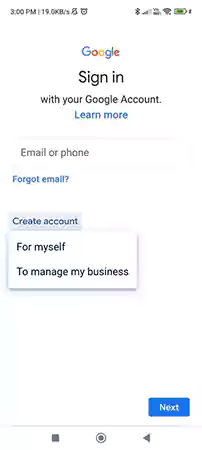
- Thereafter, you will have to fill in your first and last name, and tap on the Next button.
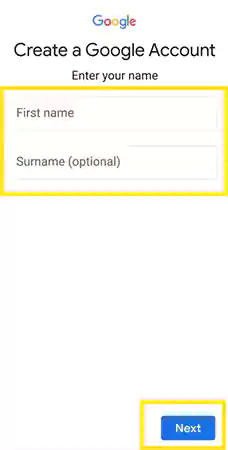
- Enter your date of birth, select your Gender, and again tap on Next.
- Type in your Gmail username, i.e., your new Gmail account email address, in the text field of the following screen. Ensure that it is unique, and not taken by anybody. However, if it is taken, then you will see a message, informing you of the same. In such a case you will have to tweak your username a little to make it unique. Once this is done, tap on Next.
- Then, create a password for your new Gmail account, and tap on the Next button.
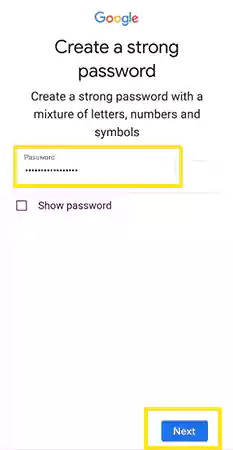
- On the next page, you will have to provide your phone number, on which Google will send a verification code, and you will have to enter it on the subsequent screen. You can use this number to recover your account if needed in the future. So, if you want to add a number to your account, type it in the required field, and tap on Yes I’m In; however, if not, just tap on the Skip button.
- Finally, Google Privacy and Terms page will appear, there, tap on the I Agree button, and your new Gmail account is created.
Creating a Gmail Account for Someone Else
If you wish to create a new Gmail account for others, then you should know, the process for doing so is the same as described in the above sections, for both browsers and mobile phones. Nevertheless, there are a few crucial points that you ought to keep in mind throughout the setup procedure.
First, double-check to see whether you are adding the account as an extra address to your current Google account. Either log out of your existing Gmail account or create a new account for the other individual by using your browser’s Incognito mode.
Further, make sure you provide the information for the individual the account is for and not your own when entering the details for the other person’s account. And, also confirm that the username corresponds to the user’s preferred username.
Additionally, ensure that you are able to get the verification code from the individual, which they will get on their phone number. Though providing a phone number is optional, it will be better to enter it, as if the person forgets the password to the account in the future, they can use the phone number to recover their Gmail account without a password. You can also use your personal phone number for the verification process and then delete it from the account.
In order for the other individual to sign in, you must lastly provide them the login username and password for their account.
Moreover, you can set their recovery email for the Gmail account if they already have an email address on another system. This enables them to reset the password or recover their email account.
Having Difficulty Creating a New Gmail Username?
While creating a new Gmail account, one of the most common problems that users face is setting up their Gmail username. Most of the time, it is the case that users either don’t know about the rules for creating a Gmail username or the username they want to set for their new Gmail account is already taken.
If you are facing the same difficulty, then go through the points listed below that will help you find the resolution to this difficulty of yours:
- Gmail username can only take letters from a to z, numbers from 0 to 9, and periods (.). It will not accept any special characters like $, %, &, *, etc.
- It should be unique and not taken by anybody. However, if it’s already taken, then you can use a combination of letters, numbers, and periods to tweak your username a little so that it is unique. Like, if you are not getting henrycavill@gmail.com as your username, then you can write it as henry.cavill, henry.cavill.123, cavill.henry, etc.
- You can additionally use a middle name, if you have one, or use a nickname to create the username. However, it will be preferable if you keep your email addresses as professional as possible and not like cooldude@gmail.com. Please don’t do this!
How to Create a New Gmail Account with your own Domain?
Having a new Gmail account created on G Suite is the best choice if you use Gmail for business purposes, especially if you’re seeking to build or already have a website for your company. A workplace Gmail account will be ideal for you if you don’t want to utilize a personal account for your business.
For a small monthly fee, you can utilize Gmail’s workplace services, which come with a lot of benefits, some of which are jotted below:
- An ad-free Gmail account with your own company’s domain name, xyz@yourcompanyname.com.
- 24/7 live chat and customer service.
- Employee account ownership guarantees that you always have total control over the accounts, emails, and files of your business.
- Advanced security and administrative controls.
- Your Google Drive and Gmail storage will be upgraded.
Logging into your Newly Created Gmail Account
Now that you know how to create a new Gmail account, the next step is to know how you can log into your Gmail account. Well, it is pretty simple, listed below are the steps that will guide you through the process:
- To begin with, you will have to go to the Gmail sign-in page.
- There, enter the email address of your newly created Gmail account, and click on Next.
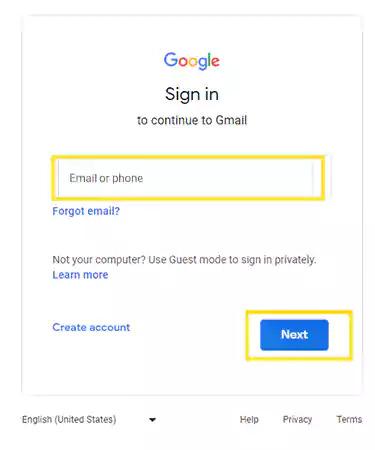
- On the following screen, type in the password of your account and click Next.
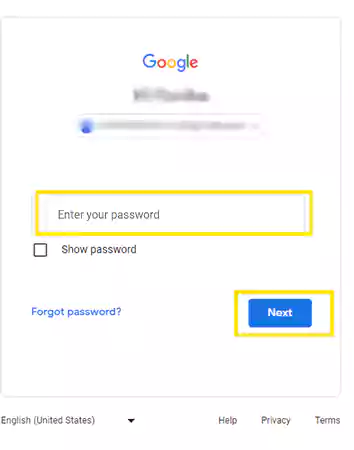
- Now, if you have enabled two-step verification in your Gmail account, you will have to enter the Google verification code received on the contact information provided. For any other way to log in, you can select any of the given options to verify your identity, and proceed with the instructions displayed on the screen.
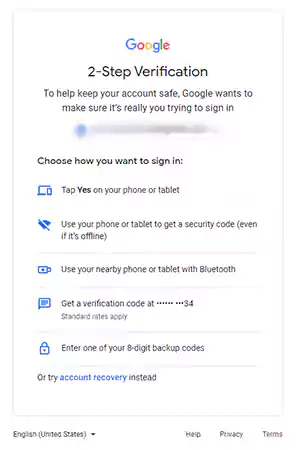
- Once your identity is verified, you will enter your new Gmail account.
If you face any issues while logging into your Gmail account, then you can try refreshing the page and clearing your browser’s cache. However, if this doesn’t solve the problem, look for troubleshooting methods specific to the problem.
Share