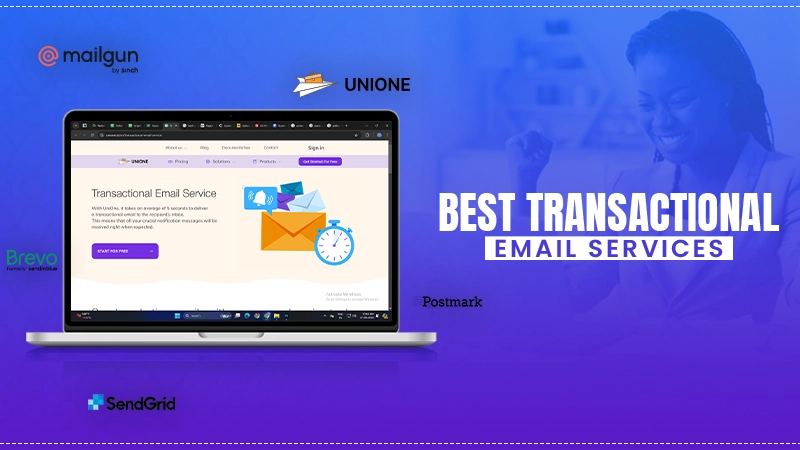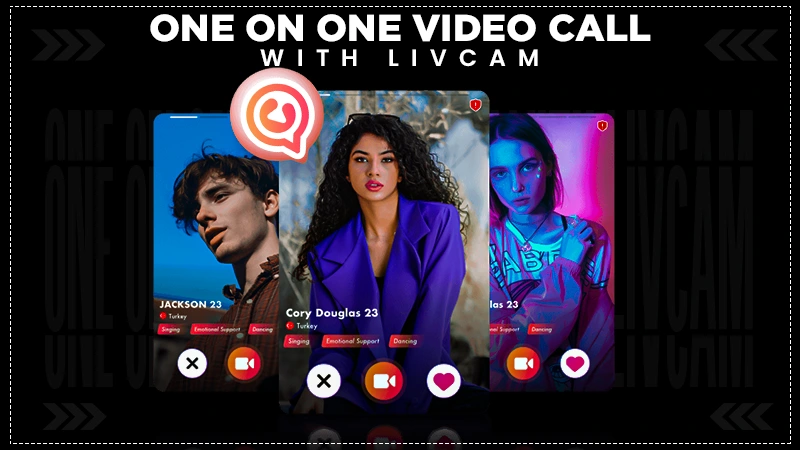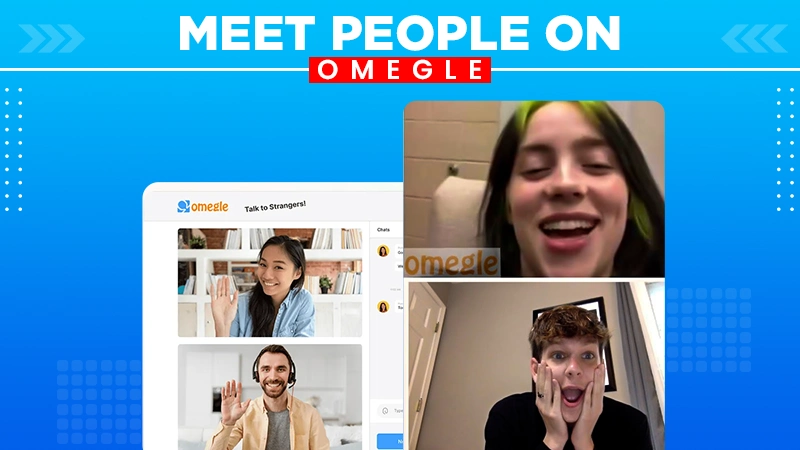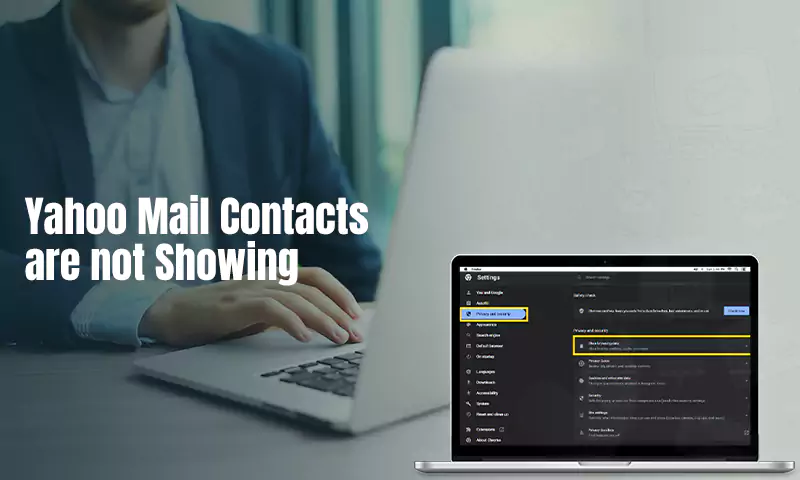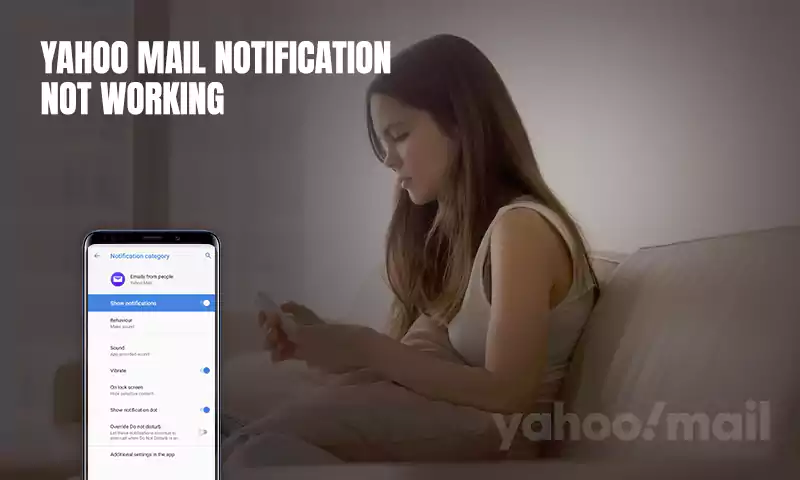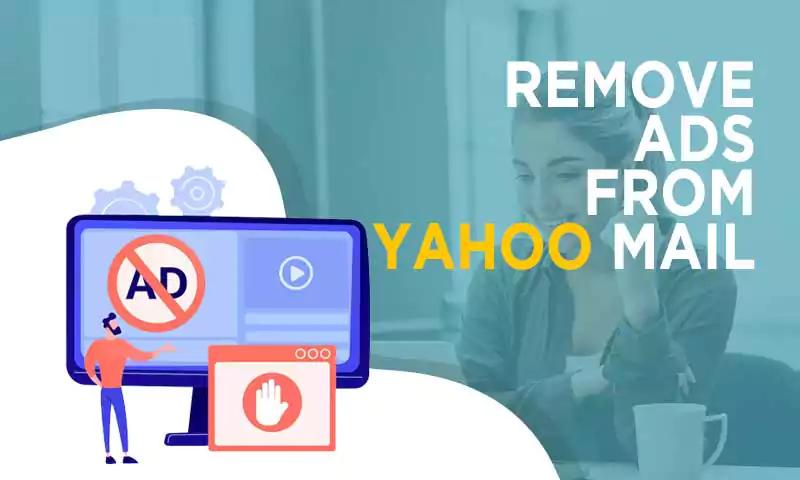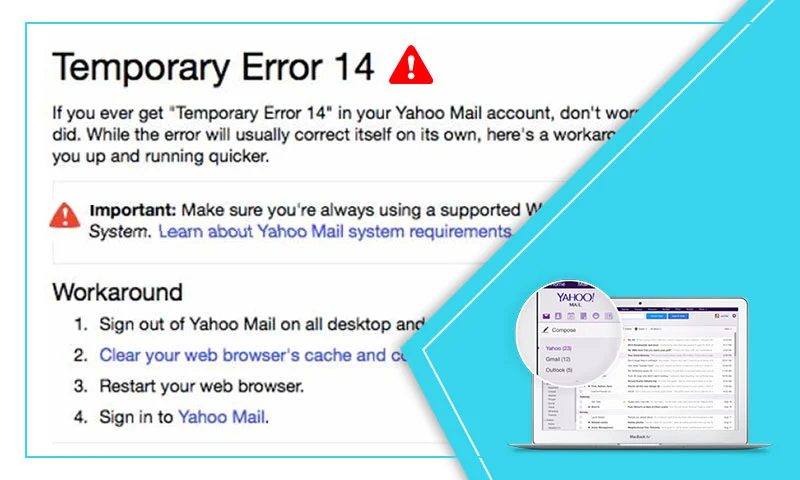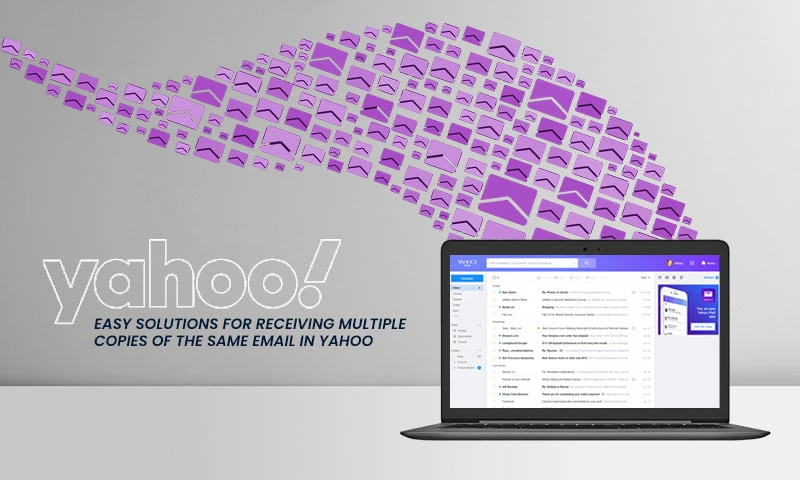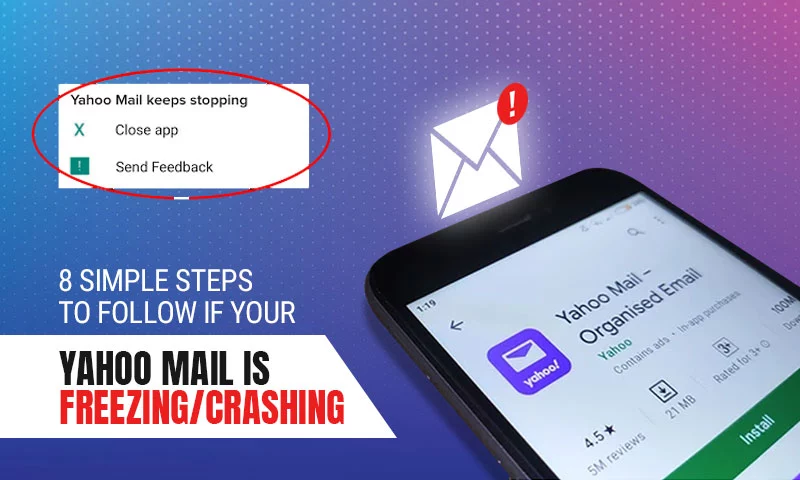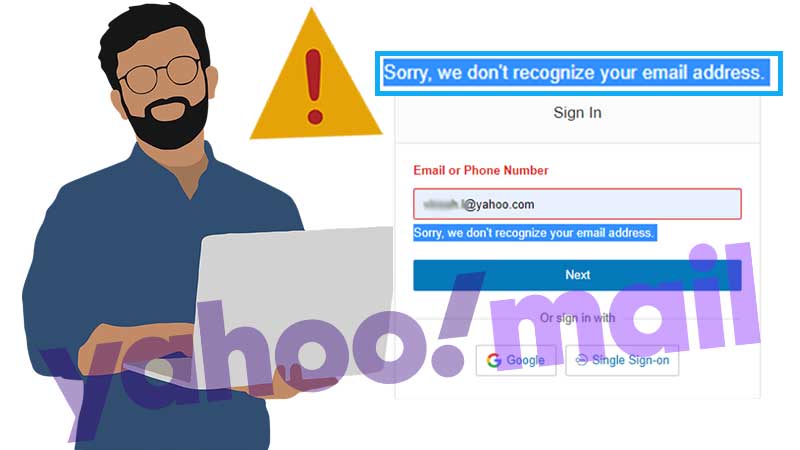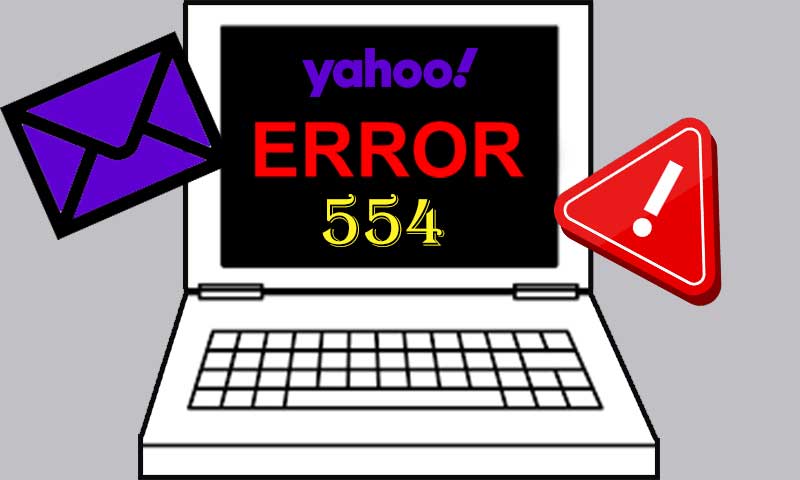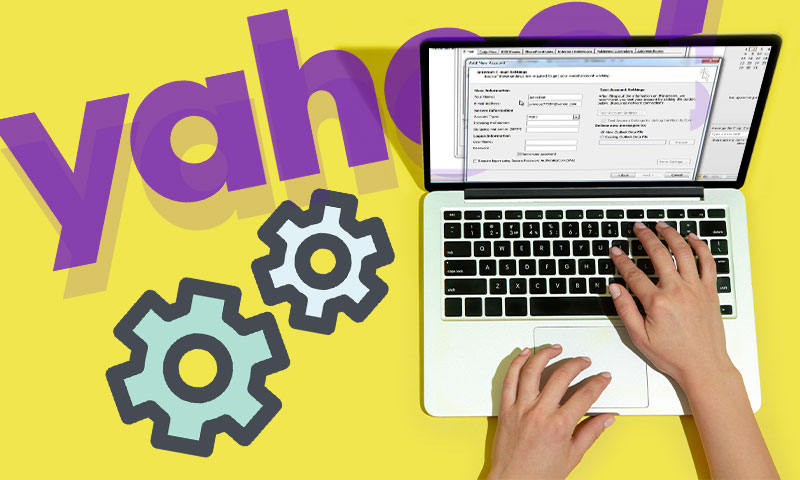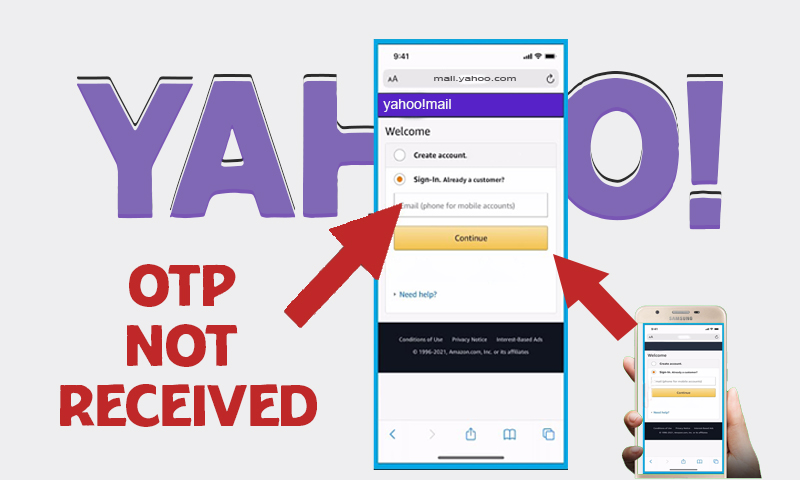Yahoo Mail Is Not Receiving Emails? A Guide for Every Device (For browser, PC, Smartphone and iPhone)
We all have witnessed the situation where you need to receive quite an urgent email but it doesn’t appear. No matter which email client you are using, this problem is a constant threat to worldwide webmail users, but with Yahoo, this problem has become more common. Yahoo mail receiving issues have picked up steam in the past few years and several incidents of the same have been reported every day. If your Yahoo account is not receiving emails, the first thing you might do is panicking, but it won’t help. Then what would help? Let’s discuss what all solutions are available for the situation when Yahoo mail is not receiving emails on different Platforms.
Table of Content
Reasons Why Yahoo is Not Receiving Emails
There are plenty of causes that can lead to Yahoo mail receiving issues. Having a clear understanding of the reason is necessary to troubleshoot the root cause of the problem.
- Yahoo mail server is down
- There are issues with the Account Settings of Yahoo mail.
- Inappropriate Yahoo email filters.
- Problem with your computer.
- Email Forwarding
- Blocked Contacts
- Browser issues.
Watch This Related Video:-
Solutions to Fix “Yahoo Mail Not Receiving Email” Issues on Different Platforms
General Troubleshooting Within Yahoo Mail Account:
Solution 1: Check Spam Folder
Yahoo offers quite effective filters to sort spam and unwanted emails. It prevents bulking up your inbox with unnecessary emails, but sometimes overflow of emails makes these filters perform mistakes, such as directing emails to incorrect folders. Therefore, keep an eye on the Spam folder of your Yahoo email account. There are chances that your emails are landing in the “Spam” folder instead of going in the Inbox. If you find that your important emails are saved in Spam, you can move them to your inbox by right-clicking on the email.
Solution 2: Check Yahoo Mail Filters
As we discussed above, filters are necessary for keeping your Inbox free from spam, and Yahoo mail filters are very good at it as they automatically categorize the incoming emails. Though filters are meant for user convenience, sometimes they can interrupt the flow of incoming emails by filtering the emails that are not required. So, you should go to the “Filter” section of your Yahoo Mail Settings, and change the rules if they are creating problems for you. Also, check all the filters to check where your incoming emails are going, this will make your hunt easier.
Solution 3: Check the “Reply-to” Address
The “Reply-to” address is Yahoo’s fascinating feature that allows you to set a specific email address for recipients to reply to. Once you set a reply-to-address, your incoming emails will be to the specified email account. So, open your Settings>>Mailboxes and check if the messages are directed to an email address other than Yahoo mail.
Therefore, check your active reply-to address and see if your missing emails are stored there.
Solution 4: Check Blocked Contact List
If you are not receiving emails from a particular person, this might be because you have blocked that recipient, mistakenly or intentionally. So, the easiest way is to check the blocked address list from the Security and Privacy option of Settings, on your Yahoo mail account.
All the blocked contact will appear in alphabetical order, search for the contact, from which you are not receiving emails.
Solution 5: Send a Test Email to Yourself
This is the simplest way to be sure about what is causing mail receiving issues with your Yahoo mail. There could be an issue from the end of Yahoo, so if you can access your account send yourself an email and check the functioning of the mail delivery system. If the email is not reaching the Inbox, you are getting a specific error code, look for the code and search for its respective solution.
Troubleshooting of Yahoo mail receiving Errors on Computer
Solution 1: Check Internet Connection
With Internet connection issues, having Yahoo sending and receiving errors can be very common. If you can’t receive emails on Yahoo, that can be due to basic glitches like internet problems. So, make sure that your device is connected to a stable internet connection. To check the functioning of your network connection, open any browser of your choice and do a random search or try to use other web applications and see if they can work perfectly.
Solution 2: Check Yahoo Mail Server Status
Yahoo mail has a dedicated server that ensures the proper functioning of email service. Therefore, when you are not able to send emails from your Yahoo mail account, this can be due to server issues. So, to check whether the Yahoo mail server is down, go to https://downdetector.com/status/yahoo-mail/ and check if you can find an error with the Yahoo mail server.
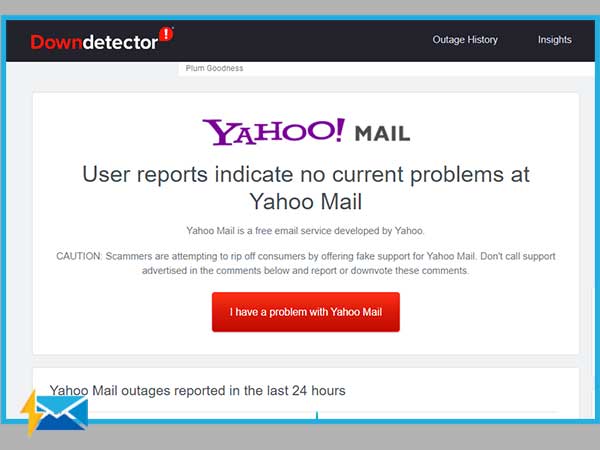
Solution 3: Optimize your Web Browser
Yahoo works best with a problem-free browser and a browser remains free of errors when it is optimized regularly. So, make sure that you remove the cookies, cache, and history from your web browser and always use the latest version of whatever browser you are using. Most of us rely upon Google chrome, hence we are elaborating how you can optimize the holistic performance of your browser.
Start by eliminating cache and cookies as they can prevent your server connection and thus you won’t receive emails on your Yahoo mail account.
- So, first open Chrome, and tap on the three-dot icon from the top-right corner.
- Click on “More Tools” from the drop-down menu.
- Now, select Clear Browsing Data.
- Choose Cookies, other site data, and Cached images and files to delete all unnecessary data.
- After that, restart your browser and check if Yahoo mail receiving issues are fixed now.
Solution 4: Check Yahoo Mail Configuration
If you are using Yahoo mail on MS Outlook, or other desktop email clients, entering the right set of Yahoo mail configuration settings is important to ditch problems with mail receiving. Yahoo IMAP, POP, and SMTP settings are important for attaining the best performance of Yahoo accounts when configured with a third-party email service. So, if you are not receiving any email, you should check the settings and match them with the following, you can use one from IMAP and POP settings.
Incoming Mail (POP) Server
- Server – pop.mail.yahoo.com
- Port – 995
- Requires SSL – Yes
Incoming Mail (IMAP) Server
- Server – imap.mail.yahoo.com
- Port – 993
- Requires SSL – Yes
Outgoing Mail (SMTP) Server
- Server – smtp.mail.yahoo.com
- Port – 465 or 587
- Requires SSL – Yes
- Requires TLS – Yes (if available)
- Requires authentication – Yes
Your login info
- Email address – Your full email address (name@domain.com.)
- Password – Generate App Password
- Requires authentication – Yes
Troubleshooting of Yahoo mail receiving Errors on Android
Solution 1: Try Using Yahoo Mail App
If you are using a third-party email client app to access Yahoo mail, you should try switching it with the Yahoo mail application. Yahoo’s official app works best for Yahoo accounts, so if you are facing Yahoo receiving errors on third-party clients, Yahoo’s dedicated app.
Solution 2: Update Yahoo Mail App
Always use the latest version of your Yahoo mail app to attain the best results. Usually, the Yahoo app automatically installs the latest version, but sometimes you need to check the Yahoo mail website and see if you have the latest version available. To update your Yahoo mail app, go to:
- Go to the App Store.
- Click on Updates.
- Find the Yahoo app and click on Update.
Solution 3: Ensure Authentication Type
Authentication protocols are required for the Yahoo application to connect and communicate with the mail servers. For incoming server authentication type, it should – SSL, however for the outgoing server, it is TLS.
Solution 4: Sign-out and Sign-in
If your Yahoo mail app has lost the connection, due to which you are not able to send or receive emails with your Yahoo account, try to sign out and sign in again.
Solution 5: Check Inbox limit
Yahoo offers a specific storage limit for Inbox and when that limit is crossed, no more messages can be stored in your Inbox. Therefore, try to remove some unnecessary emails and see if you can receive any new emails after that. This method is recommended for both browser-based and mobile-based versions of Yahoo mail
Solution 6: Reach Yahoo Directly
Most of us hesitate to reach out to the official Yahoo support because we are too afraid of fraud, but with Yahoo’s official support website, you get the option to plenty of resourceful articles that would help you improve your account’s condition.
Troubleshooting of Yahoo Mail Receiving Errors on iPhone
Solution 1: Uninstall and Reinstall the App
If you are using the Yahoo mail app to access your account, try to remove the app and reinstall it. This can fix most of the errors in go. But if you are using Yahoo with your iPhone’s mail app. remove the account and try to re-configure it.
Solution 2: Sign-out and Sign-in
Just like smartphones, logging out and logging in from the Yahoo mail app again can help you get rid of Yahoo mail receiving errors.
Solution 3: Clear Some Storage on your iPhone
Try to clear up some space on your iPhone if the Yahoo mail app is not receiving any new email. Sufficient space is required for the proper functioning of the Yahoo app, so, remove some space on your iPhone’s memory and check if this resolved the issue.
Note: iPhone and Smartphones share the same troubleshooting tips, so all the fixes mentioned for Android users can also be used by iPhone users and vice-versa.
Share