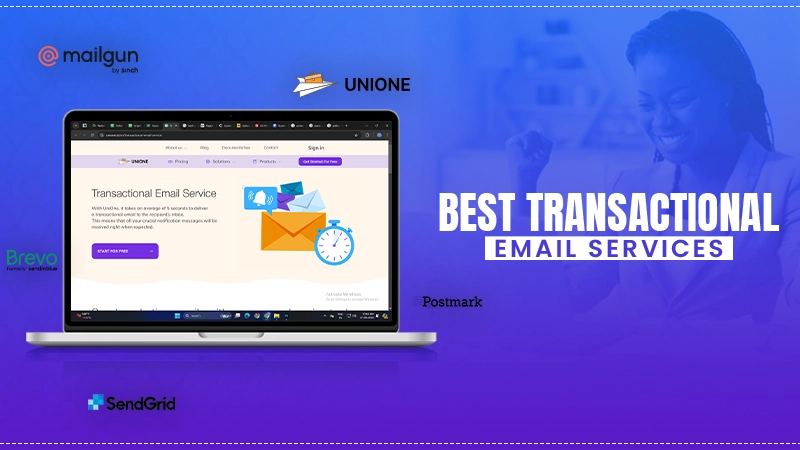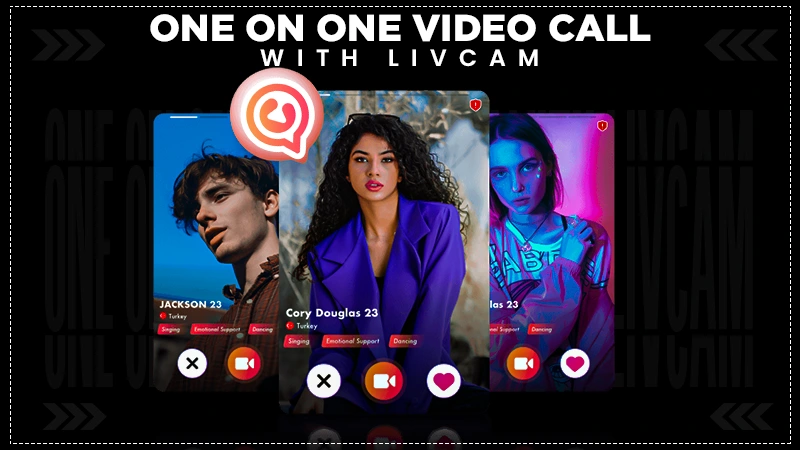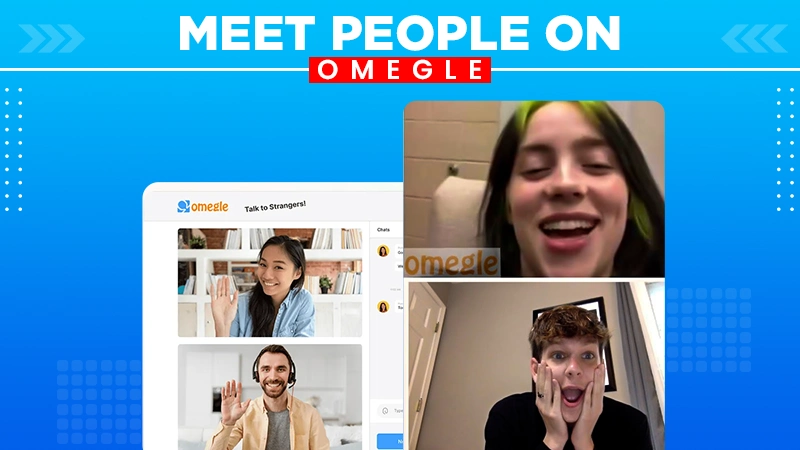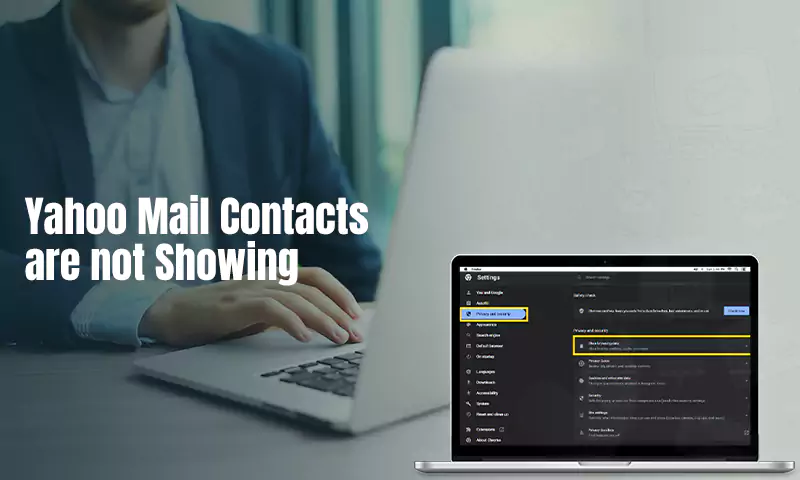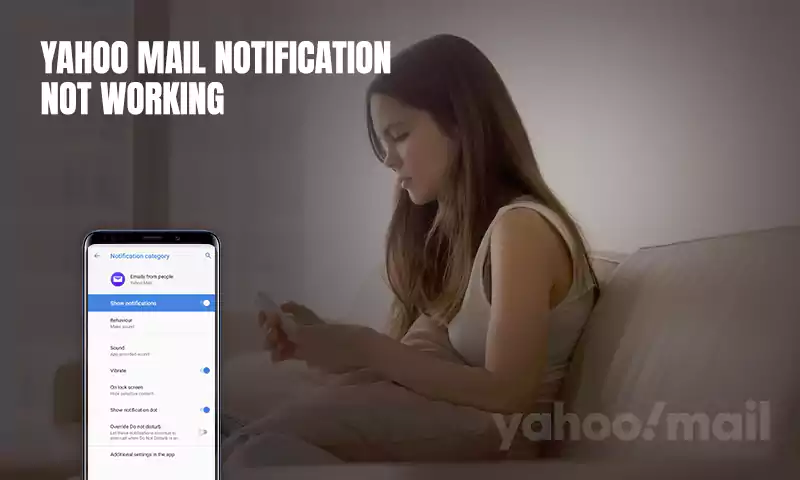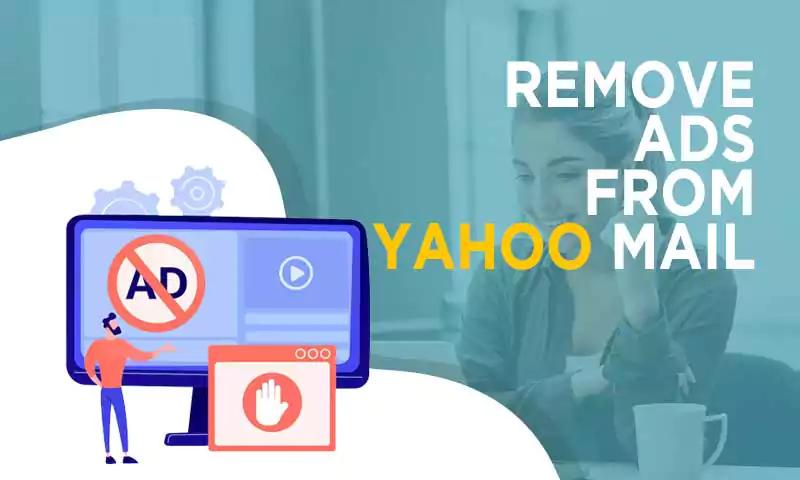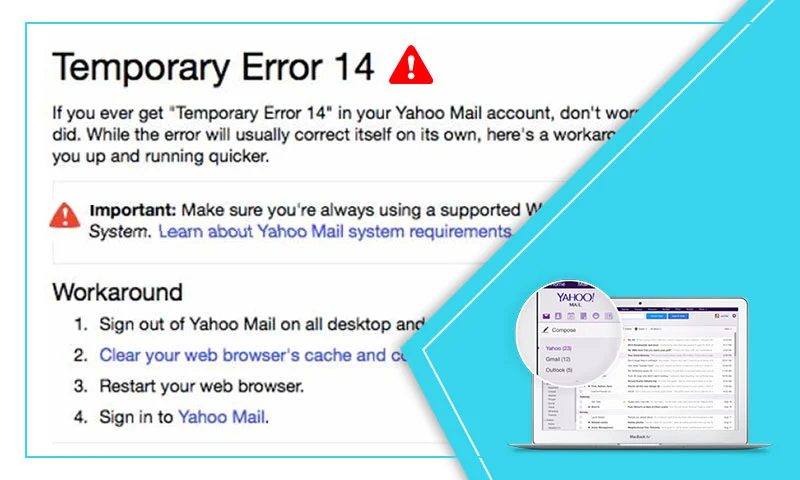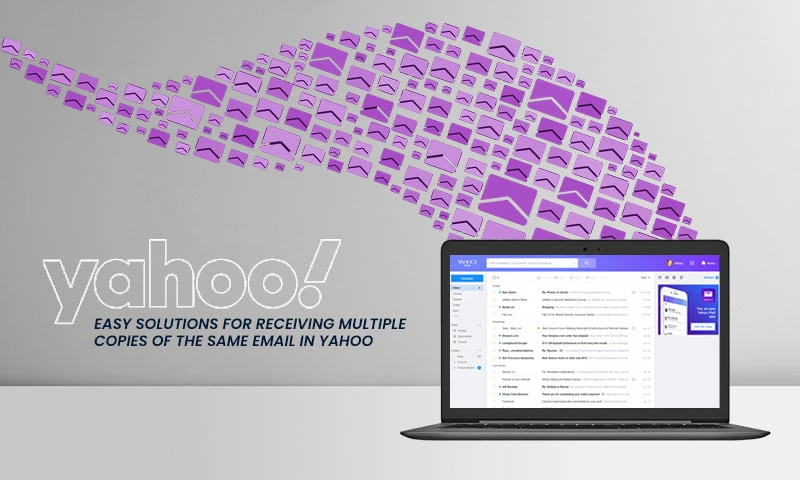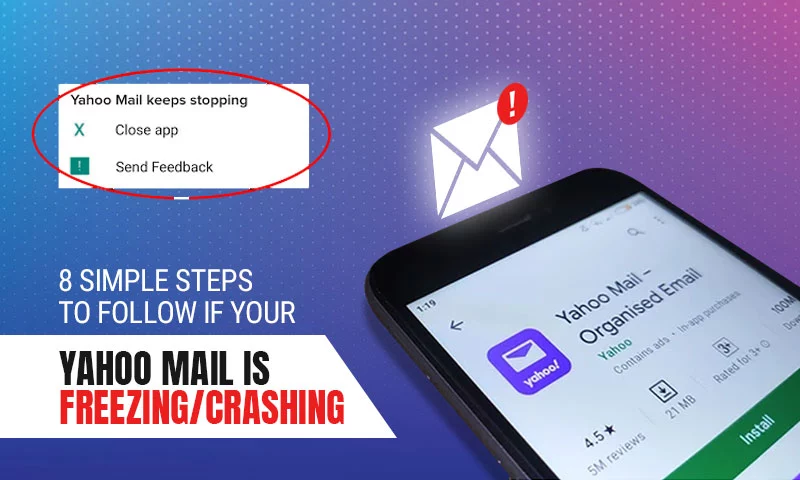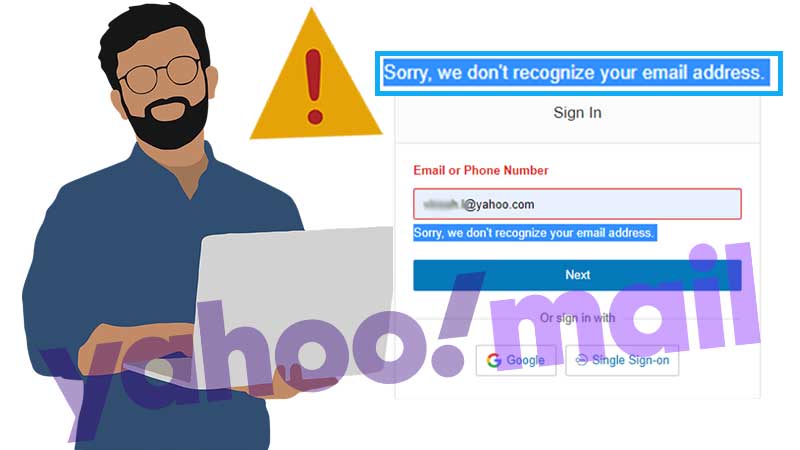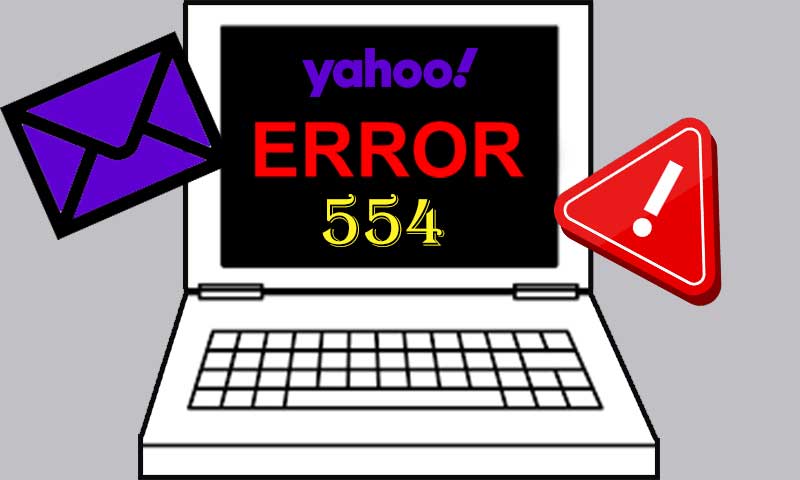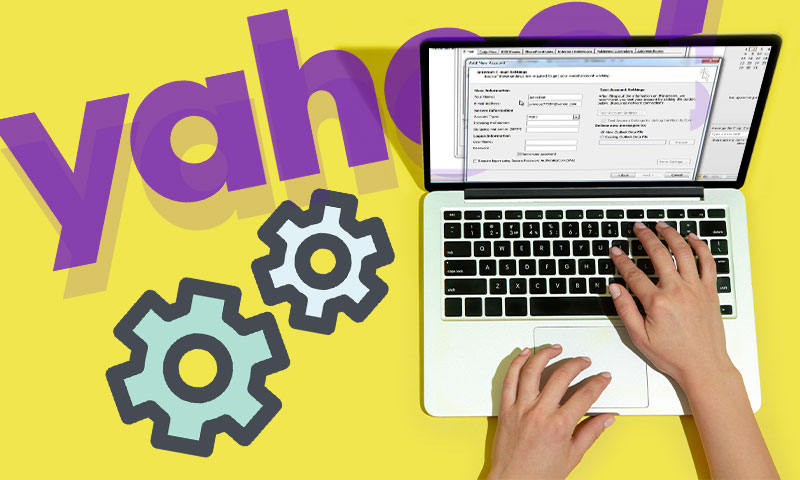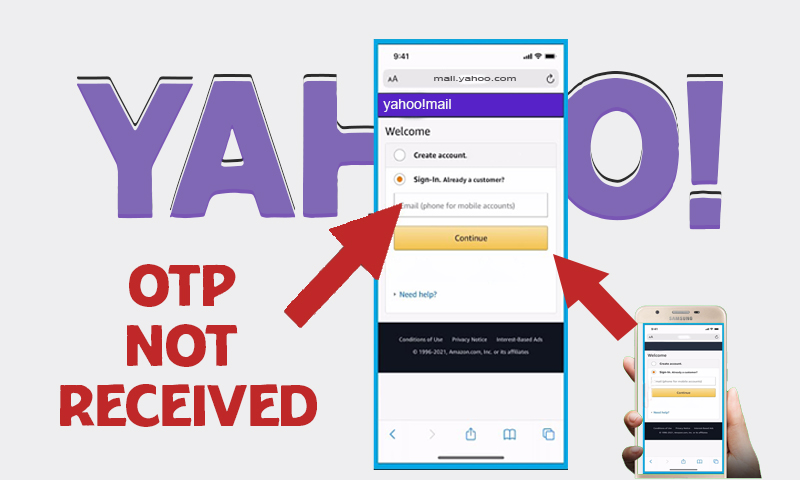Is Yahoo! Mail Down? Check Here for the Solutions!
If Yahoo Mail isn’t working for you and you’re wondering what is wrong with Yahoo Mail then, let’s tell you that out of many potential causes, a down server could be the prime one. Hence, it is required on your end to always check on the first basis whether the Yahoo Mail server is down or not!
For the same, though there should be a way to determine when services of Yahoo Mail are down or crashed completely, unfortunately, to the best of our knowledge, Yahoo! does not provide ‘Yahoo Mail down update’ for their free mail services. To be precise, Yahoo Mail, unlike other email service providers, does not have a public service status page that helps you quickly identify or get information about Yahoo email outages.
However, this doesn’t mean you cannot check the status of the Yahoo Mail service. Well, with the following below-given 2 ways and 6 solutions, you may be able to identify and at the same time resolve problems with Yahoo Mail especially of nature like “Yahoo! Mail isn’t working.”
[Point to Consider: Sometimes you can connect to Yahoo! Mail but it’s not the one you’ve expected! So, if that’s the case then, most probably you may be seeing “Basic Yahoo Mail” instead of “Full-featured Yahoo Mail.” The possible reasons why Yahoo Mail automatically switches you to ‘Basic version’ are as follows: slow connection, unsupported browser, or disabled JavaScript. So, you’ll automatically return to “Full-featured yahoo Mail” when you resolve these issues.]
Way 1: Check Twitter
Despite not having a Twitter account, you can look for tweets from the main @Yahoo Account or from @YahooMail and @YahooCare. Though, it is a rare scenario but, a tweet from any of these aforementioned Yahoo accounts will be considered as an official confirmation that Yahoo! Mail service is experiencing problems from their end!
However, if you have an account on Twitter then, you should do a quick search to check whether other people are also experiencing any problem with Yahoo! Mail or not. To search the same in a proper way, consider using terms like Yahoo! Mail, Yahoo Server, YahooMail, or #yahoo mail.
Then, you’ve to follow the links of each of these aforementioned terms to see all the recent Twitter search results regarding them. From the search, if you get to see various (recent) Tweets that have a mention of “Problems with Yahoo! Mail” or any particular issue that you’re also experiencing; it simply indicates that there’s actually a problem with Yahoo! Mail which has affected many others and not just you or your Yahoo account. So, you’ve to just wait till the time Yahoo resolves the issue on their own.
Way 2: Visit Third-Party Server Status Checking Websites/Services
Using third-party server status checking websites like “downforeveryoneorjustme.com” you can check if it seems like Yahoo Mail is down. To use it for checking Yahoo status, go simply to this http://www.isup.me shortened URL using your regular-used web browser. There, all you just need to do is enter “mail.yahoo.com” into the given box and hit the “Enter” button. In doing so, you’ll get to know whether Yahoo Mail server status is down or not, and if it is down then, for everybody or just for you.
Alternatively, the “DownDetector” website also maintains a status page where you can check the status of almost any email service that you have an account on! So, simply by visiting this URL https://downdetector.com/status/yahoo-mail from your web browser, you can track the report in connection to outage problems of Yahoo Mail.
If the same indicates an issue then, you have to stop troubleshooting the particular problem that you’re encountering with your Yahoo! Mail account and instead have to wait till the Yahoo team itself resolves the issue from their end. However, if the website report indicates no problems with Yahoo! Mail then, consider that it’s time to troubleshoot the problem from your side by contacting the local administrator.
[Note: You can bookmark these links so that the next time you experience that your email provider is having problems, you can use them to verify whether it’s their server or your device and network that leads to the same.]
Now, let’s move onto the next part of the blog where we’ve mentioned few effective solutions. These given solutions will definitely be going to help you in troubleshooting or getting rid of the unexpected Yahoo! Mail problems today. So, have all your attention here to decide which solution will work best in your favor—
Solution 1: Restart Your Device
Sometimes, with a simple restart of a system, you’ll be able to resolve problems of server, connection, memory, and other various problems. Wondering how? Well, on laptops and computers, a restart often clears all sorts of temporary problems that you experience with applications available on them. Similarly, on mobile devices, a restart allows you to re-establish network connections quite easily.
So, if you’re experiencing any such problem with Yahoo! Mail service then, try to get rid of them simply by— “Turning off your respective device > waiting for a minute > and turning on your device again.”
Solution 2: Have a Proper Network Connection
In addition to the aforementioned way, you can also separately check whether you have a network connection problem or not. To check about the same, open your web browser on your respective device and visit any other website for instance “Google.com” to see if you can connect to the same. It is necessary to know that, if you cannot connect to other sites also then, it means you have some problem with your network connection and you’ve to resolve the same in order to again connect to Yahoo! Mail without any inconvenience. Well, here’s how you can do so—
- If you’re using a laptop, tablet or computer, try to connect to a different (strong) Wi-Fi network nearby!
- If you’re using cellular connection on your mobile device then, make sure you turn off your Wi-Fi to let your device connect well with your cellular connection.
Solution 3: Instead of App, Try a Browser to Connect to Yahoo! Mail
For easier access to their Yahoo Mail accounts, most users prefer a mail app instead of a web browser, isn’t it? But, when you encounter a problem with your Yahoo Mail account while using it on a mail app then, you can definitely consider connecting to Yahoo Mail through a web browser. Similarly, you should always try a different way to connect to your Yahoo Mail account. For instance, if you already use a web browser to sign in to Yahoo! Mail and still encounter problems with the same then, go ahead to try a different browser instead. You can install either Chrome, Firefox, or Brave to access Yahoo! Mail at https://mail.yahoo.com because these browsers offer versions that work quite well on all (macOS, Windows, Android, and iOS) devices. Other than these, you can also consider switching to—
Solution 4: Change Your Device to Access Yahoo! Mail
Quite sometimes, accessing your Yahoo email account on a device other than the one that you use regularly, can be considered an effective solution for getting rid of Yahoo! Mail problems. So, if you’re having difficulty in accessing your Yahoo Mail account on a smartphone, or tablet then, switch to a desktop computer or a laptop instead and vice-a-versa to go to https://mail.yahoo.com for signing-in to your Yahoo Mail account.
Solution 5: Use Yahoo Mail App Rather Than Other Mail Client Apps
If you’re using your Yahoo Mail account on any third-party email client app available on your smartphone device then, consider downloading the official Yahoo Mail app to directly connect to your account. The reason why one should consider only the Yahoo Mail app is that unlike other mobile apps that require configuration customizations and some adjustment of settings; the former is completely intended to let you easily access your Yahoo Mail account on mobile devices. So, considering this in mind, you can install either Yahoo Mail for iOS or Yahoo Mail for Android and then, sign in to your account without much effort.
Solution 6: Change or Reset Yahoo! Mail Password
Last but not least, if in case the Yahoo Mail sign-in system won’t accept your Yahoo account’s name and/or password then, simply consider starting the password recovery process for your Yahoo account.
To begin with the same, tap or click on the “Trouble signing in?” link which is available right there on the Yahoo Mail sign-in page. In doing so, you’ll be directed to the start page of the account access recovery process from where you can change your Yahoo mail password. Well, on this particular page, what you have to do is provide any of the following information related to your Yahoo account to simply move further with the recovery process—
- Your Yahoo email address
- Your registered mobile phone number
- A recovery email address
- A recovery phone number
Now, follow the instructions for the account access recovery process, which will slightly vary according to the selected recovery method and information that you’ve provided.
That’s all! With the discussed ways and solutions, you’ll likely be able to access and use your Yahoo! Mail account without much trouble and inconvenience. Moreover, if you require any further assistance on the same then, we suggest you contact Yahoo support for help.
Share