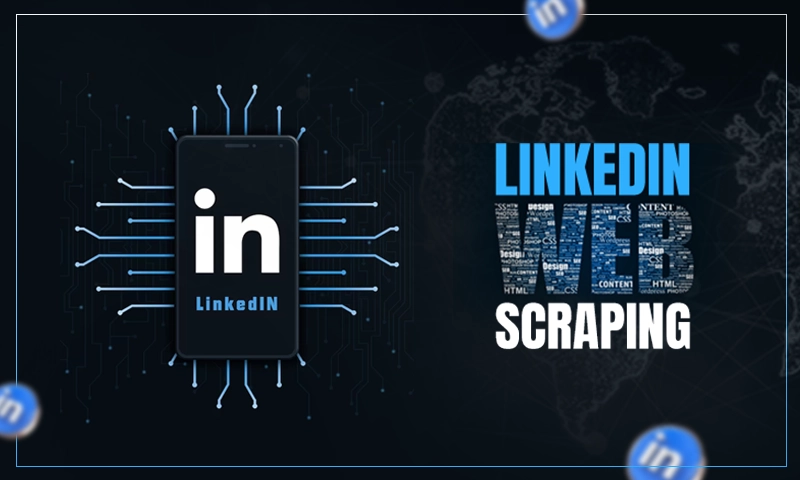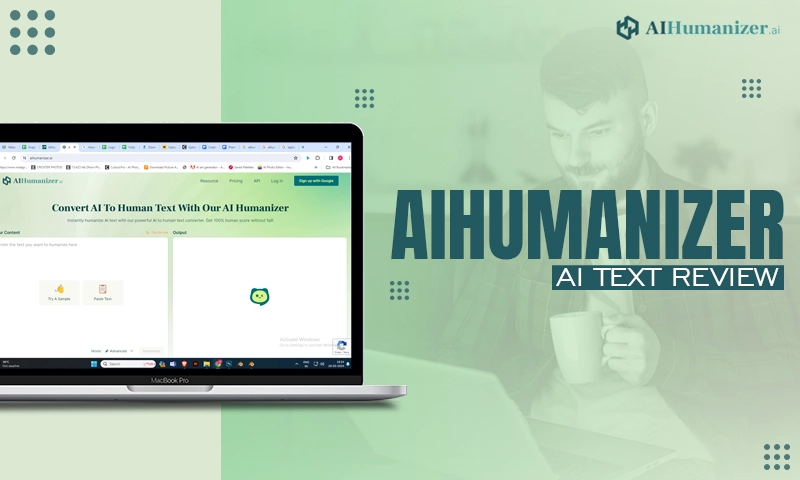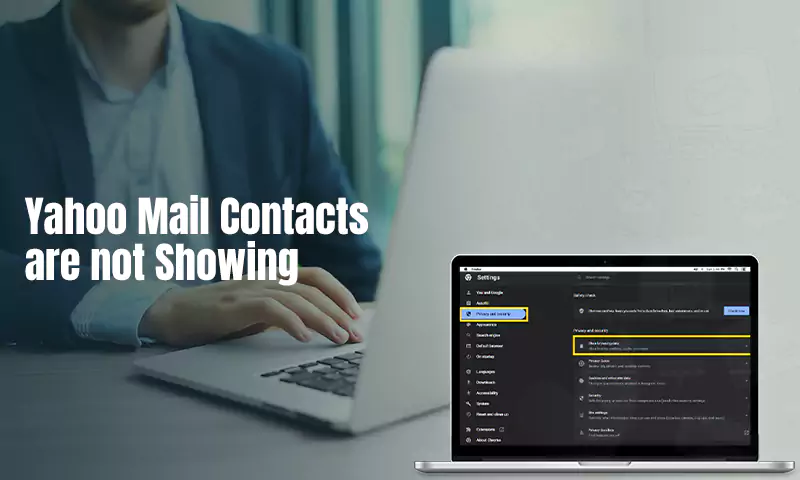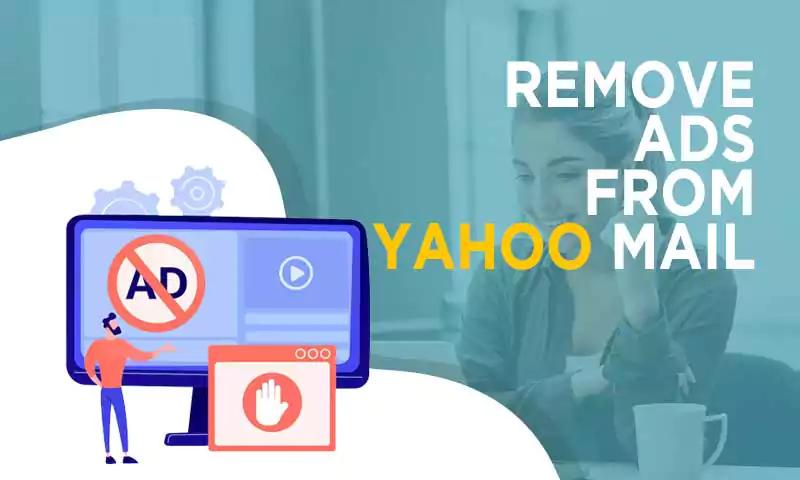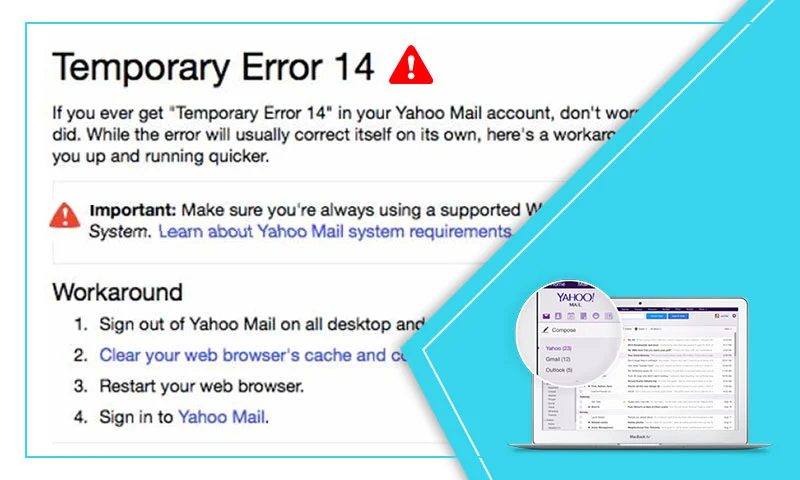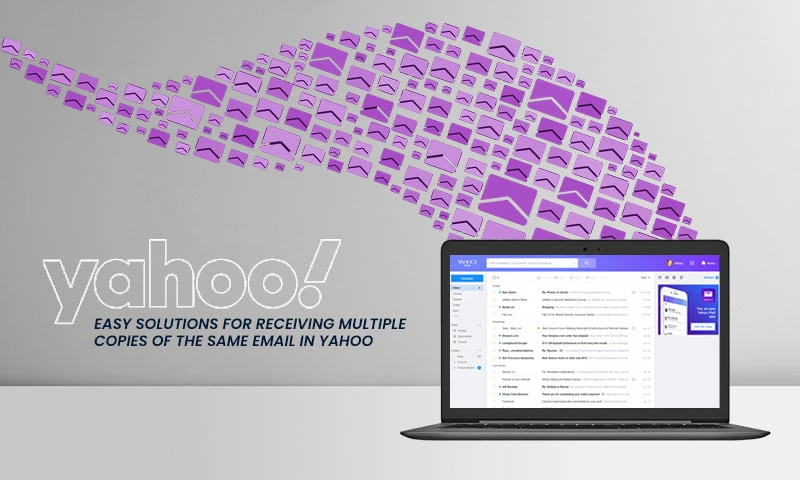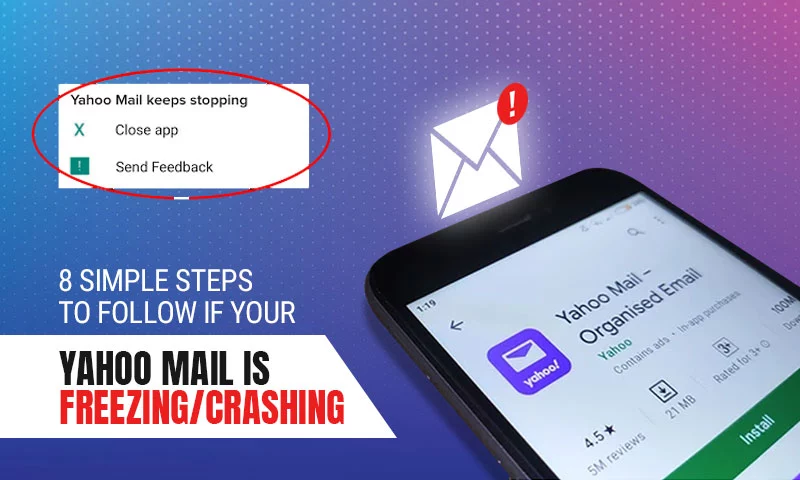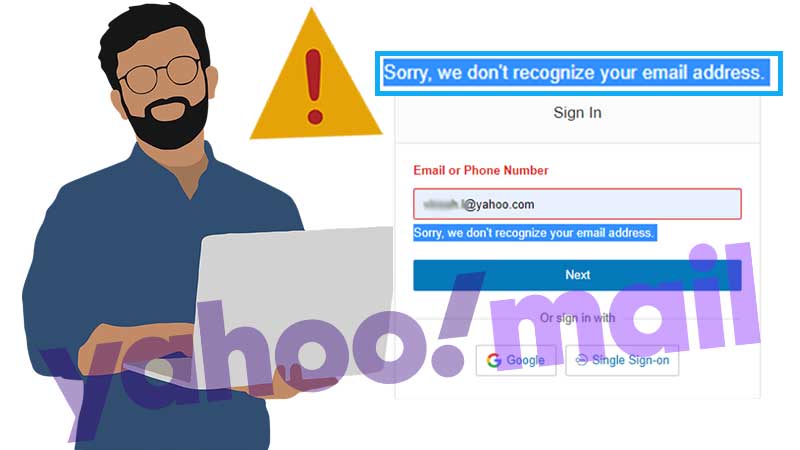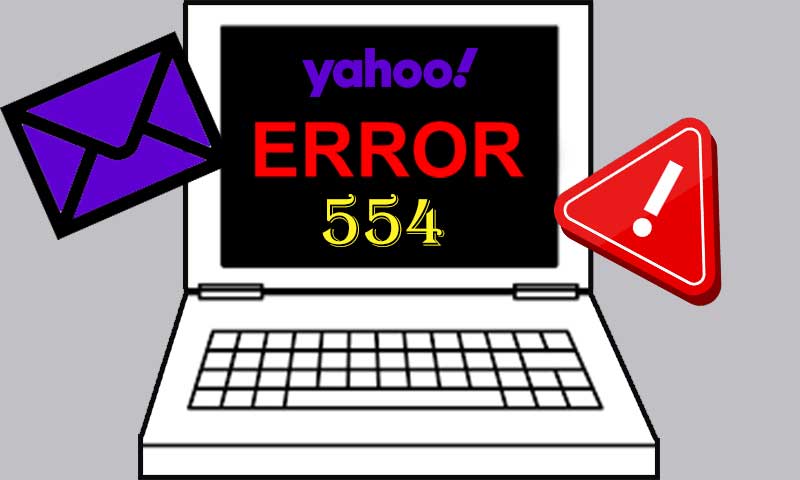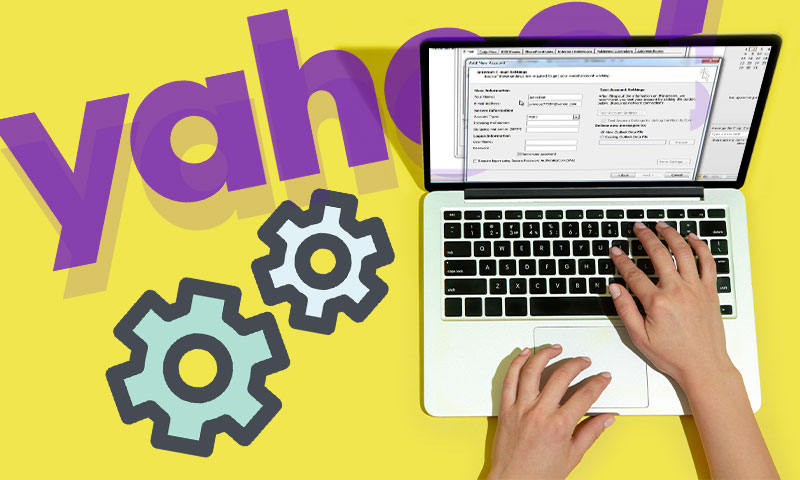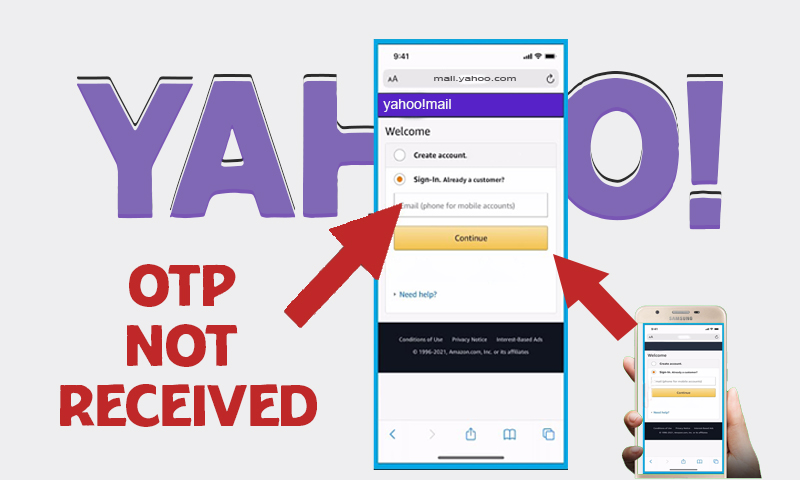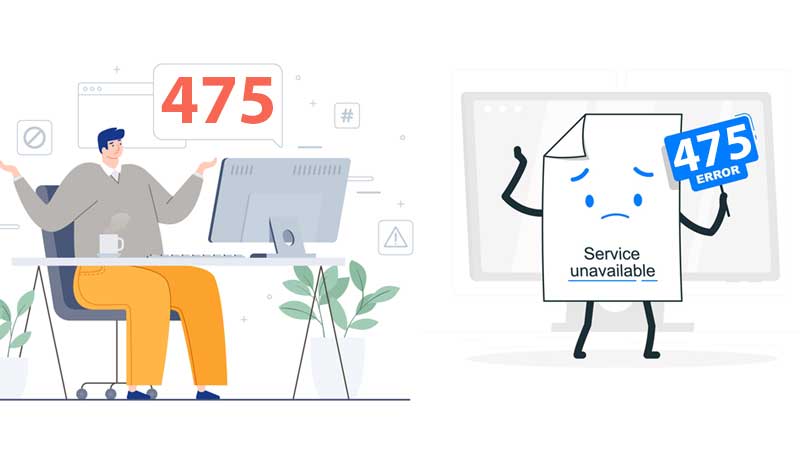Effective Tips To Resolve ‘Yahoo Mail Notification Not Working on Android’ Issue
Nowadays, I have been seeing a lot of queries related to Yahoo Mail notifications not working on mobile phones, especially on Android devices.
Since Yahoo has been one of the major players in providing email services, you might be using it for all your personal and professional purposes. Therefore, it is significant that its notification system is working fine, so you don’t miss out on any important information.
But what to do when you could resolve the ‘Yahoo Mail notification not working issue on Android’ issue? Well, worry not! The following write-up has got you all covered. Listed here are some of the most effective solutions to this difficulty.
So, without wasting further time, let’s dive into it!
Turn on Yahoo Mail App Notifications on your Phone
If Yahoo Mail notifications are not working on your Android device, the reason for it can be that, on your phone, the notification setting of the Yahoo Mail program might be turned off. Therefore, the first thing that you need to do is, check whether your Yahoo email app is allowed permission to show notifications. Here are the steps for checking and changing it:
Method-1:
- On your Android phone, open the Settings app.
- Scroll down on the Settings page, and tap on the Notification section.
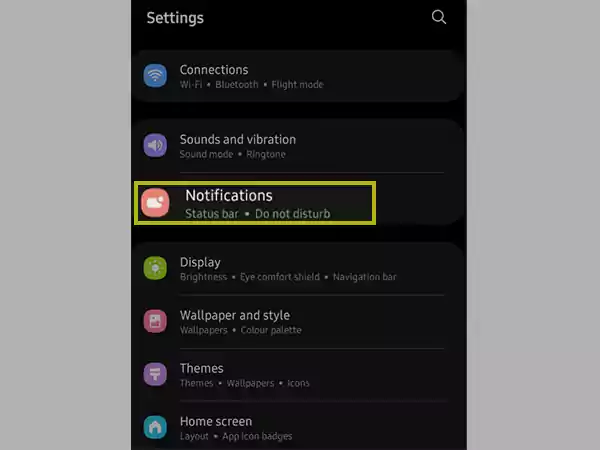
- Next, tap on the More option to expand the list of apps for which notifications are allowed.
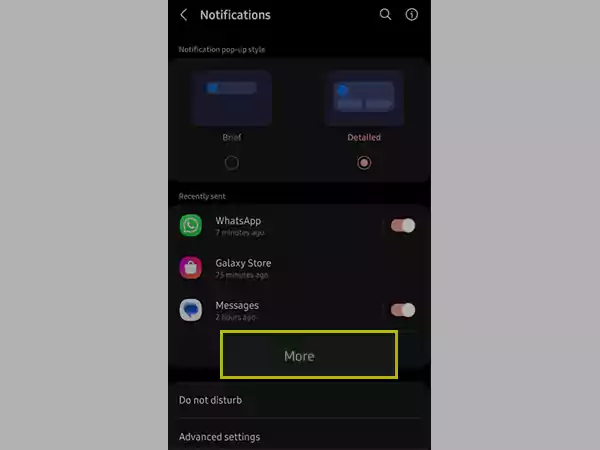
- Now, depending on your device and android version, you may not see all the apps installed on your device on the following page. So, there you have to tap on the top menu to see more options and select All.
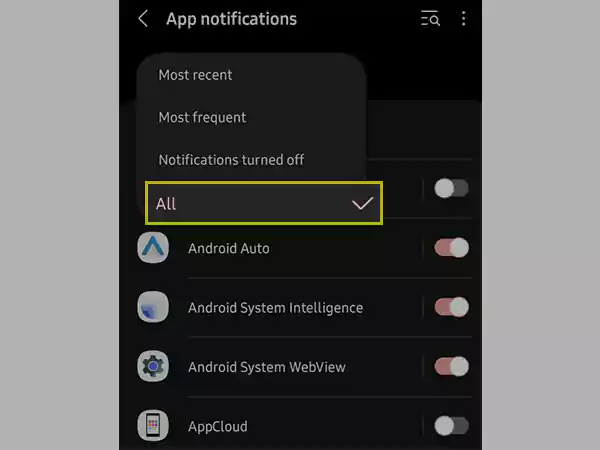
- Now, scroll through the list of the apps installed on your phone, and see if the toggle button next to the Yahoo Mail app is turned on, and if not, tap on it to enable Yahoo Mail notifications on your Android device.
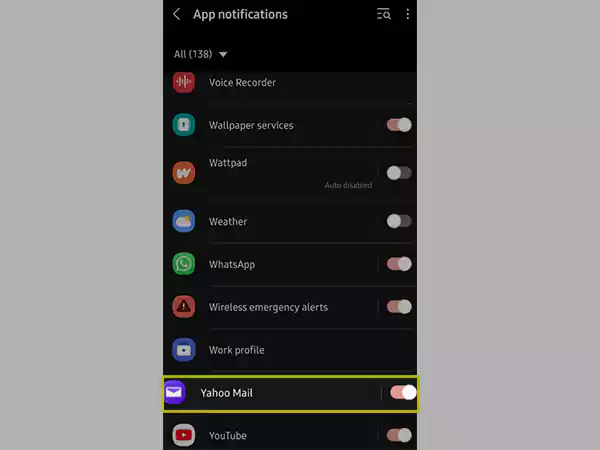
- Further, to select the notification type, tap on the Yahoo Mail section, and alter the notification settings according to your preferences.
Method-2:
- Once again, launch the Settings app on your device.
- In Settings, swipe down and tap on the Apps section.
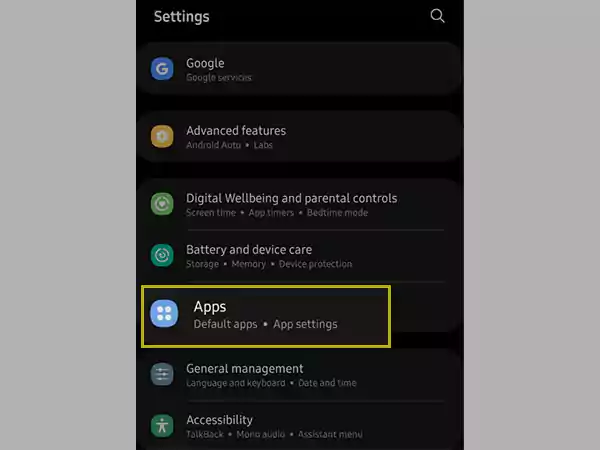
- Now, the apps installed on your device will appear. Scroll down there, locate the Yahoo Mail app, and tap on it.
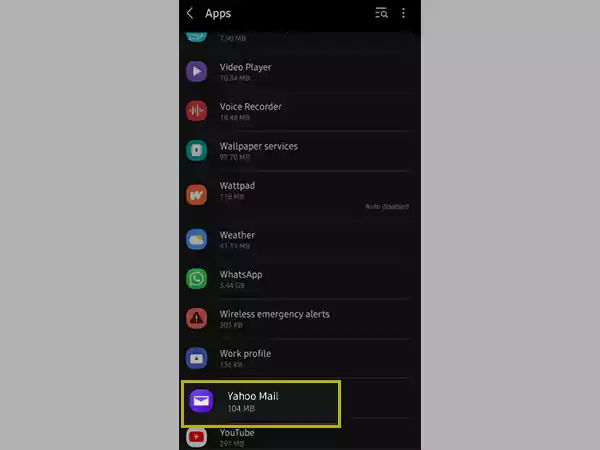
- After that the App Info page will open, there, tap on the Notifications section.
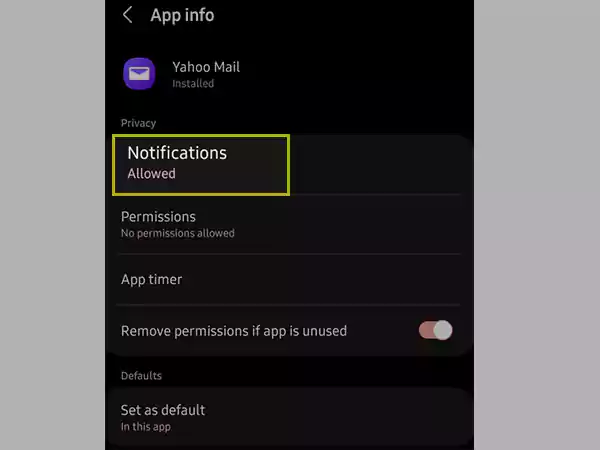
- Finally, the Notification page will open. There, turn on the Show Notifications toggle button and tweak the other options to customize your notifications.
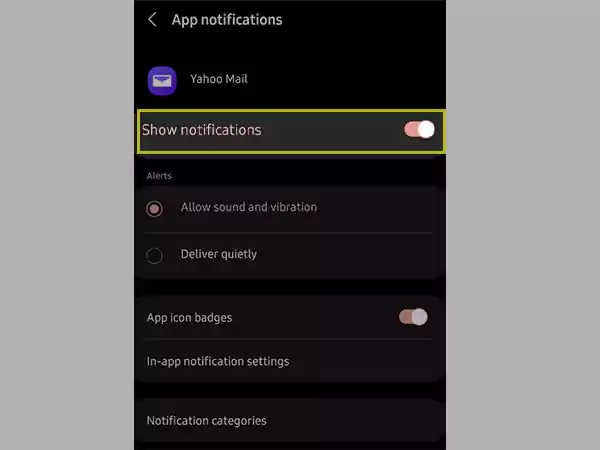
Enable Notifications from Yahoo Mail App
If even after tuning on the notifications from the settings, you are still not getting Yahoo Mail notifications on your Android phone, then it is because the in-app notification is turned off. To check if it’s the case and alter the settings, go through the steps listed below:
- Open the Yahoo Mail app on your Android phone.
- Tap on the menu icon (three horizontal lines) present in the top left corner of the screen.
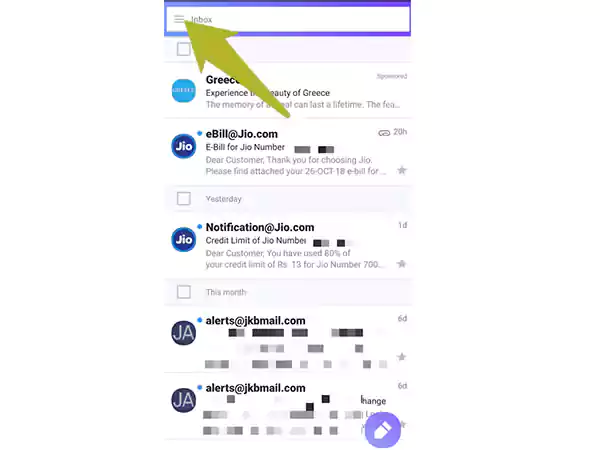
BLUR EMAILS
- Now, the side menu pane will open, where you have to tap on the Settings option.
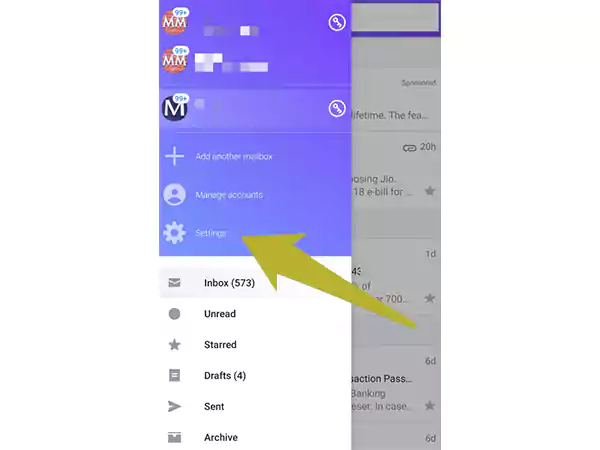
- On the following page, tap on the Notifications section.
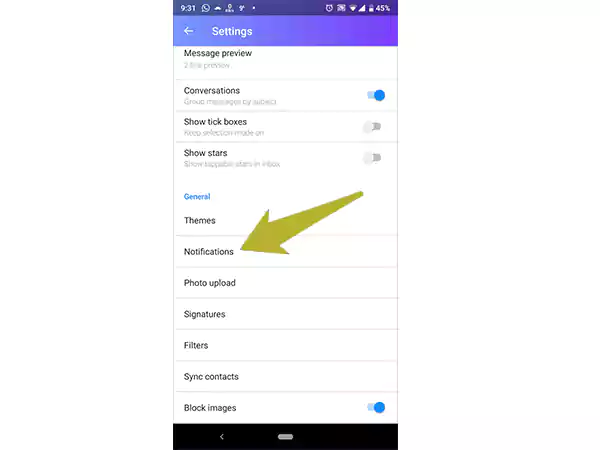
- After that, you will have to turn on the toggle button of the Enable Notifications option.
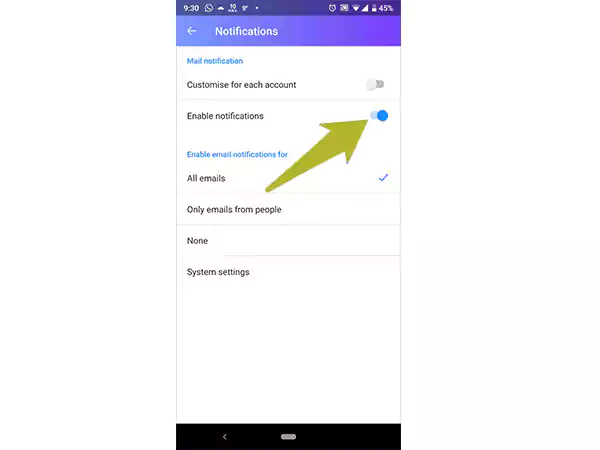
- Finally, according to your preference, select one of the options under the Enable Email Notifications For section.
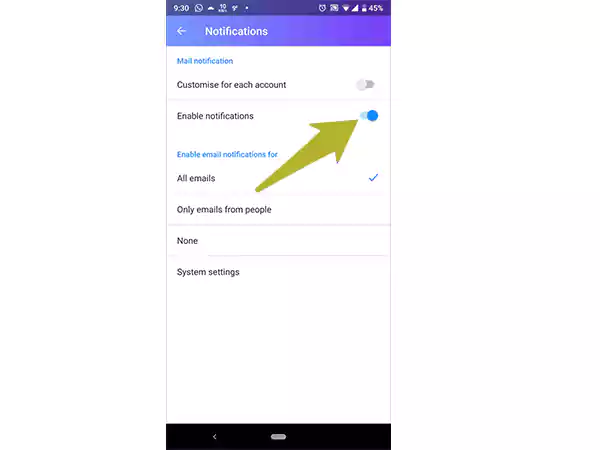
ALT-TEXT: Select one of the options.
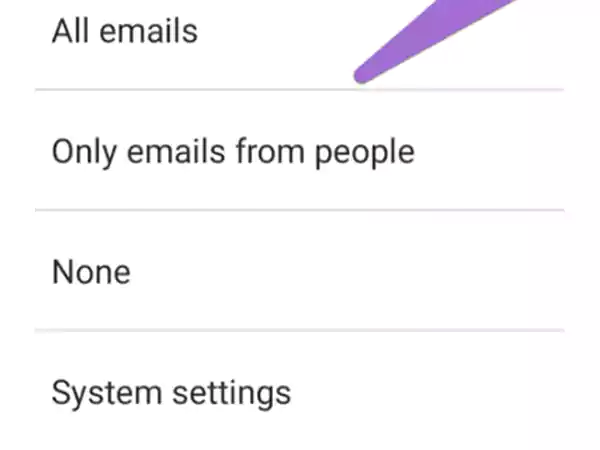
Troubleshooting Tips for Not Getting Yahoo Mail Notifications on Android
If you are reading this section, it means your Yahoo Mail notification is still not working on your Android phone, even after the above suggestions. However, you need not worry, listed below are some troubleshooting tips that will have your Yahoo Mail notifications working again, without any difficulty:
Check Your Internet Connection
You won’t be able to get notifications if your internet connection is bad or inconsistent. It’s because, obviously, the Yahoo app needs an active internet connection to work correctly and update your inbox with new emails, to show notifications. Therefore, make sure you haven’t unintentionally disabled your device’s mobile data or disconnected from the Wi-Fi.
Additionally, if your device is connected to the internet, the internet speed it is receiving is also fine. To check it, you can either go to YouTube and try playing a video or visit a website. In case there’s a lot of buffering, then the poor internet speed can be the reason for the ‘Yahoo Mail not working on Android’ issue.
Log out and Log in Again to your Yahoo Email Account
One other method by which you can resolve the ‘Yahoo Mail Notification Not Working’ issue on your Android phone is by signing in to your Yahoo email account after logging out. If you do not know how to do that, refer to the steps given below:
- First off, open the Yahoo app on your phone.
- Now, from the home screen, tap on the menu icon (three horizontal lines) present in the top left corner.
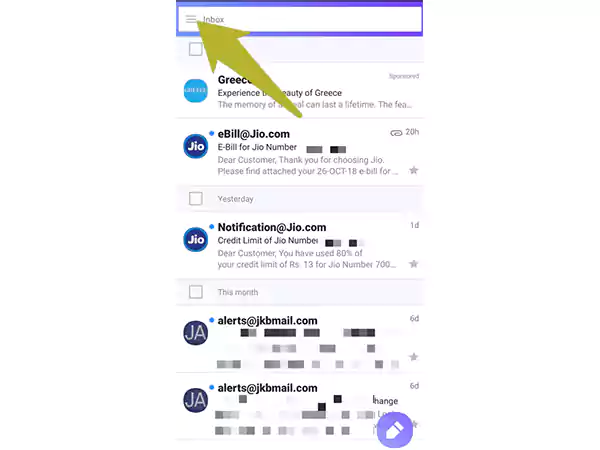
BLUR EMAILS.
- After that, a side menu panel will open, where you have to tap on the Manage Accounts option.
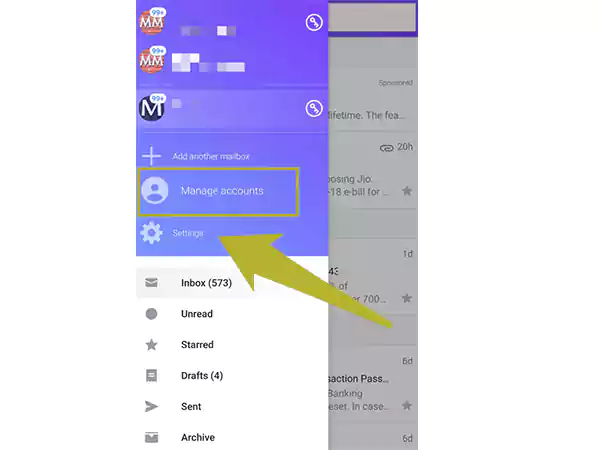
- Thereafter, all the email accounts added to your Yahoo Mail app will appear on the next page. Now, turn off the toggle button of your Yahoo email account for which you are not getting notifications on your phone.
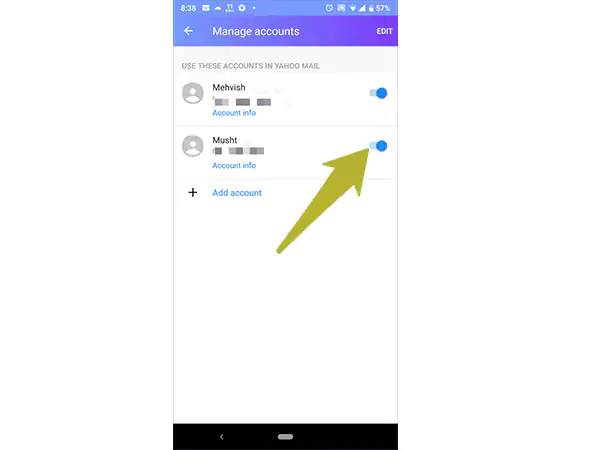
BLUR NAMES
- Then, tap on the Edit button from the top right corner of the screen.
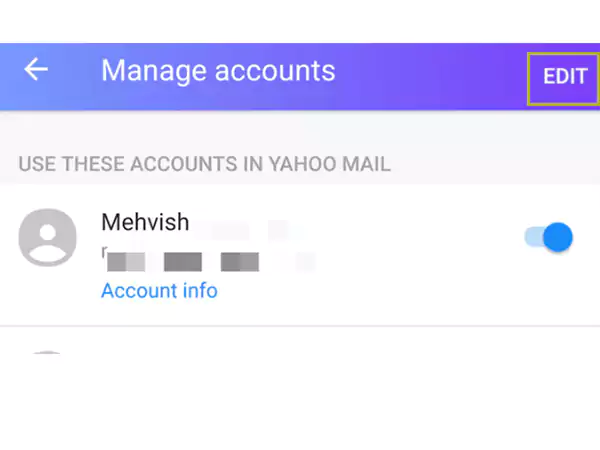
BLUR NAME
- Finally, tap on the Remove button next to the email address and confirm the action by tapping on the Remove again, on the pop-up screen.
Now, to log in to your Yahoo email account again, tap on the menu icon and select the Sign In option. After that, enter your Yahoo email login credentials, and you will enter your account. Once you get into your account, follow the steps (stated above in the article) to turn on notifications from the app as well as from your phone settings.
Note: If this method doesn’t work, maybe there’s some backend issue with your app. In such a case, uninstall the application and download it again, and add your email account to it. Also, ensure to turn on notification settings to start getting them.
Disable Do Not Disturb
Yahoo Mail notifications won’t be working on Android smartphones if Do Not Disturb (DND) is enabled. And, as a matter of fact, you won’t be able to get alerts from any program, not just the Yahoo app. Therefore, turn off DND on your device and see if you can are now able to receive notifications or not
Remove the App from the Background
If your Yahoo Mail program is open for a long time in the background, it might be the reason why your Yahoo Mail notifications not working on Android. In such cases, the app enters into a suspended state, and it is not updated with the latest incoming information. To abolish this difficulty, you just have to remove the app from the background.
For doing so, tap on the home button of your phone, or any button from the bottom navigation pane of your phone, that takes you to the screen to preview apps that are running in the backend. Now, swipe left and right or up and down (depending on your device) to find the Yahoo email app, and swipe to close it completely from the background.
This shall recover the app from the suspended state, and you will start receiving notifications on your Android app.
Turn Down Low Power Mode
Another reason why Yahoo Mail app notifications won’t be working on your Android device is the ‘Low Power Mode’. If your phone is in a power-saving or low-power mode, then to eliminate excess power consumption it may turn off notifications, not just for Yahoo, but for other apps as well.
Thus, you should check if your phone is presently operating in this mode if your Yahoo Mail notifications are not working. If it is, plug it into a charger and turn off this mode when your battery is fully charged.
Hope this resolves your issue, and that you start receiving your Yahoo Mail notifications. And, now, if you want to customize them, you can go through the section below!
Bonus: Customize Notifications Sounds in your Yahoo Mail App
Isn’t it difficult to differentiate between the numerous notifications you get on your mobile device every day from different apps? But not anymore! You can use the Yahoo Mail app to set the sound that plays for each notification type and accounts you’ve added. Here’s how you can do this:
- To begin with, tap on your profile icon from your Yahoo email app’s home page.
- After that, tap on the Notifications option.
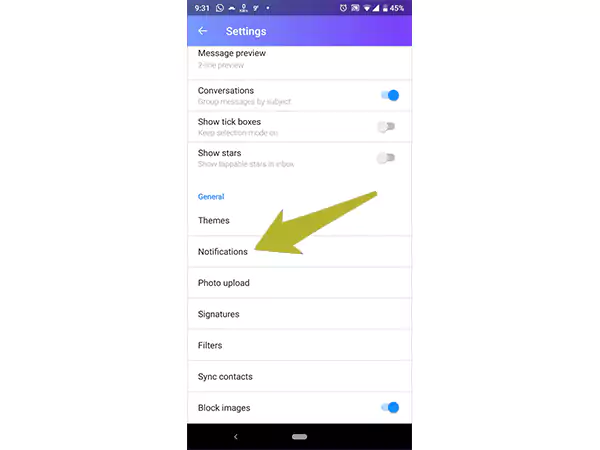
- Now, enable the Customize For Each Account option.
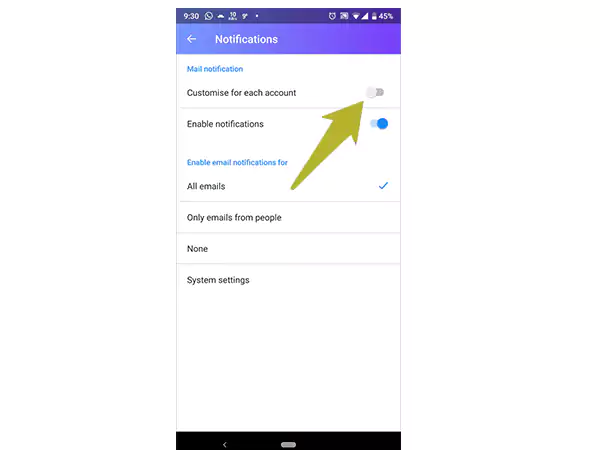
ALT-TEXT: Turn on Customize option.
- Then, tap on the System Settings option.
- Next, depending on your preference, turn on the notification of each type.
- Finally, when you hit the back button, your changes will be saved and applied.
Related Posts:
- 8 Simple Steps to Follow if Your Yahoo Mail is Freezing/Crashing
- Yahoo Mail is Not Working on Android? Don’t Panic, This Exclusive Guide Will Help
- How To Bypass Yahoo Phone Number Verification
- Personalize the Emails you Send by Adding a Signature to Your Yahoo Email Account
Share