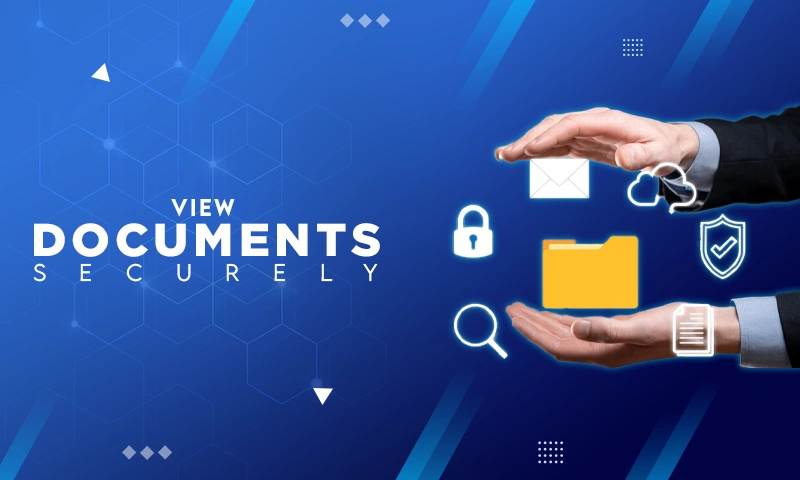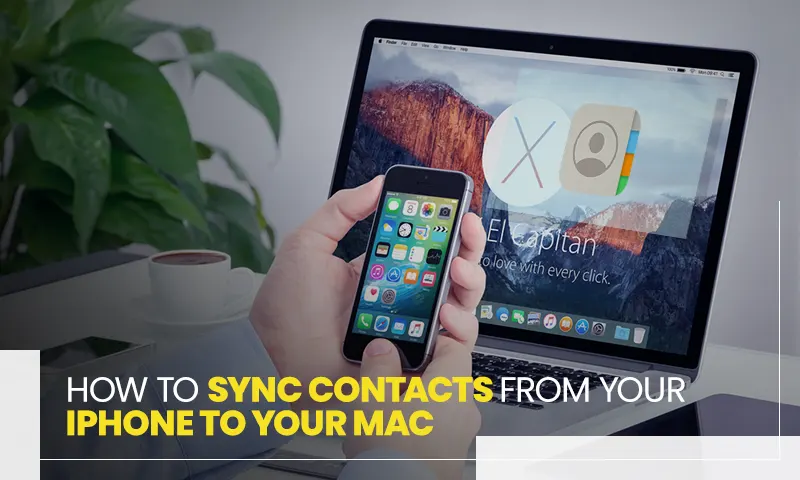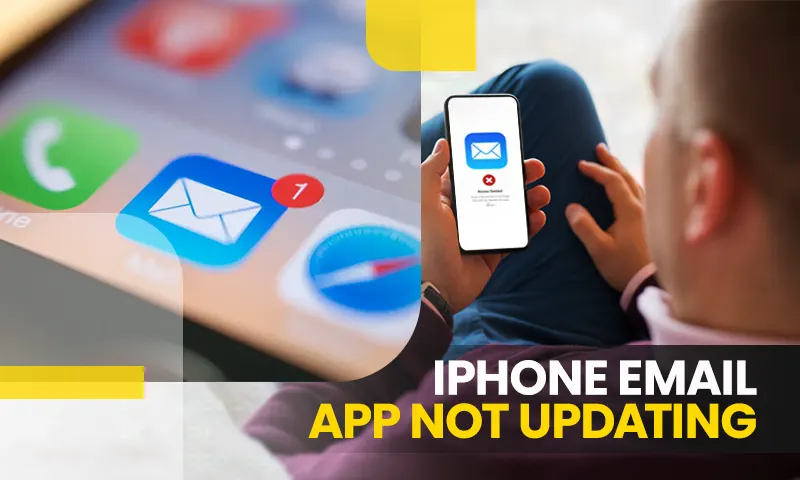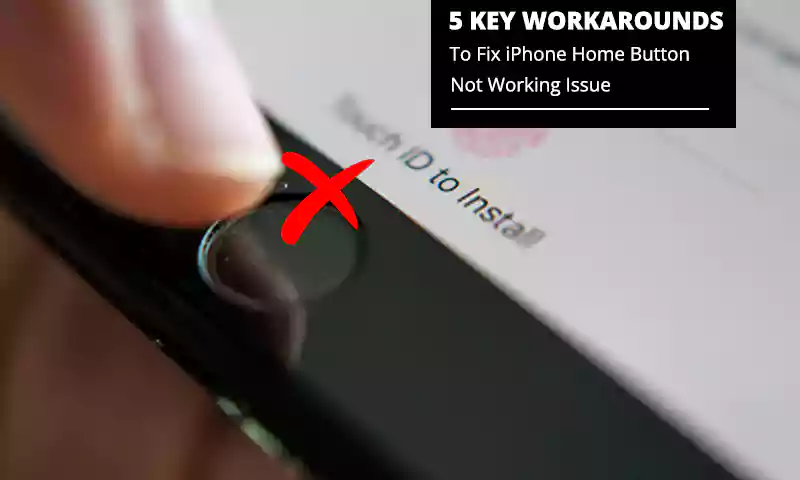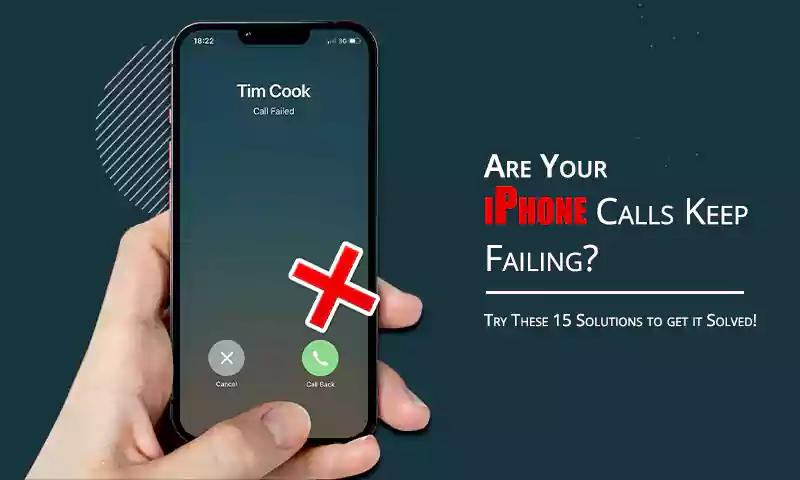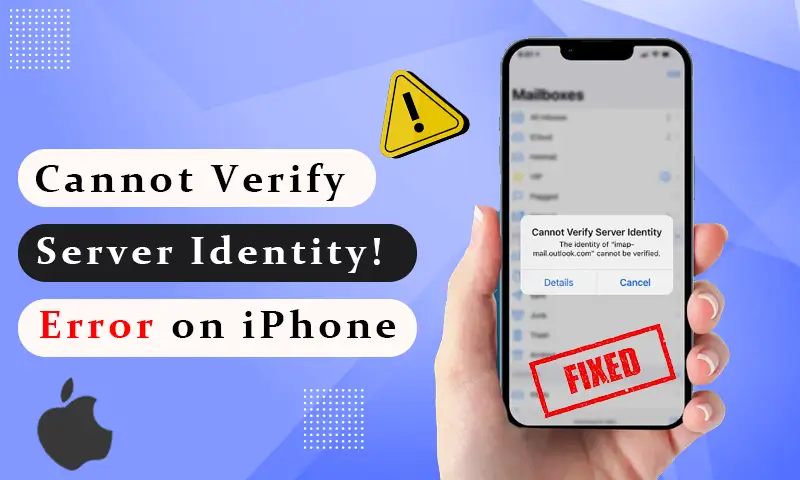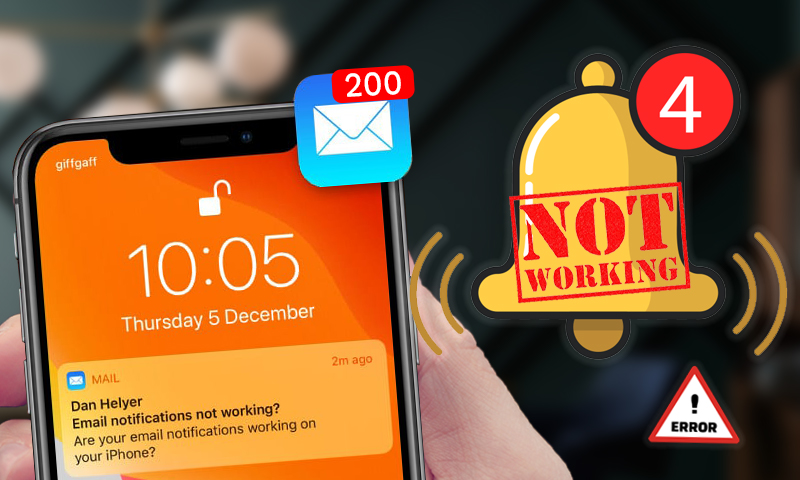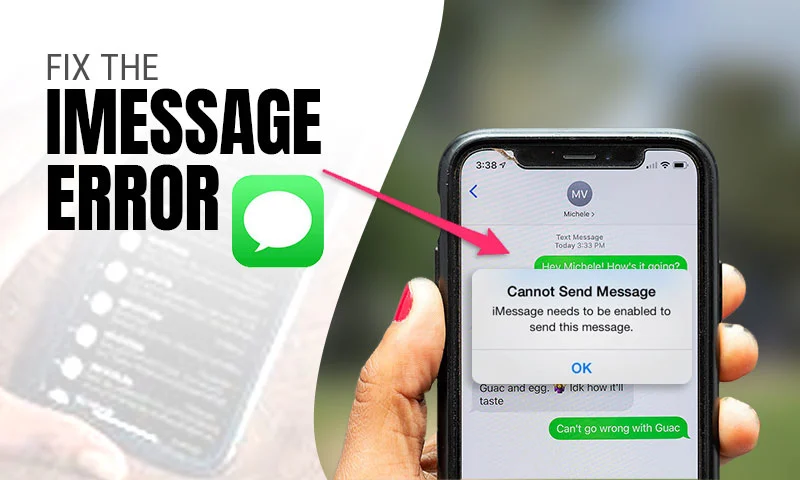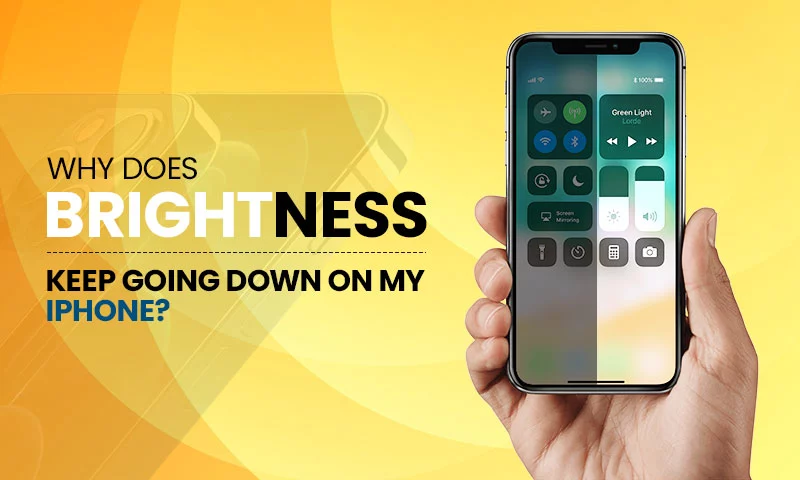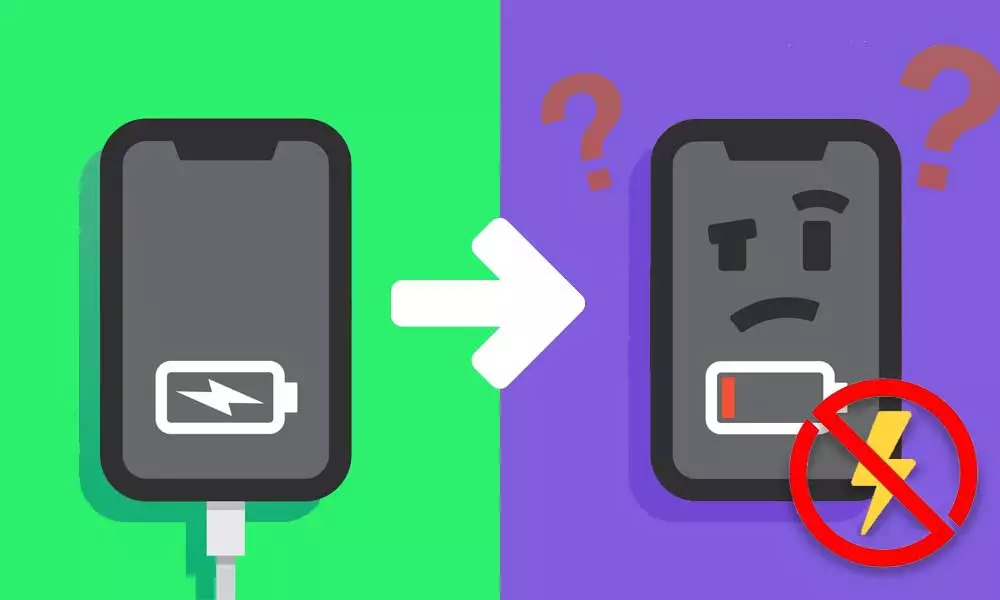The Perfect Guide to Voicemail not Working Issues on iPhone in 2023
“Aye! What’s good? I’m sorry for not picking. Leave your words after the beep, peace.”
iOS devices are superior in every sense of the word. From encryption to services offered, there is nothing where iOS users do not feel satisfied. The option of voicemail for iPhone devices makes it easy for users to keep tabs on people and to interact with people whenever they can take time off from their busy schedules.
But the service is not flawless and users may feel agitated when they come across voicemail not working issues. The blog at your disposal today is all about how to get rid of these voicemail issues on your iPhone without having to break a sweat.
Here are some simple methods that can help a user to fix when voicemail is not working on iPhone.
Effective Methods to Fix Voicemail Issues on iPhone
Switch Mobile Data Off and On Again
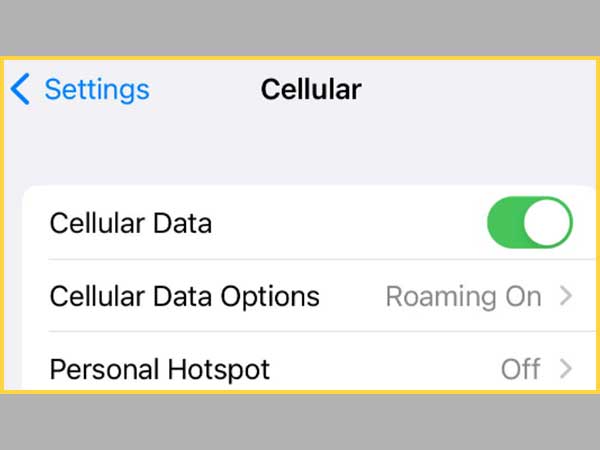
Users generally do not think much of cellular services, but it can be the reason behind voicemail issues. Resetting the cellular settings can be a good way to get rid of the issue, especially when you see that the voicemails are downloading at a slower speed than usual.
In case you receive voicemails hours after a missed call, this can confirm that the cellular service is responsible and one needs to turn it off and on again. There are a couple of ways around this.
Either turn your device off and then turn it on again, or make use of the Airplane mode that is available on your device. Once you have done this, check to see if the issue has been fixed or not.
Also keep eyes on the cellular data to ensure that it is turned on all the time since it is a necessity if you have to receive voicemails. Apart from that, it also ensures that the voicemails sent by you are delivered.
The feature of visual voicemail also does not work without the same. In simpler terms, you cannot read the voicemail without listening to it if the cellular data is off. In case you are short on data, try making use of the data saving options available on your device to keep receiving voicemails with relative ease.
Via the Use of Wi-Fi Calling
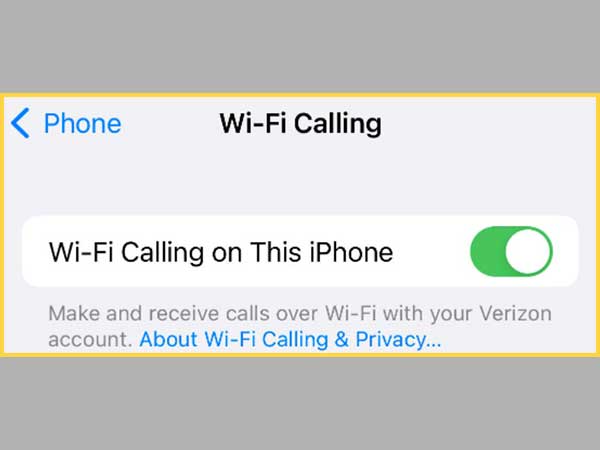
Tired of waiting for hours just to hear a voicemail? Poor connectivity can be at fault here, which is why your voicemails might take longer than expected. Things can go from bad to worse as you might have some missed calls without getting the notification for the same.
If this is exactly what you have been facing, worry not, as enabling the option of Wi-Fi calling is the answer to all your worries. This helps with the faster downloading of voicemails and also offers an improved connection. Other perks include enhanced quality of audio and fewer dropped calls.
Simply locate the Wi-Fi calling feature from the phone tab of the settings icon and tap on it to turn it on for your device. The service is free of cost, so it is a win-win situation for you.
Disable Call Forwarding for Your Device
Audio calls may get diverted to a different number in case you have turned this option on for your device. Although it is turned off by default, chances are that the user might turn it on while messing around with the devices’ settings. Why is my voicemail not working? The answer lies behind the enabling of this feature.
Keep in mind that not every carrier has the feature of call forwarding so simply access the Settings Windows and click on the phone to choose Call Forwarding. Disable it from the same. In case you are unable to locate the option, you might not have the feature available for your device.
By Freeing Up Space in the Voicemail Box
It is common knowledge that if your voicemail is short on storage, chances are that you may stop receiving voicemails on your device, leading to the voicemail error on iPhone. Even though the modern day devices offer an ample amount of storage space, the portion for voicemail storage can fill up pretty fast. It might be likely that the voicemail is filled with spam calls.
In order to fix the same, one can simply start deleting voicemails from the storage to make space for new voicemails. This can be done by heading to the phone application and clicking on the voicemail option from there.
After that, click on the Edit button that is available in the top right corner of your screen to select the voicemails that you want to delete. Following the selection, hit the delete button from the bottom right corner of your screen to get done. This can help you fix when voicemails are not showing up on iPhone.
By Updating the Carrier Settings
Even the most technically sound users do not know about the fact that your carrier settings might need to be updated every now and then. The updates do not pop up often, meaning that it can fix tons of bugs and errors of the carrier settings, which also includes the answer to the infamous question of “why is my voicemail unavailable on my iPhone”.
Good for you, as updating the same is a piece of cake. Access the general tab from the settings window of your device to select the “about” option and take a look at your carrier settings. Updates will show up in case there are any pending ones, and if there aren’t any, the carrier information will simply be displayed on the screen.
Go Old School with Voicemail
The modern day features like visual voicemail and other phone applications have a lot to offer, but they are of no use when you can’t set up voicemail on iPhone 11. In case you are still stuck with the same issues day in day out, try to switch things up a bit and opt for the old-fashioned way of checking voicemails.
Start by calling your own number and keep tabs on the voicemail with the use of the carrier option. This can be done by dialing the number, entering the password, and pressing the pound key. Generally the default password is the last four digits of your number, so it wouldn’t be hard for a user to remember.
Via Resetting the Network Settings
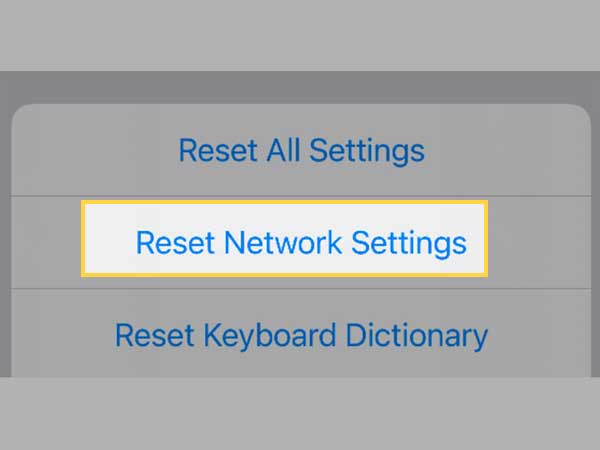
This might come off as a last resort when you have tried everything you can to fix this issue, but still face it anyway. Reset the voicemail on your iPhone, as that may also help you fix other issues with your device.
Resetting the device is child’s play. Just follow the same sequence to get the job done. Head to the general tab from the settings window and click on the transfer or reset iPhone option. After this, click on the reset button to select reset network settings from the same tab. It might come off as a relief for you that resetting the network settings won’t have any effect on the media available on your device.
These are some of the easy and effective fixes that can come in handy when you are facing voicemail issues with your device.
That is it from our side, folks.
We are hoping that you found everything that you were looking for.
Till next time!
Share