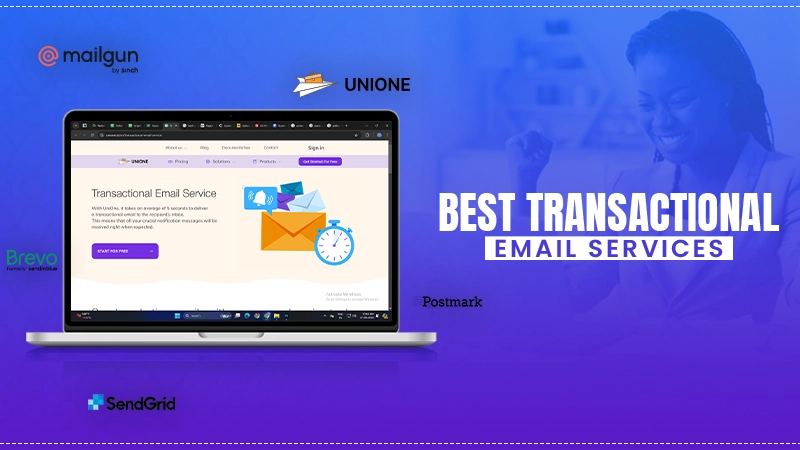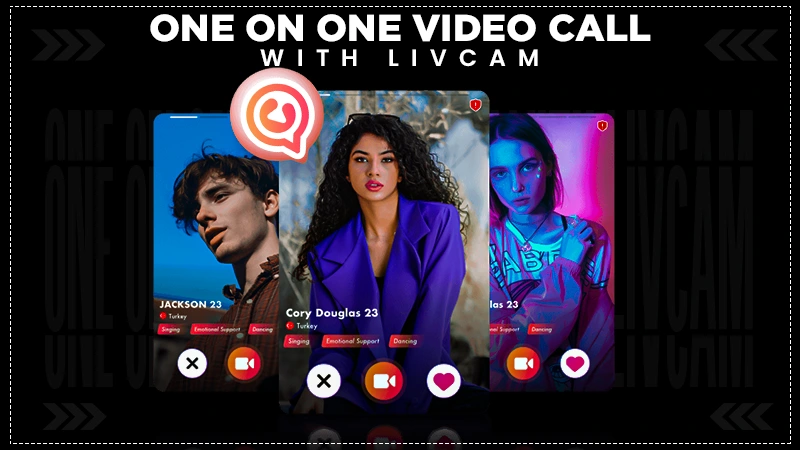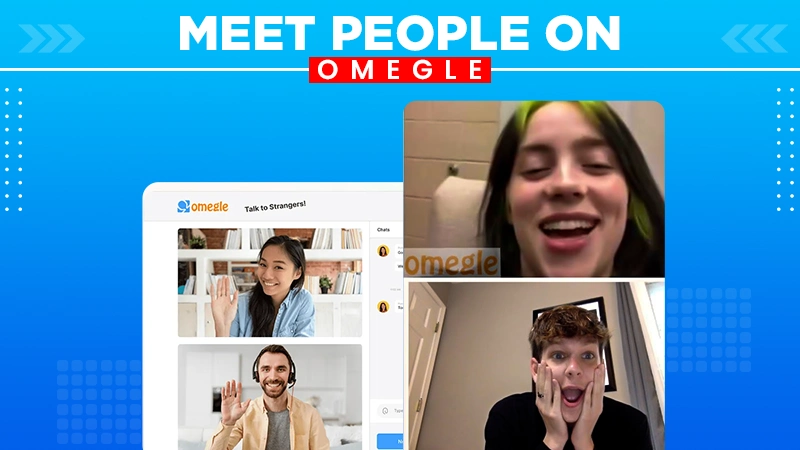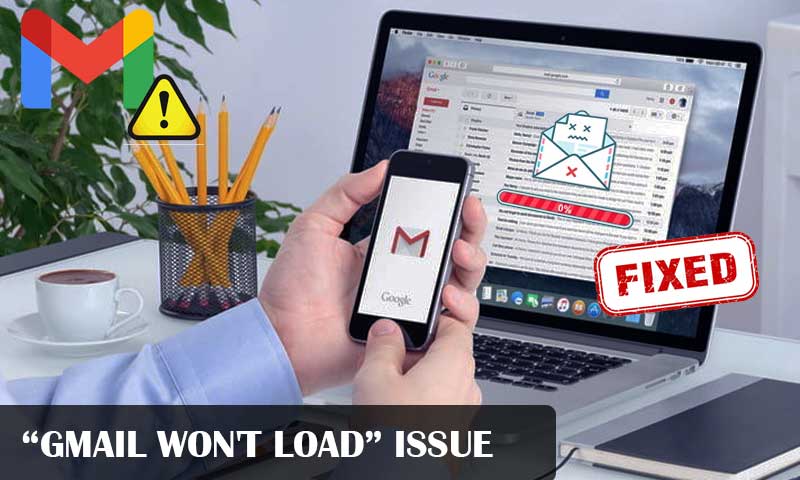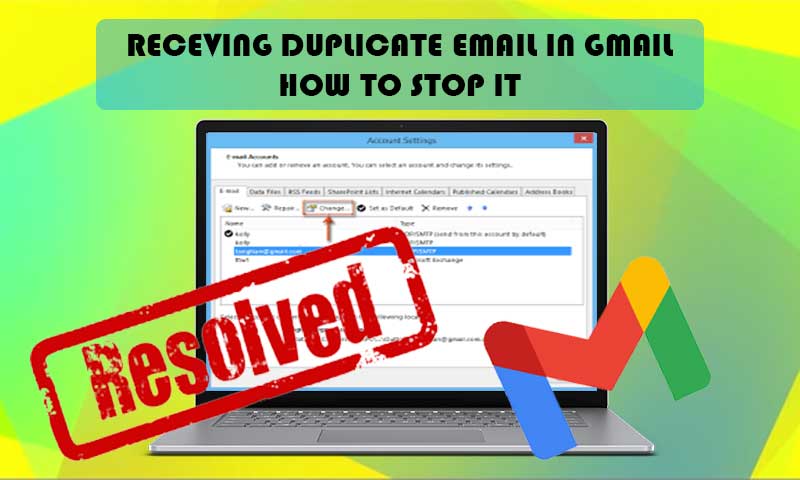7 Solutions to Fix “Gmail is Not Syncing with Outlook” Issue
Are you not able to perform Gmail and Outlook synchronization? This problem is multifaceted. Some might not be able to sync specific data while others face issues with the entire synchronization process. Being that said, if you are not able to sync Gmail account settings, import Gmail contacts, delete emails, or move emails from one folder to the other, you need to know what kind of troubleshooting will work for you. Though there is no one fix, you need to try multiple recovery methods and find which one works the best for you.
So, we have compiled a list of all solutions that will help you fix Gmail and Outlook synchronization issues. Read all the instructions carefully and know how to fix Gmail sync issues with Outlook.
Solutions to Fix Gmail Is Not Syncing In Outlook
Solution 1: Outdated Google Sync Services
Google Sync and Google Calendar Sync were the two main services provided by Google to sync the data of Gmail over Outlook. But these services are no longer available for the use of Gmail or Outlook users as Google discontinued them in the year 2012. So, those who are using the free syncing feature would face problems with the same. However, those who depend upon premium syncing services will not come across any such error. This is the one main reason why your Gmail data is not syncing with Outlook.
Solution 2: Check Windows Updates
Another cause why Gmail is not syncing with Outlook can be faulty or unfriendly Windows updates. So, if there is an issue with Outlook 2013 and Office 365 while syncing Gmail, this could be due to Updates KB2837618 and KB2837643, which don’t allow IMAP to sync. And, as we know that Gmail can only be synced with Outlook using the IMAP protocol. Therefore, if you find any of these updates installed on your Windows, uninstall them immediately and try to perform the sync again. Moreover, Microsoft suggests not installing any update till your Gmail can successfully sync with Outlook. Also, it is highly recommended to remove your Gmail account and try to re-add again on Outlook. Though one should follow the precautions to prevent data loss such as backing up your mail data, it is not required while you are deleting your Gmail account as the data automatically gets saved in the Google server.
Solution 3: Remove and Re-add Gmail Account
This remedy works best in most cases, but it should always be your last resort when nothing else works for you. So, when you are done trying all possible troubleshooting methods, you should try removing and re-adding your Gmail account on MS Outlook and start all over again. By doing so, none of your data will be deleted as it is saved in the Google server and not your local device.
To Remove Gmail Account From Outlook
- Go to Outlook
- Click File>>Account>>Social Settings>>Account Settings
- Now, select your Gmail account and click on Remove.
- Your Gmail account will now be removed.
To Re-add your Gmail account on Outlook
You can add or sync Gmail on Outlook, with these steps
- Click on File>> Add Account.
- Now, you can either enter your Gmail account email address and password for automatic setup or you can select “Manually Configure server settings” to configure Gmail server settings manually.
- Enter Gmail IMAP and POP settings and that’s it.
Solution 4: Check Gmail POP and IMAP server settings
With the continuation to the last method, it is important to add the right Gmail settings when you are re-adding Gmail to MS Outlook, as not typing in the right settings can be the cause why Gmail is not syncing with Outlook. The right Gmail server settings are:
| Incoming Mail (IMAP) Server |
|
| Outgoing Mail (SMTP) Server |
|
| Full Name or Display Name | Your name |
| Account Name, User name, or Email address | Your full email address |
| Password | Your Gmail password |
Solution 5: Check Network Connection
If there is a network issue, Google will not sync or work with MS Outlook. So, make sure your device is connected to a strong network that offers adequate speed. Also, make sure you check the Network settings on your device as they can restrict the syncing process.
Solution 6: Try Premium Solution
As we discussed above, Google’s free syncing features are not available anymore, therefore, instead of wasting time on Google sync or Google Calendar sync, you should upgrade your Google Apps account which contains syncing tools. Also, you have an option to sync Gmail on Outlook through IMAP, but this might have issues for some people therefore using the premium Google account will save you from a lot of hassle.
Solution 7: Involve in Campaigns
Both Google and Outlook have their respective forum platforms where users across the globe share their problems and get solutions from other users and the support team. You can find the best troubleshooting fixes from such platforms, therefore, it is highly recommended to join the online forums run by Google and Microsoft. Not only troubleshooting, but you can stay informed with the latest news and upcoming trends about Gmail and Outlook if you create an account on forums platforms.
Share