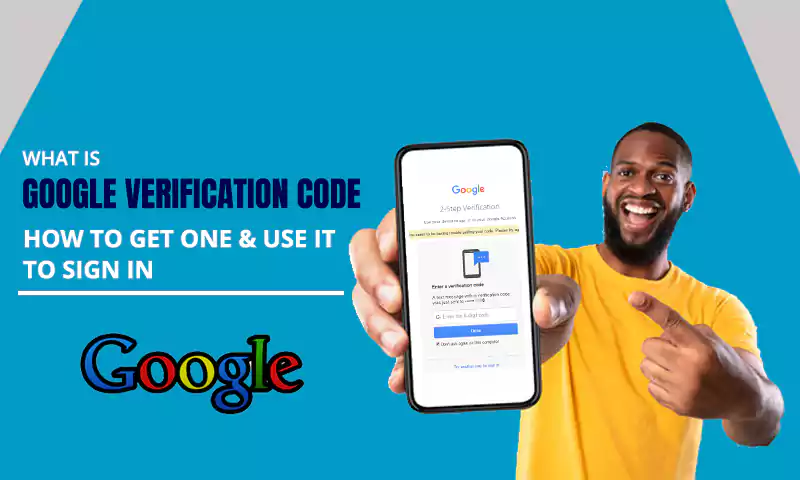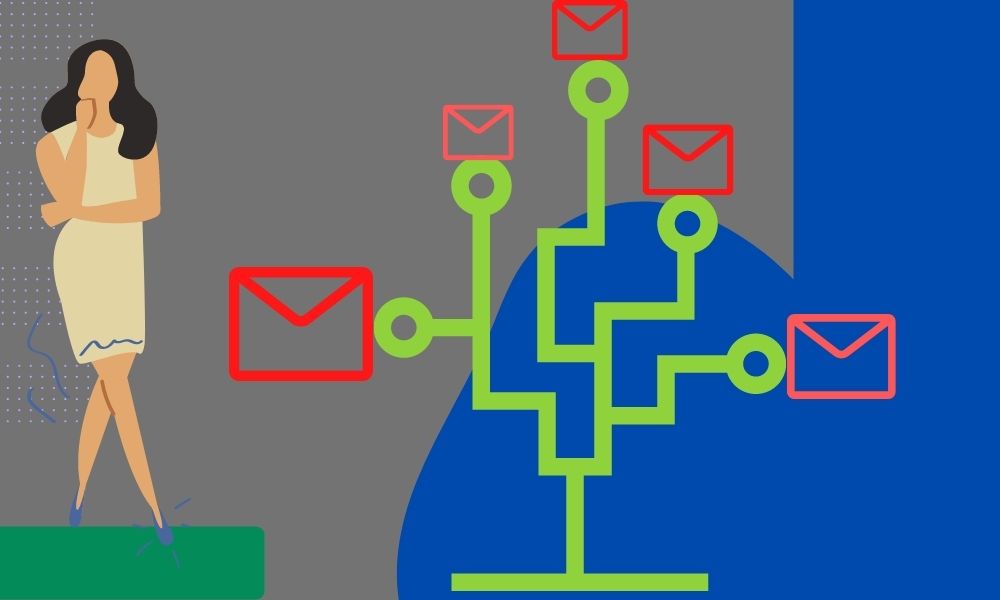How to Bypass the Gmail Phone Number Verification
Have you ever wanted to bypass the Gmail Phone Number Verification? Maybe you’re blocked from your Gmail account and desperately need to contact them, Or maybe you have another reason for wanting to know how to bypass Gmail or Yahoo phone number verification. Rest assured knowing that Google’s security is robust, but there are ways to give them a call without giving out your phone number. You can use sites such as Google Voice or another online service that will allow you to give an online number without having physical access to a phone.
Why Does Google Ask for a Phone Number to Verify an Account?
Do you want to create a new Google account? You’ll probably need to enter your phone number. Do you want to change the password on an existing Google account? Again, Google may ask for your phone number. This can be frustrating for some people, but there is a good reason for it: Security.
Google wants to make sure that the account holder is really who they say they are before granting access, and one of the best ways to do that is by calling or texting the account holder’s phone number. The two-step verification process (entering your password and then entering a code sent to your phone) only applies when signing in to an existing account—it doesn’t apply when creating a new account.
Reasons Why Google Requires Mobile Verification
There are other reasons why Google may ask for your phone number:
1) Many people use their accounts for business purposes or for managing their employees’ payroll. Making sure that these accounts are verified helps ensure that sensitive information remains where it should be.
2) Every Google user is allowed a limited number of accounts, so if someone tries repeatedly to create fake ones using throwaway emails and fake information (for example, so they can spam), Google can prevent this by asking for a phone number before allowing an account to be created.
3) If you decide to use two-step verification with your account, Google needs a way to send you the verification code used to approve logins from unrecognized devices. It can send the code via text message or automated voice call; email isn’t an option because it wouldn’t be secure enough. The same goes for resetting your password in case you forget it.
4) Finally, if you ever need to recover your password, it will be much easier with a confirmed phone number.
What are the Methods for Verifying a Google Account Without a Phone Number?
Method 1: Using A temporary Number
A Google account is indeed a prerequisite for using an Android device, but you can easily create one without the need for a phone number or even a SIM card. There are different services online that provide temporary mobile numbers, some of which are free to use. With such a tool at hand, you can set up your Google account and verify it without having to go through the hassle of providing your personal mobile number.
There are plenty of websites that offer disposable phone numbers that you can use to make calls and send messages on a temporary basis. Some of them allow you to use their service for free while others require you to sign up for an account or subscribe to a premium plan.
Once you have a temporary mobile number ready, head on over to the Google Account sign-up page and begin filling out the necessary details. When prompted for your phone number, simply enter the temporary one instead of your permanent mobile number. After submitting the form, you’ll be sent a verification code via SMS which you can then use to successfully verify your Google account.
Method 2: Using Alternate Email Address
You can create a Google account using an alternate email address. You can use this method to signup for a Google account without using a phone number.
To Signup with an alternate email, follow these steps:
Step 1: Go to https://accounts.google.com/SignUp and click on the “Create an Account” option.
Step 2: Enter your First Name, Last Name, Password and Confirm your Password (Note: It is important to choose a strong password). Do not forget to tick the box “Include Gmail & Calendar with Your New Account”.
Step 3: Click on the “Continue” button to proceed further.
Step 4: Now instead of entering your Phone Number Enter your email address in your respective fields and then click on the “Verify Now” option to verify your email address via the email verification code sent by Google. You can also verify your email using the verification link in your email or by entering the verification code in the email.
Step 5: Now enter your Date of Birth in your respective field and then click on “Continue”.
Method3: 2-Step Authentication Without Your Phone
The Google Account Verification App allows you to verify your Google account without having to use any other device. It works on any phone with an internet connection.
Steps To Verify Google Account Using 2-Step Authentication Without Your Phone:
Step 1: Open the link https://myaccount.google.com/verify
Step 2: Enter your username or email address and password to login into your Google Account
Step 3: If you have two-step verification enabled on your account, then enter the code shown in the verification app and click on “Verify”.
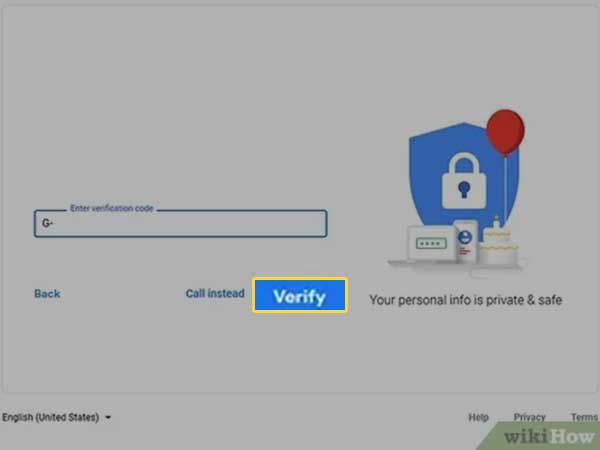
How to Get a Temporary Phone Number
Getting a temporary phone number is a good idea if you want to limit the amount of personal information you give away. Whether you’re selling something online or getting ready for a blind date, there are plenty of reasons why it’s nice to know how to accomplish this task.
Getting a temporary phone number is simple:
- Go to the website or app of a service that offers this option (such as Receive SMS) and click on “get your free phone number” or something similar.
- You’ll be prompted to select your country and region, then choose the prefix (the first three digits) for your number.
- Next, you’ll be asked to verify your account by entering either an email address or phone number.
- Once you’ve confirmed your account by clicking on the link sent to your email or entering the code sent via SMS, you’re all set!
- You can now use this new phone number for whatever purpose you have in mind—to sign up for Gmail or receive verification codes for two-factor authentication, for example. If you’d like to receive calls and text messages with this number, you can do so in some services that offer this feature; others may restrict messages only from verified users.
How to Signup to Gmail With a Temporary Mobile Number
Signing up to Gmail with a temporary mobile number is easy.
- Begin by opening your internet browser and navigating to the Gmail homepage.
- Click on the “Create New Account” in the bottom left corner of the screen.
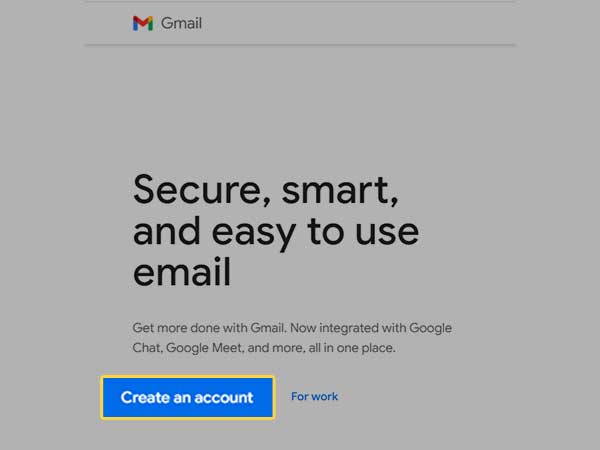
- Now enter your First Name, Last Name and Select a Username and enter your Password and confirm it again, You can also click on Show password so that you don’t enter it incorrectly and then click on “Next”.
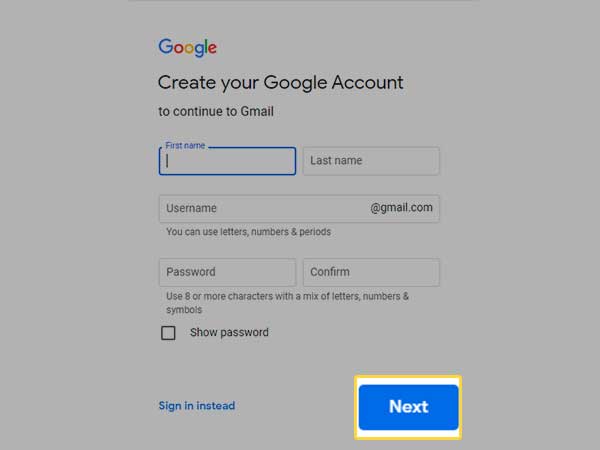
- Now in the Next Tab enter the temporary number from Receive SMS
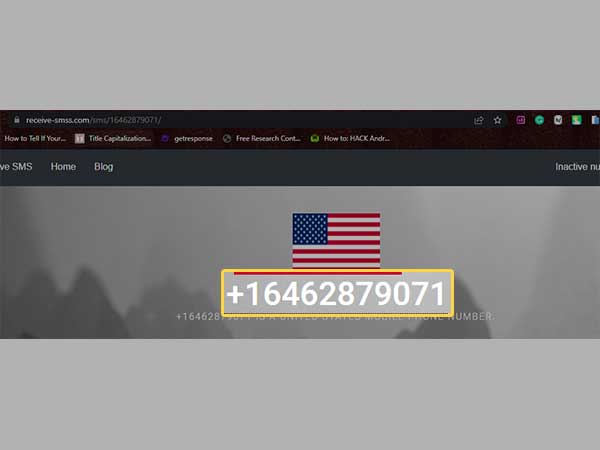
- After the number enter the recovery email which is optional but I recommend entering that Select your Date of birth and your Gender and then click on “Next”
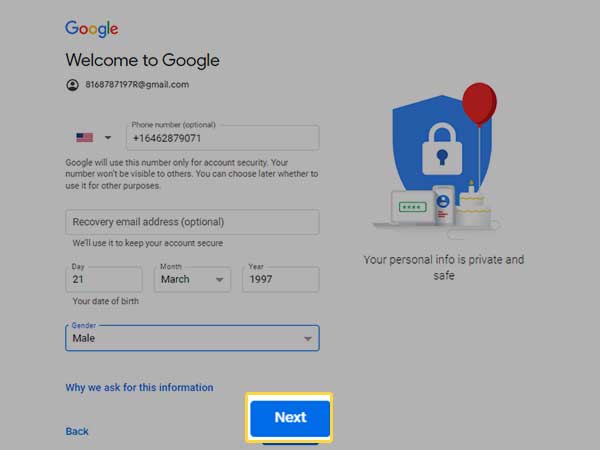
- Next, Google asks you to verify the number that you enter so it can send verification SMS to that. After checking your number click on “Send”
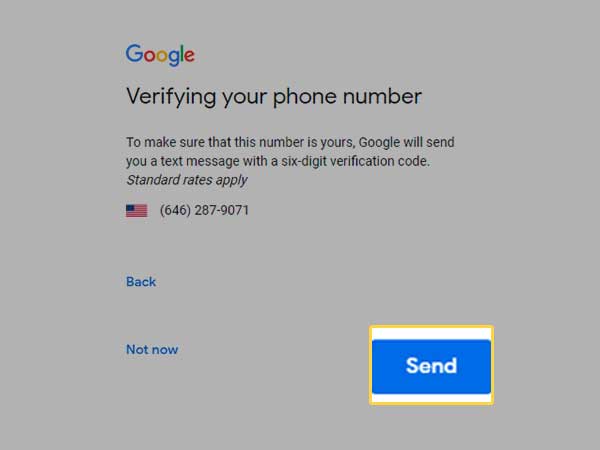
- On the Receive SMS website click on “Update messages”
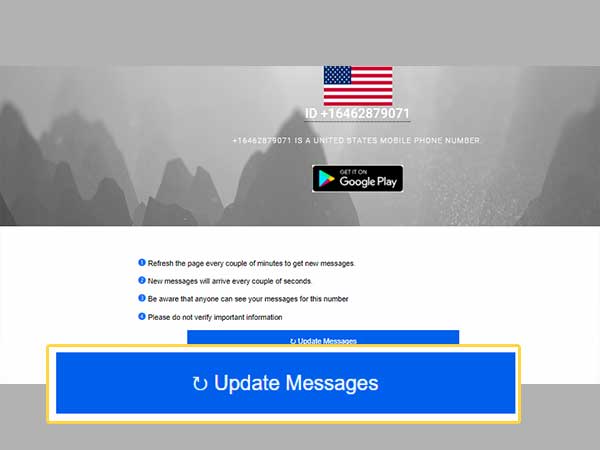
- Now scroll down and see the latest messages you will see the Google verification code there
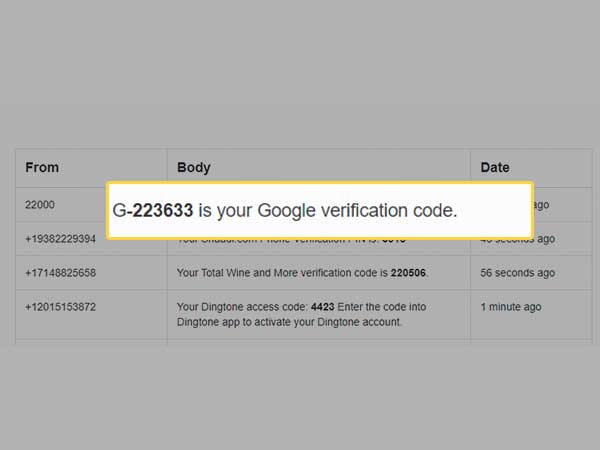
- Now copy that code and enter it in the verification and click on “Next”
- In the Next window google asks for adding this number for google services associated to that account, Click on “Yes I’m In”
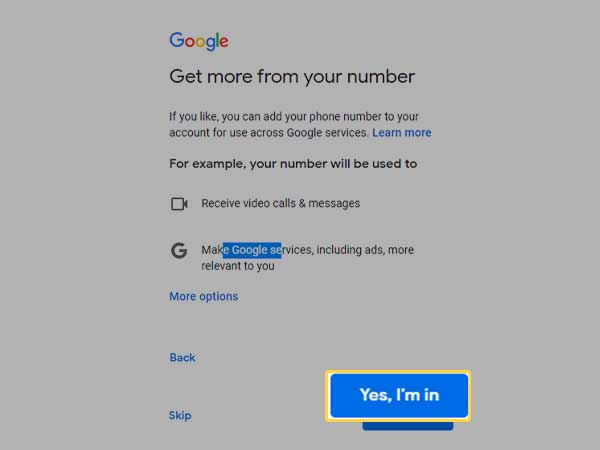
- Now Google Asks for Permissions, Read Google Privacy and Terms Carefully and scroll down to the bottom and click on “I Agree”
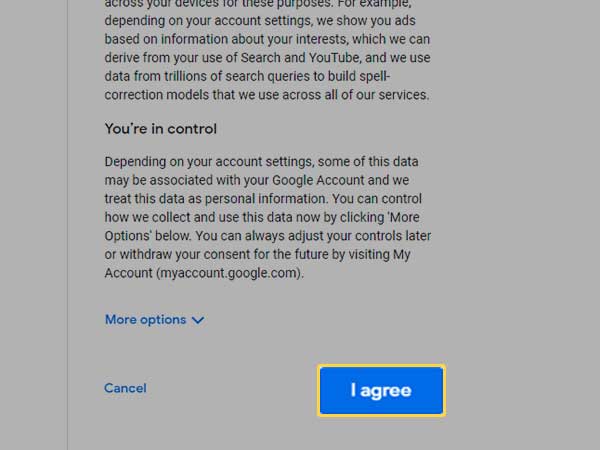
Your Google Account is set up completely without entering your personal Mobile Number. Now you can enjoy the Google privacy services without being concerned about your Privacy.
FAQ
Ans: To skip Gmail to verify your phone number, you need to –
- Go to the Gmail website and click on the “Create account” button.
- Enter all the relevant information in the subsequent fields and click on “Next”.
- On the next page, you will find an option to verify your phone number by entering its country code and the temporary number(from receiving SMS) in the provided field.
- Verify your phone number by entering the verification code sent by Google on that device.
- Select a payment method of your choice such as PayPal or Credit/debit card and enter its details in the given fields.
- Follow the instructions on the screen to complete the payment process and verify your Google account without using Gmail services.
Ans: If you are trying to bypass OTP verification in Gmail, you can try these steps.
Step 1. If you are logged into your gmail account on any device, log out.
Step 2. Go to your browser’s cookie settings and clear all cookies for google.com and accounts.google.com (the latter is critical as this is the site that checks whether your account has 2-factor authentication enabled).
Step 3. Log into Gmail. You should be able to log in without being prompted for an OTP code (as long as you have not enabled 2-factor authentication on your account).
If you have already enabled 2-factor authentication on your account, then there is no way to bypass the OTP verification without actually typing in the code sent via text message or phone call when you try to login with a new device or browser that is not associated with your account.
Ans: There are several ways to bypass 2 factor authentication. First, you can set up a new email address, use that to create a new account, and then deactivate the old one. Second, you can use social engineering to get through your second-factor authentication. Third, you can change your primary email address. Fourth, if your main phone is lost or stolen, you need to have access to a computer that has internet access and an alternate phone number to change the login credentials on your main phone so that the phone cannot be used against you.
Ans: To bypass Gmail sign in verification, you will need to turn off 2-factor authentication. To do this, login to your Google account on a computer. From the navigation bar, go to “My Account” and then “Sign-in & Security”. Scroll down and turn off 2-step verification. It will ask you for your password again and then you should be good to go.
Ans: If you are facing trouble accessing your Gmail then there can be multiple reasons behind it. So first of all, you need to identify the actual cause of this problem and then take the right step to resolve it. Gmail is a very reliable platform, but sometimes people forget their password or their account gets hacked due to which they face this type of problem. In case you don’t have access to your phone number, then you can recover it through email id by following the steps given below:
- Step 1. Visit the Gmail login page and enter your email address.
- Step 2. Click on “Forgot Password” link and click on try another way.
- Step 3. Now, enter an alternate email address in which you can receive the verification code.
- Step 4. You will receive an email on that alternate email in 48 hours
- Step 5. Enter the code that you receive at this email address and create a new password for your Gmail account
- step 6. Once done, log in again with your new password and take backup of all important files that you want to save for future reference.
Share