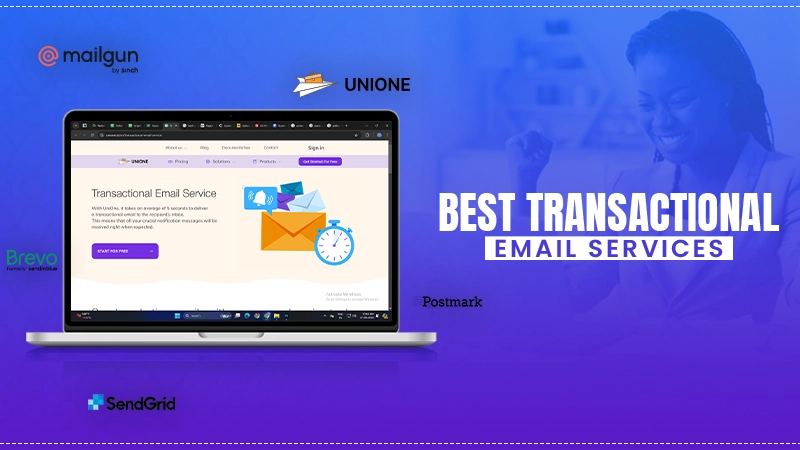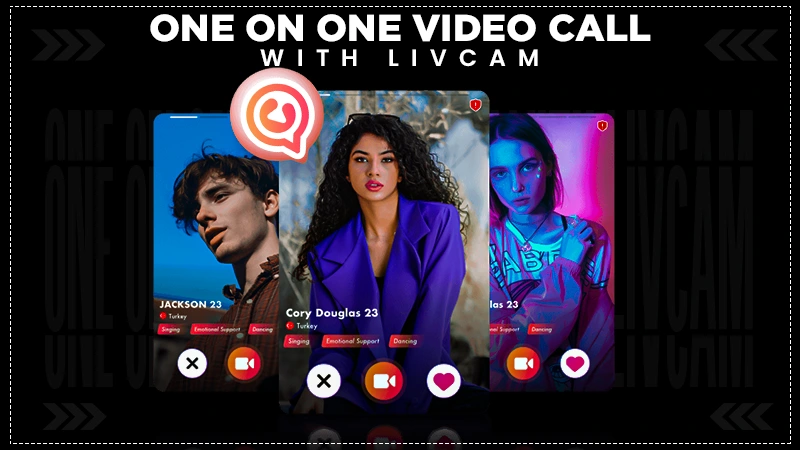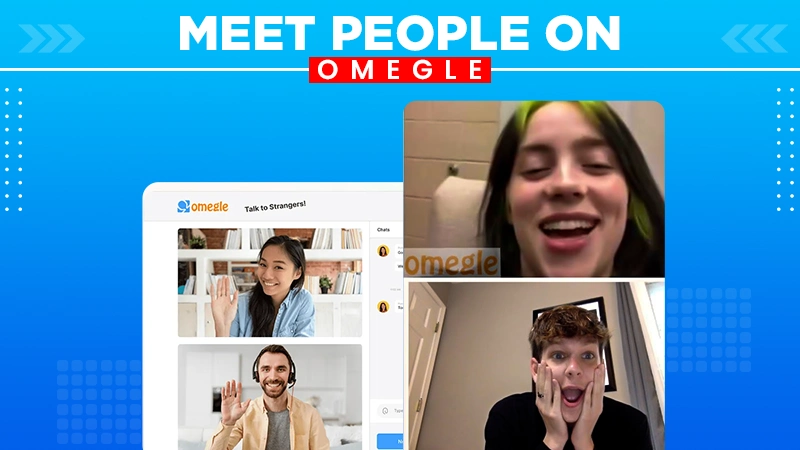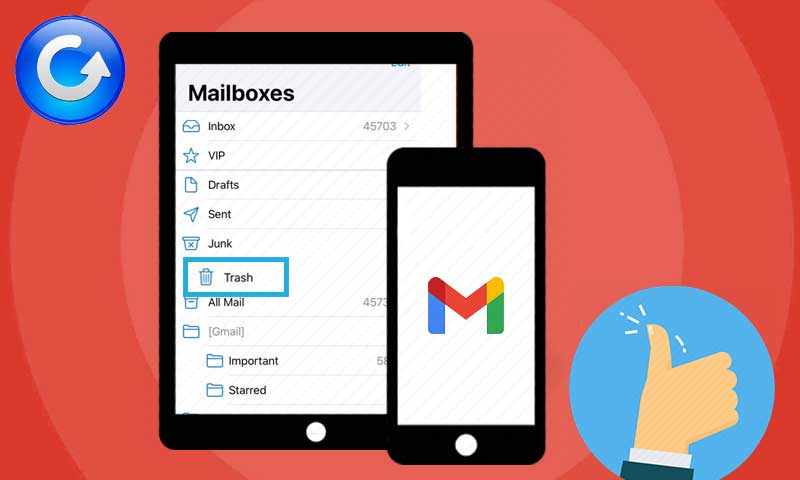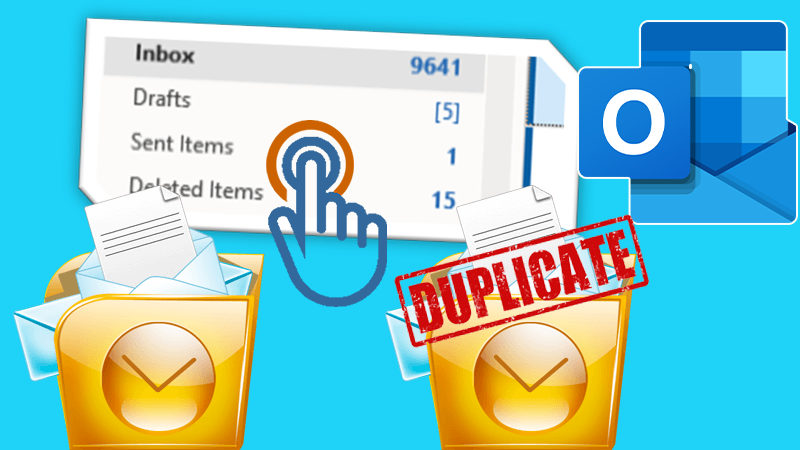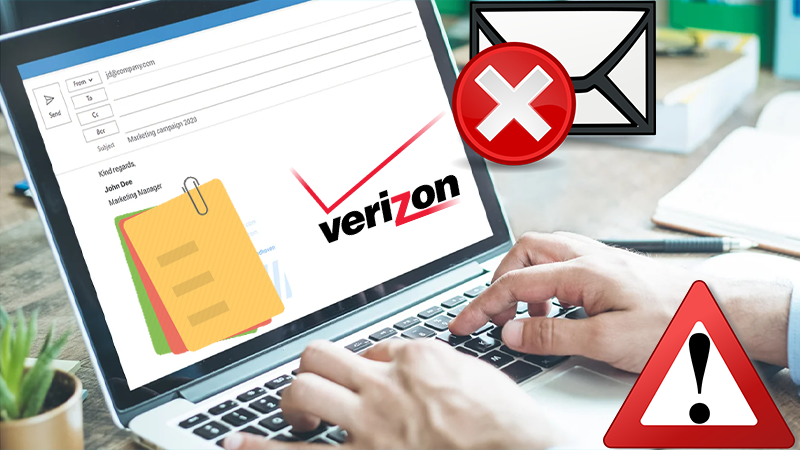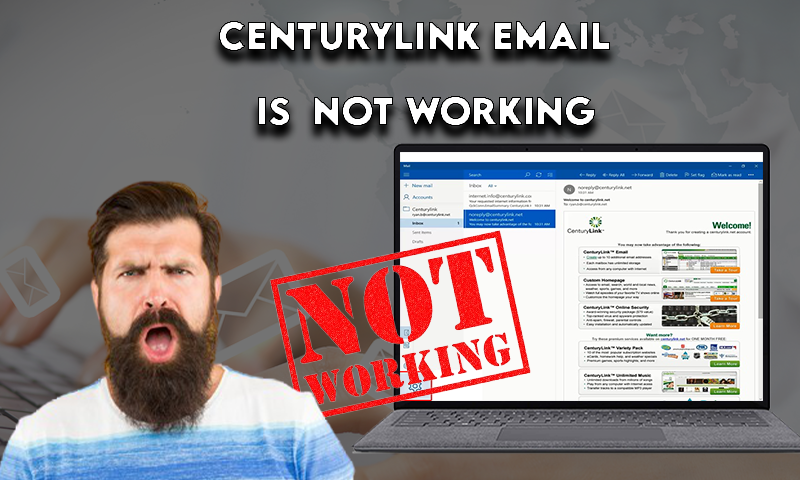iPhone is not Sending Texts to Android: Get 11 Solutions to Resolve it
iPhone is one of the most popular among all famous smartphones. It is owned by Apple and was announced in 2007 by then CEO Steve Jobs. When it comes to the operating system, it is known to have an iOS and also it is said to be the most secure and highly trustworthy. Also, in the context of applications, it has its own directory called App Store that has millions of apps hosted on its platform. As a result, an iPhone user has great liberty to choose any app from a large number of apps.
Can’t text to Android from iPhone
When such a renowned mobile lacks in sending texts, it becomes difficult to accept and also, loses trustworthiness. It has been reported that when an iPhone is not being able to send text messages to Android or Android is not able to send texts, there could be several reasons for it and in order to tackle this issue, several solutions with utmost accuracy have been depicted below in the forthcoming passages. So stay tuned with the reading.
Ways to Tackle the Problem?
If the iPhone is not sending texts to android and you are not getting any way through it, all you have to do is follow the below-mentioned solutions and get the issue resolved. So, without wasting much time, let us start with ways to resolve the issues.
Inspect Device Settings
Here, chances are, you might have changed some related settings unknowingly and it is time to cross verify it. In order to do it, find the steps below.
- Step 1: Make sure you have been connected to the WiFi and cellular network
- Step 2: Now, unlock the iPhone
- Step 3: Go to Settings App
- Step 4: Search for Messages section by scrolling
- Step 5: Once reached the section, enable MMS, SMS, iMessage, for an idea of it, an image is being mentioned below, check it for once.
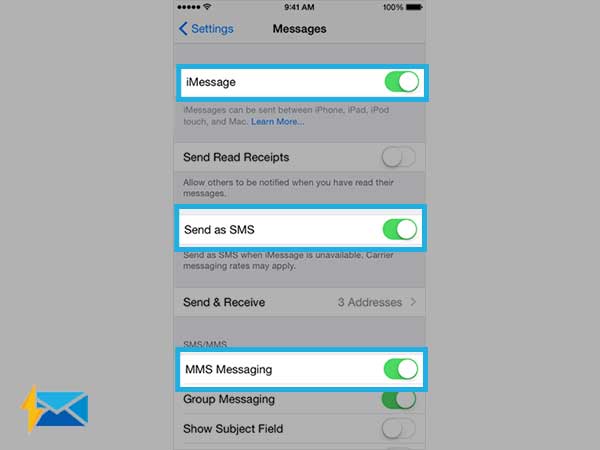
- So, after following the above steps, you will have the MMS, SMS, and iMessage settings enabled.
Recheck Entered Recipient Number
It might be possible that you have blocked the recipient number knowingly or unknowingly and due to this reason, you might be facing some issue with the messaging. So, in order to resolve the issue follow the below steps.
- Step 1: Go to the Settings app on iPhone
- Step 2: Go to the Messages section
- Step 3: Choose a Blocked list and try to find out whether the number is present in the block list or not, if it is the case, remove the number and get the issue resolved.
Restart the iPhone
It might also be possible that you are facing the issue because of some software glitches and to get rid of this, try restarting the iPhone, possibly it might get the issue resolved. So, in order to restart the iPhone, follow the steps below.
For iPhone 8 or later
- Step 1: keep pressing the volume down or up button along with the side button
- Step 2: Wait for a while till you get to see the power off slider
- Step 3: Drag the slider
- Step 4: Once again press the side button to turn the mobile on
For iPhone 7 or earlier
- Step 1: Press and hold the side or top button, until the power-off slider appears
- Step 2: Drag the slider
- Step 3: Once again hold down the side button to turn the mobile on
So, these were the steps to restart an iPhone, steps have been given for every version of it.
Update the iPhone OS
Is your iPhone up to date? If yes, there is no requirement of following this step but if the case is just the opposite of it, I will suggest you update the iPhone OS as soon as possible, and in order to do it follow the below steps.
- Step 1: Unlock the iPhone
- Step 2: Go to the Settings app
- Step 3: Scroll down and search for General Settings
- Step 4: Tap on the Software Update and if the update is available, download and install it, also get the idea of the software update from the below image.
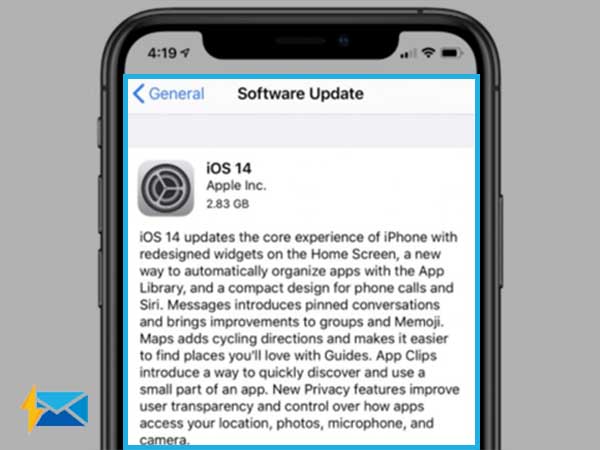
Reset Network
If you are unable to send the Text message to a non-iPhone user, there might be the possibility of a disturbed network and in order to tackle it try resetting it. Here are the steps to achieve it.
- Step 1: Unlock an iPhone
- Step 2: Open up the Settings app on the iPhone
- Step 3: Go to the General section
- Step 4: Scroll and go to the Reset option
- Step 5: Search for Reset Network Settings and tap on it
This way you will have the network reset and if the cause of the problem was due to it then it would have been reset successfully, else check for another solution ahead in the series.
Deregister iMessage
If you are not getting the messages sent from an iPhone to a non-iPhone device, it might be due to an iMessage and the setting of it has not been disabled before inserting the SIM card into a non-iPhone device. So, in order to get rid of this issue, try deregistering the iMessage. Here are the steps, follow them and get the issue resolved. The solution is being provided in two ways:
Deregister iMessage on iPhone
- Step 1: Insert the SIM card back into the old iPhone device from a non-iPhone device.
- Step 2: Ensure that the cellular network is on and working properly.
- Step 3: Go to the Settings app
- Step 4: Scroll to the Messages section
- Step 5: Search for iMessage
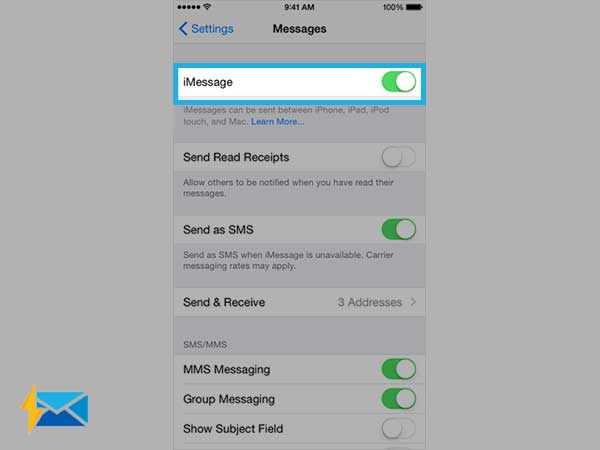
- Step 6: Disable iMessage and now you can put the SIM in a non-android device (it will work perfectly)
Deregister iMessage online
Go to Deregister iMessage online website and remove your phone number from the iMessage service. As a result, you will have the issue resolved if it was because of this error.
Reset Carrier Settings
Whenever a SIM card is inserted for the very first time into the device, some settings are received, and those settings are essential for the proper functioning of the Internet as well as the messaging service. If this setting is not available to the device, try resetting it, so as to have it. Here are the steps.
- Step 1: Unlock your device
- Step 2: Go to the settings app
- Step 3: Choose General Option
- Step 4: Search for an option called as About
- Step 5: Now, if the update is available, try updating it else leave it
So, using the above steps you can easily reset the carrier settings. Also, you may try reinserting the SIM card into the device.
Turn Airplane Mode OFF and ON
Try turning on the Airplane mode and disable it after a while. This way you will get the cellular Network reset. If still, you can not send the message, chances are your cellular network is inadequate and there is a need for a stable as well as a strong network, in order to resolve it try coming out of the area and moving to such a place where the network strength is great.
Check Message Compatibility
Not every phone supports all kinds of messages. So, it is essential to have a check of what kind of messages are compatible with your device. Approximately, every device supports SMS (short messaging service) but when it comes to the MMS (multimedia messaging), it is not the case. So, here it is needed to have the settings checked whether MMS is enabled or not.
Check Date and Time Settings
It is the most essential thing to be checked as the wrong date and time settings can create a hindrance in the proper functioning of the device and as well as to the software. So, in order to have the correct date and time settings, follow the below steps.
- Step 1: Unlock the iPhone
- Step 2: Go to the settings app
- Step 3: Choose General
- Step 4: Scroll and choose Date and Time
- Step 5: Put Set automatically to On, if it was already enabled, try enabling it again.
Contact Customer Support
If still the problem persists and you do not get any way through it. You should try contacting customer support, this option is available throughout the year and you can contact it anytime whenever you are free.
If you are wondering why my iPhone is not sending text messages, you have landed in the right place as the solutions to it have been put forward in the passage. Every instance of information is curated from the internet and all solutions have been tried at our side, so as to provide you with the most authentic ways to tackle the issue.
Share