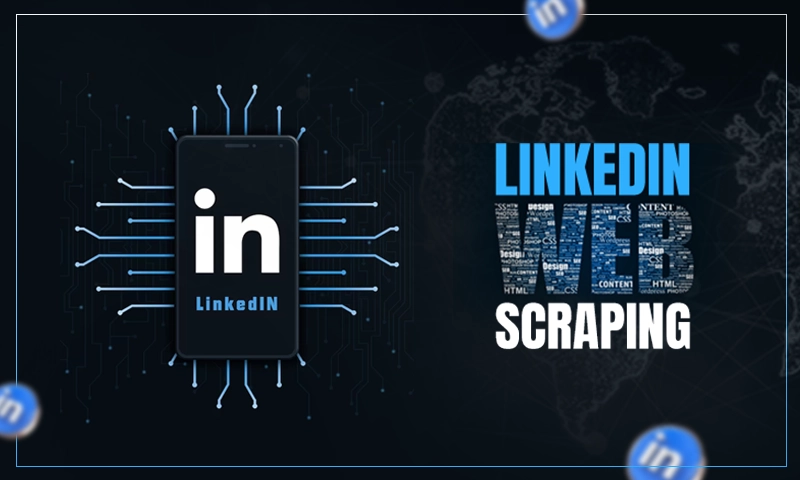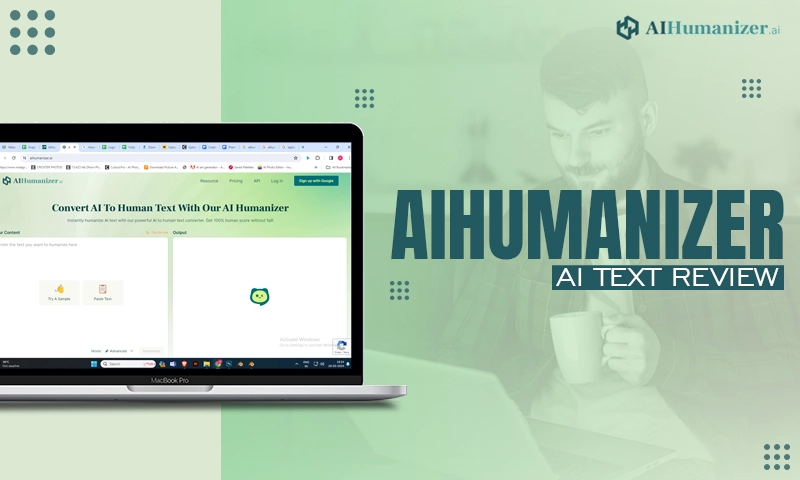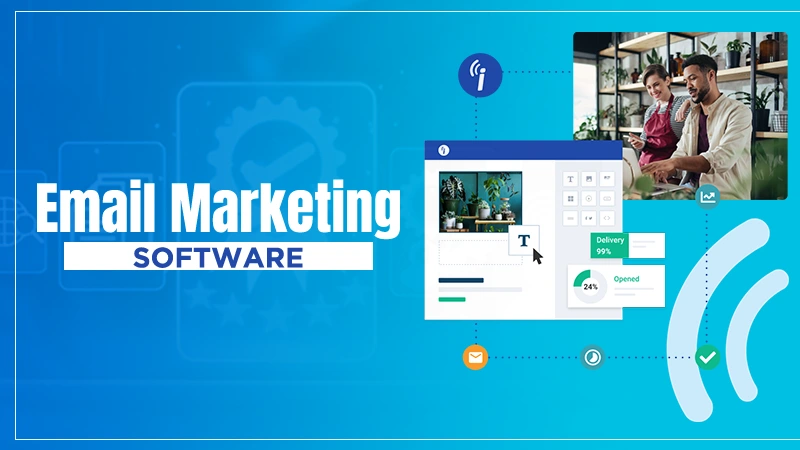Easy Methods to Fix IMAP.gmail.com is Not Responding Error for IOS Devices
Protocols are nothing new when it comes to email services. They are generally used to send and receive emails. One of the major protocols is the IMAP. For those of you who do not know about IMAP, in general terms, it is used to read messages from your Google mail in other email clients such as Outlook, Apple Mail, etc.
With this IMAP protocol, you can simply access your account on multiple devices as they are synced in real-time. Using the Gmail IMAP settings is pretty simple and the protocol itself works pretty well across different platforms.
Even though the protocol is known as one of the best if not the best, there have been incidents where people have reported to be suffering from the infamous “imap.gmail.com is not responding” error, especially for iDevices.
This error usually occurs out of the blue and sometimes can even occur on a large scale. There was an incident lately where thousands of users got this error message on their screen temporarily. If you are also looking to find a solution for this, simply go through this blog to know how to fix the imap.gmail.com error on iPhone or iPad devices without breaking a sweat.
Probable causes of IMAP.Gmail.com is not responding issue
Generally, the error occurs in mobile devices such as iPhones. Although these errors also occur on desktop platforms, the frequency is pretty low compared to mobile devices. We have come up with several reasons after a detailed analysis regarding some of the probable reasons behind the occurrence of this error.
- The application is in an error state: This error can occur as the application might be in an error state with the network interface. This can be fixed with a quick refresh of the applications in this case.
- Disabled SSL: This is a very important security component. Without SSL, many network connections will not work. The IMAP of Gmail is one of these and it doesn’t work if the SSL is disabled (in some cases).
- The email is in an error state: There are tons of components and configurations included in the email that you have added in your email. The configuration files may be in an error state due to which it is not working properly. One can simply fix this issue by re-adding the email address.
- Outdated application: Many major software distributors such as Apple, Blackberry, etc. simply went ahead and came out with an update that simply fixed this issue when the error started occurring on a mass scale. If for some reason, you have not updated your application, it is advised that you do so as soon as possible.
- Network error: The application will be unable to communicate with the correct servers in the first place if there is a network limited from your end.
- Server outage: It may be possible that there is an issue with the servers of Google at the backend. If it is the case, then there is nothing that you can do apart from waiting until the server issue is solved. Once the servers are fixed, the email client will start working automatically.
These are some of the probable causes that can lead to the “Gmail IMAP is not working” issue. Now that we know about the reasons, let us take a look at the troubleshooting methods that one can use to solve when your imap.gmail.com cannot be verified.
Different methods to fix when IMAP.Gmail.com is not responding
Method 1- Try to force quit the application
It is the first thing that you need to do if you ever face this error. Force quitting the application may very well cut down the several variables that are used by it, even if the application is running in the background.
If somehow, any of these get corrupt or if the modules of the application go into a state of error, this can further lead to some serious issues, also including the one that we are talking about right now. In case you are using a new application, you need to make sure of the fact you close the application properly, that is, by simply removing it from the recent applications as well.
If you are using a personal computer, simply exit the application and then locate yourself to the task manager to quit the application with relative ease. Once you have forced the application to a close, open the application again and check to see if the error still exists.
Method 2- Try to email your own account
This is one of the simplest ways to get rid of this error. You can simply email yourself, that is, your own account as this will jerk your account which will further force it to get the module up and running with ease.
This may help in fixing the current issue that you are facing. All you need to do is to navigate yourself to the original emailing application (the place from where you are receiving this error) to draft an email to your own address and then send it.
After sending it, wait for a couple of minutes and also refresh the inbox. After you have received the email, simply refresh your account to check whether or not the error has been solved.
Method 3- The updation of OS/Email client
There have been several incidents where the email client was at fault due to which the user was unable to reach the IMAP servers of Google. If one has to fix this issue, he or she will have to update the operating system to the latest version, to begin with.
Apple users need to do this quickly when compared to android users since Apple released a special update to fix the email client issues that the users were facing.
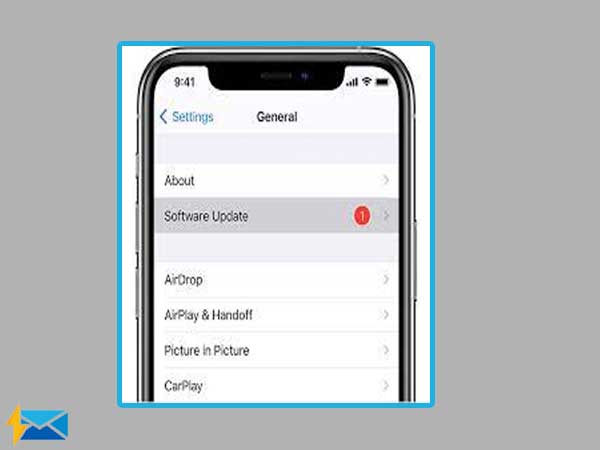
Note: In case you are facing this issue with your computer or your laptop, you can try to use the Restoro repair. This tool simply scans the repositories and replaces the corrupt and missing files. This method works most of the time, usually when the issue has originated due to system corruption.
In case you are using any other email client, make sure to update it to the latest version as well. Once you are done with the updating process, simply restart the client or your device completely and then reconnect to the correct network.
After doing so, try to sync your email again and check if the issue is fixed. You can also try to reinstall the client to check if that solves the issue, especially if you are using Gmail, simply uninstall it and then reinstall it.
Method 4- Check the internet connection
This may seem like a normal thing but in most cases, it is seen that people suffer from this error because they didn’t have a strong and stable internet connection, to begin with. There have been several instances when the internet connection is at fault which further causes it not to work.
To fix this, you can simply try to switch your data network (cellular network) to check if the issue still exists in that case. You can also try to access the mobile data settings of your device and to enable mobile data usage for all the applications that are available in the list as this has been usually known to fix the issue in many cases.
If the issue is resolved, it simply means that the network that you were using was not working properly in the first place. You should change your network and if for some reason, the error message that says “imap.gmail.com is not responding” still occurs with the new connection, there might be something else at the root of the problem which can be solved by using other methods.
Note: Always make sure of the fact that you are not using any internet connection that involves the use of proxy servers.
Method 5- Try to delete the account and then add it again
Deemed simply as the most common method to fix this issue. In this method, you need to completely delete the account and then try to re-add it again. As soon as the account gets removed from your device, so do all of the configurations and settings.
The next time you try to login to your email address again, all of the configurations will be built from the scratch and if there was an issue of any sort, it would simply be fixed.
Given below are the simple steps that one can use to remove their account from iPhones.
- Open the settings of your iPhone device to click on the “Mail” option. From the next page, you will see a list of all of the accounts that are listed there with the details just below the title of Accounts. Click on the Gmail account which is the root cause of the problem.
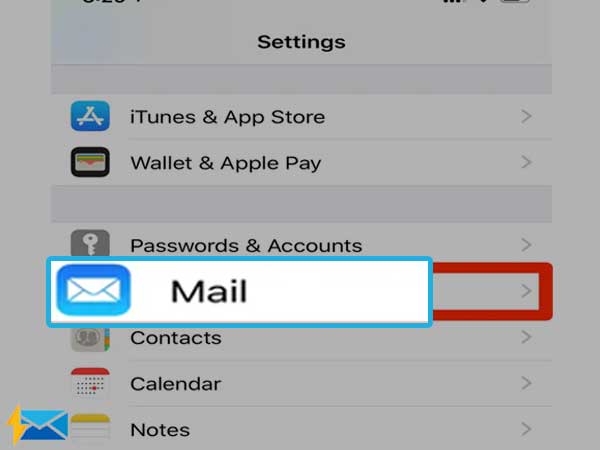
- For the next step, you will need to locate yourself at the bottom of the page to select the “delete this account” option.
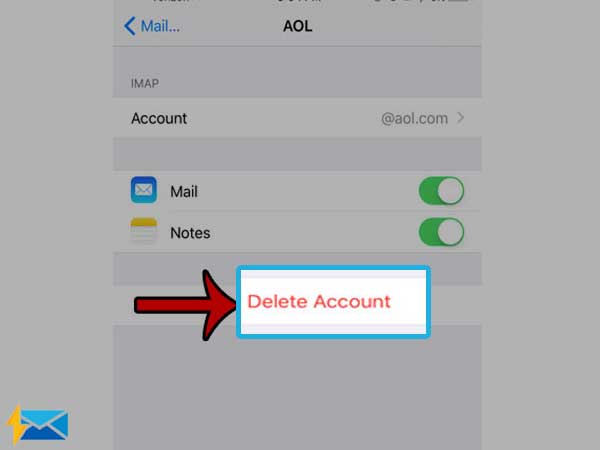
- Your account has now been removed. Simply go back to the settings option and then select the Mail tab. Just below the title that says Accounts, click on the button of Add account and enter your correct credentials.
You can now try to access your Gmail account and check to see if the error has been resolved.
Method 6- Allow access into the Google account
It may be possible as in some cases Gmail does not work because you have not authorized it to be signed into another device. You can use the steps given below to carry this out;
- Open your web browser and enter this link, https://accounts.google.com/b/0/DisplayUnlockCaptcha and once you enter the page, click on continue to proceed further.
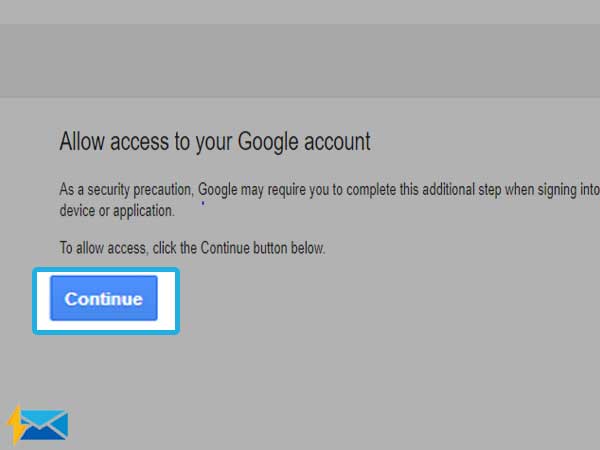
- Simply check now, to see if the error is still there.
These are some of the simple methods that one can use to fix when the IMAP servers of Gmail are not responding.
Conclusion
Gmail is a very popular email service that is used by millions of people from different parts of the globe for both personal and professional use. The webmail service offers tons of great features which make the emailing experience way better.
Errors like these are quite common and can cause severe inconvenience to the users. You can use any of the methods that are mentioned above to get rid of this error with relative ease.
Share