Solved: Gmail Troubleshooting and Sync Issues
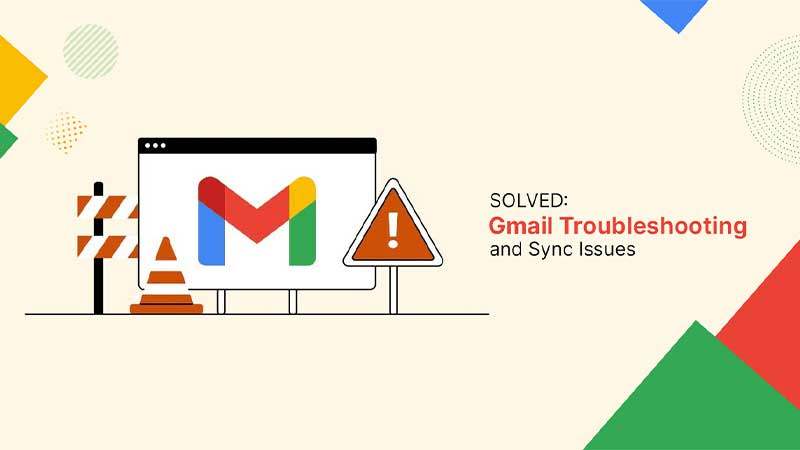
When your Gmail app isn’t working properly, it can bring all your working processes to a grinding halt. Even more annoying is when you open the app and see a Waiting for Sync error. However, worry not. We are here to help you out by providing you with a complete Gmail troubleshooting guide, including how to fix any issues Gmail might have with your favorite spy app.
But first, let us start with a little history about Gmail, how it came to be the most used email service provider in the world, and the changes it has made since then. If you’d like to continue with your troubleshooting (we know how busy you are), feel free to skip ahead.
A Brief History of Gmail
Gmail was first released to the public on April 1st, 2004. Sergey Brin, Google’s co-founder, thought it would be hilarious to release the first web-based email service that offered 1 GB storage on April Fool’s day. Google received many calls from reporters that day to ask whether the 1GB storage was a joke or not. However, April 2nd rolled around, and yet, Gmail was still there. Suddenly, people began to take notice. Google was already a major player on the internet as a search engine but, it had a big mountain to climb if it wanted to replace Hotmail with its email service. They started by only allowing people who had invites to make accounts. It was supposed to be a free, inclusive service but, Gmail was simply not allocated enough resources to accommodate millions of new user accounts. As an unintended consequence, people grew even more desperate to obtain a Gmail account; some were even sold on eBay for $150.
Before Gmail, having a web-based email service was unheard of. Most of the email services worked as desktop applications and used HTML, which led to slow interfaces. Opening a new link would require you to refresh the entire page. Gmail’s creator, Paul Buchheit, worked around HTML’s limitations by adding interactive javascript code. Designing web applications in Java was unheard of at that time. Nowadays, it’s given the moniker AJAX (Asynchronous JavaScript and XML), and it’s the most widely used method of creating web applications. Google continues to add support for new programming languages for its web and Android development. Another cause of concern was that web browsers were not advanced back then, and Buchheit worried that Javascript would cause them to crash often.
Today, however, Gmail is the go-to email service provider. It has almost 2 billion active users worldwide, managing to overtake Outlook in 2012. If you are one of these active users and came to this guide to fix any of your Gmail problems, let me get right down to it then.
Troubleshooting Common Problems
Before you start, please make sure your phone is not on airplane mode and is connected to Wi-Fi or mobile data. It is also advisable to reboot your device and switch to the mobile app if the browser isn’t syncing properly.
Is Gmail Server Down?
If you are unable to send or receive emails, first make sure the problem isn’t a universal one. To check the health of Google’s mail servers, take a look at Google Status Dashboard. Here you can check if there’s a server outage or any other problem with the service.
After navigating to the Google Status Dashboard, you will see a list of apps on the left side of the page. Find Gmail and see if there is a red/orange or green circle next to it. A red circle would mean there is an issue with the app, while a green circle would mean that everything is working as intended.
In case of an outage, refresh the page to see if the normal functions have been restored.
You can also use websites like downdetector.com to see if Gmail and other service providers are down or not.
Gmail Account Access Issues
If you’ve recently switched devices or have started using a new email client with your Gmail address, you may need to log in to your Gmail account all over again.
Android:
- Download the Gmail app from Google Play Store.
- Click on the profile picture in the top right corner of the app and select “Add another Account.”
- Choose the type of account you wish to add and enter your email address and password.
- Follow the prompts on the app to complete the sign-in process.
iPhone:
- Open the Gmail app on your iPhone.
- Tap the profile picture in the top right corner and select “Add another account.”
- Choose the type of account you wish to add and enter in your credentials. Please note, if you are using an iCloud account, you may need to input certain settings or app passwords.
- If the option is available, use Gmailify to add features like spam protection to your non-Gmail account.
Removing your Google Account and Reinstalling the App
When an app is misbehaving on your device, kicking it out and giving it a time-out can help bring it back under control. Removing your Google account from your device and reinstalling the Gmail app can make it start working properly again.
Android:
- Go to your phone’s settings and open the Accounts tab.
- Select your Gmail account.
- Tap on the remove account option.
- You may be asked to enter your PIN or passcode to continue.
iPhone:
- Tap on the Settings icon.
- Go to Mail and then to Accounts.
- Select Gmail and choose the remove account option.
- Restart your device, and your Gmail account should be gone.
Once you are done removing your Gmail account, you can add it back in following the steps described in the previous section of this guide.
Gmail Sync Issues
One of the most common issues that users face is Gmail’s annoying habit to refuse to sync with your phone or another app. There can be several reasons behind this, and I will go over every one of them.
Common sync issues include:
- Your phone app doesn’t send or receive new emails.
- Connected apps are working slowly or not at all.
- The update process is stuck.
Some steps that you can take to fix these problems are:
- Make sure you have the latest version of the Gmail app: An older version of the app will be more likely to have bugs and sync issues than the updated one.
- Restart your device: Yes, I know how cliched this sounds, but restarting electronic devices still solves a large majority of user issues.
- Check your connections: Just to be sure and to save you a lot of unnecessary pain, please check whether your device has a strong signal and Wi-Fi connection.
- Gmail Settings: Check to make sure that you have sync enabled in the app’s settings menu. Tap the menu button in the left-hand corner and go to settings. Verify that sync is turned on.
- Clear Cache and App data: Temporary files used by apps are stored in caches. However, when these files use too much storage or become corrupted, they can cause apps to malfunction. To clear Gmail’s cache, follow these steps:
- Open your device Settings and go to “Apps and Notifications.”
- Tap on “App Info.”
- Select Gmail and open the Storage option.
- Click on the “Clear Data” option and restart your device.
- Check your IMAP settings: If your IMAP settings are not set properly, Gmail will be unable to sync with your phone or device. When reviewing these settings, please make sure it matches the following:
- IMAP Port: 993
- IMAP Security: SSL
- SMTP Port: 587
- SMTP Security: TSL
Xnspy and Gmail Sync Issues
Have you ever wondered how to read someone’s emails without a password? Xnspy, one of the most popular employee- and parental-monitoring apps on the market, allows users to have Gmail app access on a monitored phone. Since companies are always firing employees for email abuse, there have been new trends in employee tracking with some modern methods. With Xnspy’s Gmail monitoring feature, you can:
- Read all sent and received emails
- See all the email attachments
- View the date and time stamps
- View the email address of the sender and recipient
One of the biggest reasons for Xnspy’s popularity is its seamless integration with either the latest Android or iOS versions. However, sometimes, the app can have synch issues with Gmail because of the following reasons:
- It takes some time for the app to download data from the monitored phone and upload it to the cloud server for you to access. This can be due to a difference in time zones, or a large amount of data has to be uploaded. This usually only takes ten minutes, so keep refreshing the page to see new emails.
- Regular updates and patches by Google require Xnspy devs to keep up and constantly update the app. These patch updates can take some time to be implemented.
- If the monitored phone is an Android device, it needs to be rooted before the Gmail monitoring feature can be used.
Share
















