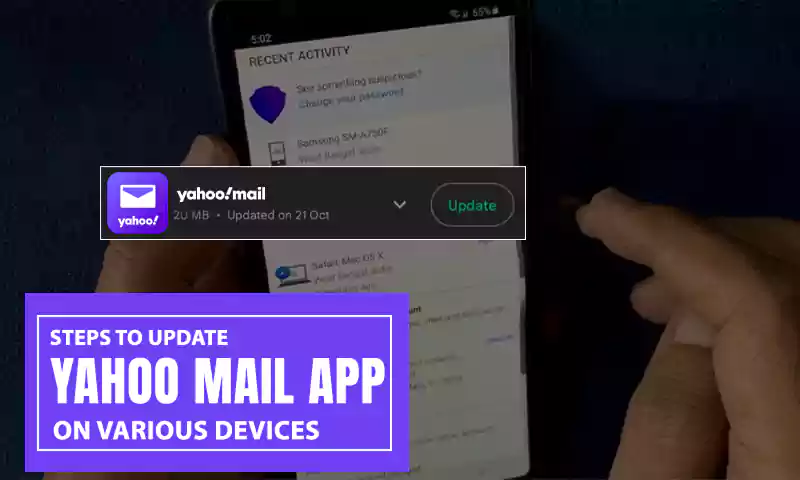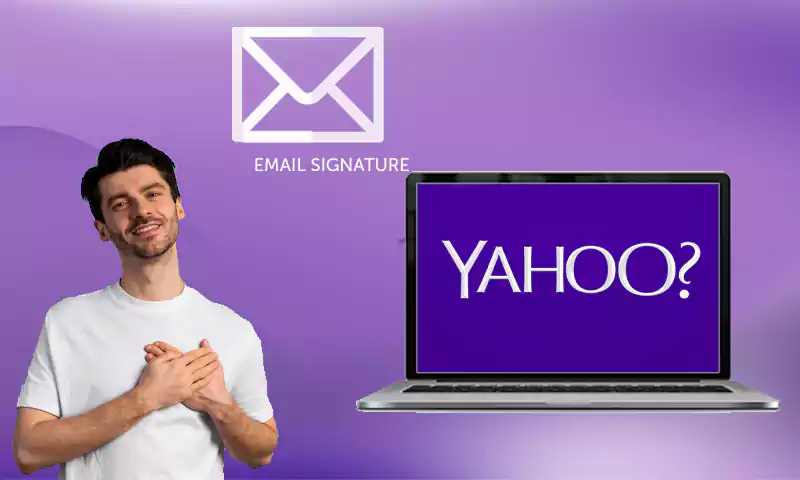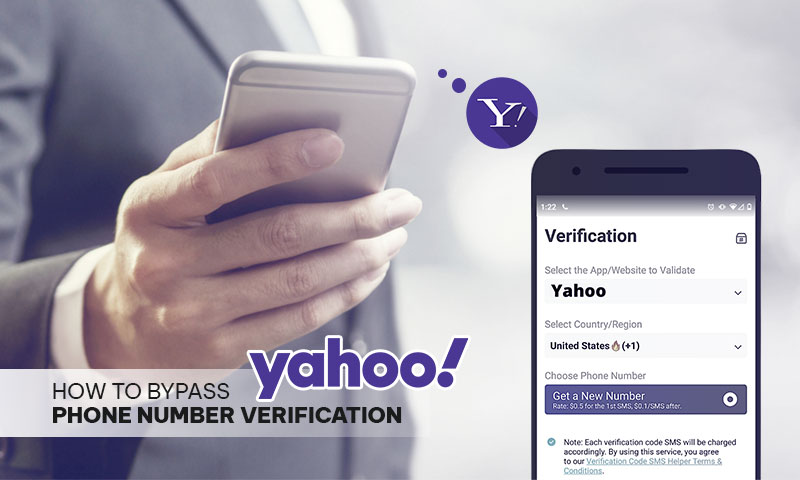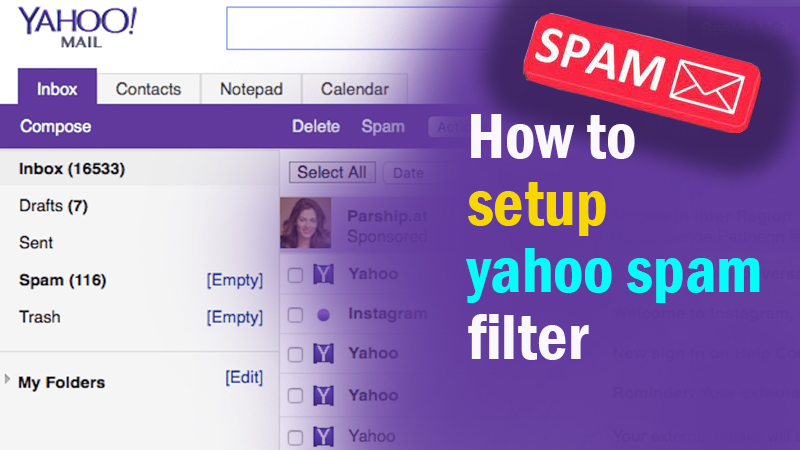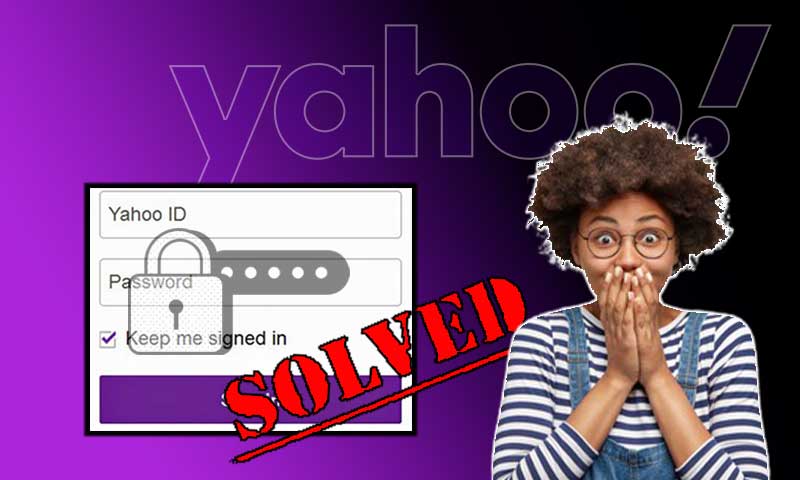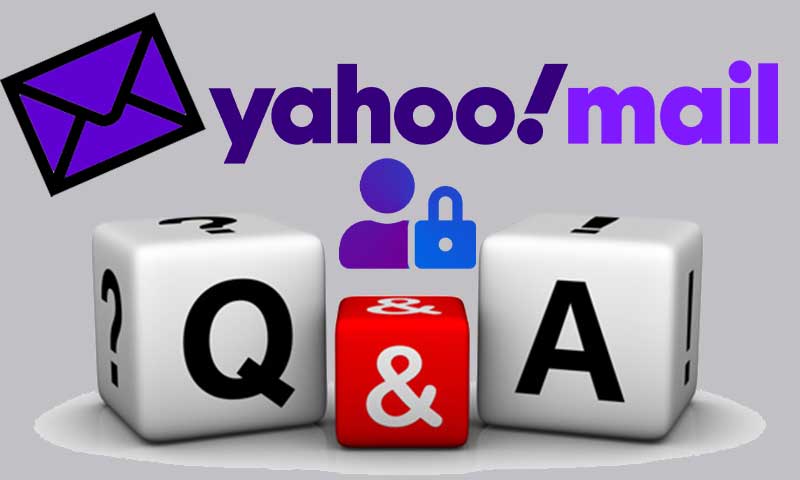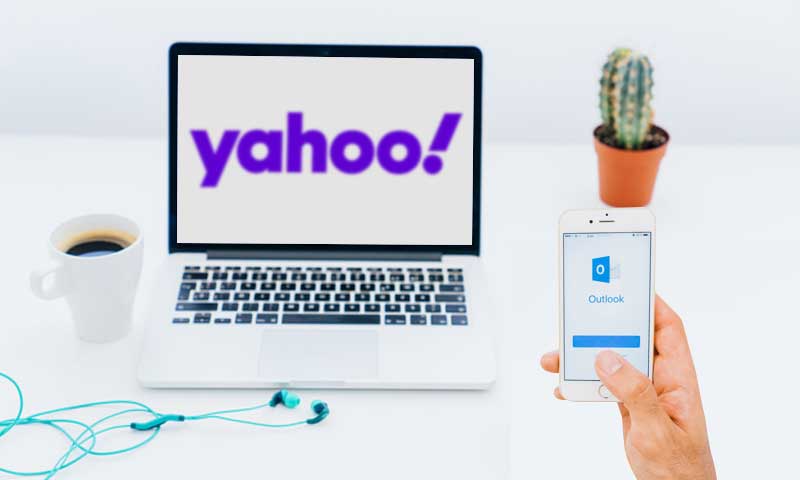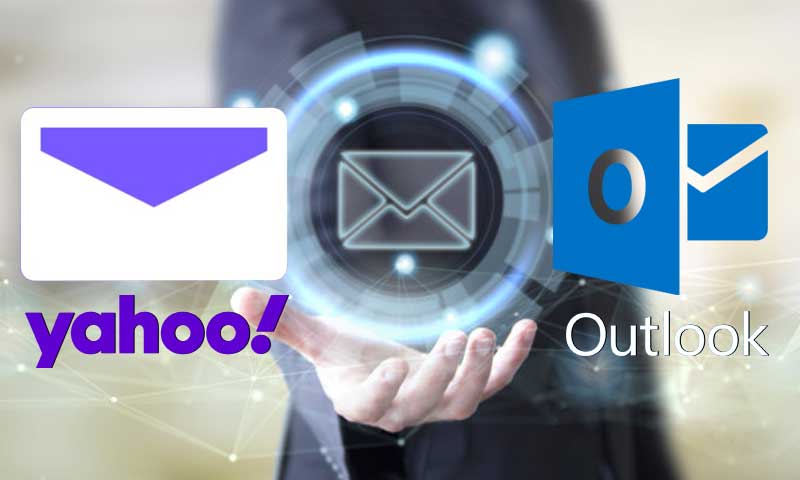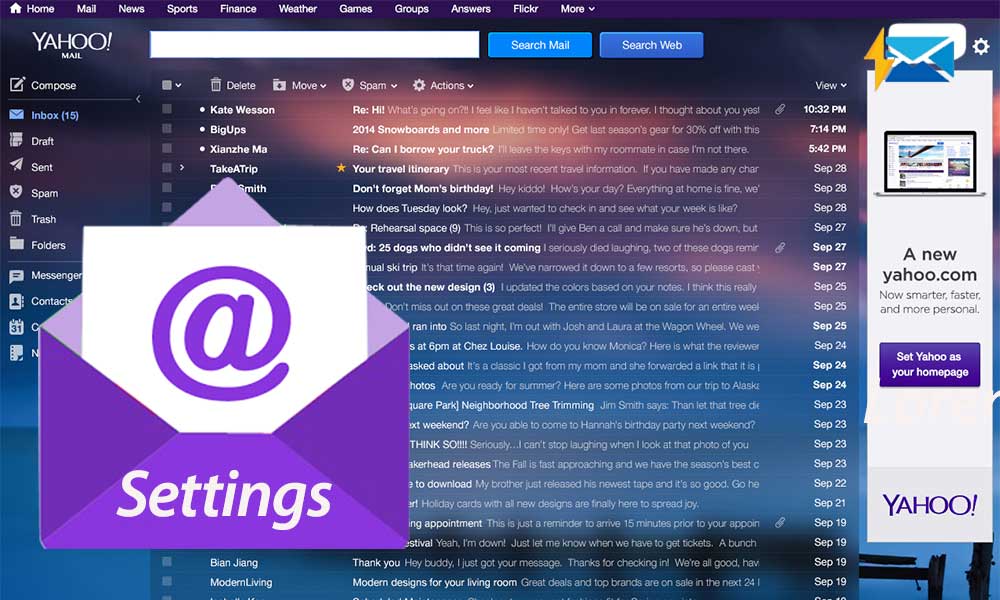The Fundamentals of Creating A Yahoo Mail Account
Yahoo is one of the popular email services available on the internet. Yahoo lets you create a free email account and you can use the same to enjoy a number of enticing features that the email client offers. If you own a Yahoo account, you can easily get your hands on its other useful services such as Flickr, Tumblr, etc. Moreover, Yahoo users get a lot of storage space to save their files i.e. 1 TB (that equals 1000 GB). And not just that, you also get more than 200 filters to keep your account spam-free.
All these benefits can only be availed if you create a Yahoo mail account. And if you don’t know how to do that, this guide will walk you through the easy steps of the Yahoo Account creation process.
Create Yahoo Account Using Phone Number
If you have a phone number, it is just a matter of few steps to own a Yahoo account. Make sure to use an active phone number. Here are the steps:
- To begin creating a Yahoo account, go to www.yahoo.com and click on ‘Sign in’ option places at the top-right corner.
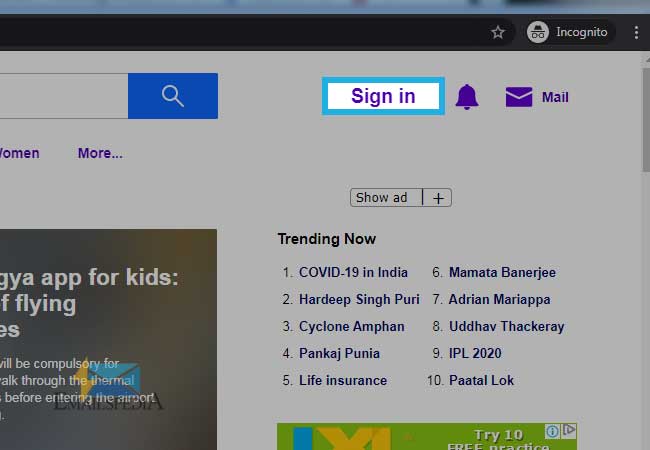
- On the next page, click on the option that says ‘Create an account’.
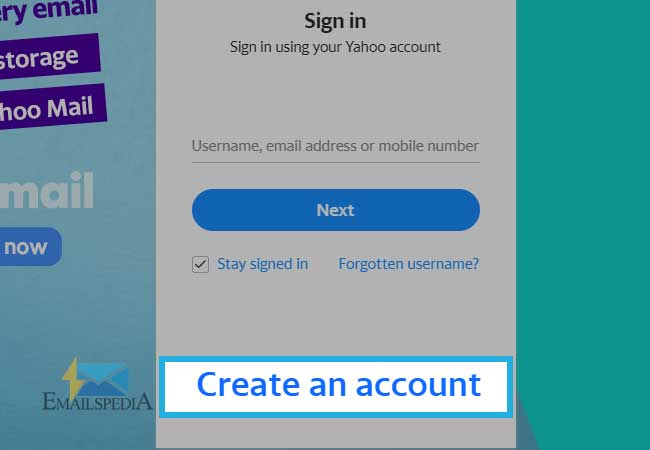
- Now, you will see a Sign-Up form where you have to enter the basic details like First name, Surname, Yahoo email address (that you want to create), Password, Mobile Number, Birth Month, Day, Year, Gender (optional) and click on ‘Continue’.
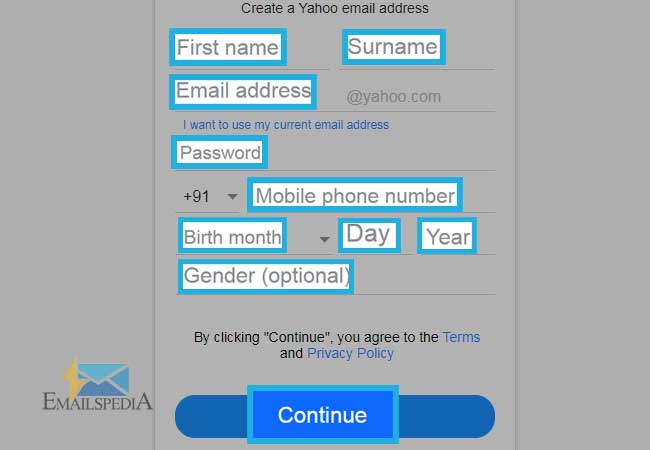
- On the next page, you will be asked to verify your phone number and once you have done that, click on ‘Text me a verification code’.
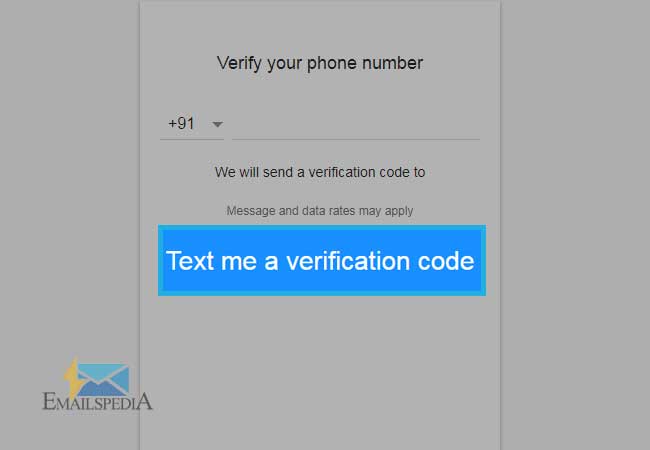
- Now, enter the verification code that you receive on your phone number and click on ‘Verify’.
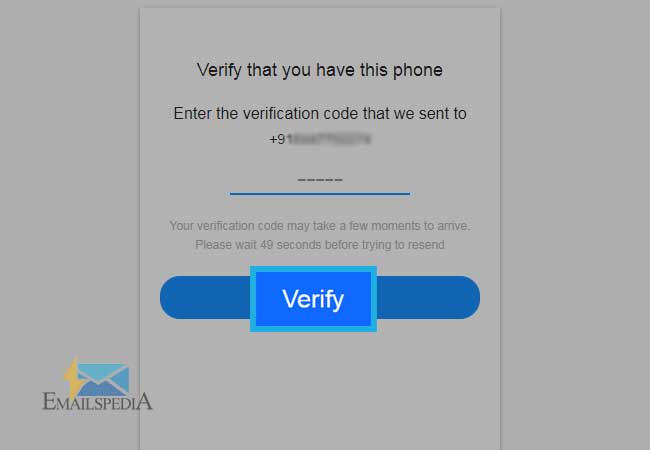
- That is all and your account on Yahoomail.com has been created, click on ‘Done’ to start using your Yahoo email address.
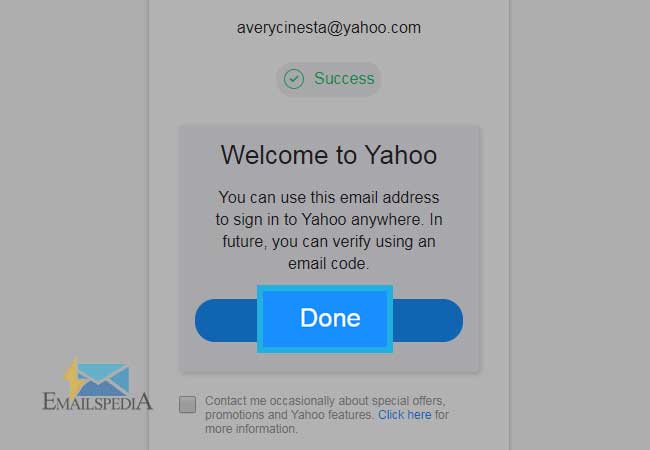
Watch This Related Video:-
Create a Yahoo Account with Email Address
If you don’t want to create a new Yahoo mail account using the phone number, you can also create one using your existing email address. To do that, here are the steps that you need to follow:
- Firstly, visit the Yahoo mail sign-in page and click on the ‘Sign in’ option placed at the top-right corner of the screen.
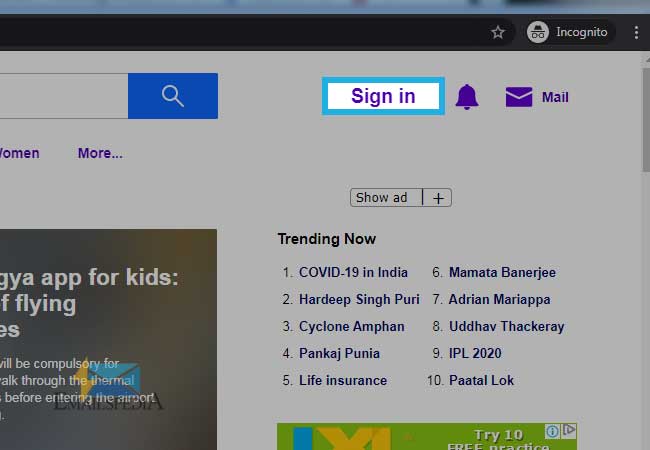
- Click on ‘Create an account’ option that you see on the sign-in page.
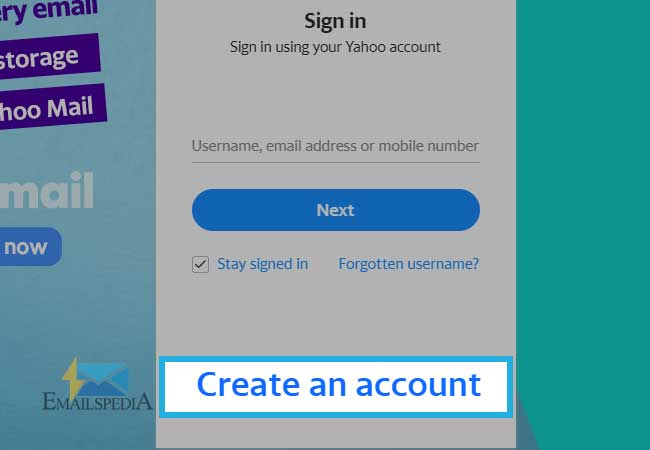
- Now to use the existing email address instead of the phone number, click on the option ‘I want to use my current email address’ as shown in the image below.
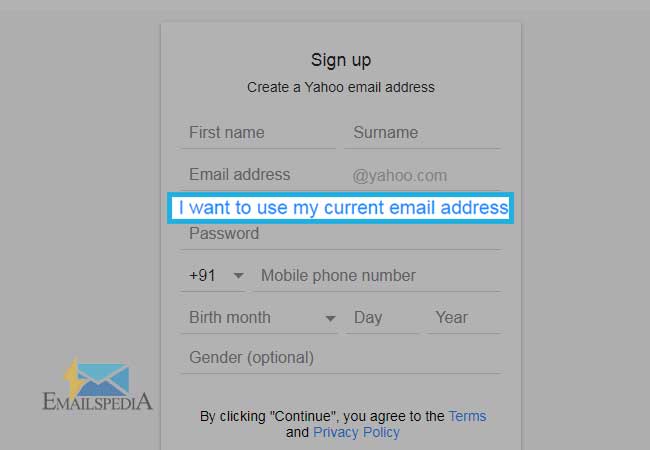
- Now, enter the information asked in the sign-up form and instead of phone number enter the email address that you currently use. Once you are done entering all the personal details correctly, click on ‘Continue’.
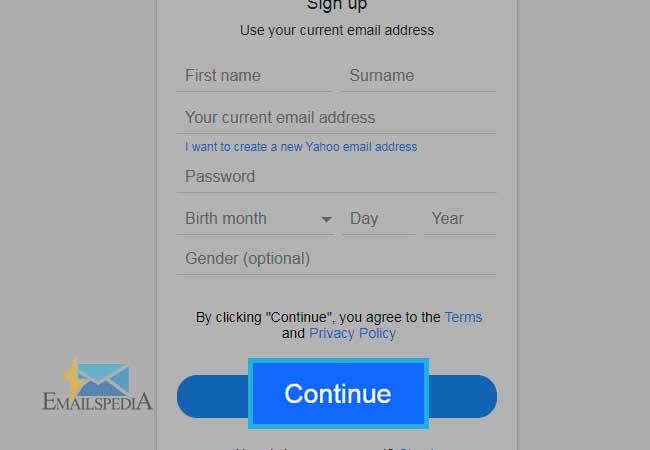
- Enter the verification code that you receive on your existing email address that you have just entered in the previous step.
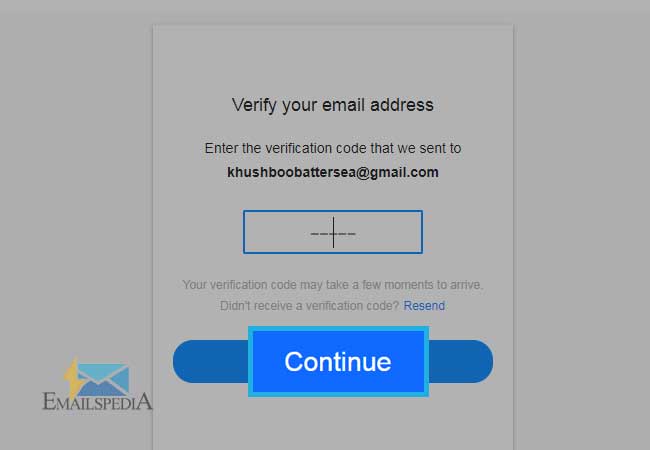
- That was the last step, and your Yahoo account using your existing email address has been created, click on ‘Done’ to start sending emails.
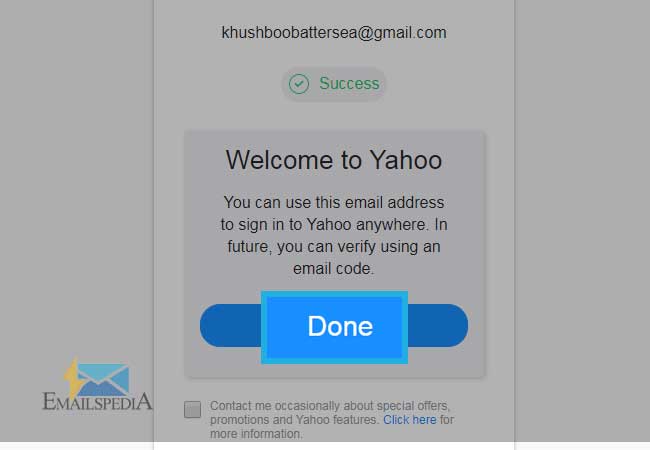
So these were the two methods using which you can create a new Yahoo account i.e. using the email address and phone number.
Tips after Creating a Yahoo Account
Your job doesn’t end after signing up for a new Yahoo account; you need to do certain other formalities that are important for the security of your account.
- Make sure to never disclose the account’s password to anyone.
- Always keep updating your password from time to time.
- Make sure to keep your Yahoo account updated with the current recovery information that you have access to.
- Never set an easy-to-guess password and if you don’t consider it secure enough, you can even switch to Yahoo two-step verification method or Yahoo Account key.
- Always use a trusted network and device to access your Yahoo email account.
Share