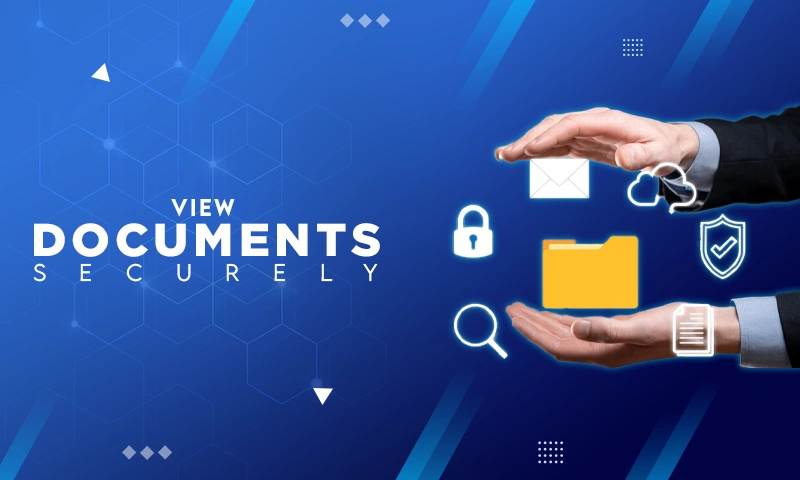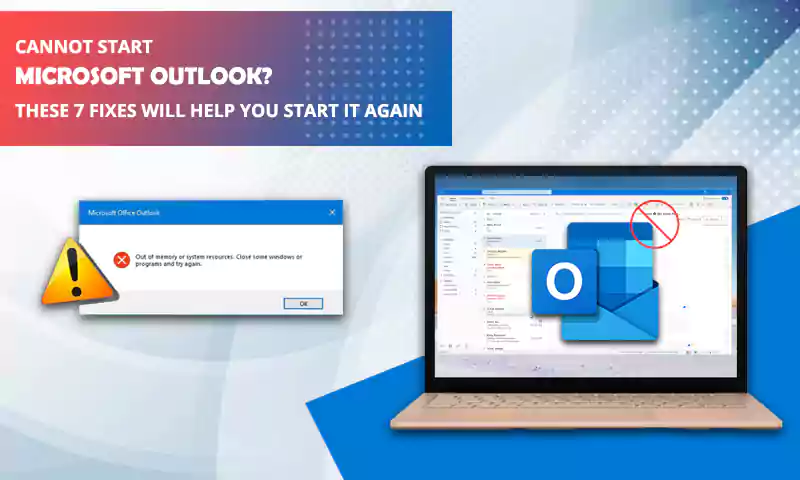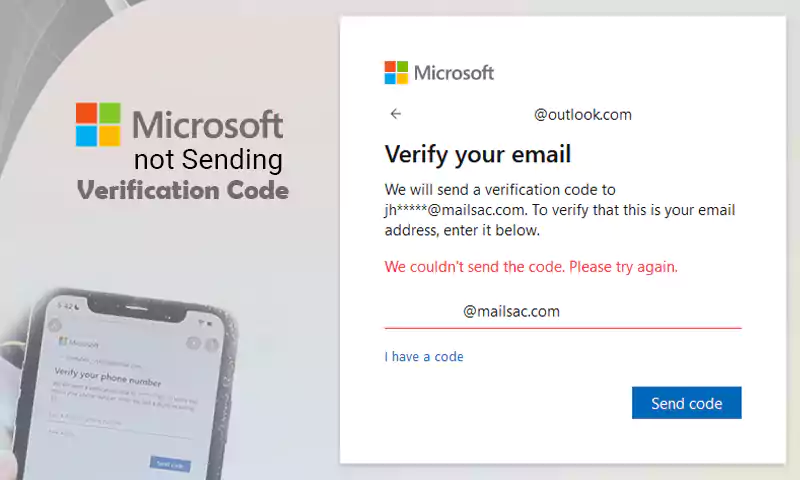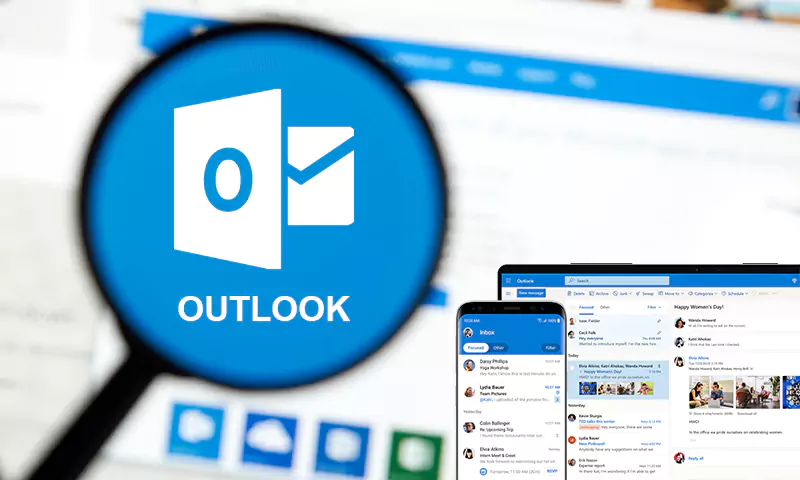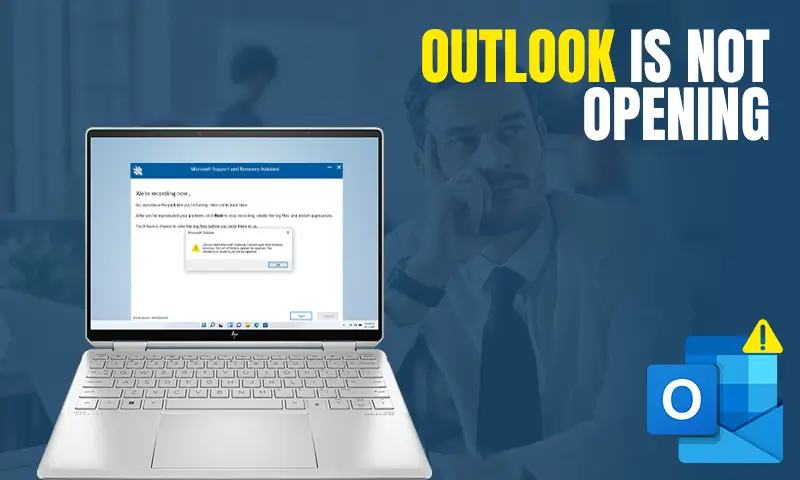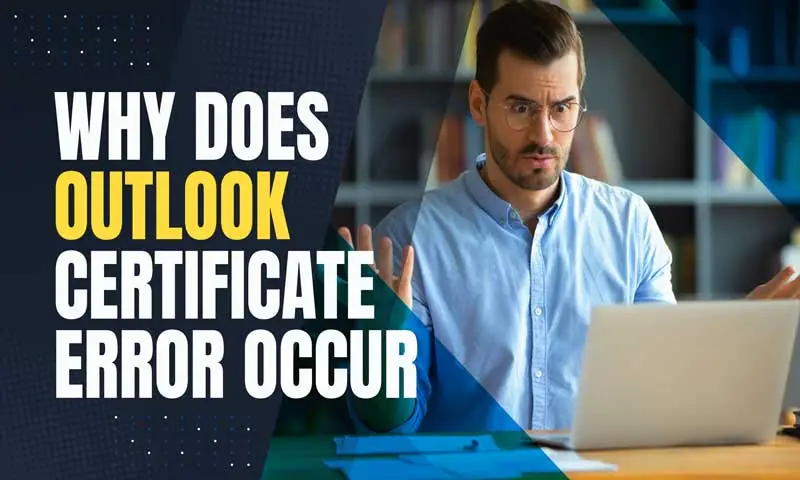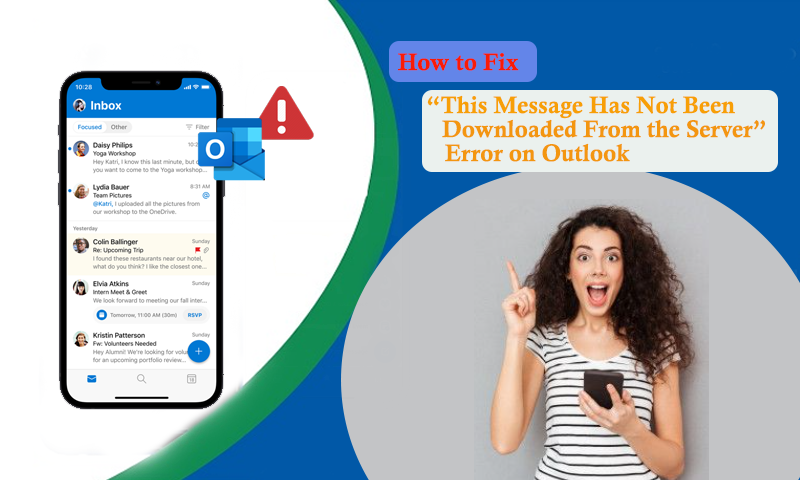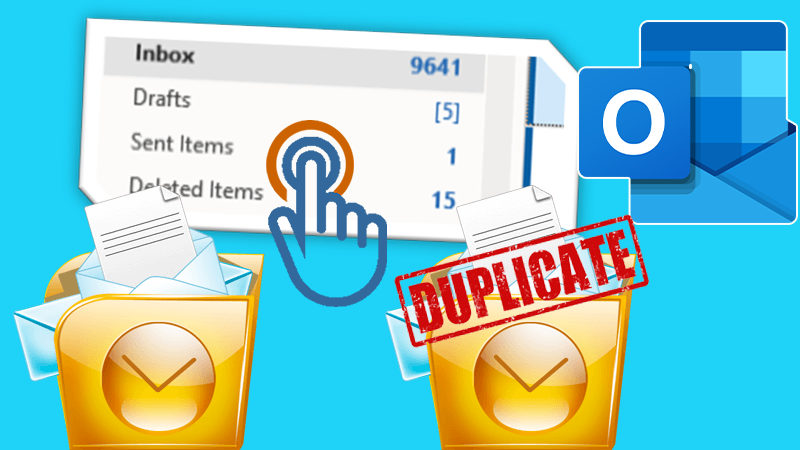How to upgrade Outlook PST – ANSI to Unicode & Unicode to ANSI?
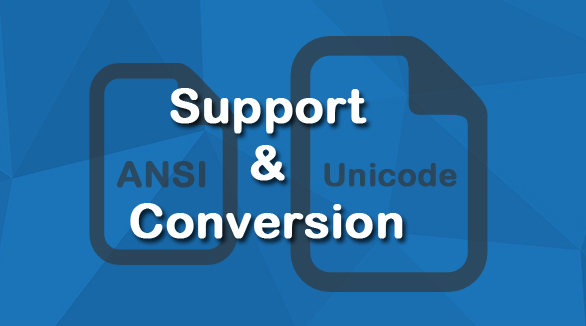
As we know the older Outlook versions use ANSI format to store mailbox content and that too, not more than 2 GB. This size limitation can lead to the corruption of the files. To prevent this you can upgrade Outlook as the newer Outlook versions use Unicode format which offers 20 to 50 GB storage space. However, some users might need to downgrade Outlook due to any of the personal or official person. Here you will get to know about how you can upgrade Outlook manually.
If you upgrade or downgrade the Outlook client, the format of PST files doesn’t change. If it was ANSI PST, it will remain the same and the same is the case for the Unicode format. Microsoft Outlook has not provided its users with an automated conversion or upgrade feature to convert an ANSI PST file into the Unicode format or a Unicode PST into ANSI format. You can use the manual process for the conversion of ANSI PST into Unicode format. But before proceeding you need to check the format of your PST file if it is an ANSI PST or a Unicode one.
Follow the simple steps given below to check the format of your PST file:
For MS Outlook 2010
- Open the Microsoft Outlook email client on your computer.
- On the taskbar, click on the ‘File’ tab and point to ‘Info’ in the options. There click on ‘Account Settings and again click on ‘Account Settings’.
- In the Account Settings dialog box that appears to click on the ‘Data Files’ tab.
- After this, double-click the PST file to check the file format.
- The ‘Outlook Data File’ dialog box will open where if the Outlook Data File is in the ‘Format’ box it means the PST file is in Unicode format. If the Outlook Data File (97-2002) is there, it means the PST file is in ANSI format.
For MS Outlook 2007 or 2003
- On the taskbar, click on the ‘File’ tab and then click ‘Data File Management’ in the options.
- Double-click the PST file to check the file format.
- This will open the Outlook Data File where if the Outlook Data File is in Format box which means the PST files are in Unicode format. If the Outlook Data File (97-2002) is there then it means the PST file is in ANSI format.
After you have determined the format of the Outlook PST files you can upgrade the files or convert the ANSI PST into Unicode format. This manual technique is an easy and effective method for this purpose but can be time-consuming to perform.
Steps to upgrade Outlook PST file
- Start the Microsoft Outlook application on your system and create a new PST file as follows:
- In MS Outlook 2010, click on ‘New Items’ then on ‘More Items’ and select ‘Outlook Data File…’.
- In MS Outlook 2007, click on the ‘File’ tab and then select ‘New’ and then click ‘Outlook Data File’.
- If you have MS Outlook 2007 or 2003, select Office Outlook Personal Folders File (.pst) and click ‘Ok’.
2. You can accept the default file name or location or you can change it if you want.
3. Move to the Folder List in the Navigation pane or you can press Ctrl+6. Now you can easily copy Calendar, Contacts, Journal Tasks, and Notes folders.
4. Now move all the folders from the ANSI PST file to the newly created Unicode PST file.
5. You can use the Drag and Drop feature where you can either move the folders or can copy them to the newly created Unicode PST file.
6. Use the left mouse button to move the folders and the right mouse button to copy the folders to the new PST file.
You can use the above methods to upgrade your MS Outlook PST files and to downgrade your MS Outlook PST files. Downgrading means converting a Unicode PST file into ANSI format which is only sometimes required to maintain the convertibility to lower MS Outlook versions.
Note: Make sure to keep a backup of your original PST files before you try any of the above-mentioned techniques.
Although it is an effective technique to convert PST files format for some Outlook users, it can be a tough task. Users might face difficulty in converting the larger size PST files or if it contains a number of folders.
If you are facing any sort of difficulty in applying the above technique or have failed in converting the format of PST files then you can try the Outlook PST repair tool. This software is an effective solution to repair PST supporting ANSI and Unicode format as well. It will help you to perform the PST conversion without causing any change to the original PST file.
You can also read about MS Outlook OST file related error: https://emailspedia.com/scanost-tool-repairs-ost-file
Share