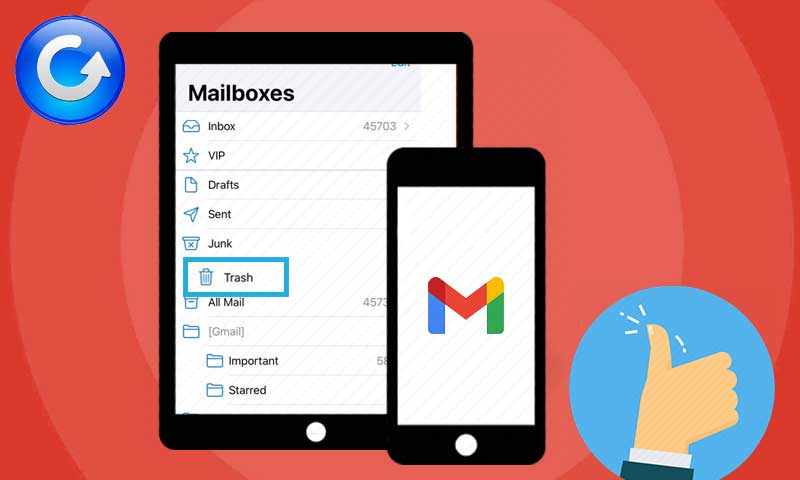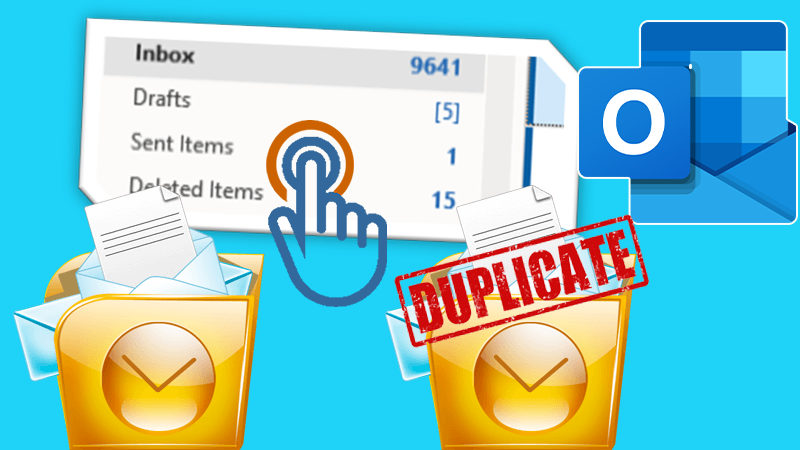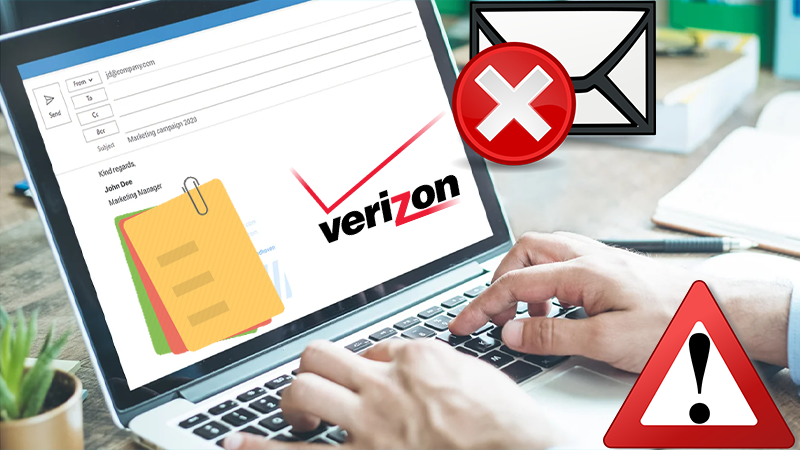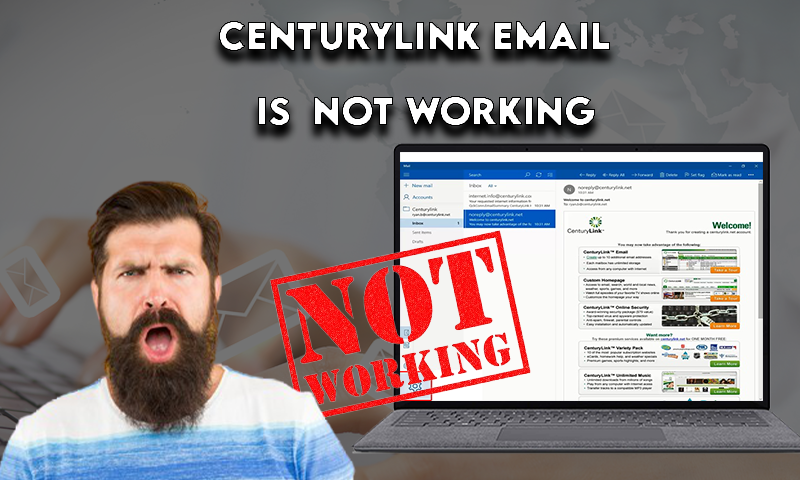How to Remove Avast Email Signature? 2 Simple Methods to Turn it off
Are you annoyed by the Avast signature inserted at the end of every email you send? And I am assuming that the answer is ‘Yes’ and you want to remove Avast’s email signature; otherwise, why would you have been here? 😅
Well, with the advancement of the internet and the growth of computer usage, the chances of getting attacked by computer viruses have significantly escalated in recent times. The moment you connect your computer to the internet to do something such as exchanging emails, you are prone to receive viruses like Trojans, Worms, and cyber-bots.
So, to deal with the same, experts recommend using an antivirus program that provides protection from the potential threats of such viruses. Therefore, considering the need for high-end antivirus software to be on the safer side, many prefer using the Avast antivirus program.
Avast inserts its signature at the end of each email you send, which is a sign for the receiver that the email is from a genuine source and doesn’t contain any malicious files.
You see that there’s a purpose for this Avast signature in your email. But it is annoying for many users, and they don’t want another signature below theirs at the end of the email. As, after adding your signature in Yahoo Mail, you won’t want another below it!
Nevertheless, you don’t have to worry about this now because the following write-up deals with just that. Listed further in the article are two ways by which you can easily turn off Avast email signature.
So, without further talking, let’s jump right into the process!
| Inside the Article:Step-by-Step Procedure of How You Can Turn Avast Email Signature Off! (New Version)An Alternate Way to Disable Avast Email Signature Feature (Older Version)Bonus: Why does Avast Insert a Signature at the End of Each Outgoing Email? |
Step-by-Step Procedure of How You Can Turn Avast Email Signature Off! (New Version)
- To disable ‘Avast Email Signature,’ you need to open your Avast UI, and for that, start by right-clicking on the ‘Avast Antivirus Software Icon,’ which is present in the bottom right corner of your Windows system.
- Then, from the menu that appears, select the Open Avast User Interface option.
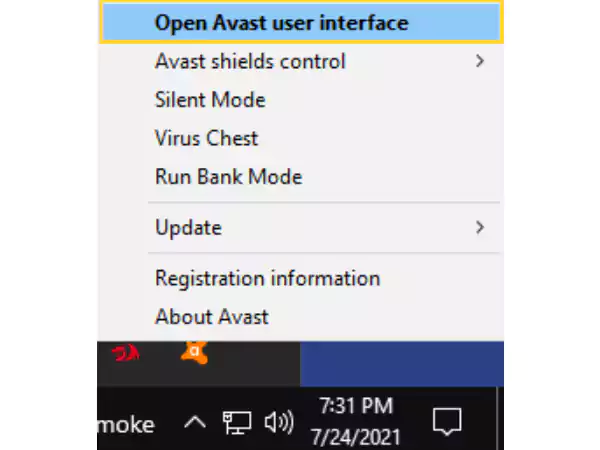
- This will open the Avast dashboard. There, you have to click on the Menu icon, which is located in the top right corner of the screen.
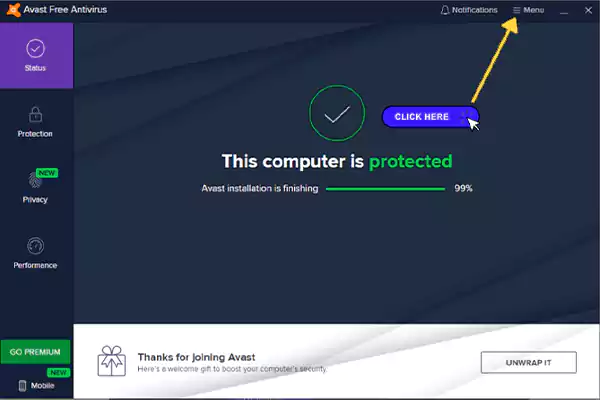
- Next, a right sidebar will appear, there, click on the Settings option to simply navigate to Avast’s settings page.
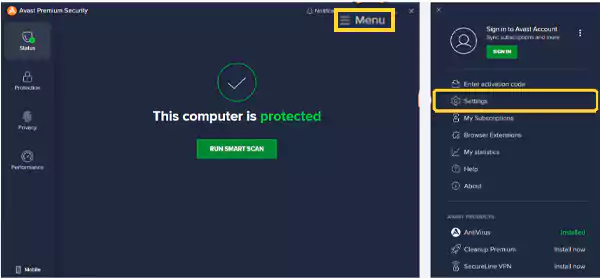
- Now, on the settings page, click on the Protection option, and then, shift to the Core Shields tab.
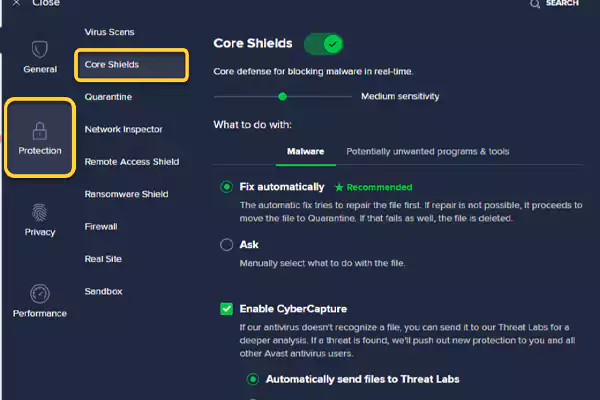
- Next, on the Core Shields page, scroll down to the Configure Shield Settings section, and click on the Mail Shield tab.
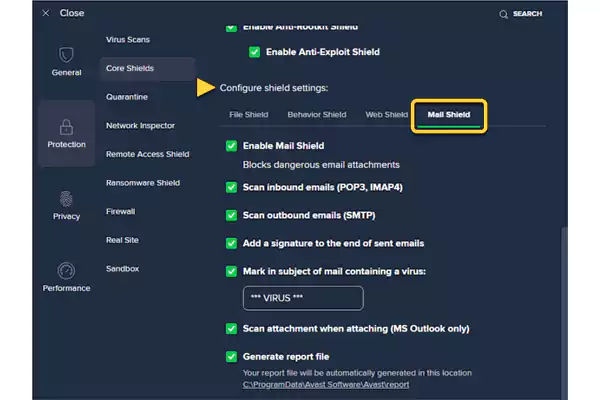
- There, all you have to do is uncheck the box next to the option of Add a Signature to the End of Sent Emails.
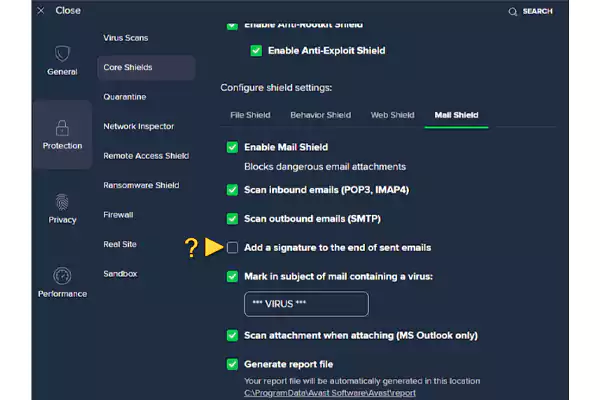
- Once you have followed the above-stated steps to remove Avast email signature, simply close the window to apply the changes.
Now, simply restart your browser or sign out and sign in to your email account to ensure that finally, you’ve stopped Avast from by default adding its signature at the end of your outgoing emails.
The method stated here should have most likely worked. However, if the aforesaid process didn’t help you to turn off Avast Email Signature then, luckily there’s also an alternative way to do so.
Thus, without wasting time, let’s have all your attention on the next section and learn about the steps of the same:
An Alternate Way to Disable Avast Email Signature Feature (Older Version)
If you are using the older version of the Avast virus-free email program, then you may not be able to turn off the Avast signature from your email. Nevertheless, the process stated below is just what you need.
This will help you remove the Avast email signature when you are using its older version:
- To begin with, open the Avast user interface on your system. For doing so, you can double-click on the Avast Email Protect program icon present on the right side of the taskbar. Alternatively, you can search ‘Avast’ in your system’s search bar and open the same from the results.
- After the Avast interface is opened, go to its Settings by clicking on the Settings icon present in the top right corner of the screen.
- There, click on the Active Protection tab, present under the General Settings section.
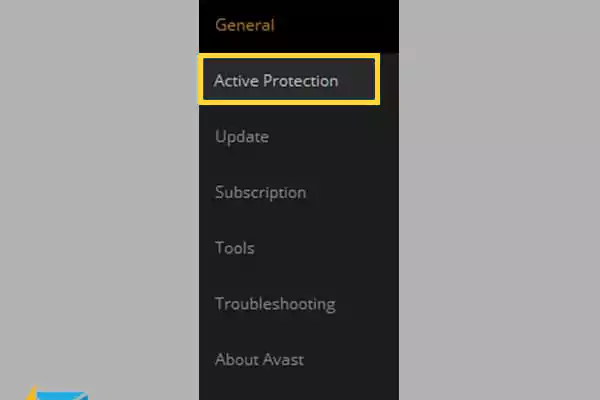
- Next, you have to do is, click on the Customize option, which is present under the Mail Shield section.
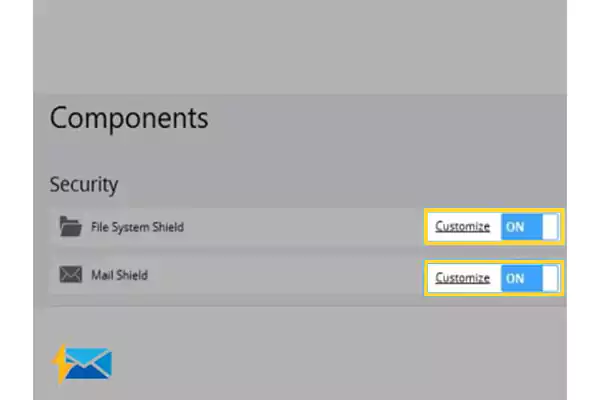
- After that, go to the Behavior tab.
- Finally, simply uncheck the Insert Note Into Clean Message (Outgoing) option to disable Avast from inserting signatures at the end of emails.
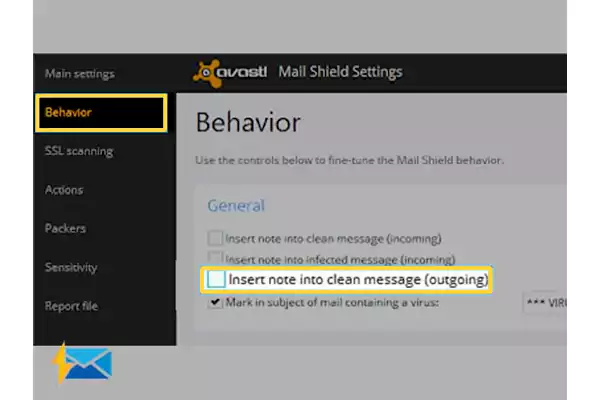
That’s it! Hope the stated processes were helpful for you, and that you are able to remove Avast Email signatures. Using this guide you can remove Avast email signatures from web-based email clients like Gmail, Yahoo Mail, etc. Further, the same information can be used if you want to know how to turn off Avast antivirus email signatures from desktop-based email clients like Outlook, and Thunderbird.
Bonus: Why does Avast Insert a Signature at the End of Each Outgoing Email?
While trying to remove the Avast email signature, you must have asked many times, why the heck does Avast insert its signature? Though the question has been addressed in the intro of the write-up, who does read it? 😬Well, to elaborate more on the topic, the answer to the question is right here:
So, like others, if you also have installed Avast antivirus on your computer, then, you must have noticed that Avast adds a footnote called ‘Avast Email Signature’ in the emails that you send.
Well, in the recently updated version of Avast antivirus, an email signature setting has been turned on by default to insert one of the following given messages at the end of all the outgoing emails:
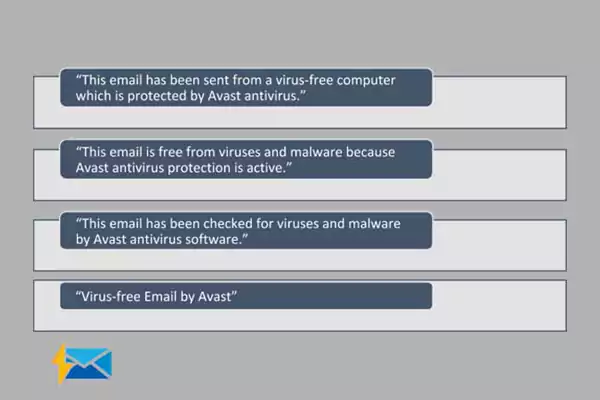
In simpler terms, Avast automatically adds a short signature to your outgoing emails to show your contacts that the emails you’ve sent to them are safe and secure. And, the aforementioned message by Avast is usually inserted at the bottom of all your outgoing emails in two cases:
- First Case: When you’re using email clients like Outlook, Thunderbird, and others that are installed on your PC.
- Second Case: When you’re using any web-based emails service provider like Gmail or Yahoo Mail through your web browser.
However, if you feel annoyed by this feature of Avast that is enabled by default, then, worry not! You can easily turn this on or off at any given point in time by the two methods stated above in the article.
Also Read:
- 4 Tips to Secure Your Outlook Web App Connection and Data
- How do You Know If a Website is Safe to Buy from Online or is Trying to Scam you?
- A Detailed Guide to Sync/Add Gmail with Outlook
- Easiest Way to Restore Missing or Deleted Yahoo Mail Contacts
Share