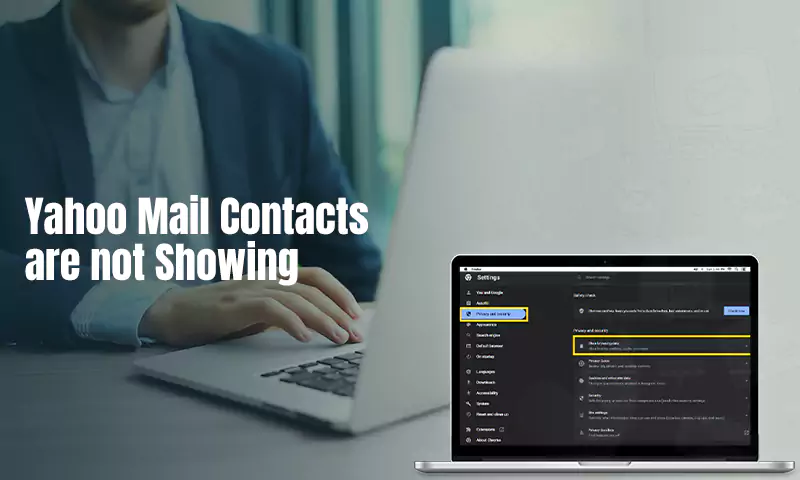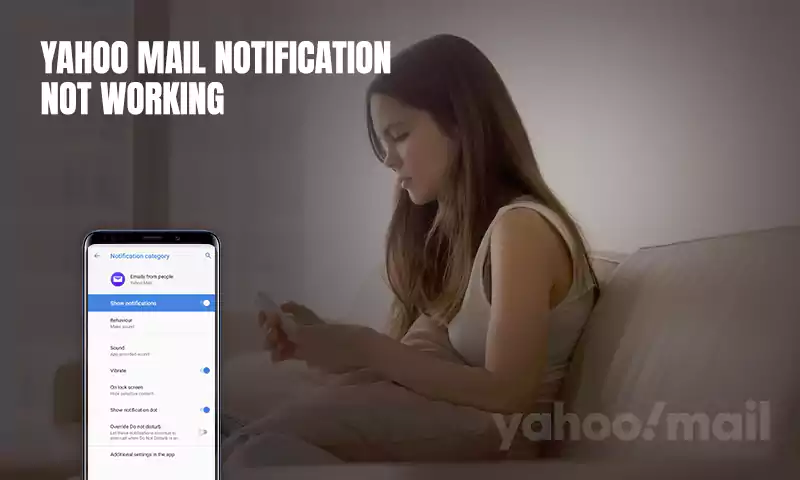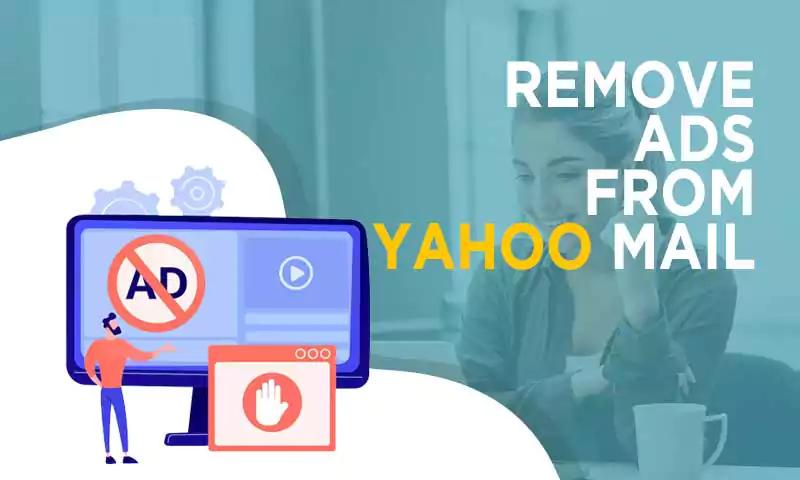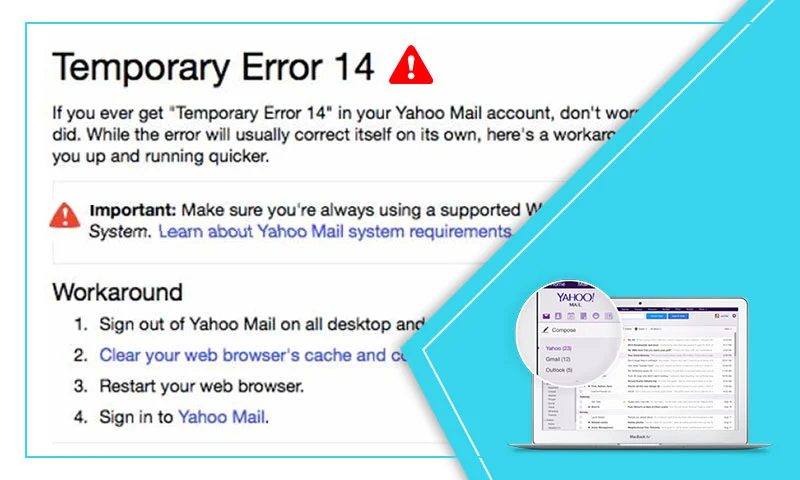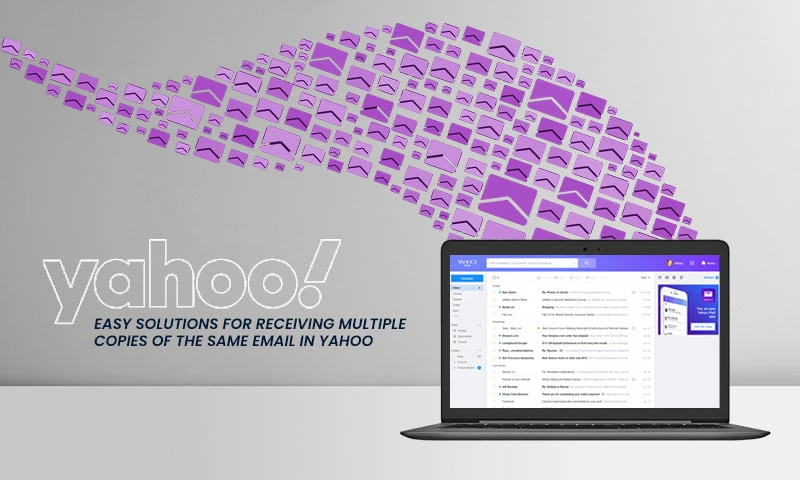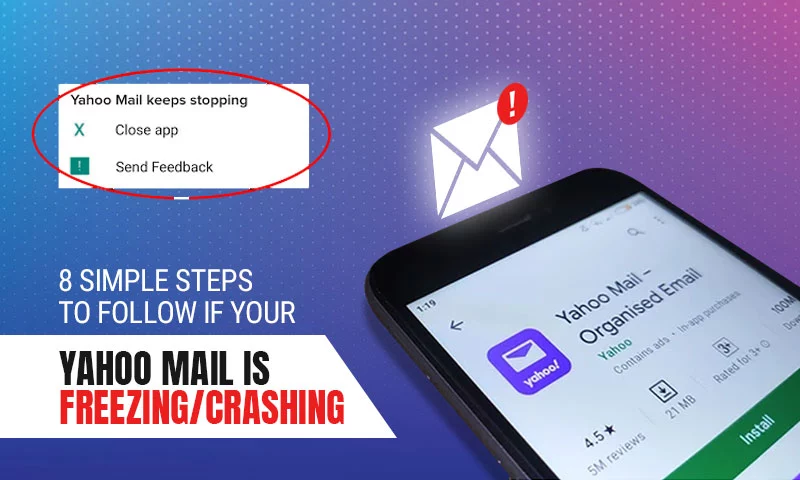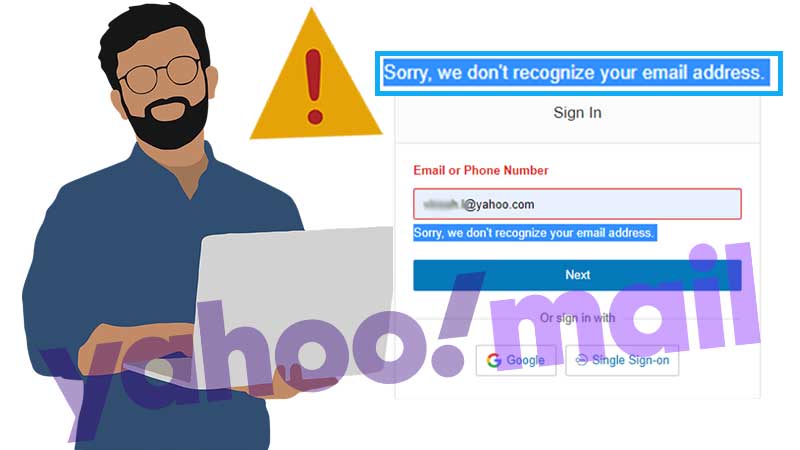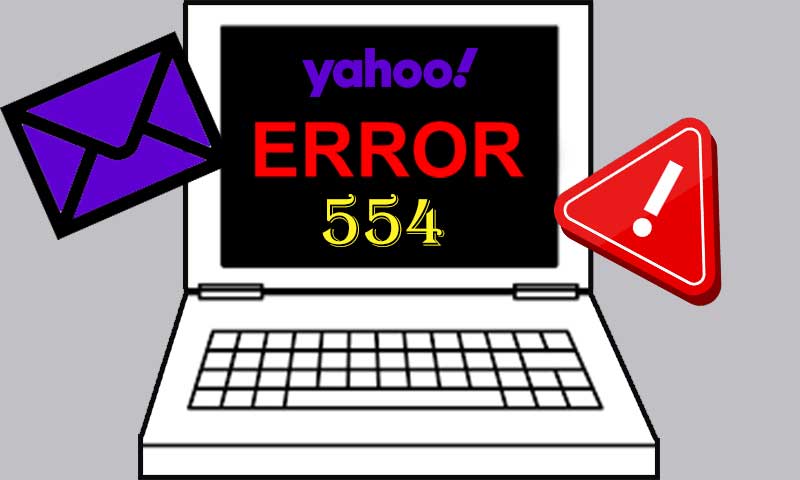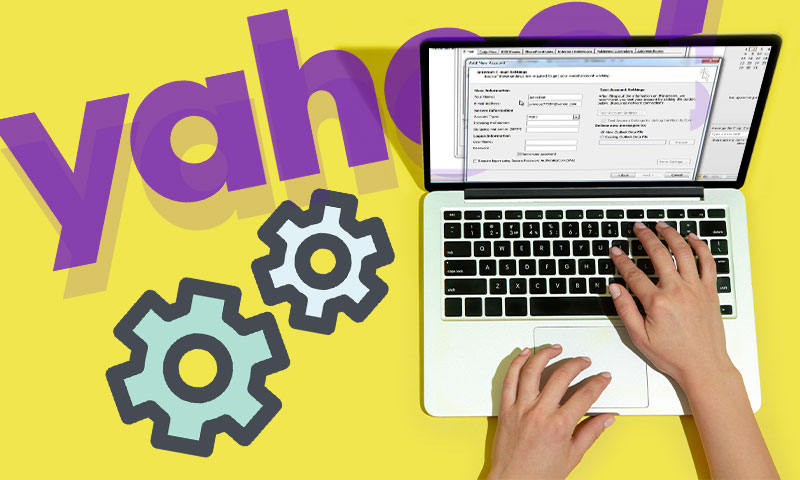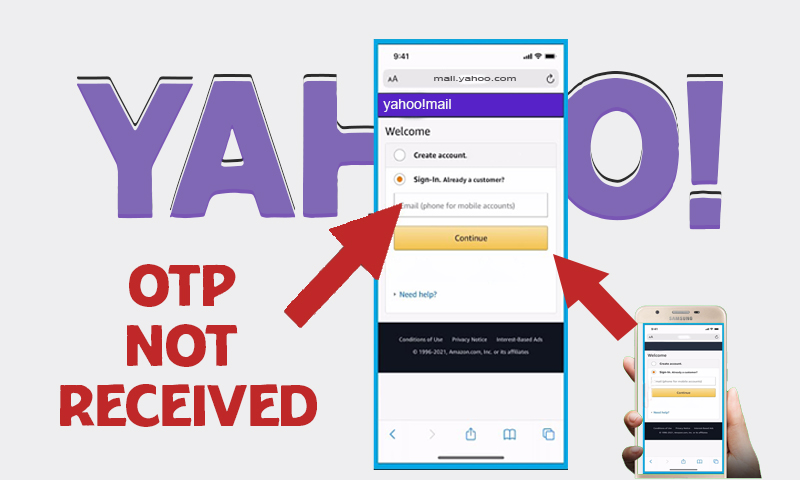Yahoo Email Is Not Loading On Firefox? Try These 9 Solutions for Instant Fix
Mozilla Firefox has always been counted as one of the best internet browsers and there are multiple reasons for it, compatibility, security, and convenience are a few of them. Nevertheless, users face Yahoo email incompatibility issues with Firefox at one point time or the other but there is no primary solution available to it. When Yahoo email is not loading on Firefox or Yahoo mail is down, things may seem ugly, but it is not as complicated as it looks. Like any other issue, this problem too has certain causes, all we need is to understand them.
Some Major Causes for “Yahoo Email Loading problem on Firefox” are:
- Incompatibility of Firefox with Yahoo.
- Faulty Browser extension
- Interference of security programs.
- Outdated Firefox browser settings.
If you can’t figure out the exact reason, you can try the series of recovery methods that will help you find the cause and the best suitable solution to it. So, read all the below-given solutions and see which one works the best for you.
Solution 1: Try To Open Firefox Safe Mode
If your Yahoo email account is not opening or loading on the Firefox browser, you should try opening it in the Firefox Safe Mode which is a troubleshooting mode that disables extensions, stop the hardware accelerations, and reset settings.
After opening the Firefox browser on your device, you need to follow these steps to restart in Firefox Safe mode using the Help menu:
- Click on “Menu”
, and select Help
, and then select Restart with Add-ons Disabled.
If Firefox is not open on your device, you can access Firefox in Safe Mode using these steps:
- Windows: Press the Shift Key while opening the Firefox desktop or Start menu.
- Mac: Click on the Options menu when you start Firefox.
- Linux: Exit Firefox, and open Terminal and run Firefox -safe-mode (if required mention installation path for Firefox, e.g. /usr/lib/firefox). After the Firefox Safe Mode opens, click on “Start in Safe Mode”.
After opening the Firefox Safe Mode window, click on “Start in Safe Mode”’
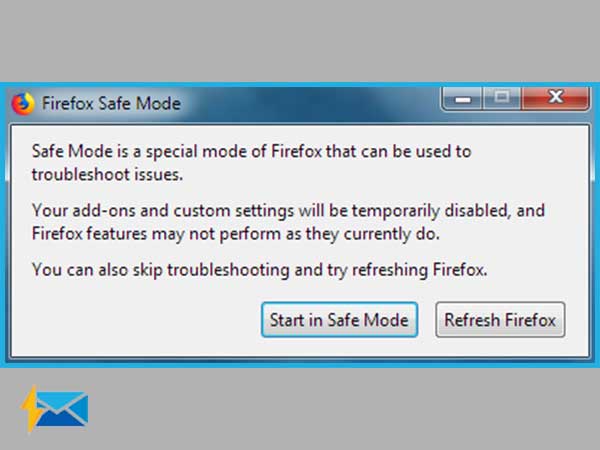
If you can open or load Yahoo in the Safe mode, there is an issue with the extensions, themes, and hardware acceleration. So, work on those to load Yahoo on Firefox without any hassle.
Solution 2: Clear Cache from Firefox Browser
To clear the cache from your Firefox browser, try these steps:
- Tap on the Menu button
and click on Options.
- Go to the Privacy and Security section.
- Access the Cookies and Site data and select Clear Data and then select “Cached Web Content”.
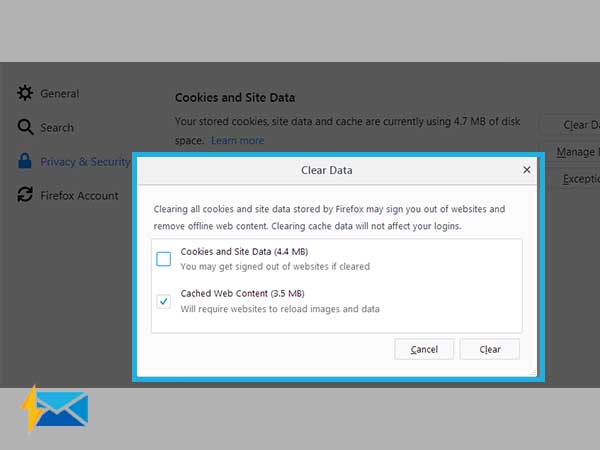
- Make sure you don’t select the option for “Cookies and Site Data”.
- After selecting the desired option, click on the Clear button.
With these simple steps, the cache that might be interfering with the Yahoo interface will be deleted and consequently, the “Yahoo not loading on Firefox” issue will be cured.
Solution 3: Update Firefox Browser
Yahoo is a browser-based platform thus needs optimum health of the browser to function properly and hence it often creates an issue with the outdated version of browsers. If you are using an older version of Firefox, this can be the cause why Yahoo is not loading on Firefox. So, to update it, try these steps:
- Click on the Menu button, select Help and then go to “About Firefox”
- In the About Mozilla Firefox Windows, look for all the available updates. The browser will install them automatically.
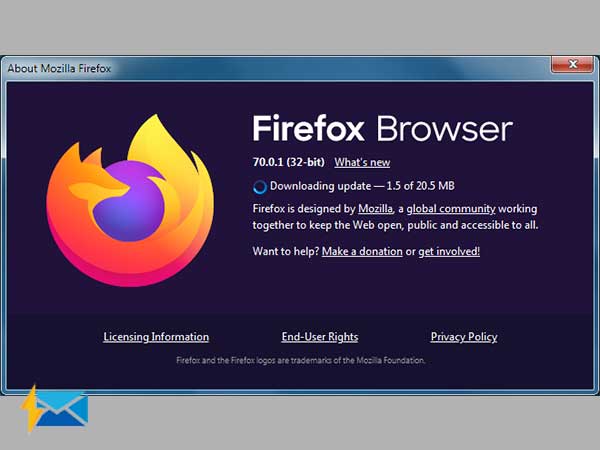
- After installing the updates, click on “Restart to Update Firefox”.
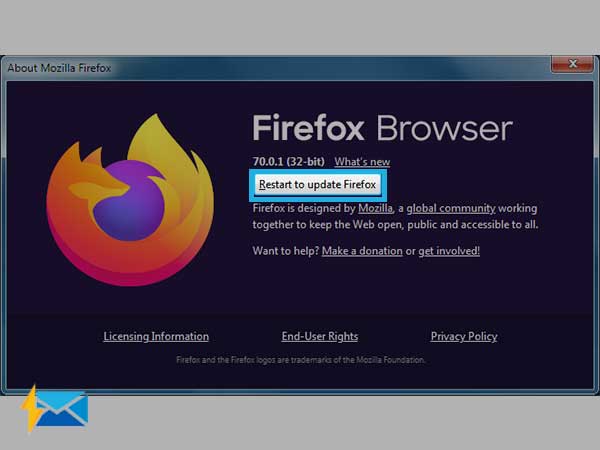
Solution 4: Restart Your Device
It is the “magic potion” that works great for most of the technical predicaments that appears unwantedly. By restarting your device, many background processes will be disabled and this will further clear space on your device resulting in improving the speed of your device. Restarting is a great way to get rid of browser issues, therefore never skip this technique if Yahoo is not loading on the Firefox browser.
Solution 5: Enable the JavaScript
Firefox JavaScript is usually enabled automatically, but as a matter of fact it can be damaging sometimes therefore people disable it manually. Here, we are providing the steps to enable the disabled JavaScript on Firefox.
To enable JavaScript on Firefox, try these steps:
- Go to “about: config” or install an add-on the same.
- Now, from the address bar, enter “about:config” (without quotes), and click on the “Enter” button.
- Select “I’ll be careful, I promise“
- Using the search bar, search for “javascript.enabled” (without quotes).
- Then, click right on the results for “javascript.enabled” and click on “Toggle”.
- If it is disabled, you can enable it from here.
Solution 6: Disable Browser Extensions
Extensions are meant to enhance user’s convenience but at certain points in time disabling them is the only option that seems feasible. One such situation is Yahoo loading issues on Firefox or other browsers.
To disable the extensions and enhancements on your Firefox browser, follow these steps:
- Go to the Menu bar
and select Add-ons
and then go to Extensions.
- Now, check the list of installed extensions.
- For the extension that you need to disable, toggle the blue color switch, just like shown in the image below:
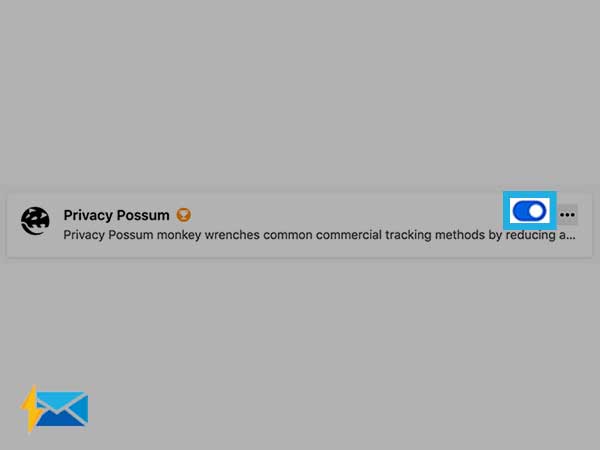
- If you want to re-enable the extensions, you can follow these steps again. Whenever the extension is enabled, the toggle will look blue.
Solution 7: Disable the Security Programs
In some of the critical cases, your security programs such as antivirus, antispyware, and firewall programs can cause hindrances while using Yahoo and this can even cause Yahoo loading issues on the browser. This happens because antivirus intervenes with the script or features of Yahoo as well as Firefox or any other browser. If you are not able to use interactive features, turn off the security programs for a while and see if you can use Yahoo.
- To disable the software, go to the official webpage of the security programs to get the instructions.
- After disabling the program, see if the problem has been fixed. If the problem is fixed, make sure you disable security programs while you use Yahoo with Firefox.
- Re-enable the antivirus, anti-spyware, and firewall programs after you are done using Yahoo.
Solution 8: Try Other Devices
If all these solutions haven’t worked for you so far, try to use other devices or browsers to check if there is an issue with the browser or with your device.
Solution 9: Reset your Browser Settings
If you are done with all the aforementioned methods, but Yahoo is still not loading on Firefox, try to reset your Firefox settings. Resetting your browser will do the required troubleshooting by deleting bookmarks, removing enhancements, and clearing temporary files. To reset your browser, try these steps:
- Firstly, click on the three lines icon from the top right corner above.
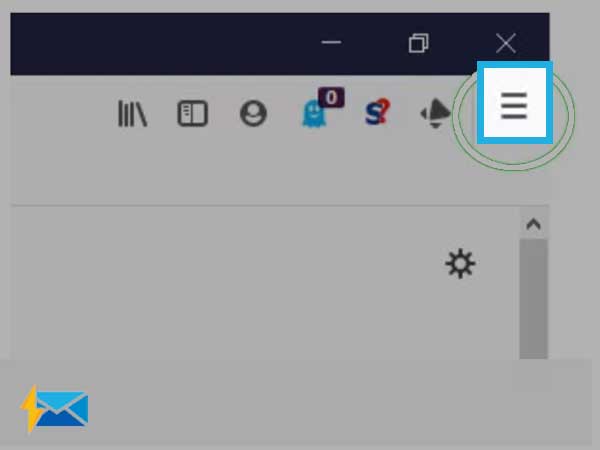
- Now, click on the “Help” with the question mark icon.
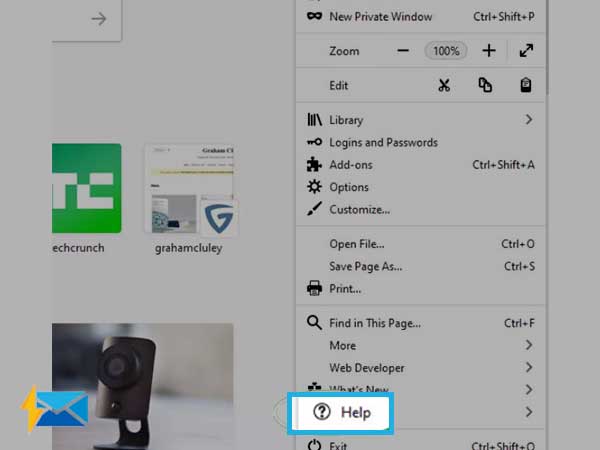
- Select the “Troubleshooting Information” option from the drop-down menu.
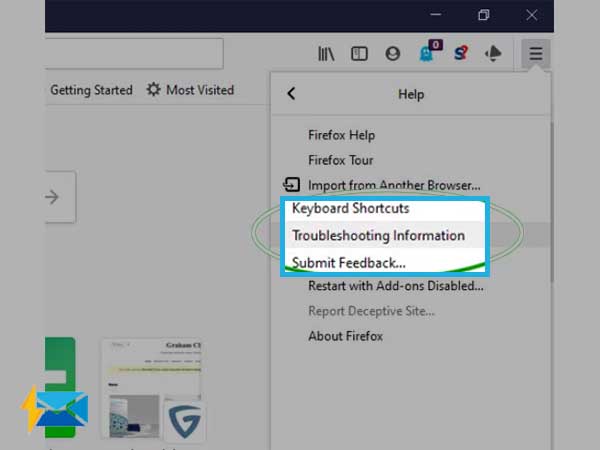
- Then, you will be provided with two main options namely Refresh and Reset. This will delete all your add-ons, themes, preferences, and customizations. Only your bookmarks and tabs will be saved.
- Clear on Refresh Firefox to remove the add-ons and select it again for confirmation.
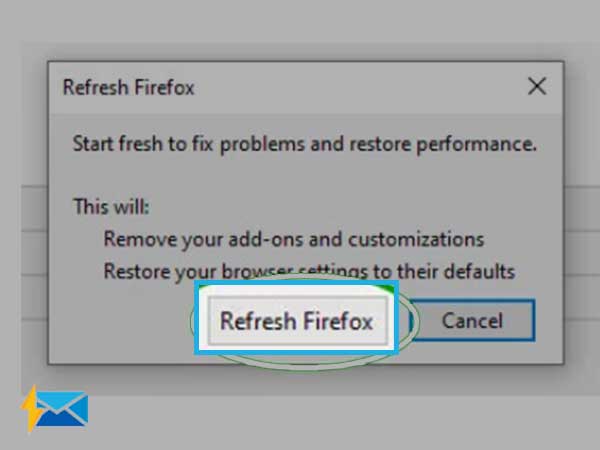
- Click on “Restart” to disable the add-ons and reset your browser,
Conclusion
All these methods are provided after an in-depth analysis hence they are safe to use. But make sure, you keep a backup of your Yahoo data ahead of time whenever you perform any sort of troubleshooting.
Share