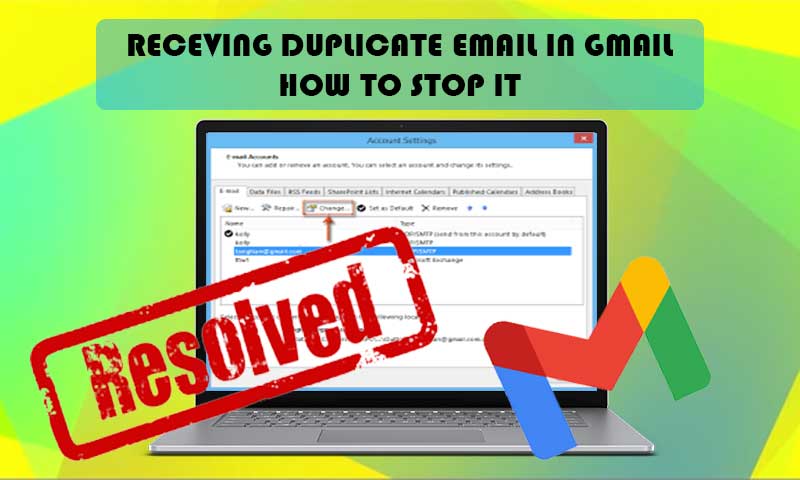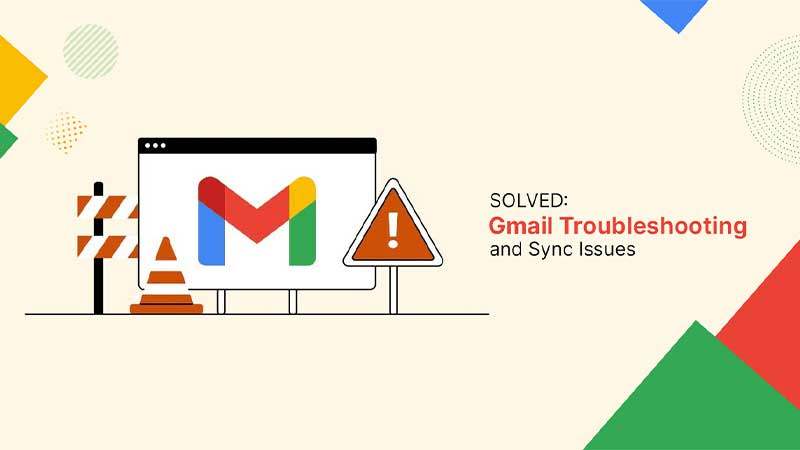Top Solutions to “Gmail Won’t Load” Issue on Desktop, iPhone, and Android
Gmail is one of the most favored email service providers. In addition to email, it provides several other features known as Google Apps like google drive, calendar, contacts, Google meet, and many more. All these features are available for a firm as well as for an individual for free but after certain usage, you will be required to pay the money.
It has been reported by several users that they are facing a “Gmail won’t load” issue on their respective devices. It is a very common issue and does not need you to panic. Also, I have faced this issue once when I bought my new laptop. At that time I was a novice and had very little knowledge about these technical terms. So, I struggled a lot and due to this issue I could not send some important emails to my client, also couldn’t receive some. It was quite problematic for me and I think there will be so many others outside who are facing the same issue. So, for them, I have come up with certain solutions, by following them readers can easily get rid of the issue.
Before landing on the solutions, let us first understand the issue.
What is the “Gmail won’t load” Problem?
It is an issue under which you can not browse Gmail on your device. Either you will face the slow loading of the Gmail or an unresponsive GUI (Graphical User Interface) of the same. In both conditions, you can not access the emails. If you meet these conditions, chances are you are facing the above-mentioned issue.
Now, it is time to understand the causes of the issue.
Causes of “Gmail won’t load”
There are several causes which are responsible for this issue. It is necessary to understand the causes, as on the behalf of these you can save yourself from being affected by the same issue again shortly. Some of the famous causes for this issue are depicted below.
- Incompatible browser
- A browser extension is interfering
- Poor internet connectivity
- Malfunctioned privacy settings
- Cache, cookies, or temporary files are interfering
- The server is down and many more
So, these were some causes, and surely till this point, you might have got the idea of what was interfering in your case? And I am sure, you will take care of this and will prevent yourself from the trap in the coming future.
After understanding the causes, let us begin with the solutions.
Solutions to Fix the “Gmail Won’t Load” Issue
Now, since you have gone through the causes and have understood the issue very well. It is time to dive into the solutions. Before describing device-specific solutions, let us start with the universal solutions as told by the Google community. These are
Ensure That You are Using a Gmail Supported Browser
There are so many browsers that are supported by Gmail. If still, an unsupported browser is causing the issue, you may try updating the browser to its latest version and check whether it resolves the issue or not. You may also switch to another web browser, it may resolve the issue if it was centric to the browser.
Browser Extensions are The Culprit
It might be possible that any newly installed extension on the browser is causing the issue. To deal with it, you may try disabling those extensions and later check whether it recovers from the problem or not.
Delete Browser Cache and Cookies
Another universal solution for the issue titled “Gmail won’t load” is to try removing the cache and cookies from the browser so that the browser could be reset to its new version.
If Gmail is not still working for you, try these device-specific solutions one by one. Let us begin with the browser-specific users first.
Solutions to Gmail Won’t Load on Web Browser
There are several solutions associated with this issue and have been depicted below, just go through them.
Solution 1: Switch the Browser
Whatever browser you are using, just switch to another browser as there are plenty of web browsers available like Google Chrome, Mozilla Firefox, Safari, etc. It might be possible that the latter browser has some compatibility issues with Gmail, so to get rid of this issue you may switch to another browser and get the issue resolved within seconds.
Solution 2: Check if Server is Down
There is a possibility of an issue related to Gmail’s server. To check whether it is down or not, you may check the server’s status from here. If it is found that the server is down, you can not do anything except wait as there is nothing that can be done from your side. Gmail’s server will start responding once it is streamlined by Google.
Solution 3: Temporarily Disable the Antivirus
It might be possible that the antivirus or firewall is causing the issue and to get rid of this, try disabling the antivirus. Once disabled, check if it resolves the issue or not. To disable the antivirus, follow the following steps.
- Step 1: Launch the antivirus by double-clicking on its icon
- Step 2: Search and locate the “real-time protection” option under its settings
- Step 3: Switch it to disable
That’s it. By following the above steps you may disable the antivirus.
Solution 4: Check if Internet Connectivity is Poor
Sometimes, it is internet connectivity that causes the problem. You might be using the internet either through cell phone or wifi. Whatever is the mode, try checking if the internet connectivity is poor or not. To achieve it click here and choose start. It will automatically detect the speed and will show it to you.
Once it is found that the speed of the internet is poor, you may contact the ISP (Internet Service Provider) and ask them to resolve the issue as soon as possible. At your end, you may check the cell phone or modem (whatever you are using), whether they are in working condition or not, and wait till the issue is resolved by the respective ISP.
Solution 5: Update the Web Browser
If you have switched to the new web browser and are still facing the issue. You may try updating the web browser to its latest version and check whether it resolves the issue or not. Steps to update the web browser varies from browser to browser, so a default format in terms of steps is depicted below.
- Step 1: Launch the web browser by clicking twice on its icon
- Step 2: Go to the “Help” options
- Step 3: Choose “about”
So, by following the above steps, you can easily update whatever browser you are using (in most web browsers, these steps are the same).
Solution 6: Switch to Incognito Mode
Switching to the incognito mode has its benefits as in this mode the impact of temporary files, cookies, and cache memory does not persist and as a result, you get a flawless fresh web browser. To switch to the incognito mode, just follow the below-mentioned steps.
- Step 1: Open the web browser and go to the menu (by clicking on three dots)
- Step 2: Search, locate and choose “New Incognito Window”
This way, you will have the incognito window opened and enter the Gmail web address in the address bar, to check whether it is working or not. If it opens up, it is time to celebrate else still, one last solution is remaining.
Solution 7: Reinstall the Browser
If none of the solutions mentioned above worked for you, try reinstalling the web browser and check whether it solves the issue related to Gmail. It is quite easy to download the web browser and install it. All you have to do is, open up any web browser and go to the Google search engine home page from here and type the name of the web browser you want to download with the suffix as “download”, you will be provided several websites, open up any and proceed with the on-screen instruction. Later, when you will have the web browser downloaded, double click on the “.exe” file (to launch it) and again follow the on-screen instructions to install it.
Solutions to Gmail Won’t Load On iPhone
Whenever you change the location, you get to see this problem on your iPhone. The major reason for this is that the security settings of the iPhone take it as someone else is using your cell phone and as a result, does not allow access to Gmail on the new location. So, this is a general reason why Gmail won’t load on the iPhone. There can be numerous causes but this specific one is seen in most cases.
Let us start with the solutions to tackle this issue.
Solution 1: Enable IMAP Settings
IMAP or Internet Message Access Protocol is responsible for fetching the emails from the server to the client site (whether it is simply a web browser or an email client). So, if this is disabled you can access the emails on your device. To enable the IMAP setting, follow the below-mentioned steps.
- Step 1: Go to your Gmail account (using any device except the one causing the issue)
- Step 2: Go to “settings” (located at top right corner in case of desktop)
- Step 3: Now, search and choose the “Forwarding and POP/IMAP” option under Gmail setting options
- Step 4: Scroll and locate “IMAP Access” and check whether the IMAP is enabled or not, if it is disabled switch it to enable.
After completing this whole procedure, Gmail should start sending and receiving the emails on the device. If it still fails, try other solutions mentioned next in the series.
Solution 2: Enable the “Device” Under Device Activity Settings
It might be possible that your device is not enabled under the “Device Activity Settings”, due to it the device is debarred from accessing Gmail. So, you are required to enable this setting. Doing so is quite easy as all you have to do is just follow the below steps.
- Step 1: Log in to Gmail via desktop or laptop from here
- Step 2: Once logged in, go to the “your devices” option from here
- Step 3: Here the list of all recently used devices will be shown, choose the log-in via iPhone device and click on its sub-menu, later select the approve option.
This way, you can enable the login using the iPhone.
Solutions to Gmail Won’t Load on Android
If you want to access Gmail on Android but due to some software glitch, Gmail is not working seamlessly on the device. Do not worry as the solutions to this issue have been depicted below, just go through them and get the issue resolved.
Solution 1: Restart Your Device
One of the simplest ways to tackle this problem is to restart the device. The process of restarting the device is quite easy, just press and hold the power button until the restart option pops up on the screen and once it pops up, choose the restart option.
Solution 2: Force Close the Gmail
Merely restarting Gmail will not resolve the issue as it does not restart the background process of the same and to reset the background process follow the below-described steps.
- Step 1: Go to “settings” of the Android cell phone
- Step 2: Scroll and select the “Apps” option
- Step 3: Choose “Manage Apps” options
- Step 4: Now, a list of all installed apps will be shown, among them choose the “Gmail” app
- Step 5: Scroll and Tap on the “Force Stop” button
By following the above steps you can easily “force stop” the Gmail app and once it is stopped, tap on its icon to launch it. This way you can surely overcome the issue.
If after following the above guide, still, Gmail is not sending emails or it is taking time while loading, you may contact the respective customer service and ask them to provide a working solution for the issue and do not forget to tell them what you have tried earlier to cope with it.
Share