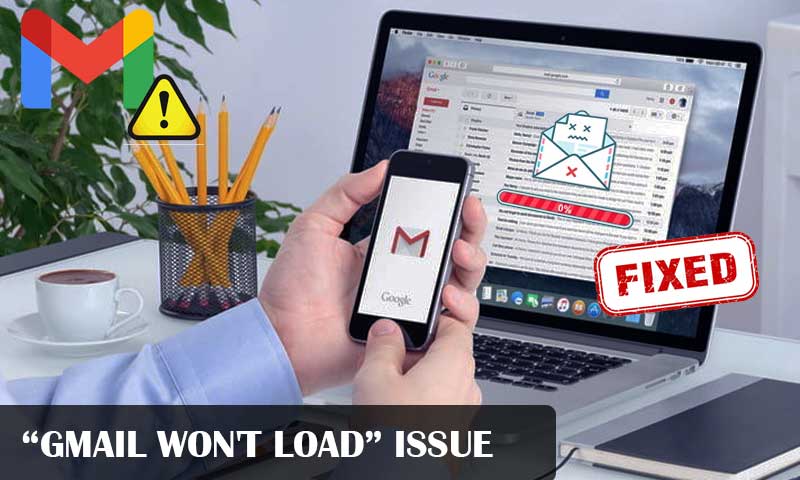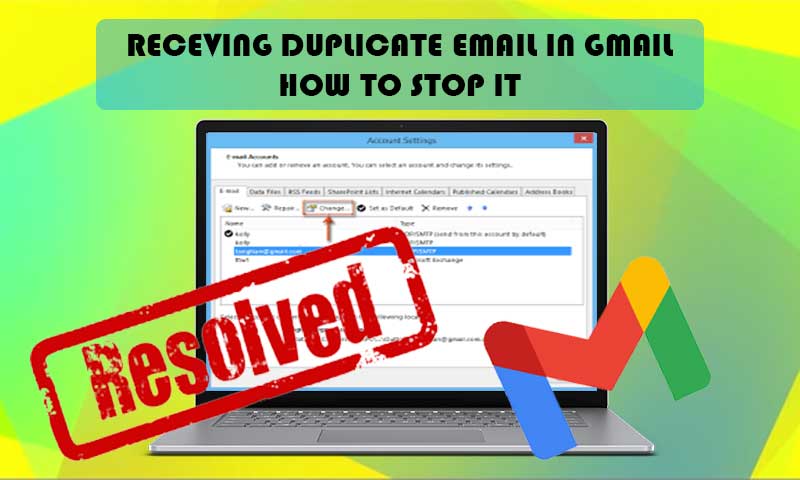How to Fix “Gmail Address not Found” Error Easily?
Using Gmail to send email is the most straightforward choice because it can be used on any platform computer, mobile, laptop, and tablet using the Gmail app and web login page. But, nowadays people are encountering issues like “Gmail address not found” and various similar issues.
How It Looks Like?
Gmail says the “Address not Found”
This happens with every email service and not only Gmail.
Typos and other sorts of mistakes are very common but they can act as the reason for this issue.
Those who are facing this issue are likely to receive an automatic reply to messages that are not being delivered.
Solutions to Fix “Gmail address is not found” Issue
Here we are providing you with all the possible troubleshooting methods to fix the “Gmail address is not found” error in no matter of time.
Solution 1: Check Recipient Email Address
- One reason for the “address not found” Gmail address, is typing the incorrect recipient email address.
- Make sure you haven’t missed any character or number while you are entering the recipient address.
- Ask the recipient to check if he has blocked you or your emails are landing in Spam folder.
- If you believe you are making typing mistakes, try to copy and paste the email address from the original resource.
Solution 2: Check if Email Address is no Longer Available
Most of the time the “Gmail address not found” issue occurs when you try to send emails to non-existent email accounts.
It is important that the email address on which you are sending emails is currently active and not deactivated by the owner.
So, to check whether the email address is currently used or not, do the following:
- Open the incognito window, on Chrome browser press “Ctrl+ Shift+ N”.
- Move to the Gmail sign-in webpage.
- Next, type on the email address of the recipient and not your own address.
- Click Next
- If you come across a message “this account has recently been deleted and maybe recovered”, the email address is not active anymore.
Solution 3: Check Email Service Server
When you are sending an email to a custom email address, you need to make sure that the domain or the server is not under maintenance or down.
So, for this, contact the recipient to see if he or she is receiving the emails that you are sending.
If you find out that the email service is currently down, you can schedule the email to be sent in the future at a particular date and time.
To schedule the email, follow these steps:
- Sign-in to your Gmail account
- Now, tap on the “Compose” button and type the body of the email.
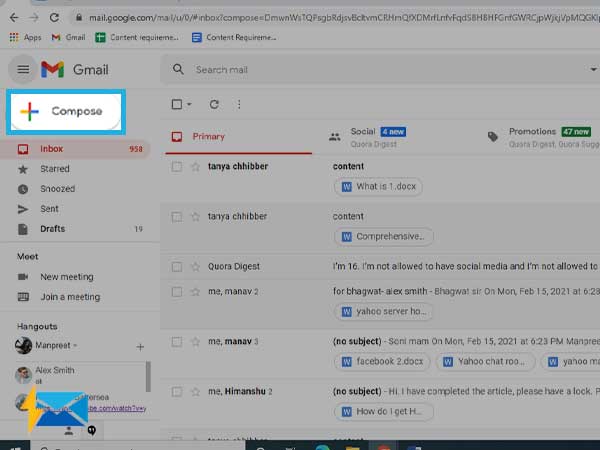
- Now, type in the body of your email.
- Instead of clicking on the “Send” button, you need to click on the drop down menu.
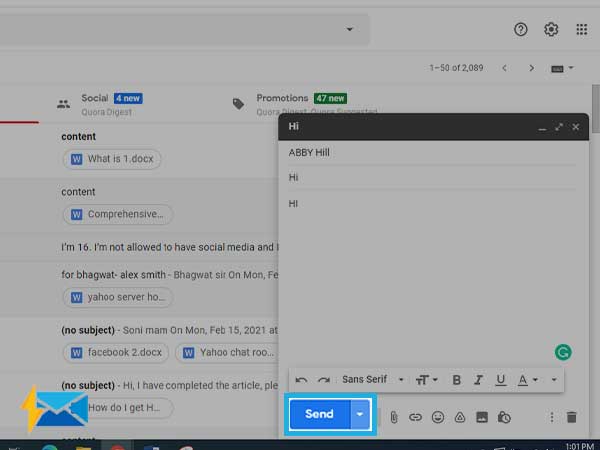
- Click on “Schedule Send”
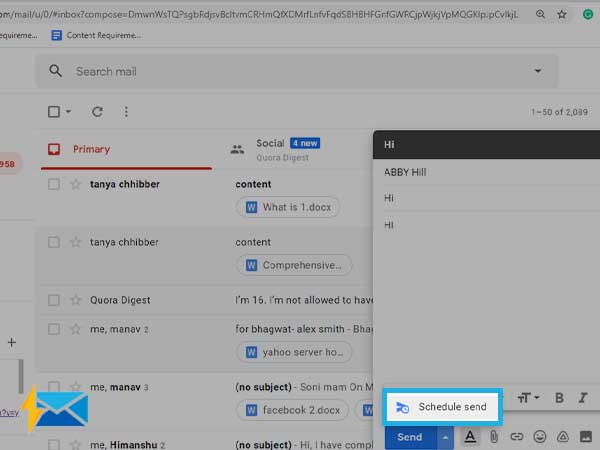
- Now, pick date and time for scheduling the sending emails.
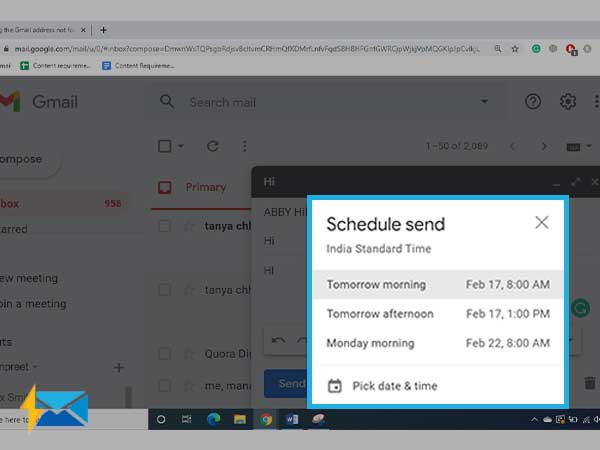
To view the schedule emails, go to “More” from the left pane and then select “Schedule”.
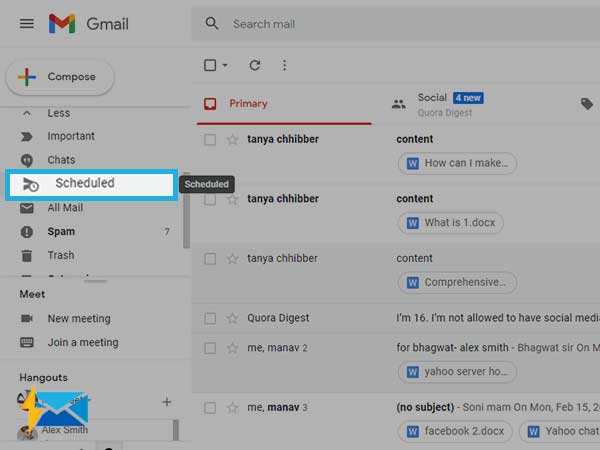
Share