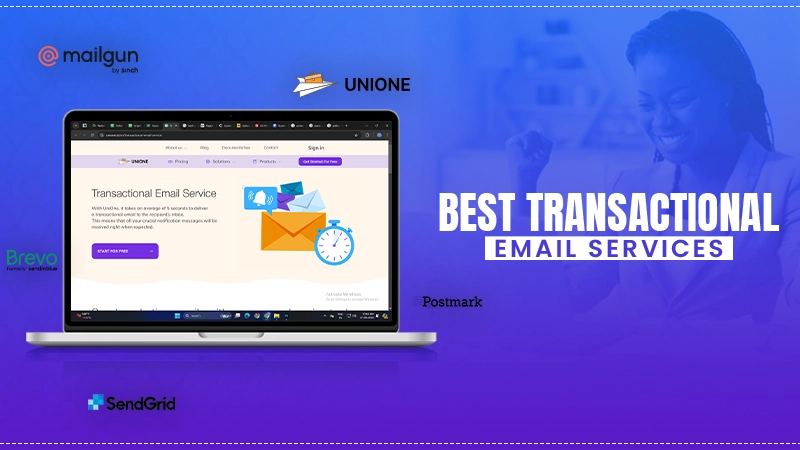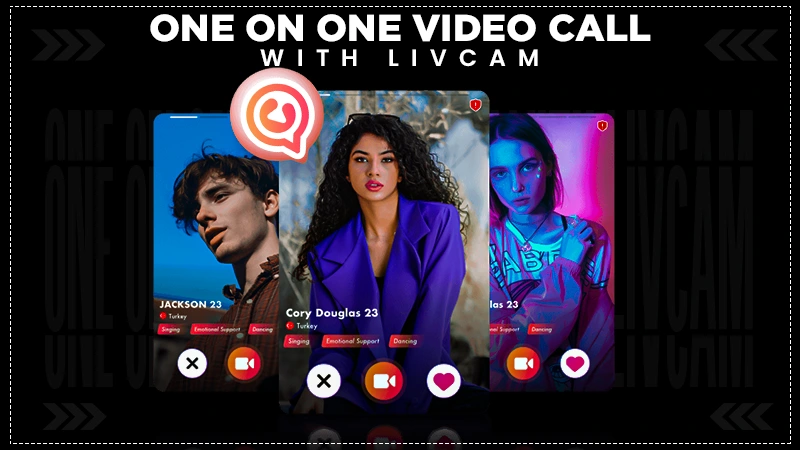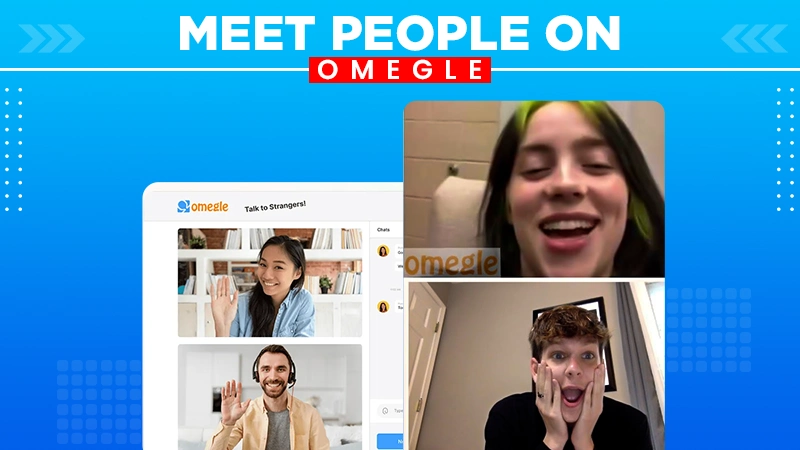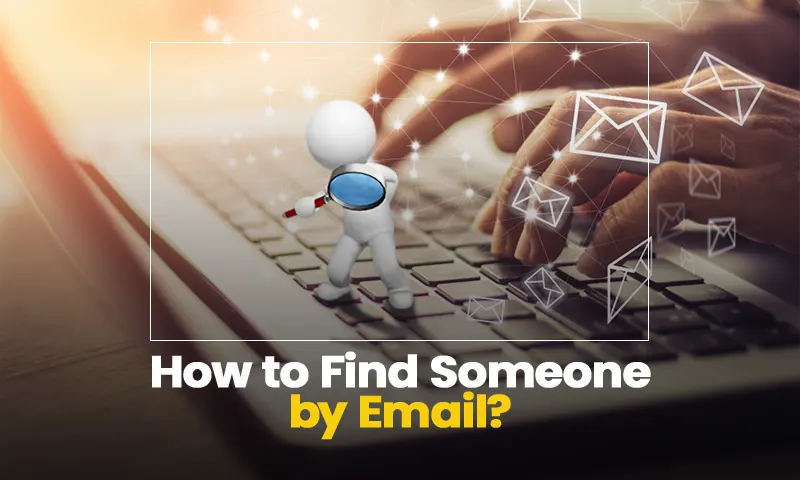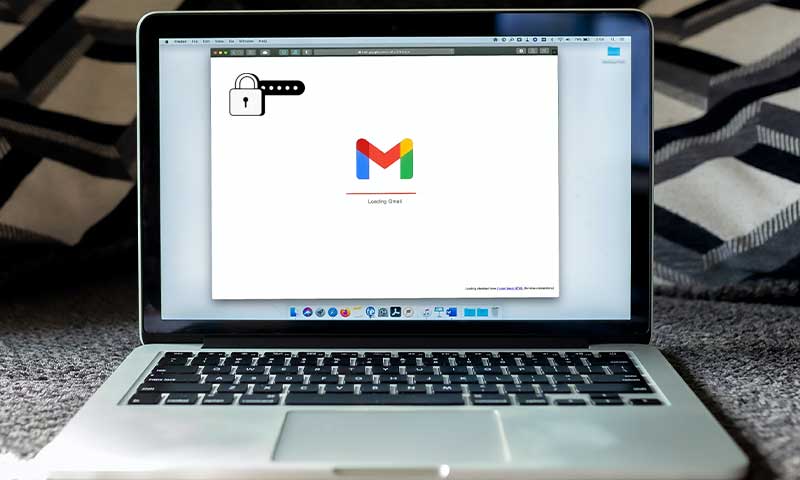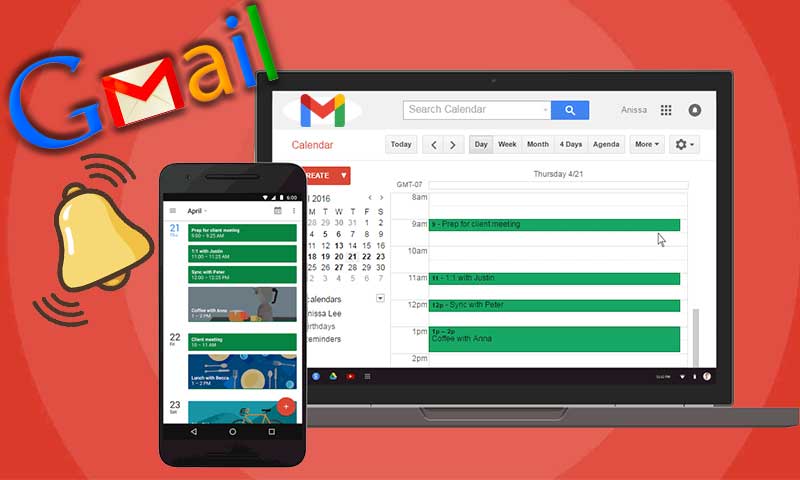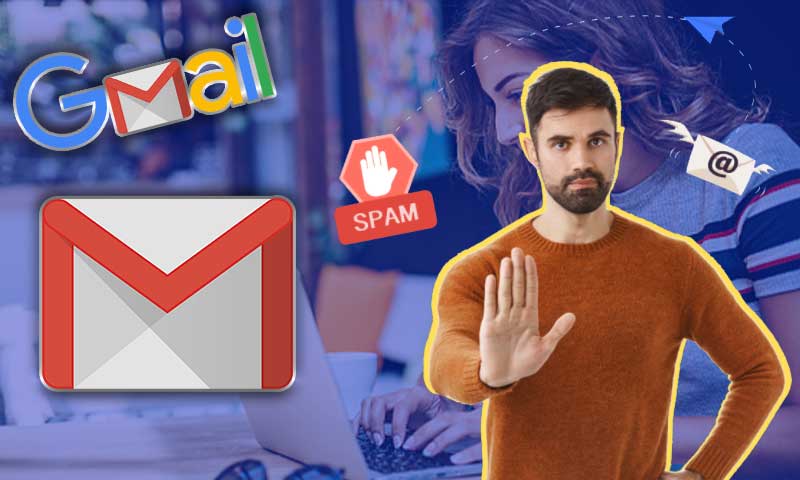A Comprehensive Guide For Setting Up CenturyLink Email, Login Process, and Issues
CenturyLink email services are offered by the firm namely CenturyLink headquartered in Louisiana. A global technological MNC, CenturyLink offers multiple services like communication services, network services, security services, cloud solutions services, voice services, and so on. This technological brand has also improved itself with time and has also upgraded its products and services according to present market needs.
To avail of all the services offered by CenturyLink, you can have its email account and login to your CenturyLink account to access all the services.
If you are a new user of CenturyLink webmail service and are feeling confused about how to create an account, login, or access all the services, this guide is going to be helpful for you as we have discussed all the steps for an easy sign in to your CenturyLink email account.
Benefits of CenturyLink Email Services
Creating CenturyLink Email Login Account
Benefits of CenturyLink Email Services
Before we talk about the login process, here are some of the highlighting benefits of this email service:
- Email size limit is 20 MB
- Total storage 15 GB
- Send emails to up to 100 Contacts at the same time
- Use the conversation filter to track the messages
- Create folders and subfolders to organize your inbox
- You can also create a tasks list, to-do list, and set priority reminder for important emails.
Creating CenturyLink Email Login Account
First, we will talk about the steps to create a CenturyLink email account using 2 different methods. In the first method, you will have to install CenturyLink internet service and for the second method, you can go to the CenturyLink official website and create an account.
Method-1 Create CenturyLink Email Account After Installing Email Service
Once you installed the CenturyLink internet service, you just have to follow these 7 simple steps to create an email account:
- Click on the option ‘I want to create a new account as my login to my CenturyLink Homepage’ and then click on ‘Next’.
- Type in an email address and also enter a password to lock your account.
- In the next step, you have to select a secret question.
- Also, type an answer for the secret question you have selected; press ‘Next’.
- That’s how you can create a CenturyLink net email account.
Method-2 Creating CenturyLink Email Account from Website
Here are the steps you need to follow for this method:
- Go to www.centurylink.net and click on the ‘Log In/Sign Up’ option given in the top-right corner of the screen to start creating your email account.
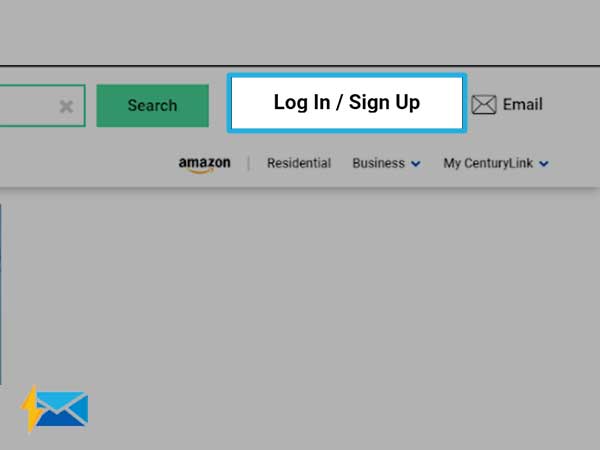
- On the next page, scroll down and click on ‘Create account’.
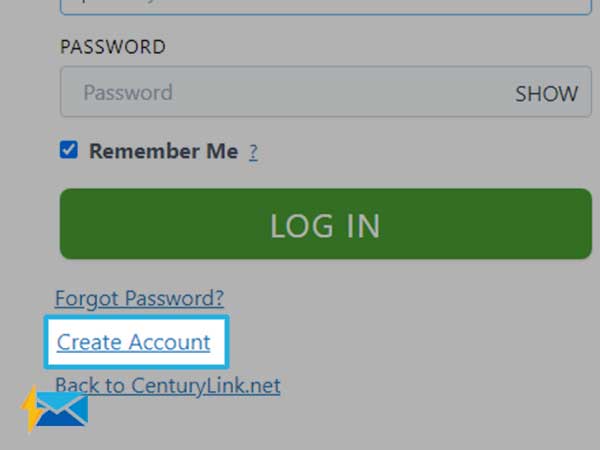
- A new tab will open where you have to simply click ‘Next’ to get your new email account and from the next time, using the same details you can log in at www.centurylink.net
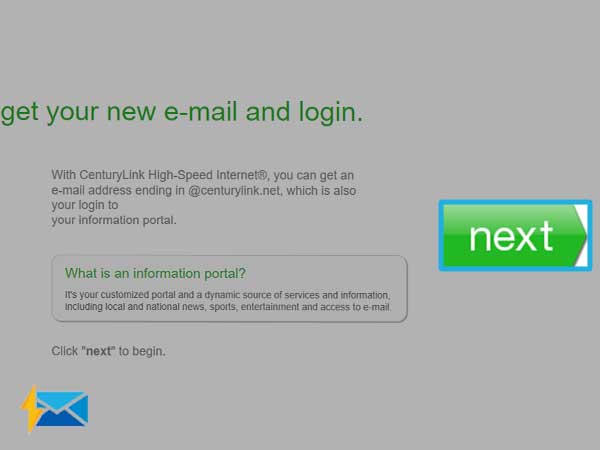
- Next, you have to enter your activation letter that is known as the Account Number and click ‘Continue’
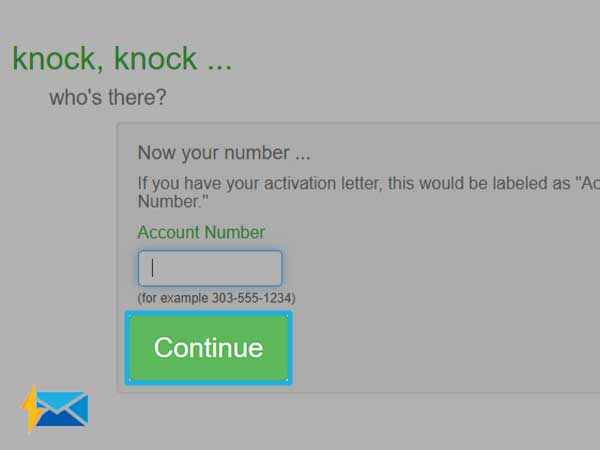
- Follow the prompts to finish setting up your CenturyLink email account.
Methods to Log in to CenturyLink Email Account
There are two ways using which you can log in to your CenturyLink email account.
Method-1
- Visit the link https://centurylink.net/ and click on the ‘Email’ button given in the top-right corner.
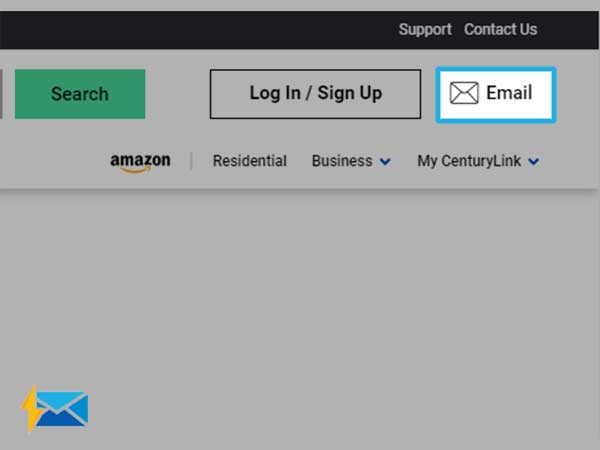
- Next, you have to enter your CenturyLink email address and password and then click on ‘Login’.
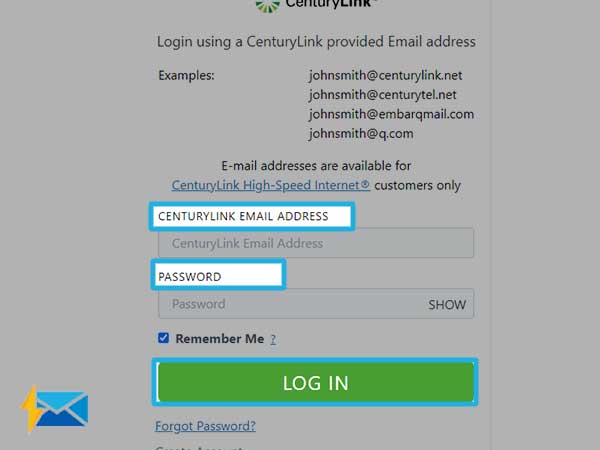
- That’s how you can simply log in to your CenturyLink email account.
Method-2
For the second method of CenturyLink webmail login, you can access your CenturyLink email account on third-party email service or multiple devices like macOS, iOS, Android, and Windows. However, for that matter, you will have to enter the correct IMAP/POP/SMTP server settings for your particular device or program. Here are the IMAP and SMTP settings you need to access your Centurylink.net email account from a desktop email program or any other device.
Centurylink.net IMAP Server- mail.centurylink.net
- IMAP port- 993
- IMAP’s security– SSL / TLS
- IMAP username- Your full email address
- IMAP password- Your Centurylink.net password
Centurylink.net SMTP Server- smtp.centurylink.net
- SMTP port- 587
- SMTP security- STARTTLS
- SMTP username- Your full email address
- SMTP password- Your Centurylink.net password
What are the Common CenturyLink Email Login Issues?
Several times you might face issues while logging into your email account. If you cannot log in to your CenturyLink email account, here are some reasons for that:
- The password you are using in your account has been changed.
- The internet connection is poor and that’s why you can’t log in.
- One of the common reasons for facing this login problem with the CenturyLink email account is using the wrong or incorrect username.
- If you are copy-pasting your username and password, this may add an extra space; try to enter the login information manually.
- If you have saved your password in your browser and have now changed it, you must update the password in your browser’s settings.
- You may not be using the latest version of the CenturyLink email app.
- The CenturyLink email configuration settings you have entered are incorrect.
These were all the possible reasons due to which you are not able to complete a secure login to your CenturyLink webmail account.
Steps to Deal with CenturyLink Email Login Problems
If you are facing login problems with your CenturyLink email, you can try these troubleshooting steps:
1. Check your internet
Check if your internet is giving adequate speed or is not working at all as this can create issues while loading the CenturyLink email login page.
2. Verify the Login Credentials
Re-check your username and password that you have entered to log in to your CenturyLink email account. Entering an incorrect username or password can also lead to login errors.
3. Reset the Password
If you think your CenturyLink email account has been hacked or the password has been stolen, you can try to reset the password as follows:
- Go to CenturyLink Login Page and click on ‘Forgot Password’.
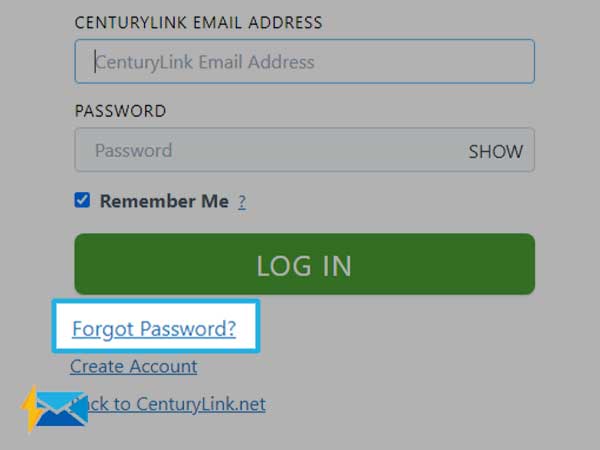
- On the next page, you will have to enter your phone number and email address; verify your identity and click on ‘Next’.
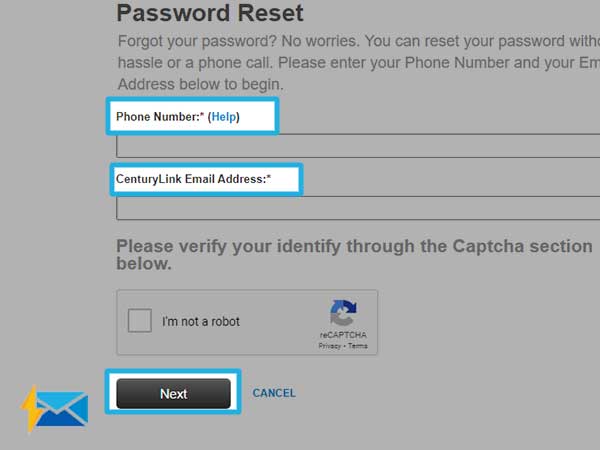
- After that, follow the prompts and you will be allowed to set a new password for your CenturyLink email account.
4. Disable your Antivirus
If you have an antivirus installed on your device, the CenturyLink email login page may load slowly due to the hindrance created by the antivirus program. So, to fix this error, you can temporarily disable the antivirus program and then see if you can log in to your CenturyLink email account.
Share