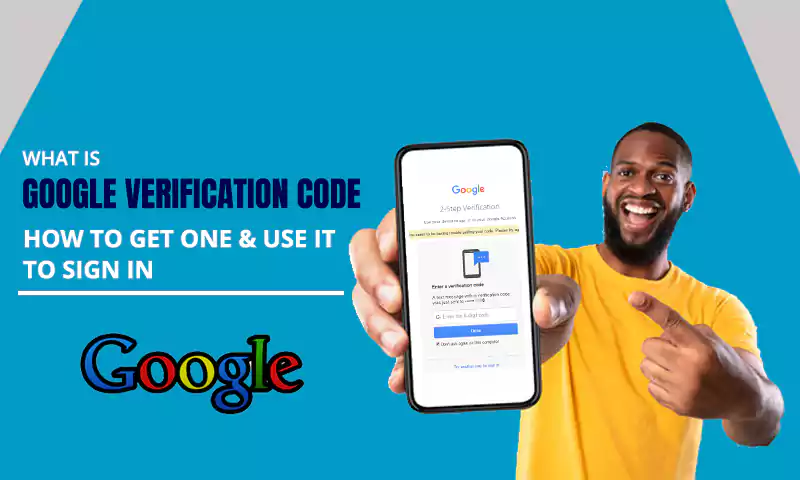Most Updated Gmail POP3, IMAP, and SMTP Server Settings Are Here
Gmail is the largest email service that works under the eminent banner of Google. This email service consists of a neat interface and advanced features that uplifts the overall emailing experience. Another exciting factor of Gmail is its SMTP server that allows you to send emails to different email clients from your Gmail account. Next, Gmail supports both POP3 and IMAP incoming servers so that whenever you need to configure Gmail with a third-party email client like Outlook or Thunderbird, you can use any of Gmail mail server settings as per the host platform. So, whether you need to configure Gmail Outlook settings, Gmail Windows’s settings, or Gmail iPhone settings, use the set of details given in this article.
Now let’s know about these settings in detail.
Gmail SMTP Settings
Not only does the Gmail SMTP server allow you to configure Gmail on different platforms such as Outlook and Thunderbird, but it enables you to send emails using the WordPress site.
This is an authentic way to get professional email service for your website and helps to improve the reliability of your word press website by allowing you to send 500 emails a day.
To send emails using a Gmail server on a third-party platform, you need to enter these details:
- SMTP Host: smtp.gmail.com
- SMTP Port: 587
- SSL Protocol: OFF
- TLS Protocol: ON
- SMTP Username: (your Gmail username)
- SMTP Password: (your Gmail password)
Gmail IMAP Settings
Gmail’s IMAP server allows you to access your email database on any platform of your choice. You can use multiple devices and still you can access the same data on every device, all because of the IMAP server. When you use IMAP to read an email, you are not downloading email or saving it on your device, instead, it is saved in the IMAP server which allows you to receive email and read it on different devices. So, all you need is to sign-in in with the right login credentials and access your Gmail data, whether it’s your phone, system, or a public device. Above all, the same IMAP settings let you read Gmail messages on Outlook, thunderbird, or your device’s in-built mail app.
With the IMAP settings you can open any message just by clicking on it, and download attachments as they are not automatically downloaded. IMAP settings are quicker, advanced, and feature-rich than the POP3 Server.
To fetch mails from Gmail using the IMAP server, you need to enter these details:
- IMAP Host: imap.gmail.com
- IMAP Port: 993
- Encryption: SSL
- IMAP Username: (your Gmail username)
- IMAP Password: (your Gmail password)
Gmail POP Settings
Gmail’s POP3 server allows you to contact Gmail’s database and download messages from it. After you download the message on your computer or phone, they are automatically removed from the email service. Hence, the download data can only be accessed on the device on which it was downloaded or saved. And, after you save the data and try to access Gmail again, the same data could not be found there. Thus, Gmail advises using the IMAP server over POP3.
For fetching email from the Gmail POP3 server, enter these details:
- POP3 Host: pop.gmail.com
- POP3 Port: 995
- TLS Protocol: ON
- POP3 Username: (your Gmail username)
- POP3 Password: (your Gmail password)
Important Note: It is important that “POP3 Download” is enabled on your Gmail account and the option for “Enable POP for mail that arrives from now on” is selected. Because Gmail automatically uses an IMAP server.
Conclusion
Having the right set of Gmail settings is very important if you want to use Gmail with any third-party server. Also, to enable IMAP or POP access, you can open Gmail’s Settings menu, visit Forwarding and IMAP settings and find both IMAP and POP3 access options.
Share