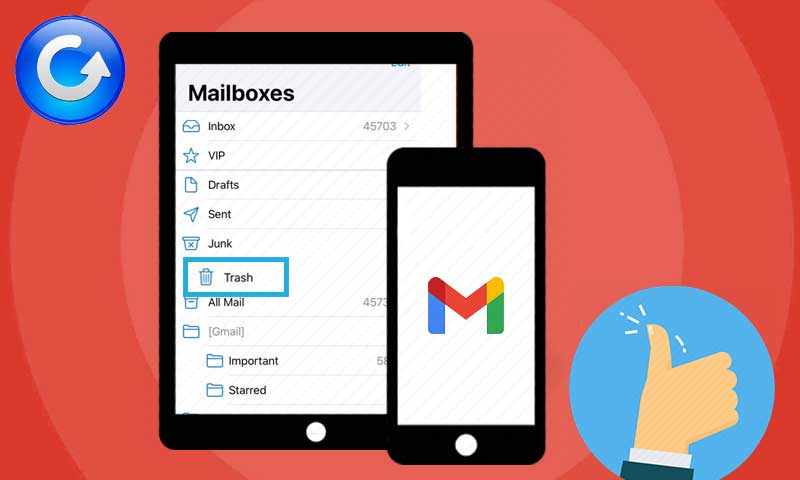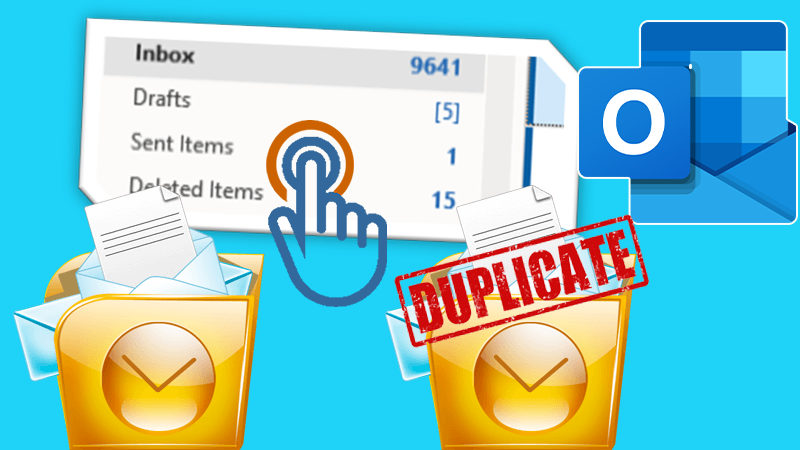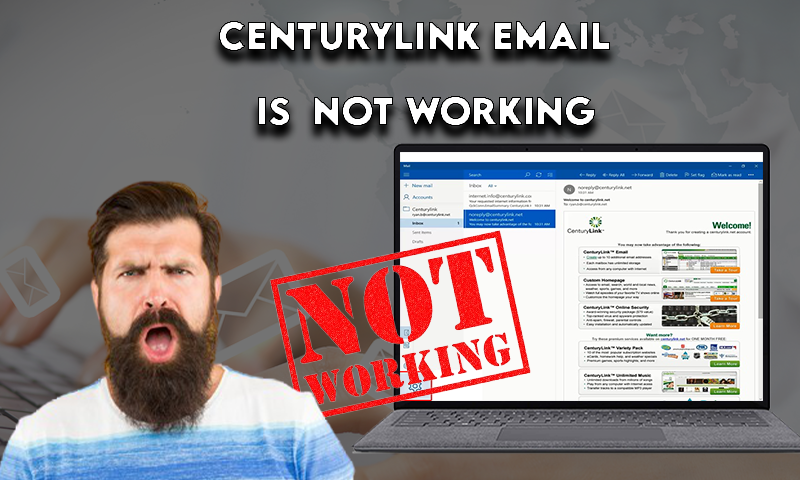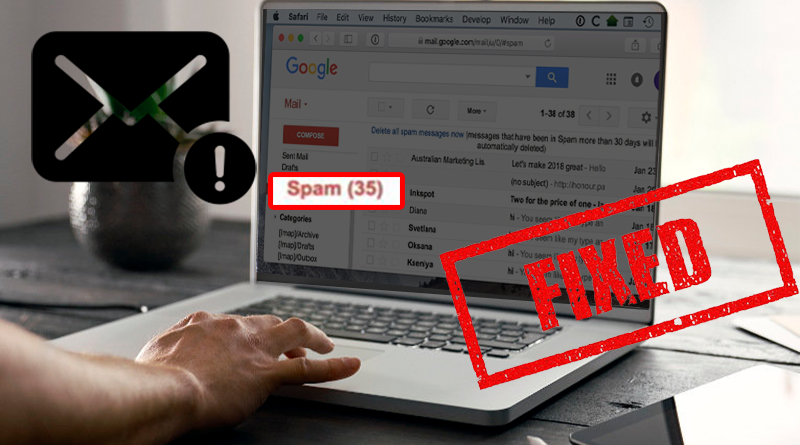Addressing Issues With Attached Files in Verizon Emails
- Causes: Why are You Facing Attachment Issues?
- Solution 1: Right Steps for Attaching Files in Your Emails
- Solution 2: Know the Right Size of Your Attached File
- Solution 3: Know the Right File Format
- Solution 4: Make Sure to Clear Browser Cache
- Solution 5: There Should be No Use of Special Characters
- Caution Before Using the Attachment Features
Verizon is one of the largest communication service providers in the world. It provides various services like voice, data, and video services. It offers various telecommunication services like- mobile broadband internet access services for smartphones, mobile hotspots, basic phones, smartwatches, tablets, and whatnot.
Out of these numerous services, email services is the most popular one. Well, email is something that mostly everyone uses for communication, be it formal or informal. It lets you send an attachment, file, image, video, or basically anything you would want to send.
Sometimes users might face some attachment issues like- can’t open the attached files or can’t attach the files themselves, and much more. You might undertake them as some regular issues, but actually, these are the issues that might lead to some severity causing vulnerability to your Verizon account. These issues usually occur when you are using the wrong methods for attaching files. So, here’s what you should know to make it in the right way.
Why are You Facing Attachment Issues?
There’s no particular reason for not being able to get access to an attached file. It might be a glitch sometimes but most of the time it is something that should be taken care of. This is why some of the major causes are listed below:
- One of the major causes for not being able to open an attached file is the size of the file sent.
- Sometimes your browser cache or cookies of previously used sites can cause some problem while attaching, sending, or receiving the files.
- The browsing scripts and add-ons might also be in your way to send or receive an email.
- Sometimes the files sent in the Verizon emails are of unsupported formats like- .zar, .exe, or any other such.
- Another cause would be the format of the file sent or received in the email, they have some special characters in it, which could further lead to the cancellation of the attached file.
Well, these were the reasons for which you might face difficulty while getting access to an attached file in your Verizon email. Next is what should be the right steps to follow to get smooth access to the attached files.
Just follow these simple steps and you are good to go:
Solution 1: Right Steps for Attaching Files in Your Emails
To make it the right way, just follow these simple steps and you are good to go:
- Very firstly, “sign-in” to your Verizon account, and from the new email screen, click on the “attach button” from the top navigation.
- After that, you will see a window with the “choose file” option.
- After clicking on the choose file option, click on the “open button” on the file you want to send.
- After clicking on the open button, you will see that all the “new attachments” are listed in the attachment field.
- Then, if you want to attach another attachment, click on the “attach again” tab.
- There you go, you got the right way of doing it in just a few steps.
Solution 2: Know the Right Size of Your Attached File
It often happens that people face difficulty while sending or receiving a file in a Verizon email, this happens because of the size of the file. Emails have their file size limit which should be abided by while sending or receiving files via mails.
- The given limit of the attachment is 8 MB (megabytes) per file. Any file or document more than the prescribed limit won’t open in a Verizon email.
- Make sure the email received or sent does not contain attachments or files from any third-party services like outlook, lotus notes, or Eudora. This is because usually, emails from such accounts contain files of massive sizes (up to 20MB).
- If there are files or attachments from any such accounts, make sure to compress them first and then send them or ask the sender to compress them before sending.
Solution 3: Know the Right File Format
The file sent or received might have a format that is unacceptable by Verizon. Hence, knowing the right file format is utterly important. The only acceptable file format by Verizon or any other services like Gmail, Outlook, etc. is .docx. Hence, make sure that the file you are sending or receiving is in the given format only.
Solution 4: Make Sure to Clear Browser Cache
Sometimes the cache and cookies of previously used sites might also be in your way to get smooth access to the files or even the mail. Hence, before sending or receiving mail, try to clear the cache, add-ons, and scripts.
Solution 5: There Should be No Use of Special Characters
Make sure that the email you are sending is free from any sort of special characters. These characters can easily cancel out the file attached to the email, thus, making it difficult for you to access the attached file.
Caution Before Using the Attachment Feature
The important aspect here to keep in mind is that this attachment feature is to provide you assistance, it should be used properly and a bit carefully. Keep the above-mentioned criteria and steps in mind while using it. This is because in any case, it might show you “anonymous criteria” while might lead you to find difficulties in using your email account further. Hence, it’s better to make sure before sending or receiving any files in emails that the file sent follows the guidelines provided.
In any such case, if you are facing issues with the attached files in your emails, go with the above-mentioned guidelines and tell us how they work out for you.
Share