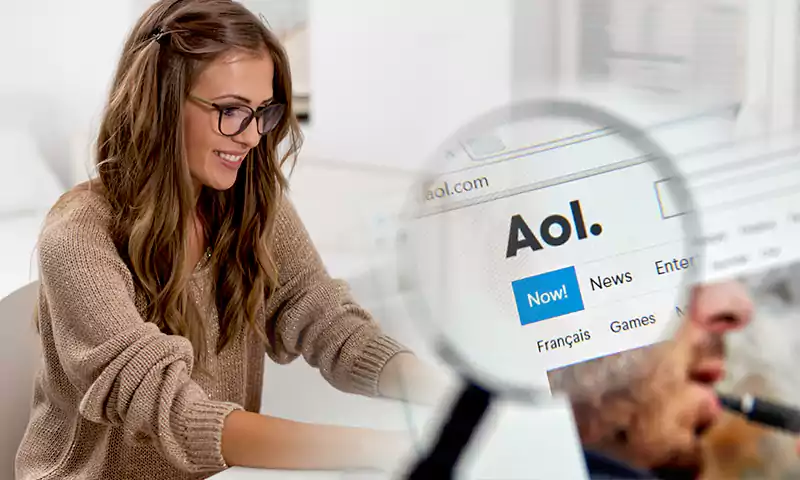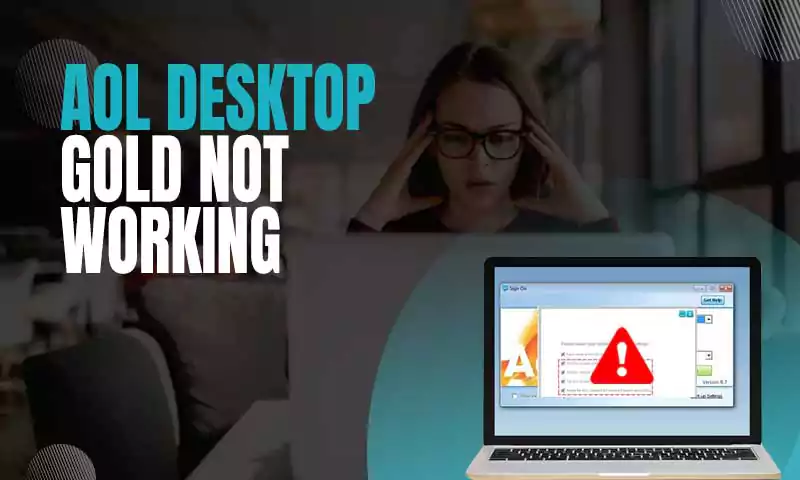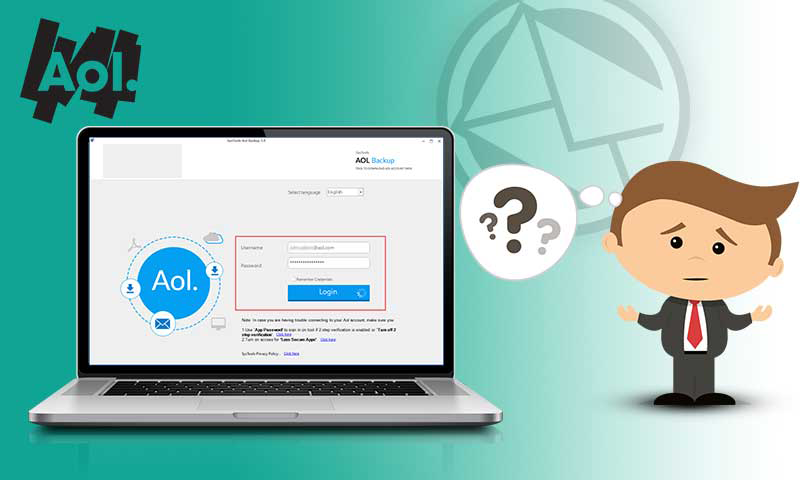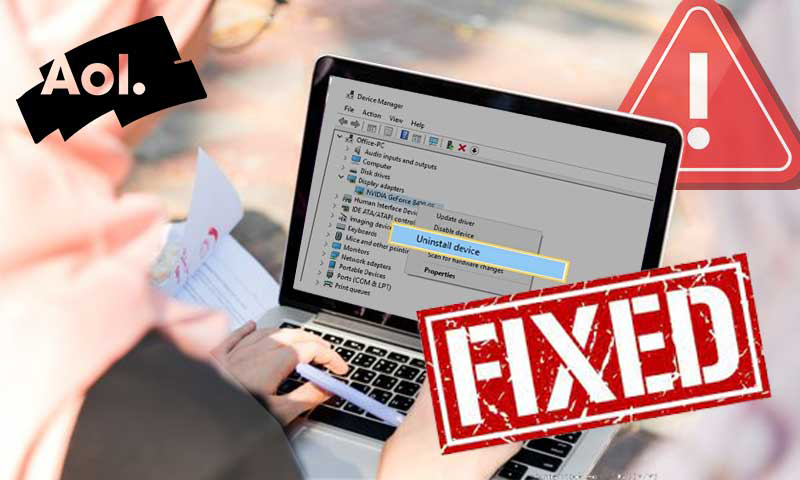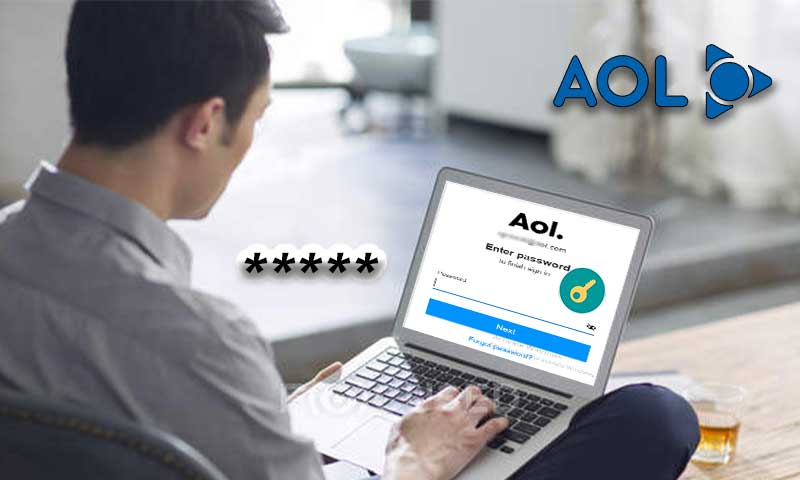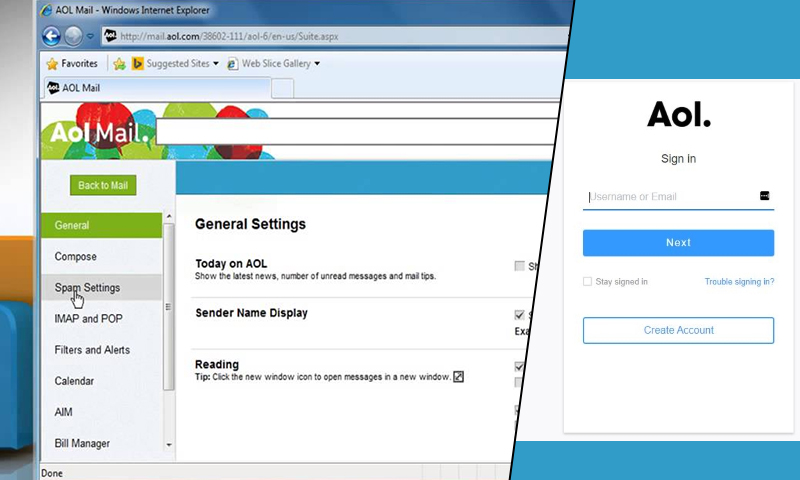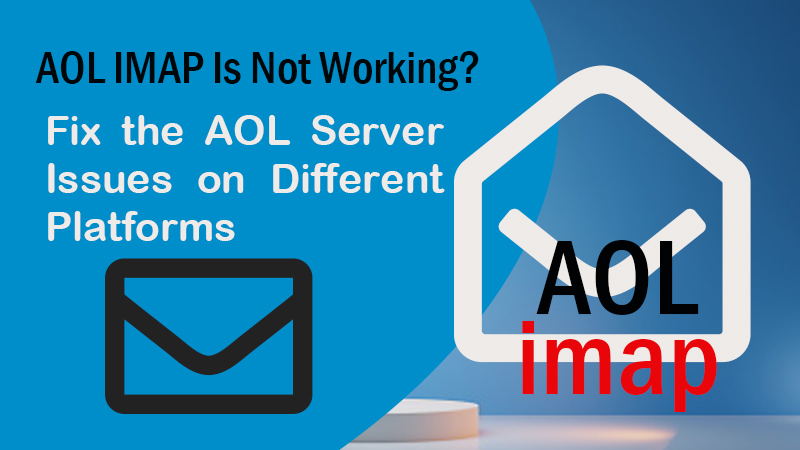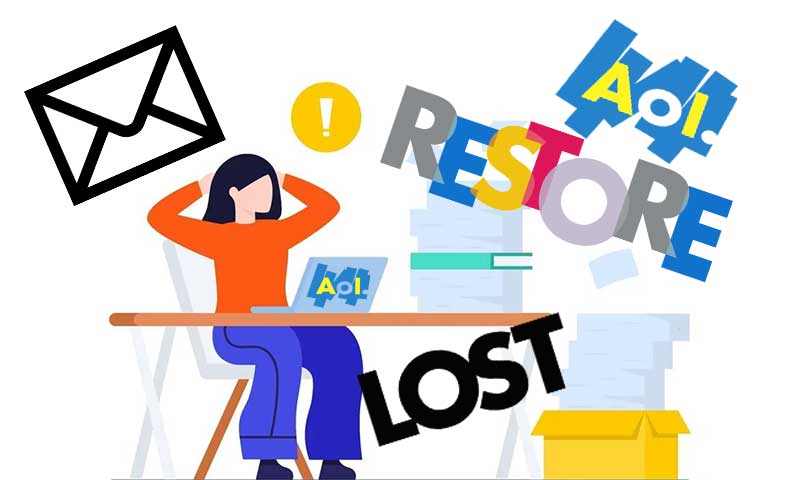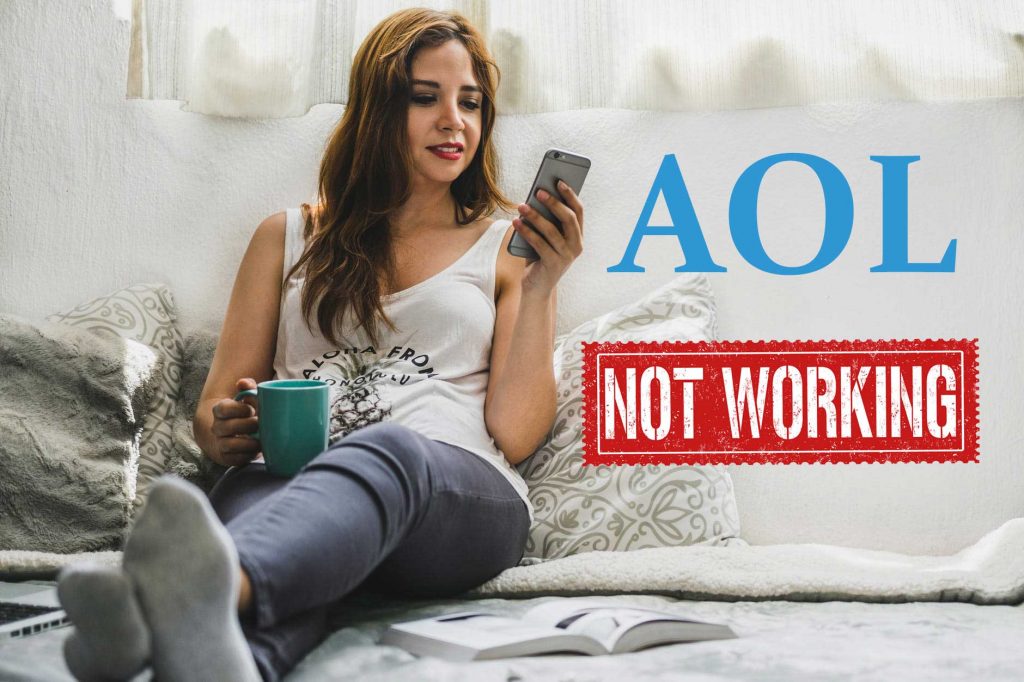101 Guide to AOL Attachments Issues: Can’t Send, Receive, or Open Attachments
This world of technology is relying upon the electric form of communications and thus the prevalence of email services is no surprise. One most prominent email services is AOL which is known to provide the fastest and most secure platform for accomplishing your day-to-day communication needs. Emails usually contain attachments; important files for sharing information. However, at some points in time users feel it difficult to send AOL emails containing attachments and open the attachments in received emails, due to various reasons.
So, we have designed an informative guide that consists of two parts for troubleshooting AOL email attachment sending and receiving issues respectively.
- Can Not Send or Attach Attachments in AOL Email
- Can’t Open Received Attachments on AOL Email
Part A: Can Not Send or Attach AOL Email Attachments
The first type of issue that users face with emails that contain attachments, is sending such emails. Therefore, let’s address these issues and discover the ways to get over-attachment sending issues with the AOL account.
1. Check the File Size Limit
AOL offers 25MB of space for adding attachments to your emails, and it is advised to follow the prescribed size limit of attachments to avoid any problem while sending them. So, if you are attaching a larger attachment, it’s better to split it into smaller parts and send in different emails instead of one email.
2. Fix Browser Issues
Using the outdated version of the browser is the main reason why your email is not shooting. Some browsers need regular updates to give their optimum performance as every update incorporates various enhancements and fixes.
3. Internet Connection Problems
Nothing would be more important than a proper internet connection when it comes to sending emails that contain an attachment.
4. File link is not Working
If you are not able to open the attached file’s link, you can try switching the browser or you can simply fix the file problems and then try to attach the file again.
Part B: Can’t Open Received Attachments on AOL Email
If you are encountering obstacles while opening the received AOL emails attachments. We are here catering to you with the best troubleshooting methods that will help you fix the AOL email attachments receiving and opening issues, in most cases.
1. Ensure the Proper Download of File
The most common cause that prevents you from opening the received attachments, is the problematic download of the file. Sometimes, you download the files partially and when the files are not downloaded completely, they tend to create issues and thus we suggest you make sure that you have to download the entire files and not just one or two parts of the files.
If there is an image file attached to the email, we advise you to first have a preview of the image by hovering your mouse cursor over the image. Then, click on the download arrow on the image and make sure the image is downloaded completely, a pop-up will appear on the screen informing that the downloaded has been completed. Now, the file can be viewed in the “Documents” or “My Documents” section.
2. Ensure You Have Required Software
Check whether you have the correct software to open the downloaded attachments. For example, if you are downloading a PDF file you need to install viewer software that supports PDF files. Similarly, you need to have Check you have the Correct Software for opening the DOCX file. If you don’t have the favorable software for the attachment file type, you will keep getting the message that the file type is unidentified.
In a nutshell, there is the right software required to open the attachment if there is a special type of file that is attached to your email. This will fix the AOL email receiving issues, especially with the emails containing attachments.
3. Restart PC and Try Again
If none of the above-mentioned methods are helping you out, try the “OG” trick of all time and i.e. restarting your PC, and then try to open and download the attachments you receive on AOL email.
A restart session will clear your RAM and provide you a fresh start to download the AOL email attachments. If you are not able to open the attachment, we recommend you use a different device or send the file to someone else and ask if they can download the file.
4. Try AOL Quick Restore
If you are using AOL software to use your AOL email account, the Quick Restore will help you fix most of the problems that are disturbing the download of your AOL email attachments. Go to the “Start” menu, and type “System” using the search bar. Then, select “AOL System Information” followed by “Quick Restore”. Then click OK and Close.
Share