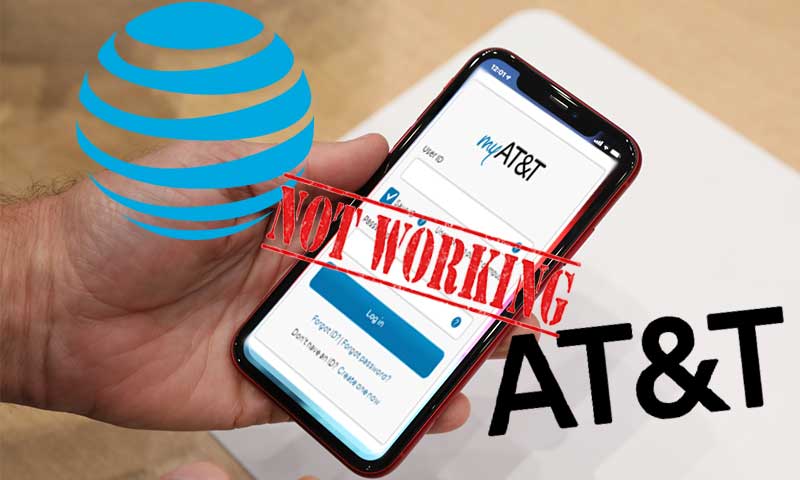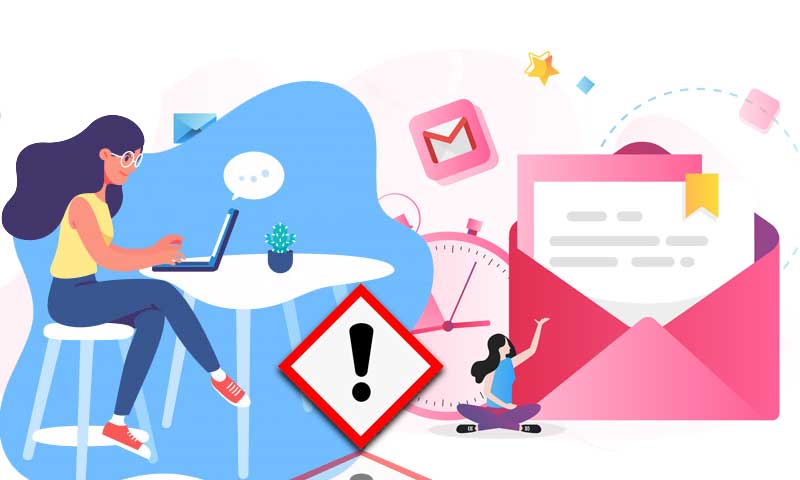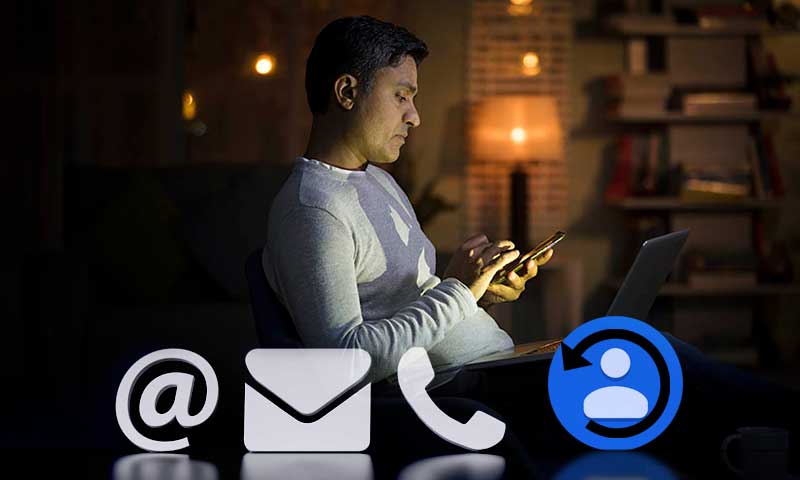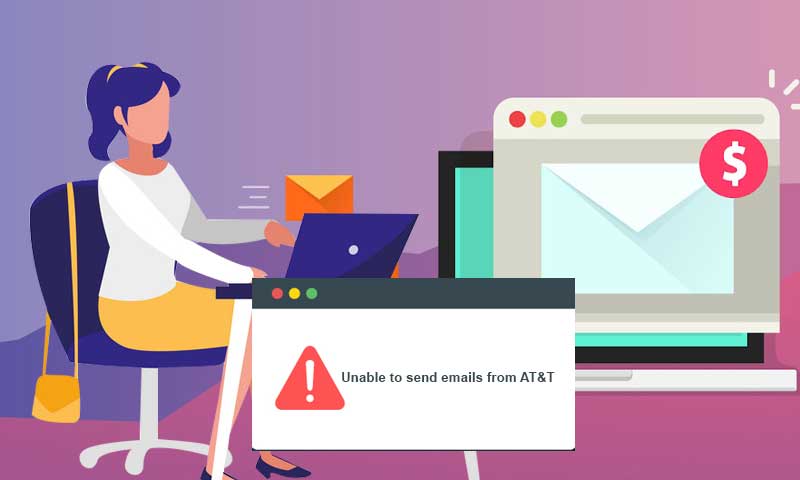How To Add and Setup AT&T Email on iPhone?
AT&T has recently overtaken the Yahoo email administration and thus the Yahoo emails users are now migrated to AT&T domains such as @att.net and legacy “baby bell” domains, such as @bellsouth.net and @sbcglobal.net. These all domains are now part of AT&T. Collaboration and migration took place in 2013. Therefore, the users now need to configure the AT&T email service on their respective devices if they want to access Yahoo or SBCGlobal. Here we will talk about the configuration of AT&T webmail on the iPhone. The configuration refers to the entering email address, password, and server settings.
Read More: How to Setup and Configure ATT Email on MS Outlook
AT&T Mail settings | AT&T for iPhone 7/8/11
| POP / IMAP | imap |
| Incoming server | imap.mai.att.net |
| Incoming port | 993 |
| SSl (security) incoming | ssl |
| Outgoing server | smtp.mail.att.net |
| Outgoing port | 465 |
| Requires sign-in | yes |
- Go to Settings of your iPhone.
- Select ‘Passwords & accounts‘ and then click on ‘Add account’.
- Look for the provider name if it is available on the list. If AT&t is not available, click “Others”
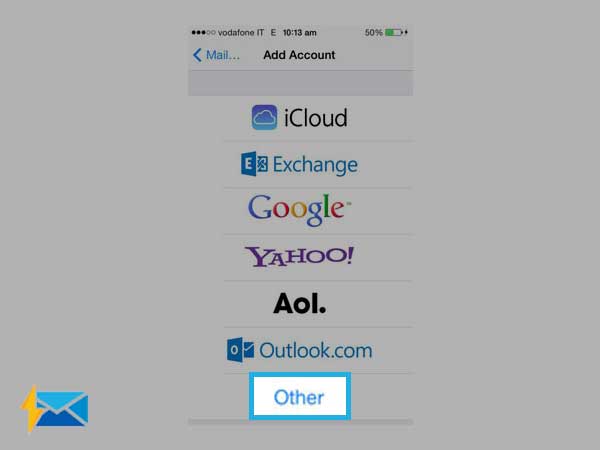
- Now, select Add mail account’, and provide the following information:
- Name: your name (any)
- Email: AT&T email address
- Password: AT&T email password
- Description: a short description
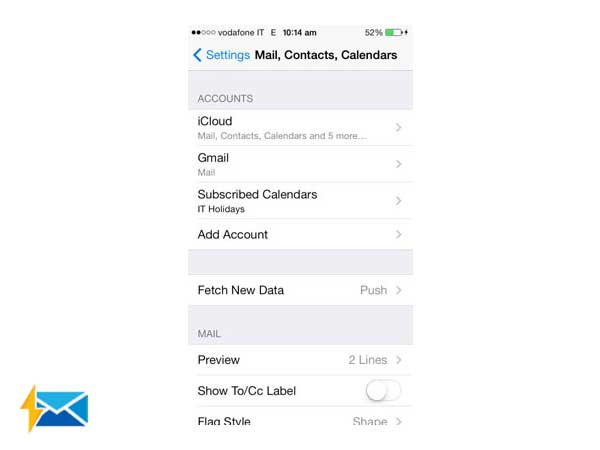
- Select IMAP and fill the below-given details under ‘Incoming mail server’:
- Hostname: imap.mai.att.net
- Username: your AT&T email address
- Password: your AT&T email password
- Next, go to ‘Outgoing mail server’ provide these details
- Hostname: smtp.mail.att.net
- Username: your AT&T email address
- Password: your AT&T email password
- Click “Next:
- You need to check the option named as ‘Email’ and then click ‘Save’.this will save your email account on your iPhone.
- To check if you the settings are correct, go to the newly created email address and select “Advanced” and make sure the “Incoming Server” menu has the following information:
- Use SSL: on
- Identity check: password
- Server port: 993
- Now move to the previous screen and check the ‘Outgoing server’. Tap on smtp.mail.att.net and check if the information matches with the following:
- Use SSL: on
- Identity check: password
- Server port: 465
- Click on ‘Done’ from the top right corner and restart your iPhone to activate newly added settings. Your AT&T account is now all set to use the iPhone.
If you are a newbie and facing any issue with configuring AT&T email on iPhone, we suggest you contact the service provider through the AT&T support platform.
Read Also – AT&T Email Is Not Working on iPhone
Share