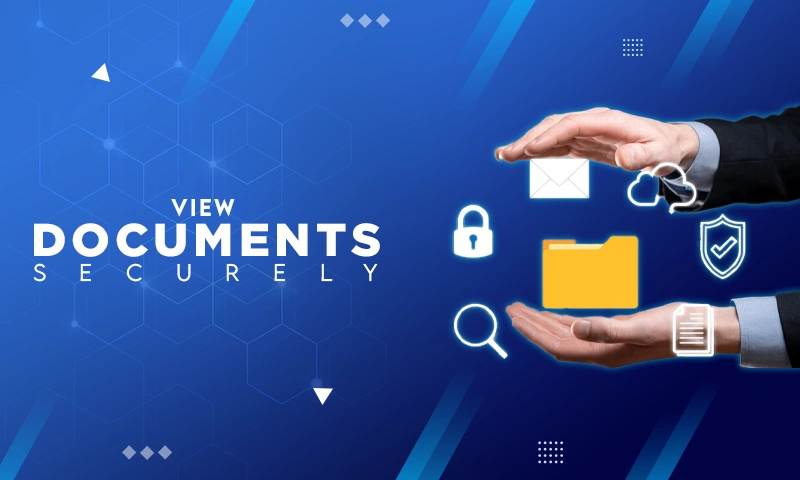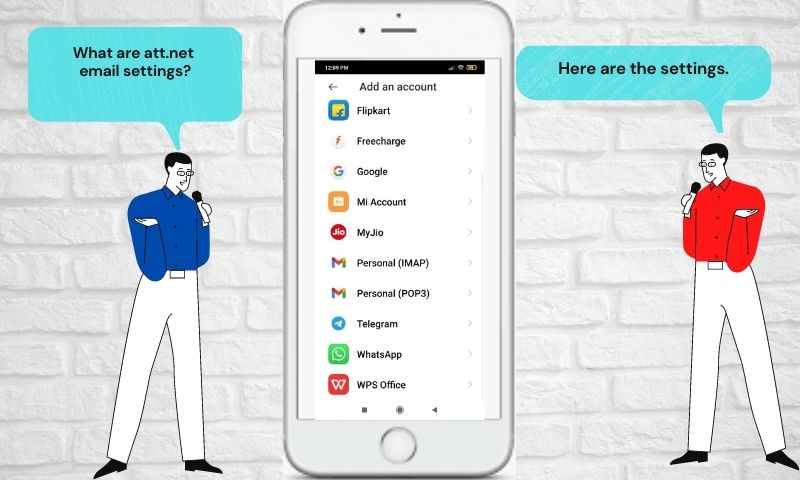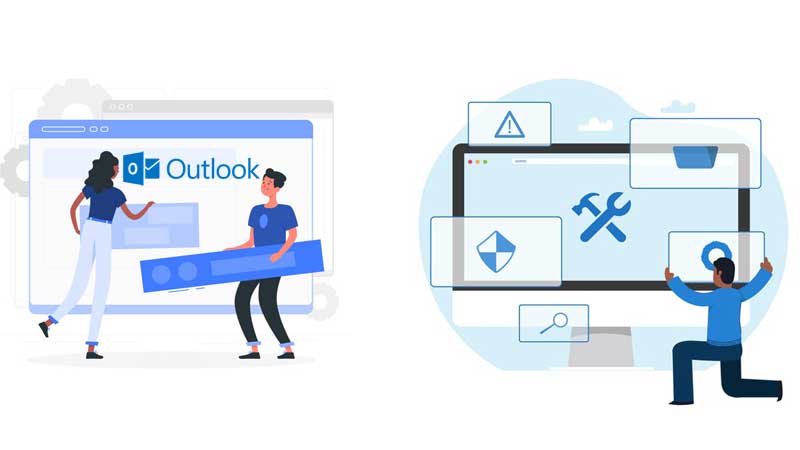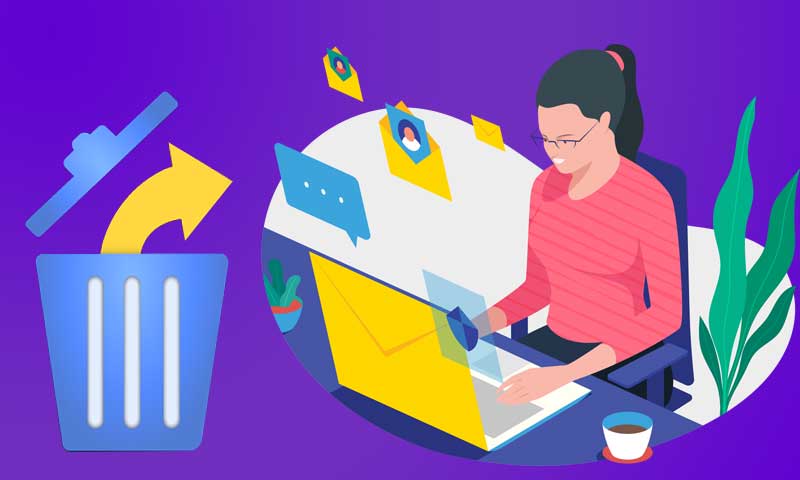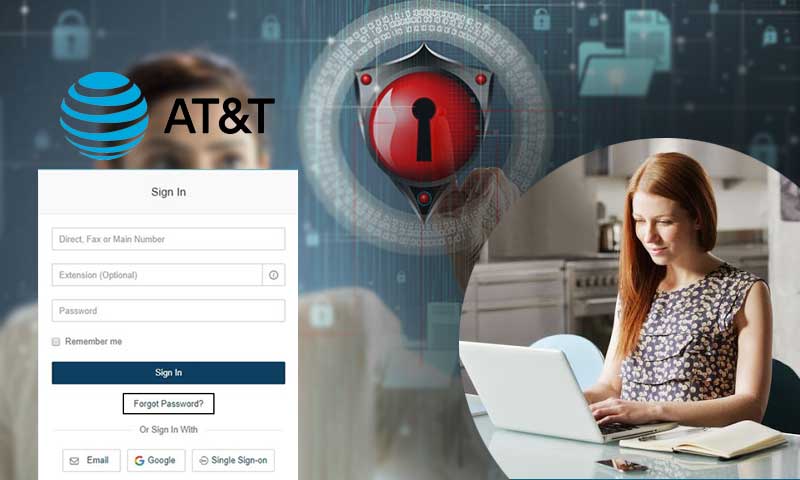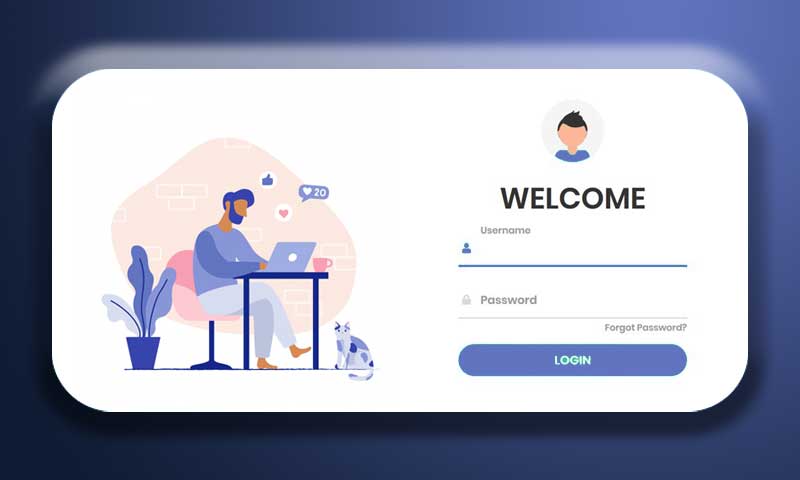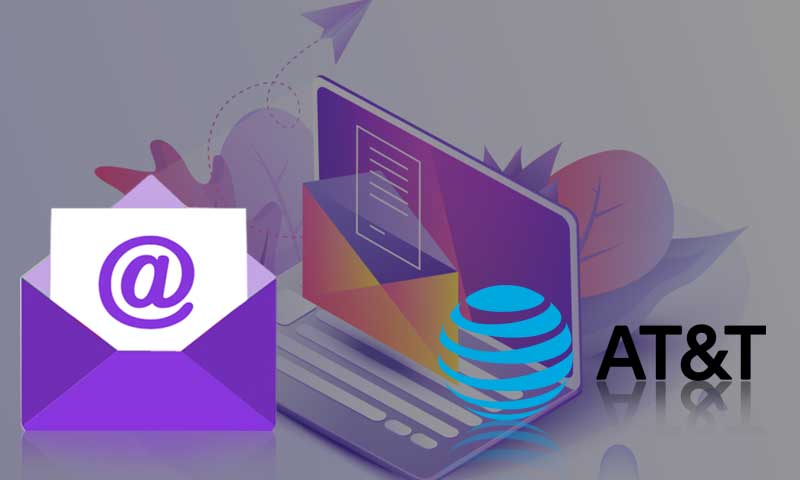Simplest Way to Set and Configure ATT Email on MS Outlook
Technology has evolved the ways of communication, mainly professional communication. Emails are primary sources to establish a professional connection. As we use multiple email service providers at a time, it is suggested to configure them in one place for better management. The two major email clients that are used by organizations are ATT and MS Outlook. As ATT offers you a free email account with one plan, to manage all your ATT accounts in one place or to sync the ATT and Outlook emails, you must consider configure your ATT email on Microsoft Outlook. It is one easy process with multiple benefits; you can access data from ATT and enjoy features of Outlook like calendars, accounts, and contacts, simultaneously. So, the complete step-by-step configuration method is given below:
Steps to Setup and Configure ATT Email on MS Outlook
- First, open Microsoft Outlook on your device. For the Outlook 2010 or higher version, click File from the top menu. Then, go to Info or Account Settings. From here, you need to select Outlook Setting for the ATT mail.
- Those who are using the Outlook 2007, need to click on Tools from the top menu. And, then you need to select Account Settings from the menu.
- Next, you need to open the Email option. Then, click on the New button. Furthermore, select “Microsoft Exchange, POP3, IMAP or HTTP and then click on the Next.
- Furthermore, check the option for “Manually Configure Server Setting or Additional Server Types” and then select Next. From there, select “Internet Email” and then click Next.
- Now you need to configure the email address for ATT from the “User Information” menu. From, here you need to type the “POP” from the list of options and then choose “pop.att.yahoo.com” in the “Incoming Server Option”
- In the “Outgoing mail server” you need to enter “smtp.att.yahoo.com”. Next, you need to provide your username and password in the respective field i.e. “Login Information”. the login information will include the details that you use to sign-in to your AT&T webmail account. Next, you need to verify your password and then go to “More Settings”. In case help is required, you can contact the ATT customer care team.
- Moving ahead, you need to go to the “Outgoing Server” tab and select the “My Outgoing Server (SMTP) requiring authentication”. Then, select Advanced from here. This section will include an SSL link named as “This server requires an encrypted connection link” option.
- You will see the field number would change to “995” automatically. If it doesn’t happen, you can manually add “995” there. But if you encounter issues with field numbers we suggest you consult with ATT technical experts.
As we are done with the configuration of the ATT email in MS Outlook, we need to know a bit about ATT settings for Outlook.com.
ATT Settings For Microsoft Outlook
For MS Outlook 2016
Server Information
- Account Type – Select IMAP or POP3.
- Incoming mail server – Enter imap.mail.att.net (IMAP) or inbound.att.net (POP3).
- Outgoing mail server – Enter smtp.mail.att.net (IMAP) or outbound.att.net (POP3).
Logon Information
- User Name – Enter your full email address.
- Password – Enter or paste your secure mail key.
Advanced information
- Incoming server – Enter 993 (IMAP) or 995 (POP3).
- Use the following type of encrypted connection – choose SSL.
- Outgoing server – Enter 465 (IMAP and POP3).
- Use the following type of encrypted connection – choose SSL.
For MS Outlook 2013
Server Information
- Account Type – Select IMAP or POP3.
- Incoming mail server – Enter imap.mail.att.net (IMAP) or inbound.att.net (POP3).
- Outgoing mail server – Enter smtp.mail.att.net (IMAP) or outbound.att.net (POP3).
Logon Information
- User Name – Enter your full email address.
- Password – Enter or paste your secure mail key.
Outgoing Server info
- Check My outgoing server (SMTP) requires authentication.
- Select Use the same settings as my incoming mail server.
Advanced information
- Incoming server – Enter 993 (IMAP) or 995 (POP3).
- Use the following type of encrypted connection – Choose SSL.
- Outgoing server – Enter 587 (IMAP) or 465 (IMAP and POP3).
- Use the following type of encrypted connection – Choose SSL.
For MS Outlook 2007
Server Information
- Account Type: Choose IMAP or POP3
- Incoming mail server: imap.mail.att.net (IMAP) or inbound.att.net (POP3)
- Outgoing mail server: smtp.mail.att.net (IMAP) or outbound.att.net (POP3)
Logon Information
- User Name: Enter your full email address.
- Password: Enter your AT&T secure mail key
- Check the box for ‘Require logon using Secure Password Authentication (SPA)’
Outgoing Server
- Select ‘My outgoing server (SMTP) requires authentication’
- ‘Use the same settings as my incoming mail server’.
Advanced information
- Incoming server – Enter 993 (IMAP) or 995 (POP3).
- Use the following type of encrypted connection – Choose SSL.
- Outgoing server – Enter 465 (IMAP) or 465 (IMAP and POP3).
- Use the following type of encrypted connection – Choose SSL.
For MS Outlook 2010
Server Information
- Account Type: Choose IMAP or POP3
- Incoming mail server: Enter imap.mail.att.net (IMAP) or inbound.att.net (POP3)
- Outgoing mail server: Enter smtp.mail.att.net (IMAP) or outbound.att.net (POP3)
Logon Information
- User Name: Enter your full email address.
- Password: Enter your AT&T secure mail key
- Check the box for ‘Require logon using Secure Password Authentication (SPA)’.
Outgoing Server:
- Select ‘My outgoing server (SMTP) requires authentication’
- ‘Use the same settings as my incoming mail server’.
Advanced Information
- Incoming server – Enter 993 (IMAP) or 995 (POP3)
- Use the following type of encrypted connection- Choose SSL Outgoing server- Enter 465 (IMAP and POP3)
- Use the following type of encrypted connection- SSL
Conclusion
Setup ATT on MS Outlook to kill two birds with one stone. But if you come across any technical glitch while doing so, you must contact the AT&T support team and fetch customized solutions. Otherwise, you might lose your crucial data or end up creating technical hurdles for future use.
Share