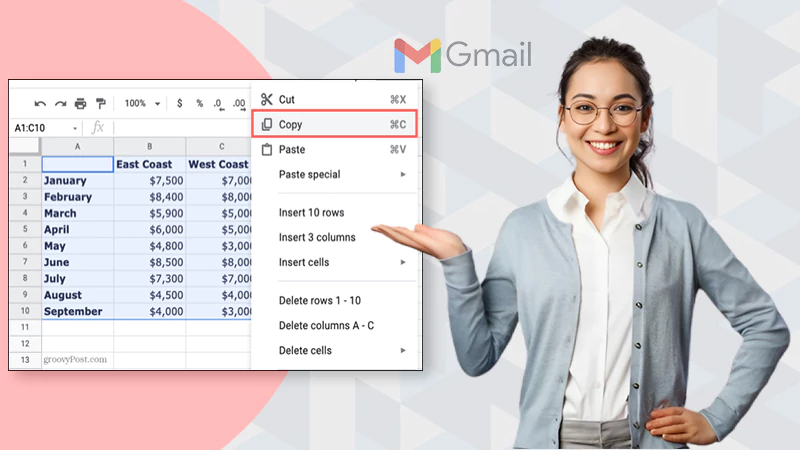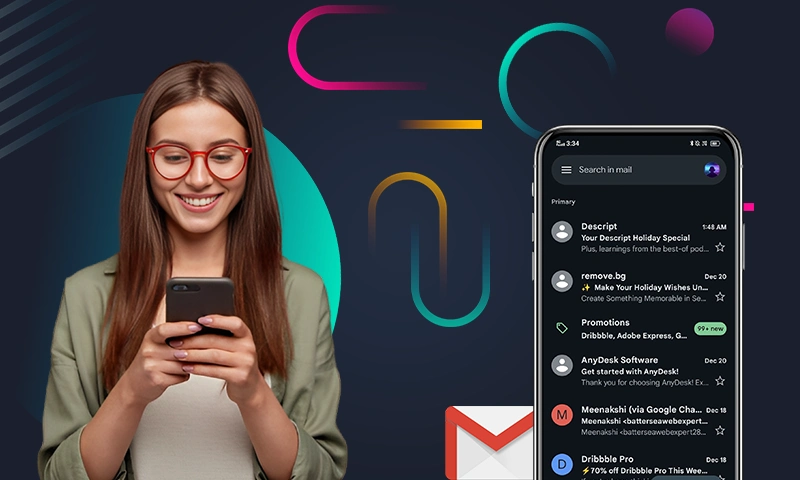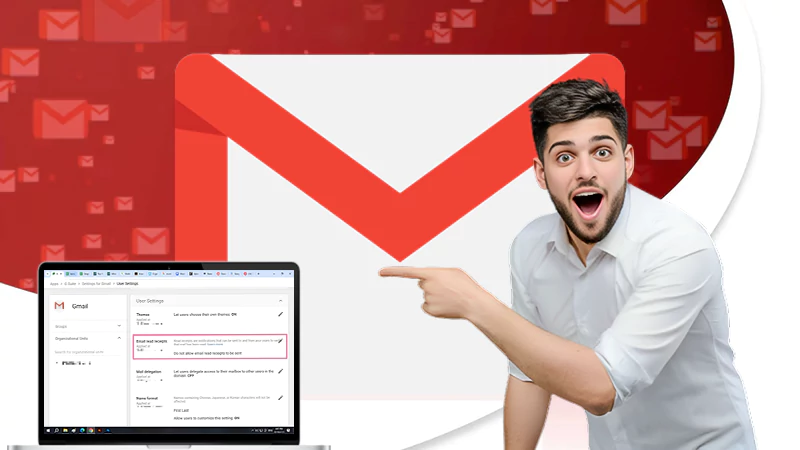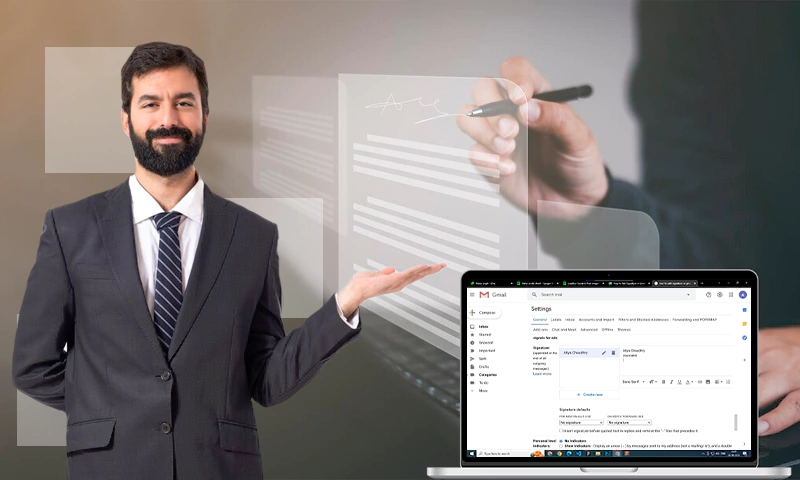How to Delete Old Emails in Gmail with Just a Few Clicks
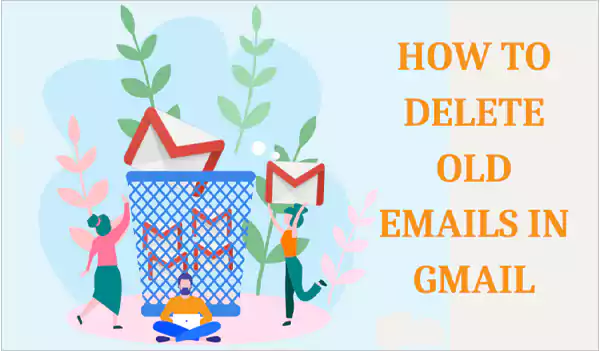
Over the years, Gmail has become one of the most important parts of our lives. No matter if you are a working professional or a student, email is essential for everyone.
When everything is going well, suddenly, the notification “You are running out of space” starts popping up on your Gmail repeatedly. This happens because you’ve been using Gmail for years without deleting the old and useless emails.
In this case, you might find yourself asking how to delete old Gmail emails in bulk. As these emails occupy a lot of space, this will become a problem as you will no longer receive any email on your Gmail, in which case you might miss something very important. Now that will be a total nightmare. In this article, you’ll learn how to delete old emails in Gmail with a few clicks.
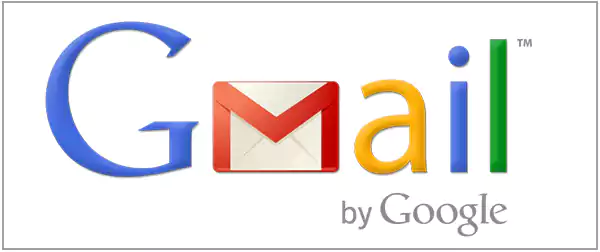
How to Delete Old Emails in Gmail: A Step-by-Step Guide
It is very important to delete old emails Gmail is storing; let’s learn how to delete old emails in Gmail in bulk with a step-by-step guide. Gmail offers some amazing filters to help you delete only unnecessary emails from your Gmail.
Deleting Old Emails
If you are wondering how to delete old emails Gmail has stored, then the search bar is your answer. Yes, you heard it right! The search bar in Gmail is handy when you have to find that one particular email among thousands of other emails.
But the role of the search bar doesn’t only end there; it can also help you delete all the old messages. For example, if you want to delete messages from a year ago, type in the search bar – older_than:1y this query will direct all the messages from a year ago to you, and then you can simply delete them. Look at the steps given below to learn how do I delete old emails in Gmail account.
- STEP 1 – Go to the search bar, and to delete emails older than a year, type in the search box: older_than:1y, and it will show you all the messages that are a year old.
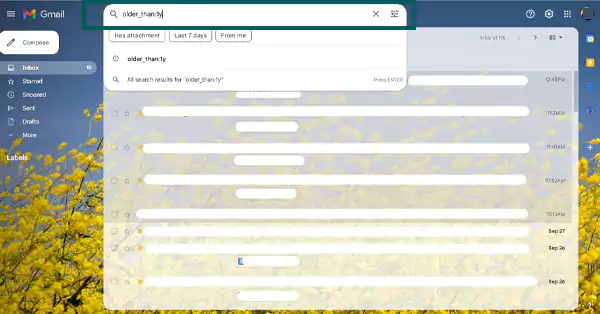
- STEP 2 – Now, if you can filter out what emails you want to delete from the checkbox, selecting unread will only delete the unread emails from a year ago. Just like that, selecting read, starred, or unstarred will delete the respective tagged emails. But if you choose All, Gmail will only delete the first 50 emails.
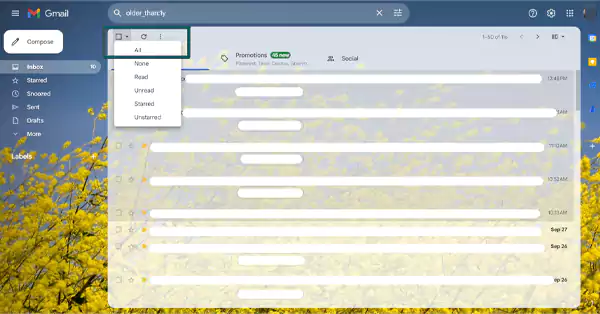
- STEP 3 – After clicking a specific tag in the checkbox, click on the delete icon on the top of the page and the emails will be deleted. Remember this is a one-click process, so you’ll not be warned again after clicking on the delete icon.
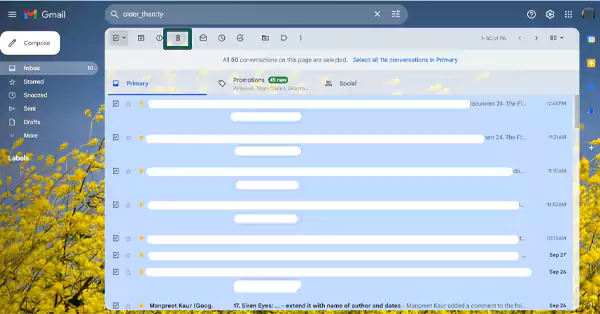
- STEP 4 – If you want to delete all emails older than a year then after clicking on ALL in the checkbox, click on “select all conversations that match this search” right below the search bar. After that select the delete icon just like in step 3.
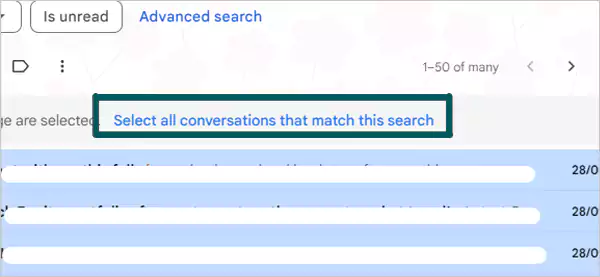
- STEP 5 – After that, a window will appear, warning that all the emails matching the search will be deleted. Click on OK, and you’re done!
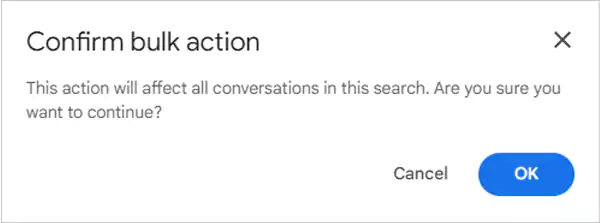
This way in Gmail delete all emails older than a year or even more if you want just with these 5 simple steps.
Filtering emails
As I explained before Gmail has some quite useful tools to filter out your emails. You can filter and delete emails to your wish. For example, if you just want to delete the emails from the ‘Social’ folder, you can do that in simply 2 steps. Read more to know how to do that in 2 simple steps.
- STEP 1 – If you want to delete all the emails tagged social, then select ‘categories’ in the bottom left corner and click on ‘social’.
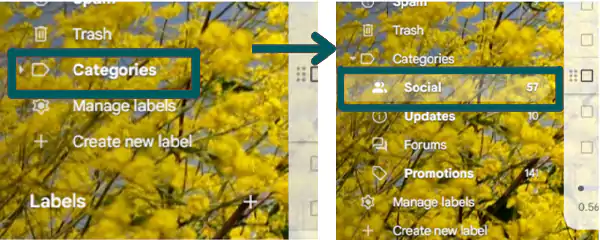
- STEP 2 – After selecting the social tag, Gmail will show you all the emails with this tag. Now, you can just repeat the process of selecting all emails from the select box and delete them!
Just like this, you can also delete emails from your Android, iPhone, and computer all at once.
Delete Old Emails Automatically
Now you know how to delete old Gmail emails, but wait! Are you finding the process too tiring? All the steps of selecting this and that and then overlooking any important email is just irritating. No worries! I have the solution for this, too! Now, you can delete old Gmail emails in bulk automatically. You won’t have to do this process of deleting old mail again!
- STEP 1 – For this, you need to go to the settings of your Gmail > Filters and blocked Addresses.

- STEP 2 – Now click on Create a new filter in the middle of the page
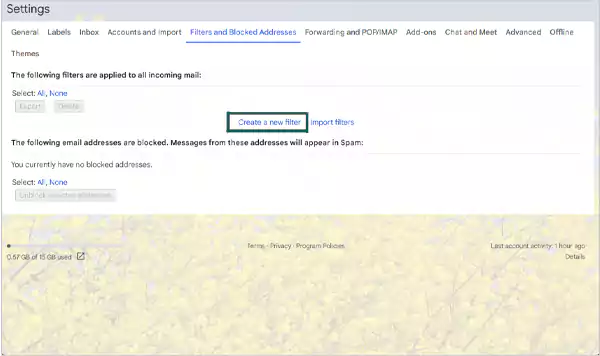
- STEP 3 – After that, a box will open where you have to fill in the query older_than:90d as we did before, in the ‘Has the words’ section. Then click on Search.
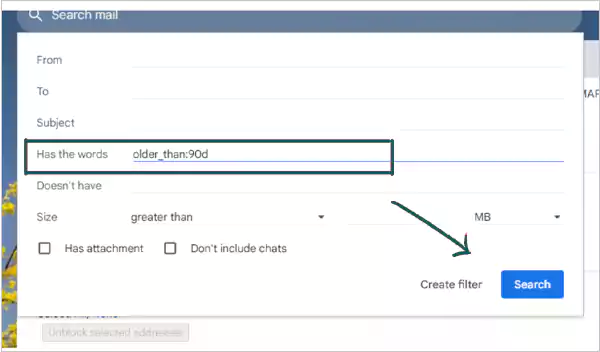
- STEP 4 – After that, you’ll be asked to specify further what kind of filter you want in another box. Select Delete it from all the available options and then click on Create Filter.
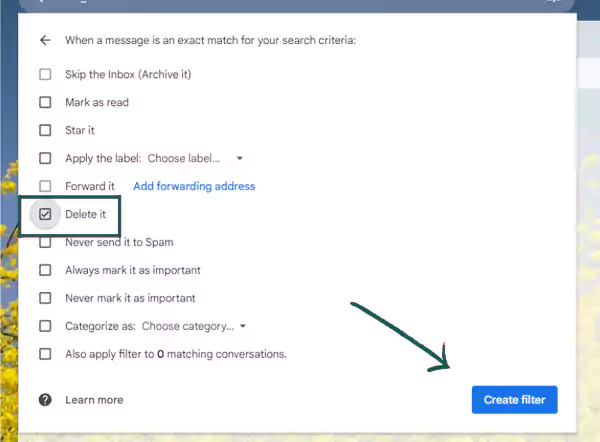
There you have it! The filter has been created. Now, whenever there’s an email that becomes older than 90 days, it’ll be deleted automatically! Another way to make this process even easier is to unsubscribe the unwanted emails in your Gmail.
How to Recover Deleted Emails
Mistakes happen, and the “accidentally deleting an important email” mistake occurs too often. But don’t worry, even if you don’t have that critical email. You’ll not be lectured in the office because emails can be retrieved easily after being accidentally (or intentionally) deleted. Let’s look at the steps for how you can do that.
- STEP 1 – Locate the hamburger menu on Gmail in the upper left-hand corner of the page.
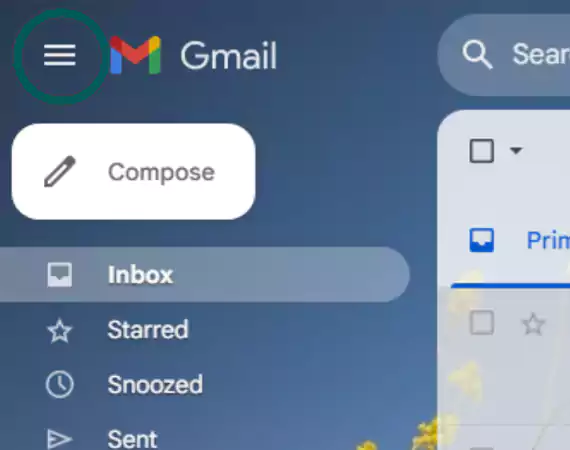
- STEP 2 – Open the trash folder, and you’ll find the deleted emails here. Chose the one that you want to retrieve
- STEP 3 – Tap on the ‘Move to’ icon, followed by the folder of your choice. And the email will be restored in that very folder!
So you see, just a three-step process, and you have all your essential, accidentally deleted emails back with you!
Why is There a Need to Delete Old Emails?
It can become a great cause of worry whenever you see the notification that your email is running out of space. You might be compelled to buy space for your important messages on your Gmail account.
But a way better solution is to know how to delete old emails in Gmail in bulk that you no longer need. A study shows that about 300 billion emails are sent in a day, which means about 45% of a person’s emails are spam.
It is important to delete the cluster of spam emails from years ago because they occupy some very valuable space in your email account.
Deleting old emails will also reduce their carbon footprints, automatically saving power. According to The Good Planet “If you could delete 10 emails that would cut 39,035 metric tonnes of CO2e which =19356 tonnes of coal that are burned every day.”
Also, deleting emails will help you to manage your inbox and reduce the clutter. Read more to know how you can do that efficiently and with just a few clicks.
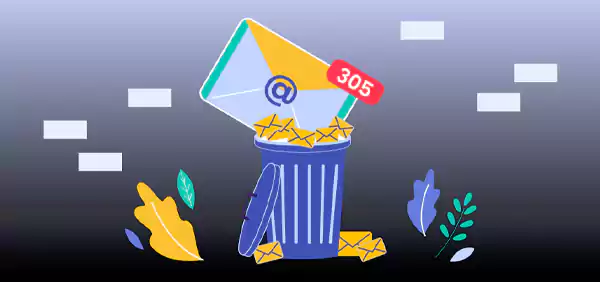
Conclusion
Deleting old emails is not at all a difficult task. If you have the right article to guide you (like this one), then you’ll have no problem knowing how to delete old Gmail emails. This is a small but very important task. If you don’t delete your old emails then you’ll soon run out of space and won’t receive new mails.
Plus, just by deleting your trash emails, you are contributing to nature by reducing the carbon footprints. So what are you waiting for? Go organize your inbox now!
Recommended Read – How to Recover Permanently Deleted Emails from Gmail
FAQs
Ans: Follow the steps-
- Open Gmail and type older_than:1y in the search box.
- Select ‘All’ in the select box and then click on the delete Icon.
Ans: Gmail saves all the emails, no matter how old they are. They keep on getting collected and then later occupy the space. If you want to search for specific old emails, then you can search by date or name of the sender in the search box.
Ans: Just go to the search bar and enter the query – older_than:2y, and all the emails older than 2 years will appear. Now, you can delete all of them together.
Sources:
CNBC How to clear old emails? — By Salvador Rodriguez, Tech Reporter for CNBC, 18 December 2018
28,397 Tons Of CO2 Gets Dumped Into The Atmosphere Every Day By Unwanted Emails – By Andrea D. Steffen, 12 September 2019
Euros News – Carbon footprint of unnecessary emails – By Rosie Frost, Digital producer, 8 April 2023
How to Delete an Outdated Email – Cedarville University
Share