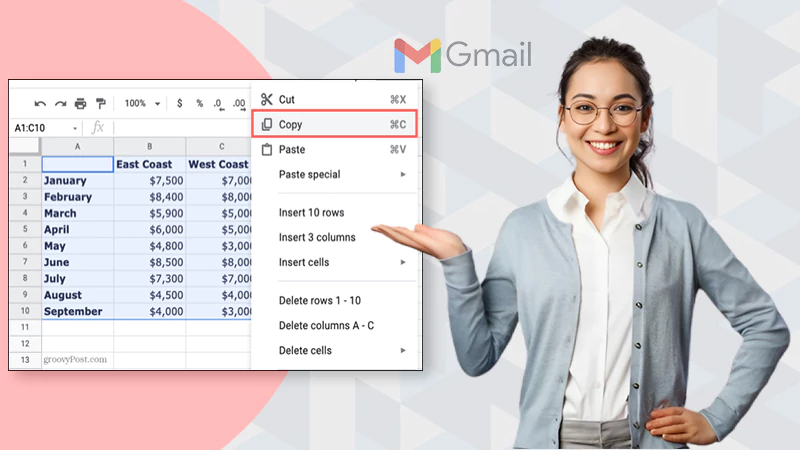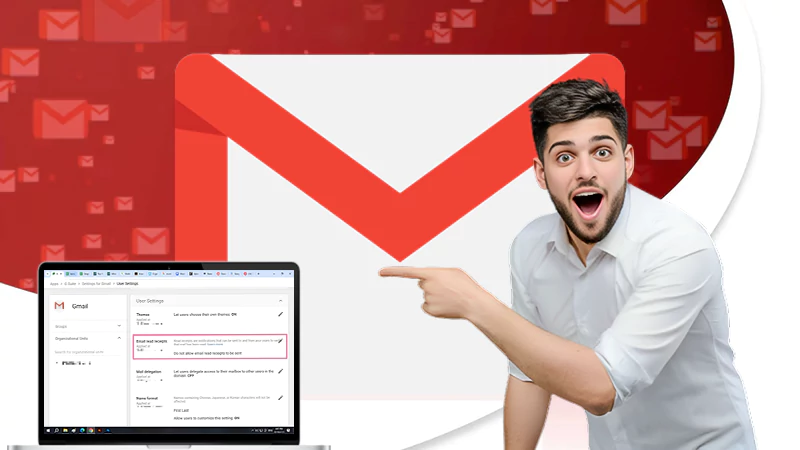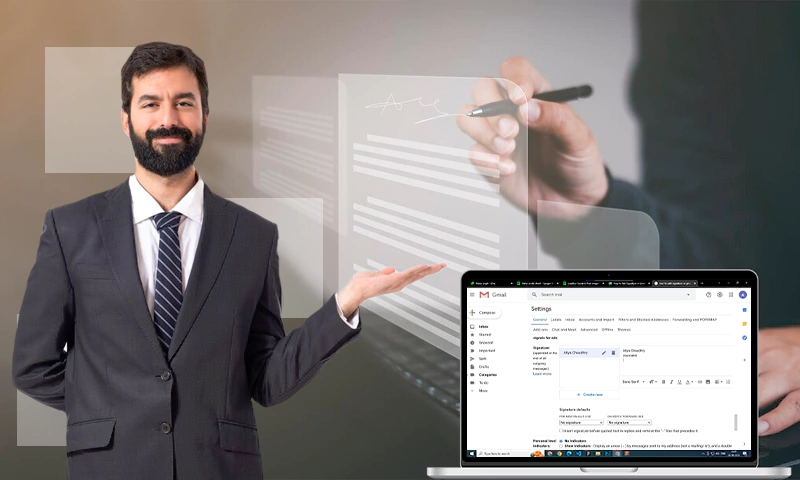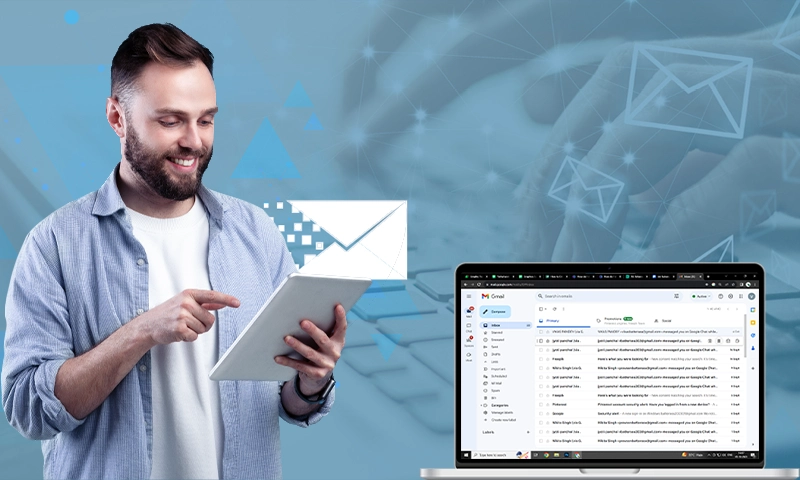How to Activate Gmail Dark Mode on Different Devices?
Every day, Gmail reigns supreme as the email haven for over a billion users across the vast digital landscape. However, only a small percentage of them know how to enable dark mode in Gmail.
You’ll be surprised to know that Gmail dark mode and Outlook dark mode are almost identical. There are numerous benefits associated with Gmail’s dark mode, too. Some of the common benefits include reducing eye strain and improving reading. In this article, we will show you how to activate Gmail dark mode and whether it is beneficial to your eyes.
Let the darkness embrace your Gmail experience.
What is Dark Mode in Gmail?
Gmail’s dark mode is used for darkening the background and other elements of your screen. On some devices, it may not only do this, but it may also change the color of the screen to a warmer tone. However, Gmail’s Dark Mode is specifically designed to make your eyes more comfortable and enhance the reading experience.
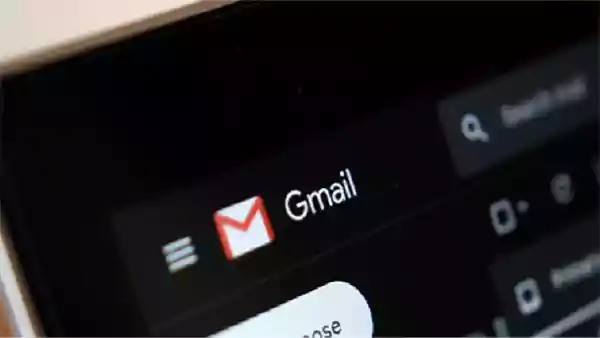
Typically, people use this mode before going to bed to create a relaxing environment. In contrast, this mode only changes the colors to darker shades and can be used all day.
How to Enable Gmail Dark Mode on Desktop?
It is very simple to enable dark mode in Gmail. We have provided a few simple steps to do so:
- Step 1: Open your Gmail.
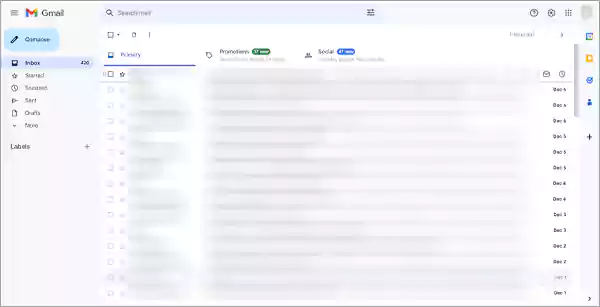
- Step 2: Click on the Settings Icon.
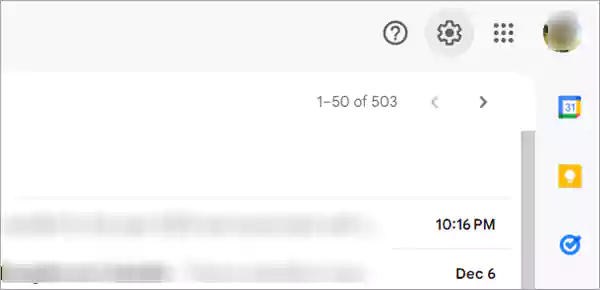
- Step 3: Click on the Themes.
- Step 4: Select Dark Theme and press the Save Button.
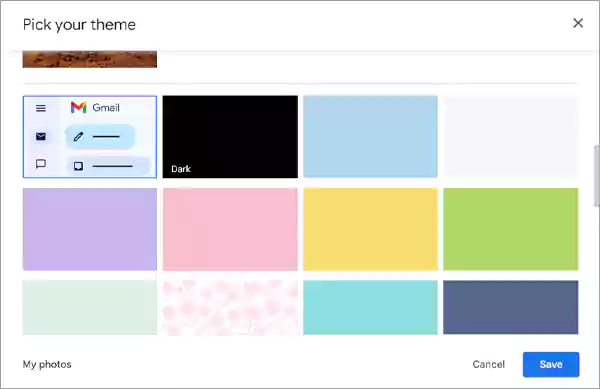
Congrats! It’s all dark. You’ve successfully activated the Gmail dark theme.
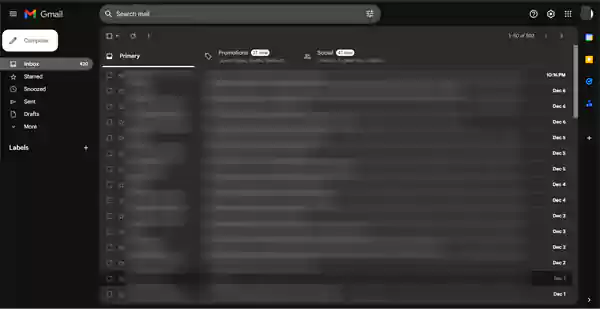
Unless you repeat the steps to return to the regular plain white theme or select a different one, your Gmail will remain in dark.
Also Read: How to Add Read Receipts in Gmail? [In 4 Simple Steps]
How to Enable Dark Mode in Gmail on Android?
It is time to enable dark mode on your Android device. All you have to do is follow these simple steps:
- Step 1: Open your Gmail app.
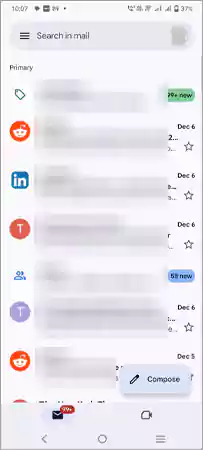
- Step 2: Click on Settings.
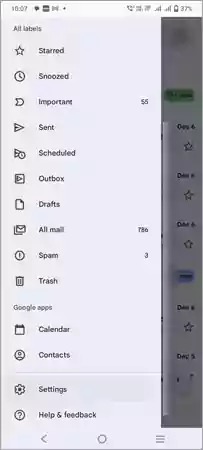
- Step 3: Click on the Theme and then select the Dark option.
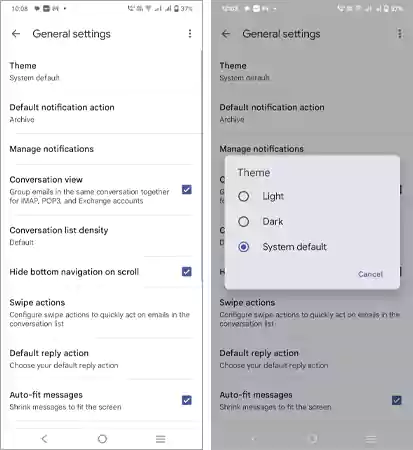
- Step 5: All done! You’ve successfully enabled dark mode.
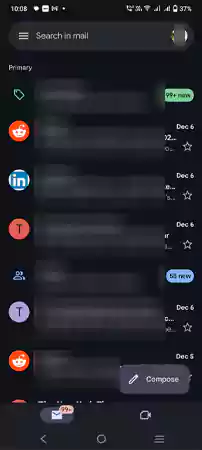
Keep in mind that it applies only to your Gmail account and has no effect on any other app on your phone.
Also Read: Is Your iPhone Brightness Keeps Going Down Itself? Here are 8 Ways to Deal with it!
How to Enable Gmail Dark Theme on iOS?
For some reason, there is no dark mode for Gmail in the app settings if you are using an iPhone. Instead, you must enable the dark display setting in your iPhone’s settings.
The only problem is that when you do this, your entire phone goes dark, not just Gmail. But if you’re okay with that, here’s what you can do.
- Step 1: Go to Settings and click on Display & Brightness.
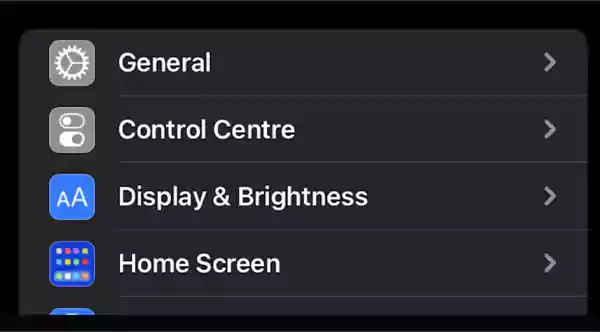
- Step 2: Just select the Dark theme, and you are done.
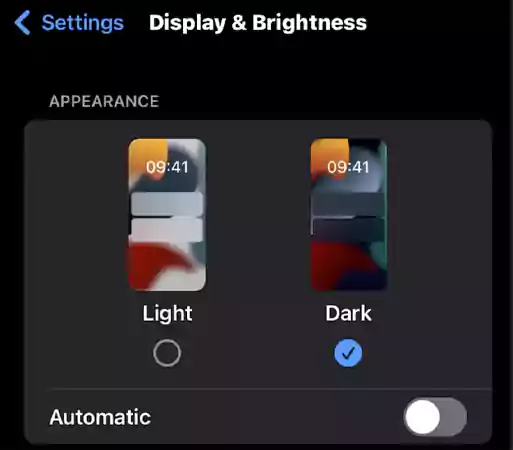
Furthermore, there are different types of applications available on the App Store. You can check out the best email apps for iPhone, and use any of them that offer a Gmail dark theme.
Gmail Dark Mode Chrome Extensions
Google extensions can be used as an ultimate dark mode throughout your browser. By using a Google Extension, you can turn your Chrome dark. This includes Gmail as well. Even though there are many extensions, our expert team has selected some popular ones:
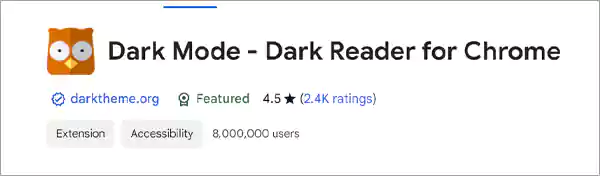
It offers a classic dark theme suitable for any website. Set the website to dark reader for nighttime and daily browsing. Dark Reader for Chrome will apply a dark theme to all websites, making it ideal for those who work at night or for reading online news or books.
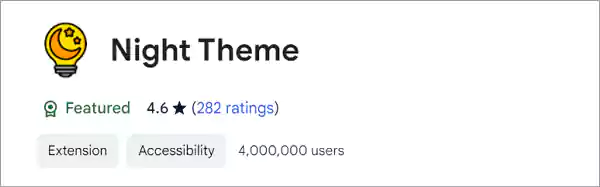
Night theme extensions can reduce screen brightness and protect your eyes. Consider using the Night theme extension to enable it on your desktop. It is safe to use and completely free. The thing that sets this extension apart is its easy user interface.
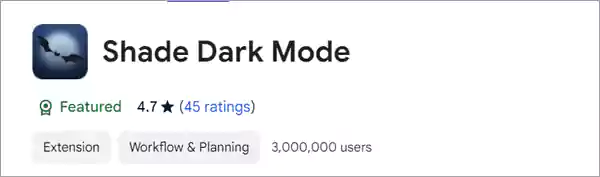
This extension transforms all websites into a soothing dark theme, creating a visually appealing environment for your online adventures. Unlike other extensions, this one is straightforward and safe to use. You may not need a VPN to ensure your safety.
Advantages of Gmail Dark Mode
There are several advantages to using dark mode in Gmail. Let’s take a look at some of them:
- Extended Battery Life: It can reduce power consumption for devices with OLED or AMOLED screens, resulting in longer battery life.
- Better Sleep Quality: Especially when using devices at night, the decreased blue light exposure may help promote better sleep patterns.
- Reduced Eye Strain: The lower contrast and brightness can help relieve eye strain caused by prolonged screen use.
- Elegant Aesthetic: A lot of people find websites and apps to have a sleek, modern look thanks to the visually appealing.
By looking at these perks, dark mode is evident for Gmail. However, you need to hold your horses, as there are some disadvantages too.
Disadvantages of Dark Mode for Gmail
Let’s take a look at some disadvantages of dark mode in Gmail:
- Color Representation: Some users may experience color perception issues that could compromise the accuracy of visual content.
- Limited Readability: Dark mode may reduce readability in bright environments.
- Incompatibility: It may only be suitable for some applications or designs, and some interfaces may look less appealing.
Despite the drawbacks, the advantages of this feature outweigh the disadvantages. Overall, it is a good deal.
When Should You Use Dark Mode?
According to Dr. Aizman (Empire Retina Consultant, Brooklyn), dark mode is more of a personal preference than anything that can help prevent eye strain and fatigue. If you prefer it and find it easier on your eyes, use Gmail dark mode.
However, regardless of the mode, you should practice healthy habits when using your mobile phone. This can be accomplished in a variety of ways, including the use of an anti-reflective screen coating, taking a 20-minute break, holding the phone farther away from your face, and increasing text size. These minor adjustments will help to reduce eye strain and digital fatigue.
Read Next: Steps to Enable Outlook Dark Mode on Different Devices
Final Verdict
Dark mode in Gmail is a good option if you want to experiment with a different interface look and feel, reduce glare, or save battery power.
However, it is not a perfect solution if you want to reduce eye strain. If you want to protect your eyes completely, you should use the other preventive methods mentioned throughout this article.
FAQs
Ans: Yes, you can change your theme in Gmail to make your experience easier on the eyes.
Ans: It is fairly easy to enable Dark Mode on Gmail. All you have to do is follow the detailed instructions provided in this article.
Ans: If you use bright or white lights constantly, your LED lighting may eventually wear out. As a result, using Gmail Dark Mode can extend the life of your device by consuming less power and lighting.
Sources:
- Change your Gmail background, Google Help Center
Share