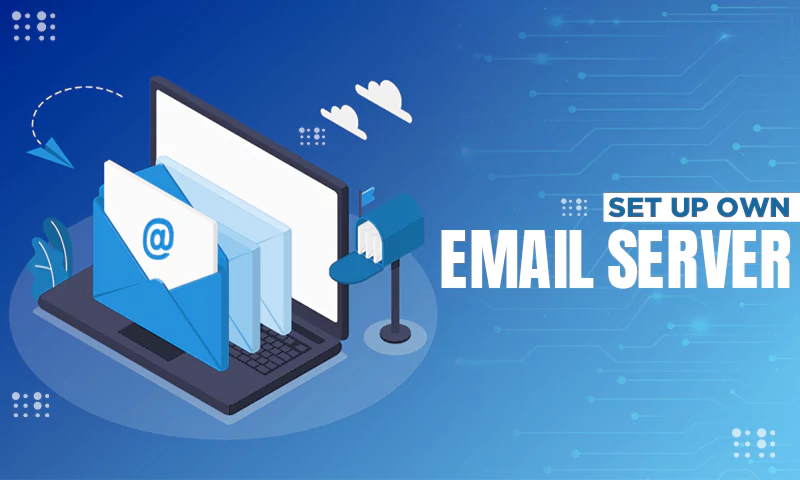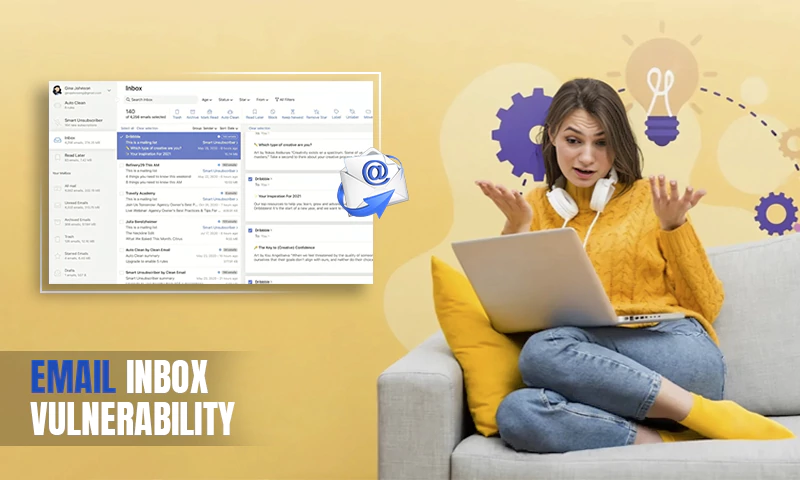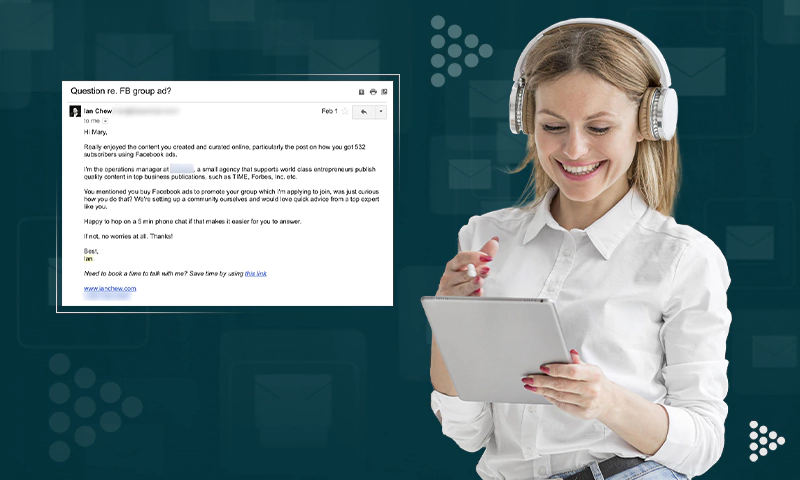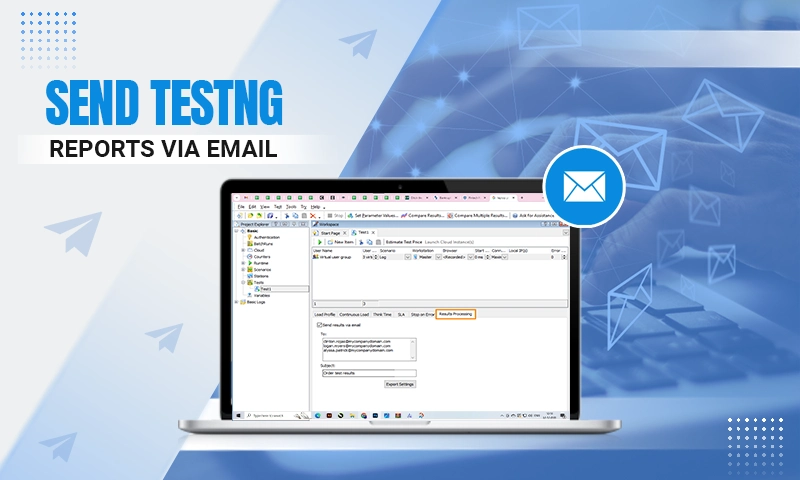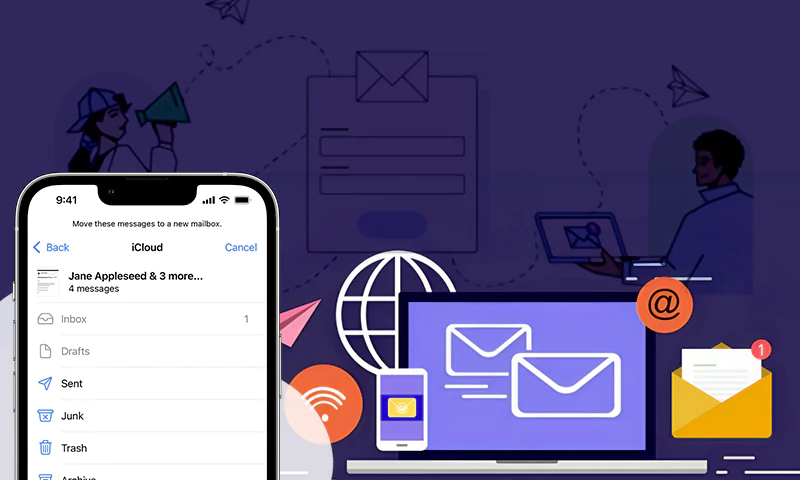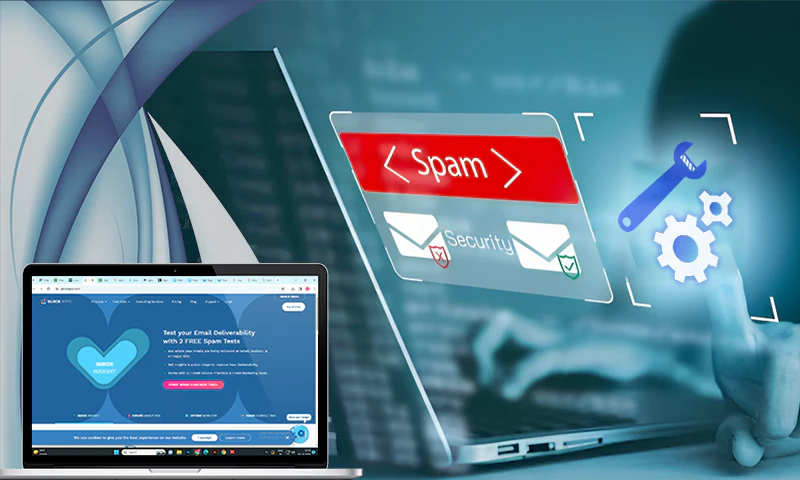How Do I Retrieve Emails I Accidentally Deleted?

Working remotely got many more people using emails as their main channels of passing information between colleagues including key company details. If you are among this group actively using emails, then you are not full proof of the mishaps. One major incident is when you accidentally delete a very important email and you do not know where it went or how to get it back.
We’ve all been there at one point or another wondering where the email went and how to recover the crucial communication it contains. This is why you must be wondering whether it is still possible to retrieve an email you accidentally deleted. The answer is definitely yes!
Like any other forms of data, emails can be recovered from accidental deletion or other forms of losses such as system crashes among others.
You must begin by understanding exactly what the term “delete’ means to your computer or storage device. Emails like computer systems have storage locations known as “Trash.” The email trash is a folder like a computer’s Recycle Bin. This is where all your deleted emails are stored immediately after deletion. Therefore, to “delete” an email in other words simply means to “send to the trash folder.” As a result, the emails are not “permanently deleted” but are only removed from your inbox, sent box, or spam folders into the trash folder.
The emails will however not stay in the trash folder forever. Also, you can follow them there and delete them permanently.
So, how do you retrieve deleted emails? Continue reading this article to learn more.
How to Recover Deleted Emails from Gmail
Deleting emails from Gmail is easy. This is because every email has a trash icon associated with it. This is exactly why it is even very common to accidentally delete emails from your account. For multiple email deletion, you can still select multiple emails and click on the trash icon to recover deleted Outlook emails or other media.
You now know that all the emails you delete will be stored in the trash folder for some time. This happens whether the deletion was accidental or intended. Let’s show you how to retrieve emails from the trash.
Step 1: Locate the trash folder in the hamburger menu of the Gmail app or go to the left-hand side of the desktop app
Step 2: Open the trash folder by clicking on it.
Step 3: Choose the emails you want to retrieve and select them
Step 4: Tap the “Move To” icon followed by the folder of your choice as per the prompt
By completing this process, you have restored your deleted emails to the selected folder. Remember, if you lose emails, do not wait for too long as the emails in the trash will only be stored there for a period of 30 days only.
Emails staying in the trash folder for more than 30 days will be permanently deleted automatically and will not be available for retrieval using the steps we have outlined.
However, if you have intentionally deleted the emails and do not want them to stay in the trash for 30 days, you can shorten their stay there by selecting them in the trash folder and instead selecting “Delete forever.” You can also recover deleted emails on a Mac if you change your mind. Otherwise, permanently deleted photos may not be recoverable without professional-grade data recovery software such as Disk Drill by Cleverfiles.
How to Recover Accidentally Deleted Emails from Gmail
If you intend to retrieve permanently deleted emails in Gmail, it will be easier to use the Gmail Message Recovery Tool. This tool is built to help recover emails lost due to issues arising from the server or other Google-related technical problems.
Otherwise, you can also submit a manual request to Google to help you recover the emails you permanently lost. This is one of the easiest and best methods as you will get technical assistance from the Google team. You will however need to verify your account and password for Google to verify that it is you and that your account information has not been compromised by a third party.
How to Recover Deleted Emails on Outlook
Email recovery from Outlook is equally simple. Just like Gmail, in Outlook, you can delete an email by tapping on the trash icon next to it. Deleting email messages in bulk is also supported and can be executed by selecting multiple emails and tapping the Delete Button. Both ways, the deleted emails end up in the deleted items or trash folder.
If you use Outlook, below are the steps to recover deleted emails:
Step 1: Pull up this folder to locate the emails you intend to restore
Step 2: Right-click on the emails you have selected to highlight “Move T.”
Step 3: Send the emails to the inbox or your folder of choice
Note that you can also use the “Restore” button to send emails to your inbox automatically
Generally, Outlook will not automatically delete your old emails. However, you can still delete emails permanently from the deleted messages folder either by emptying them or by selecting only the ones you don’t need.
Also Read:- 4 steps to archive emails from outlook
How to Recover Deleted Email From Yahoo
To recover Yahoo emails that have been deleted, you will have to log in to your account first. Follow the steps below to continue.
Step 1: Log in to your account using your Yahoo email and password.
Step 2: Locate the Trash folder and check the messages you need to retrieve.
Step 3: Select the messages by highlighting them and tap the “Move” button in the Yahoo Mail toolbar and choose the folder where you intend to restore them. If you have just a few messages to restore, you can also select, drag, and drop them to your folder of choice by pressing “DO.”
The three steps should help you recover your deleted emails from Yahoo. It only gets difficult when the emails were deleted more than 30 days ago and you do not know what to do. This is because recovering emails after that long are not easy without Disk Drill software. We recommend you keep an active backup of your Yahoo emails to avoid finding yourself in such a compromising situation.
How to Recover Deleted Emails from Hotmail
If you don’t use Gmail, Outlook, or Yahoo, then there are more chances you are on Hotmail. To restore accidentally deleted emails on Hotmail, follow the steps below:
Step 1: Visit the Hotmail website and sign in to your account.
Step 2: Tap the “Deleted” button available on the left pane of your Window. If you can’t locate this icon, scroll down until you are able to see it. Hotmail lists the “Deleted” folder towards the end of the left pane.
Step 3: Tap the “Recover deleted messages” to restore the deleted Hotmail messages.
How to Recover Deleted Emails on iPhone
You may have been using an iPhone or iPad all along and still wondering whether it is possible to recover accidentally deleted emails on it. We will show you how to recover deleted emails on an iPhone using the undo feature and trash.
How to Use the Undo Feature
Step 1: While running the mail app on your iPhone or iPad, hit the trash button to delete the mail.
Step 2: Assume you just realized you have deleted the wrong message. Immediately, give the iPhone or iPad a quick and gentle shake. You should see a dialogue box asking you to “Undo Trash.”
Step 3: Tap “Undo” to reverse the delete action. This should restore the emails you deleted. However, it says “This message has no content.”
Step 4: Now click on “Inbox” or “Mailboxes” or simply close the Mail app and reopen it after a few seconds. You should now be able to see the emails recovered.
How to Use the Trash Feature
If you deleted your emails by accident a few minutes ago, you can still recover them from the Trash folder. Here are the steps.
Step 1: Launch the Mail app on your iPhone or iPad and tap on “Mailboxes.”
Step 2: Go to the Trash icon and click on it.
Step 3: Click the “Edit” button.Step 4: Choose the emails you need to restore then tap “Move” and choose the folder you would wish to send them to.
Share