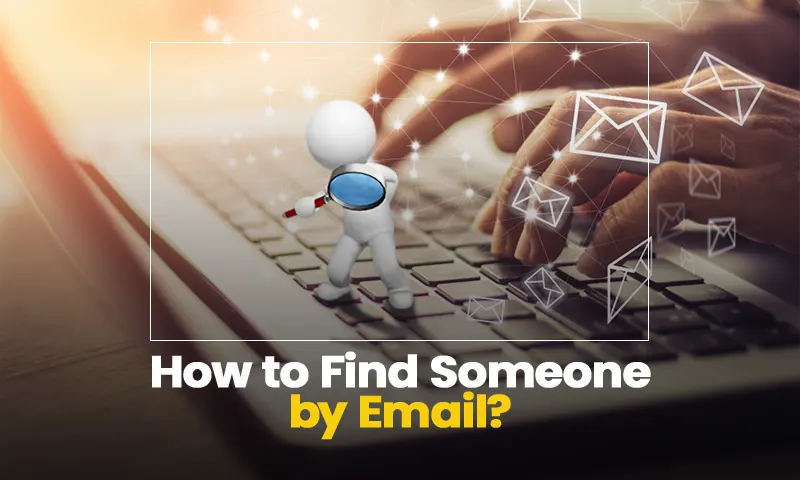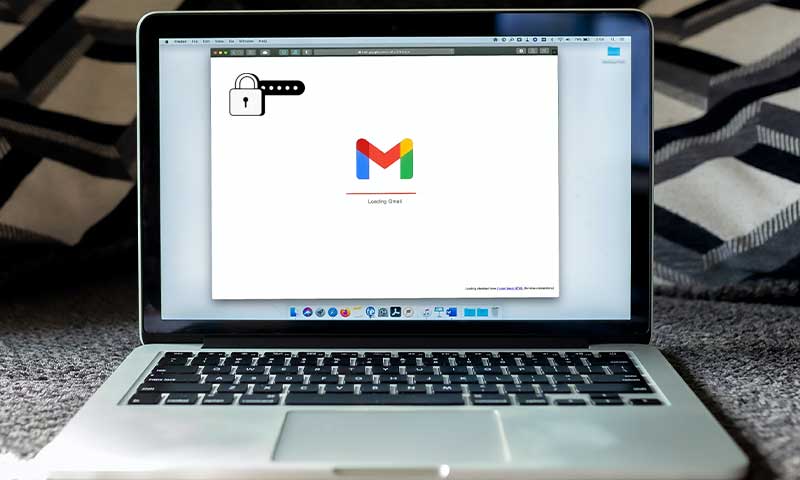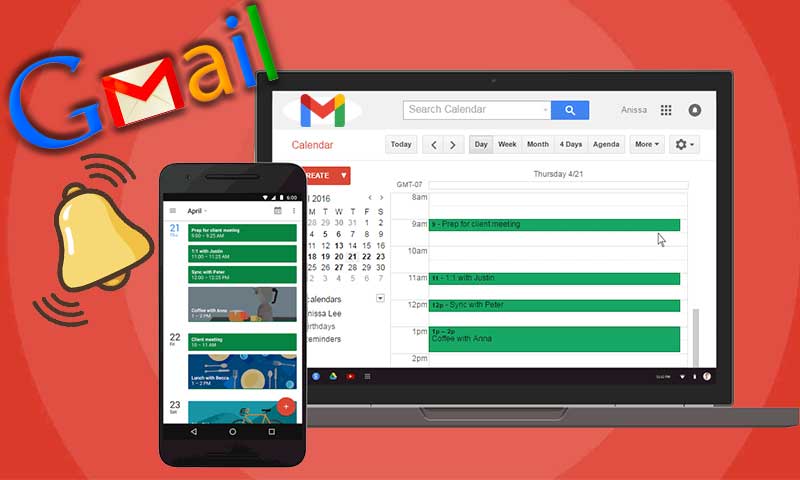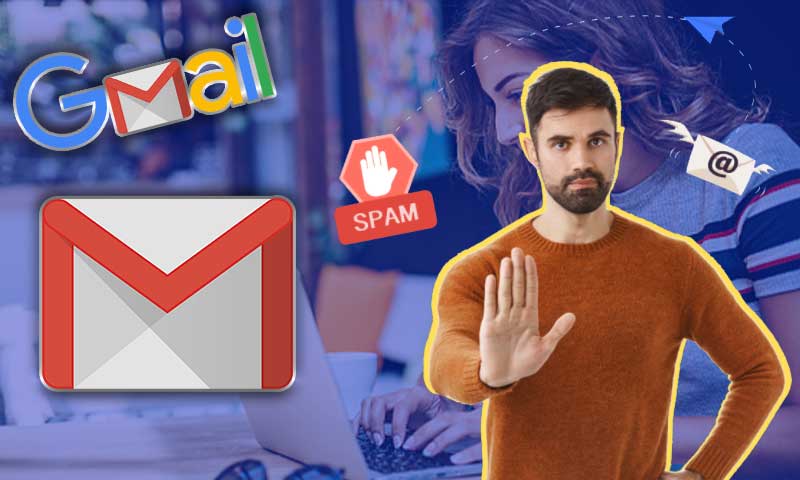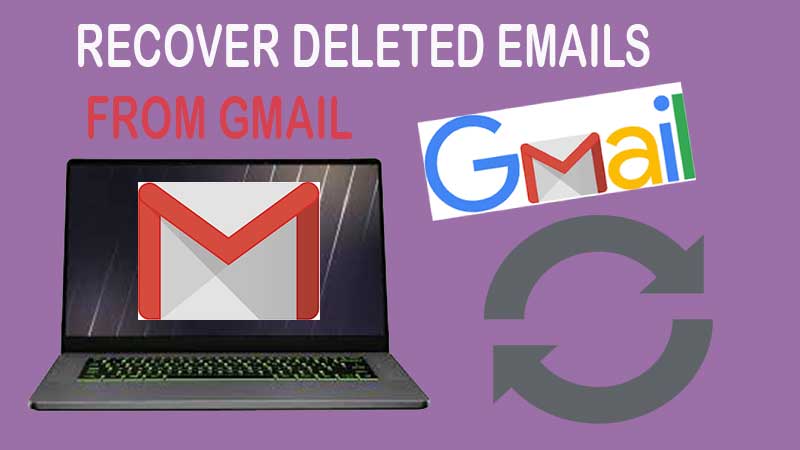Comcast Emails Disappearing? See How to Retrieve Deleted Emails on Comcast.Net Servers!
Needless to say, Comcast Corporation is an American leading multinational company that has/having business in Global Media & Technology with the brand name Comcast Cable.
- You will have a maximum period of “30 days” to recover a deleted email before it becomes permanently unavailable.
- You can select multiple email messages to “recover” by clicking the first email in your list, then holding the Shift button, and then clicking the last email in your list.
In the world, it is the second-largest broadcasting and cable television Company owned and operated by the well-known AT&T.
Its initial growth was driven by the offering of media services. Later on, the reason for its huge popularity is simple that-it continues to provide many other services, including an email service with the name Xfinity Connect.
With regard to the email service, though Comcast provides a satisfactory experience, users still complain that on various occasions they face problems regarding the same.
So, if you’re also a Comcast user, you may have gone through the most basic problem of “Comcast emails disappearing.”
However, you need not have to panic because Comcast has a solution to deal with this problem!
Hence, if you find yourself in a situation where you need to access some of your important emails but realize that unfortunately they are missing from your Comcast.net email account’s inbox folder then, this article provides you the detailed process of the solution offered by Comcast.
As per which, you can easily retrieve email that gets deleted from your Comcast.net email account.
Note: This solution also works in case you have deleted unimportant messages from your email inbox to have a smooth email experience and while doing so if you have inadvertently deleted an important message.
So, to recover deleted Comcast emails from your Comcast.net email account, you just need to follow our instructions below—
Steps to Restore Deleted Emails on Comcast.Net Server
Before starting the email restore process, it’s worth noting that Comcast servers have a backup of deleted emails for up to 30 days. That means the messages are not erased completely, at least not immediately. So, if you have deleted an email by mistake, then you can recover it as long as your deleted emails and messages fall within the stipulated time frame set up by Comcast i.e., within a month.
On that note, let’s recover your deleted Comcast emails by following these given steps—
- Step 1: First, open the web browser of your choice in your device and remember it does not matter which operating system you are using.
- Step 2: Then, paste this link xfinity.com in your browser’s URL address bar and hit ‘Enter’ to visit the Xfinity login page.
- Step 3: There you’ll notice that the login page consists of two input tabs which ask for username and password (one after another). So, simply you’ve to enter your registered ‘Email address/ Xfinity ID and Password’ in the respective tabs.
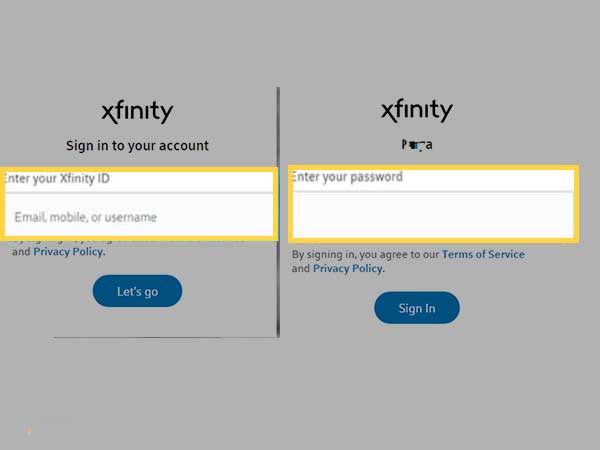
- Step 4: Upon entering your login details, click the ‘Login’ option at the bottom of the Username & Password tab to access your Comcast account.
- Step 5: Now, a new page containing the emails will open. On this official inbox of your account, you must first select the ‘Email tab’ and then, select ‘Comcast Mailbox and Folders.’
- Step 6: Following that, you will see on the left side of the screen that a menu opens with several options. On that menu, you have to right-click on the ‘Trash’ folder.
- Step 7: As you do so, a contextual menu list appears on the screen again and from that, you just have to select the option ‘Recover deleted items.’
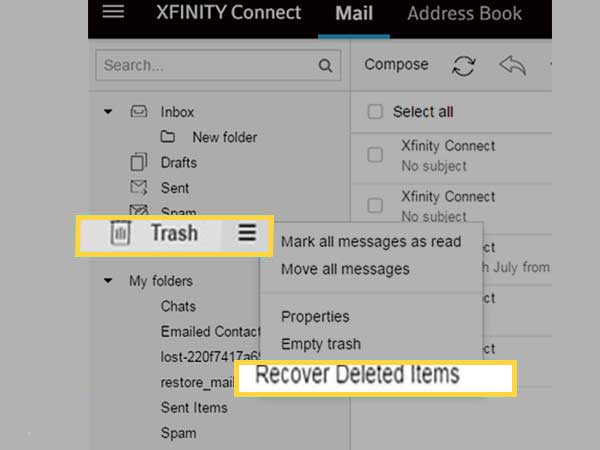
Alternatively, there is also another option right next to the Trash folder named ‘More Actions.’ So, if you want you can—
- Step 8: Click on the ‘More Actions’ (three lines) icon.
- Step 9: Then, look for the messages/mails in the list which you have deleted by mistake and want to restore.
- Step 10: Once you’ve done that, simply tick-mark on those mails.
- Step 11: Now, click on the ‘Move Selected Items’ to move the deleted message back to your Comcast inbox folder or if not there, you can choose an appropriate destination folder.
Note: Even if you don’t specify a particular folder, you should be able to find your restored emails in their original folders.
- Step 12: Upon selecting the folder, simply click ‘OK’ or ‘Move’ to transfer the deleted email/message to the location where you want to send it.
Note: You must acknowledge that the above solution will only work if the deleted emails are less than 2 weeks old. Well, because after the 2-week period has passed, your emails will be automatically deleted. It means that they will be permanently unavailable to you.
In addition to trying this solution, one should also keep in mind that if many of your Comcast email messages disappear or are automatically deleted from your folders; you should call the Comcast customer support number.
By doing so, you can contact technical support representatives directly and get help completing the steps described above or ask for additional technical support on how to restore your deleted email.
Note: Comcast’s professional tech support experts provide assistance 24*7 to its users to offer advanced troubleshooting solutions to resolve any Comcast email-related errors.
So, if you consider this suggestion, the steps below will help you to contact the representative—
How to Contact Comcast Customer Support?
- Step 1: Open the Xfinity page which is the official page of Comcast, containing all sorts of features and services options.
- Step 2: There, you’ve to scroll down to the end of this page to select the ‘Contact Customer Support’ link.
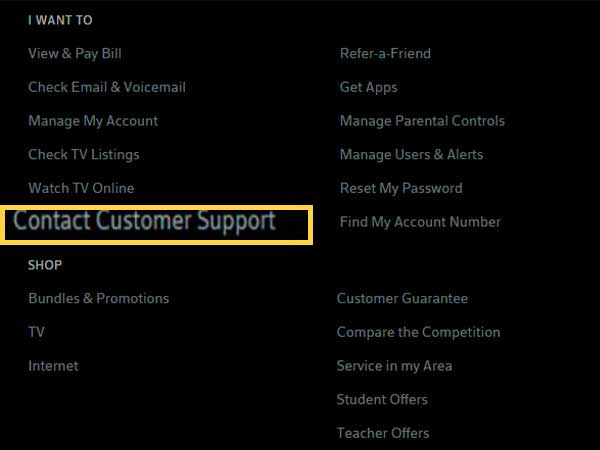
- Step 3: As this link opens, you’ll see that there are many ways to connect to the representatives i.e., either by phone, email or live chat.
- Step 4: You can use any one of the options to contact and provide the representative your name, account number and explain to them the problem regarding your emails.
Once you’ve done that, the representatives usually go through the Comcast server and restore your deleted emails but as already explained there is a time cap as well.
That means if you have passed the limited period of deleted messages (which is a month for Comcast) those emails can’t be restored.
Therefore, when seeking Comcast support help in restoring your missing emails, be aware that certain factors such as “your operating system, the type of messages, and why they disappeared” will affect whether it is possible for Comcast to restore your messages. And if so then, how often Comcast can restore the messages!
Now, it’s also worth mentioning that missing emails or messages that are automatically removed from your account may indicate that a security breach is associated with your Comcast email account.
So, in that case, you should first consider changing your Comcast email password to secure your account because you know, account passwords play an important role in keeping our mail security intact, right!
And, once you have secured your account, you can use the above-discussed solution to retrieve your deleted Comcast email.
With that said, let’s take a look at the Comcast email password change process-
How to Change Comcast Email Password?
- Step 1: In order to start the password change process, you need to log in to your email with your current password.
- Step 2: Once you’re logged in to your Comcast Xfinity email account, click on ‘My Account’ option at the top of the inbox page.
- Step 3: Then, click on ‘Manage Users and Settings’ on your account overview page.
- Step 4: Following that, click on the ‘Change Password’ option beneath your account name.
- Step 5: Now, you can decide for a new password to set it up for your Comcast email account.
Note: When doing so, make sure the new password is hack-proof so that no one can easily guess it. For that, you must pick a new password between 8 and 16 characters long including at least one letter and one number or special character and avoid using your real name, username or spaces.
- Step 6: Once you’ve decided, enter your ‘Current Password’ in the respective text-box and then, your ‘New Password’ twice to confirm it.
- Step 7: After entering the new password in both fields, just click on the ‘Save Password’ button.
- Step 8: Lastly, make sure to ‘Log in’ to your Comcast.net email account with your new password.
Alternatively, you can consider the process below to change the Comcast password using the Xfinity My Account app—
How to Change Comcast Password via Xfinity My Account App?
- Step 1: First, access the ‘Xfinity My Account App.’
- Step 2: Then, simply ‘Sign in’ to the same with your Comcast email login credentials.
- Step 3: Once you’re successfully signed in to your account, go to the ‘Account Information’ section.
- Step 4: Inside the same, you’ve to locate and tap on the ‘Change password’ option.
- Step 5: Following that, you need to simply type in the ‘Current password’ of your Xfinity Comcast email account.
- Step 6: Upon doing so, move onto type in a ‘New password’ for your Comcast.net email account.
- Step 7: In addition, you again have to type the ‘New password’ to confirm it.
- Step 8: Now, when you’re done, just tap on the ‘Save’ option for saving the newly set password of your account.
- Step 9: Once the password is successfully changed, you will receive a confirmation and upon receiving it, be sure to log in to your Comcast account using the new password that you recently changed.
Now, as mentioned earlier also, you can perform the steps of the above discussed solution (that Comcast offered to help users retrieve deleted emails from comcast.net) to restore all your missing emails easily.
Share