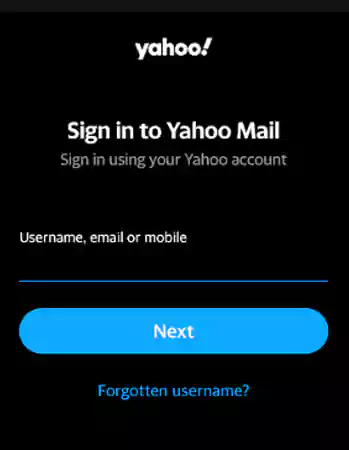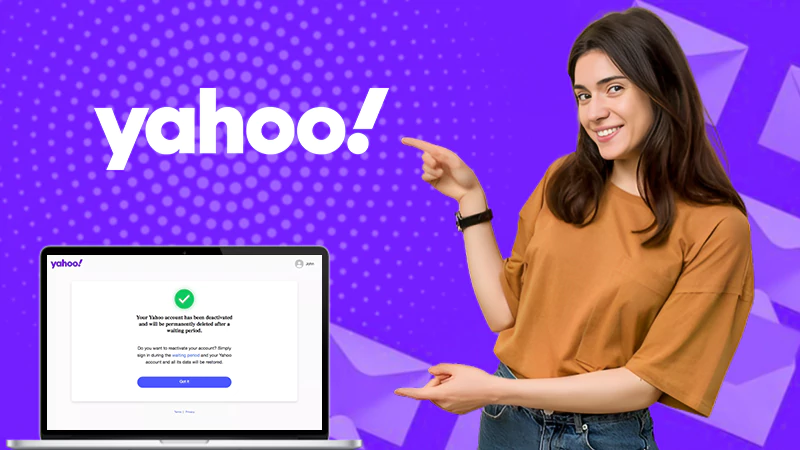How to Block Emails On Yahoo Using a PC/Mobile Phone?
Quick Answer
Open Yahoo Mail > Sign In To Your Email Account > Click On “Settings” > Click On “More Settings” > Click On “Security And Privacy” > Add Icon Under Blocked Addresses > Add The Email Address You Want To Block > Then Save It.
Are you tired of receiving promotional or spam mail, or facing difficulties managing a cluttered Yahoo mailbox?
Creating a Yahoo account is simple, but it gets very difficult to maintain an organized mailbox when every advertiser is running to catch your attention.
Moreover, if there’s an overload of emails, you may find your Yahoo Mail keeps crashing.
Worry not; we will help you regain control over your Yahoo mailbox, and help you figure out “How to Block emails on Yahoo?”
Well, there is no rocket science involved in doing that. Read the article to block emails on Yahoo using a PC and a Mobile Phone.
How to Block Emails in Yahoo Using a PC?
Blocking emails from advertisers or unnecessary senders on Yahoo will help you vacate your mailbox. So, if you want to get rid of annoying spam emails, follow the instructions on how to block emails on Yahoo using a PC.
Note: The steps on how to block emails on Yahoo may be slightly the same for both PC and Mac.
- Open Yahoo Mail on an authentic browser.

- Sign in to your email account.
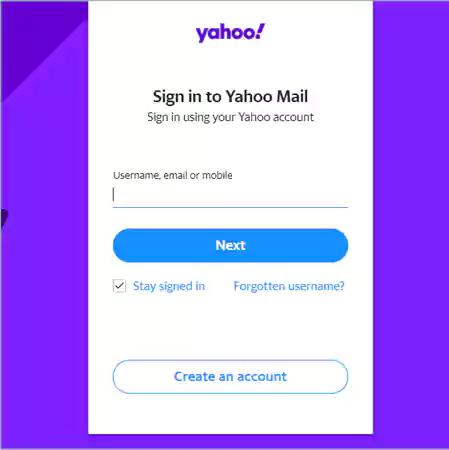
- Click on “Settings” (gear icon).
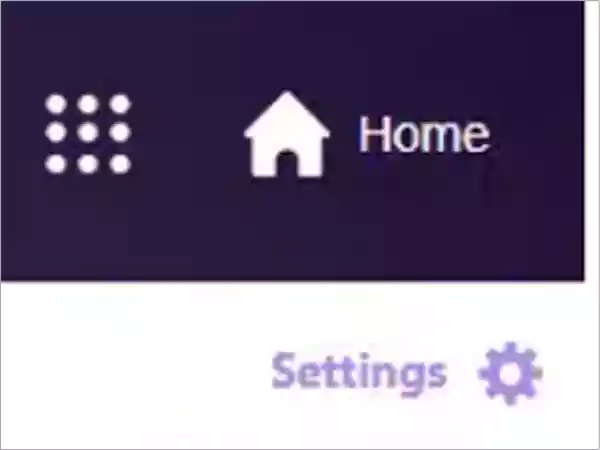
- Click on “More Settings”.
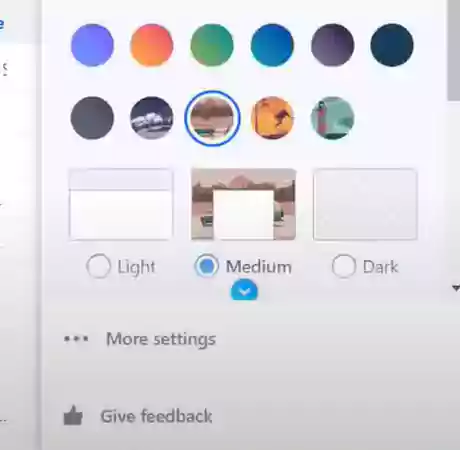
- Choose “Security and privacy” from the list of categories.

- Under Blocked Addresses, click on the Add icon.
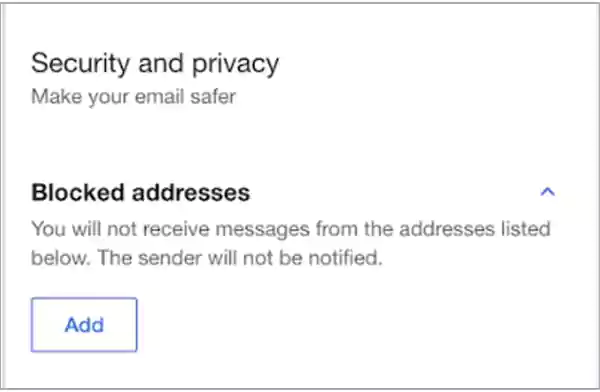
- Add an email address you wish to block.
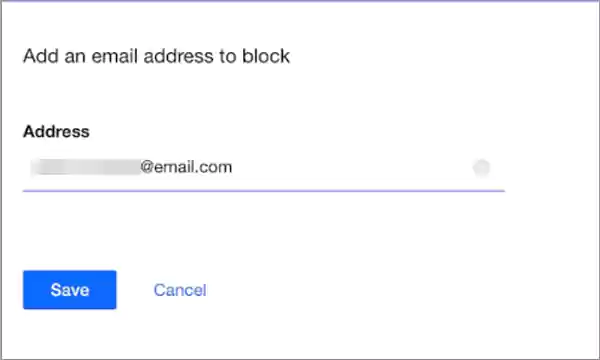
- Click Save.
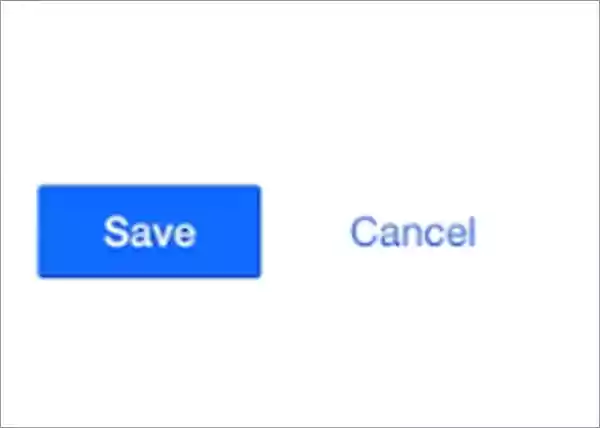
With this, the newsletters and advertisement messages will not annoy you anymore. Blocking emails on Yahoo can help to declutter your mailbox, making it more organized. In case they still show up in your inbox, try refreshing Yahoo Mail to prevent glitches and errors.
How to Block Emails in Yahoo Using a Mobile Phone?
You may get irritated or annoyed when you see an advertisement while searching for important messages. Permanently blocking spam emails can act as a savior. Here’s how to block emails on Yahoo using a mobile phone:
Note– The steps for how to block emails on Yahoo may be slightly the same for Android and iOS devices.
- Update the Yahoo Mail app and open it on your device.
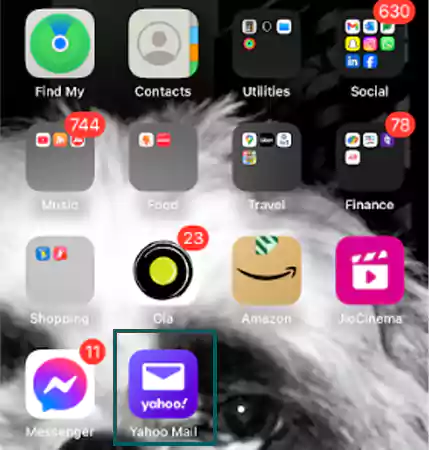
- Tap on a message from a sender you wish to block.
- Go to the more menu (three-dot icon) and choose Block.
Blocking emails on Yahoo can help protect your privacy concerns. Some messages contain links you might click accidentally while scrolling, which can be a scam or phishing attempt.
How to Block Spam Emails on Yahoo?
If you are unwilling to block emails on Yahoo, you can also mark the messages as spam. If you have opened an email and realized it is a spam message, you can directly send that email to the spam folder from the same page.
Read the steps mentioned below to spam the desired emails using a PC or Mobile Phone.
Block Spam Emails on Yahoo Using PC
To spam unwanted newsletters or other emails, follow the instructions below:
- Select the emails you wish to spam.
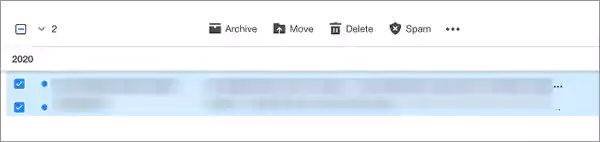
- Click on the “Spam” icon at the top of the messages.
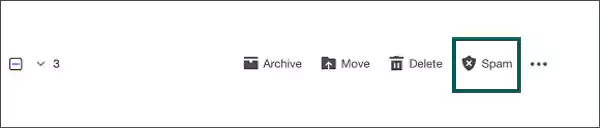
Block Spam emails on Yahoo Using Mobile Phone
In order to get rid of the irrelevant emails on a mobile phone, follow these steps to spam them.
- Select the email you want to spam.
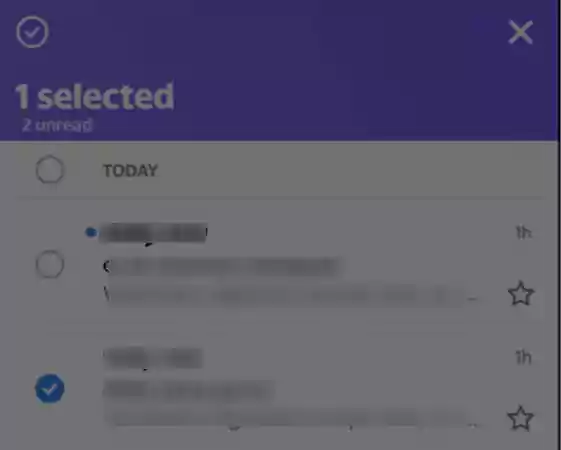
- Tap “Mark as Spam”.
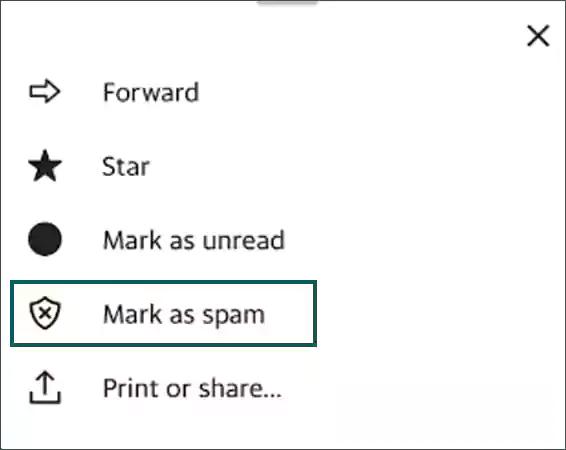
It is crucial to filter out extra or irrelevant online mail from your accounts. This can be done by blocking email addresses or emails on Yahoo or by spamming them.
How to Unblock Yahoo Emails?
Sometimes, you accidentally block some sender’s account without knowing it. No worries; you can easily unblock to continue the email communication with the previously blacklisted sender. Here’s how to unblock Yahoo emails.
- Sign in to your Yahoo account.
- Tap on “Settings” (gear icon) and select more settings.
- In the left-hand column, choose Security and Privacy.

- Tap on the trash can icon next to the address you wish to unblock.
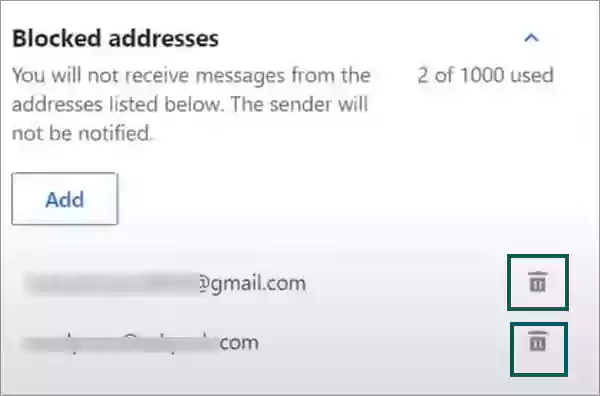
This is how you can unblock as many senders as you want to. Hence, you will be able to receive and send emails after unblocking them.
Benefits of Blocking Emails on Yahoo
The huge amount of spam emails we receive every day ends up exhausting our device storage space and causing more inconvenience.
That is why it is worth noting the benefits of block email Yahoo. Some of them are mentioned below:
- Stay Alert with Spam Mail : To prevent getting tricked by scammers and cybercriminals, it is better to set up a Yahoo spam filter to avoid spam messages on your account. This approach not only helps you keep your inbox cluttered but also saves you from the risk of losses.
- Highlights Important Emails: Spam and unwanted emails cover the important ones. Learning how to block an email address on Yahoo will help you restrict newsletters and others from advertising websites and marketing agents. Therefore, it will be simple and easy to spot and respond to essential communications.
- Free up Space on Your Device: Blocking emails on Yahoo from people with whom you don’t want to communicate further will help to reclaim the storage space on your devices. Overflowing inboxes will create unnecessary problems in the future.
Consider reporting if you observe any suspicious activity on your account. By taking some preventive measures, you can protect your privacy concerns. It is better to spam or block emails than deleting a Yahoo email account.
How to Protect Your Yahoo Mail?
Protecting your email account from hackers and scammers is a valid concern. It is necessary to learn safety measures besides how to block emails on Yahoo.
The steps are mentioned below:
- Use a Strong Password: Consider using a strong password while creating an account. In case you forget it, you should recover your Yahoo Mail password as soon as possible.
- Enable Two-Factor Authentication: Two-factor authentication provides a strong layer of security to your account. Enabling it requires a code in every login attempt from a new device, in addition to your password.
- Review Your Account Activities Daily: Frequently reviewing your account history can help you detect unauthorized access and false activities. If you notice any false activity, change your Yahoo Mail password immediately and contact Yahoo Mail support for further assistance.
These practices will help you to enhance the security of your Yahoo Mail account. Moreover, never share your personal and private information with anyone.
Conclusion
Knowing how to block emails on Yahoo is worth it when using an email account for your personal and professional benefits. As said, your safety lies in your hands; pay attention to the alert notifications by Yahoo and keep a close watch on your account activity. Prevent clicking any links in emails containing sensitive information. Moreover, always consider safe browsing and two-factor authentication beyond a strong password.
FAQs
Ans: It is possible by following the instructions: Place your cursor on the sender’s name >> Copy the email ID >> Tap on settings >> More settings>> Click Add under blocked addresses >> Enter the email ID>> Tap on save.
Ans: This is because third-party services will usually send emails from multiple addresses, so blocking one will not work.
Ans: It may be difficult to trace if someone has blocked you by email; you can assume if they fail to reply to your messages for a longer period.
Ans: When you add an email address to the block address list, no notification is sent to the account holder.
Sources:
- Block and Unblock Email Addresses in Yahoo Mail: Official Website
- Secure Your Yahoo Account: Official Website
Share