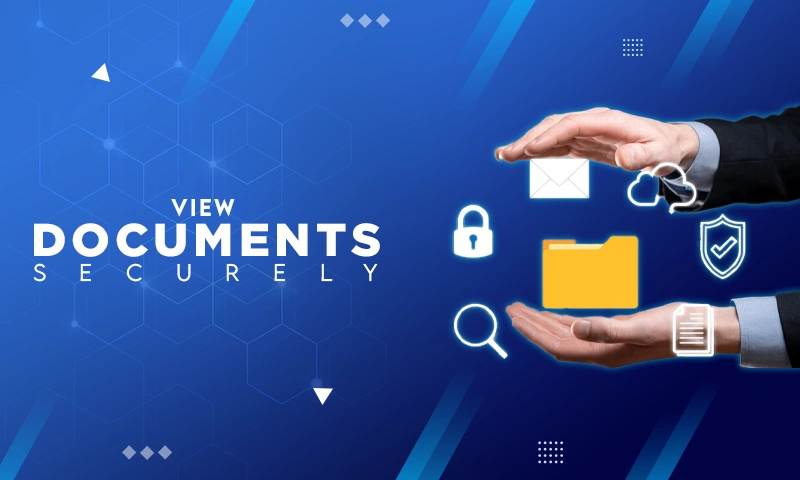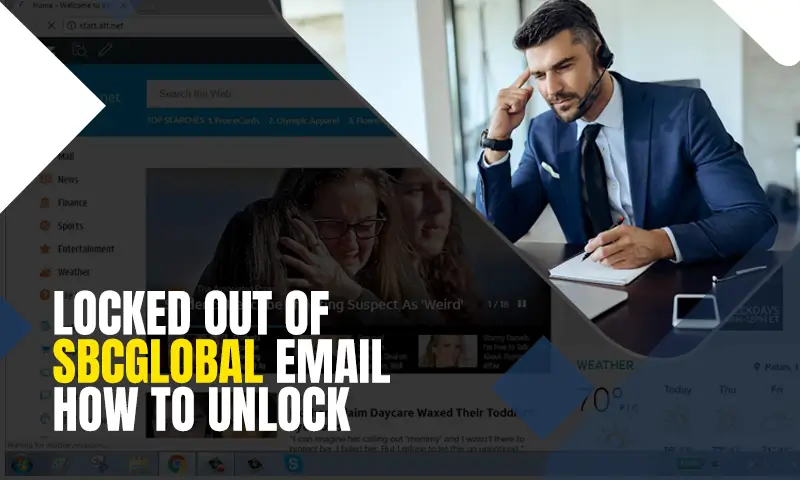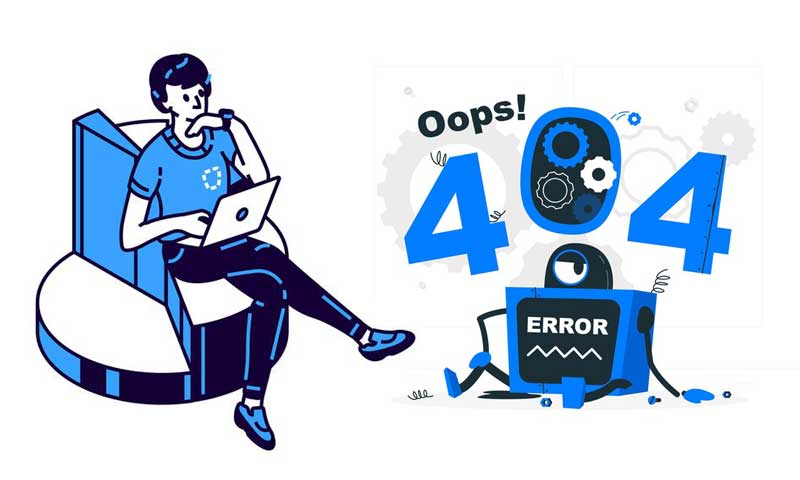Receiving CARE CODE: 205.4? Resolve With These Possible Solutions!
At one given point of time, SBCGlobal.net email service used to be well-known for its uptime service and there were only few users dealing with some minor technical glitches. But, unfortunately that’s not the case anymore. Since the time, SBCGlobal has merged itself to the Yahoo Mail server, problems started occurring repeatedly and at a frequent pace. Time and again, a substantial amount of users have reported about various common as well as unique email issues.
So, considering unique ones today, let’s ask you have you recently locked out of your Yahoo SBCGlobal.net email account? If yes, you’re experiencing a problem in accessing your Yahoo SBCGlobal.net email account and getting an ATT Care Code: 205.4 then, instead of wondering how this problem can be resolved, read-out all the possible solutions from here.
However, before we move onto that section of the blog, let us briefly explain to you the meaning of this particular “ATT Care Code: 205.4” that you receive when you try to access ATT’s legacy email domain like SBCGlobal. Well, this error code mainly indicates that ATT servers didn’t recognize the email address and/or password of your respective Yahoo SBCGlobal.net email account and asked you to sign-in using a different ID.
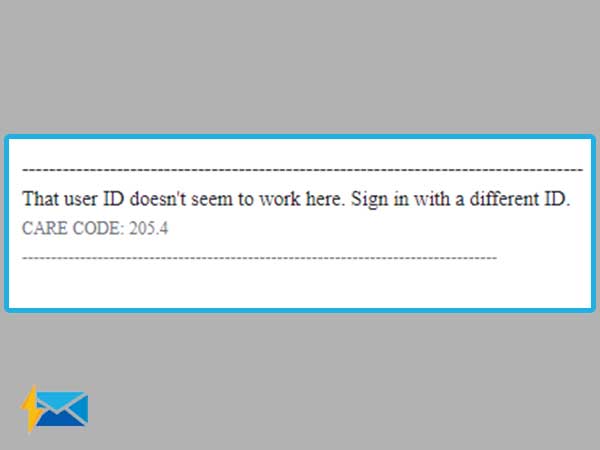
Usually, when you’re experiencing this particular error, you’ll not be able to sign-in to your Yahoo SBCGlobal.net account through these domains: att.net, Yahoo, and currently.com. Conversely, if you go through “ATT.COM” then, there’s a slight possibility that you can actually login to your account.
But, of course, this is not the kind of solution that one should look upon! Thus, you should consider applying these solutions to try n resolve such SBCGlobal.net email issues:
Solution 1: Reset Your Sbcglobal.Net Email Password
In some cases, when you or anyone else, won’t be able to enter the correct ID and password combination despite too many sign-in attempts then, mainly for your protection, ATT may lock your account. So, considering that a possible reason, we suggest you to reset your SBCGlobal.net email password with these step-by-step instructions—
- Step 1: Firstly, open your browser and paste this link “https://www.att.com/acctmgmt/fpwd/lander”in its URL address bar.
- Step 2: Then, hit the ‘Enter’ button to direct yourself onto the ‘ATT Find your Password Page.’
- Step 3: There, enter your ‘User ID’ and ‘Last Name’ in the required text boxes and then, click on the ‘Continue’ button.
- Step 4: In doing so, you will lead to the “Account Verification Page” and there, what all you’ve to do is choose any from the following given methods in order to verify your account—
- Method 1: Recovery Email address
- Method 2: Registered Phone Number
- Method 3: Answer Security Question
- Method 4: Temporary Password
- Step 5: After selecting the method as per your preference, follow the instructions of your selected method to receive the verification code. The instructions may slightly vary from each other.
- Step 6: Once you receive the verification code, enter the same in the required text-field on the same page to further access the final ‘Password Reset Page.’
- Step 7: There, you’ll be asked to generate a new password by entering the same in both the “New-password and Confirm-new password” text fields.
- Step 8: In the end, hit the ‘Save’ button to save the recently made changes.
Now, as you’ve recently changed your email password, you need to also update your password on all devices you use to access your email. [Note: You have to do the same also when you link your email to your ATT user ID.]
Apart from that, you might have received this error because your email account was deactivated by ATT for reasons like sending excessive spam. So, concerning that your email account security may be compromised, ATT deactivated the same and now, you’ve to reactivate your account. Wondering how? Simply by contacting ATT from here.
Solution 2: Check the User-ID
Another prominent reason could be that you’re entering the wrong ID of your SBCGlobal account and that’s why you’re denied access to your SBCGlobal.net email account. Hence, right after entering, you should double-check your user ID. But, in case, if you’re not sure whether you’ve remembered your correct User ID or not, we suggest you to consider executing these given steps to find your correct ID—
- Step 1: Similar to the first step of the above-discussed instruction, visit this “ATT Find your Password Page.”
- Step 2: Once you reach there, click on the “Forgot User ID?” link.
- Step 3: In doing so, you’ll be directed onto a new page where you need to enter your contact email.
- Step 4: Then, to continue with the process, hit the ‘Continue’ button.
- Step 5: Now, you’ll receive your SBCGlobal.net user id on the same contact email that you’ve just provided.
- Step 6: Copy the same from there and save it somewhere to avoid such (forgotten User ID) inconvenience in the future.
Alternatively, you can simply go to this “https://www.att.com/support/article/wireless/KM1047366?gsi=iamp8a” link and there, just click on “Find My ID.” Then, you’ll be directed on a new page where you’ll be asked to provide your email address that you gave ATT when you created your user ID. After doing so, you’ll receive an e-mail with your user ID on the same email address.
Now, using the same received (correct) user-ID of your SBCGlobal.net email account, try to login to your account from that same screen (it gives you the option to sign in) to ensure whether the encountered issue has been resolved or not. Most probably, you’ll be able to access your email account but, in rare case if not then, these below-given solutions are worth considering!
Solution 3: Check Your SBCGlobal.net Email Client Settings
If you manage your SBCGlobal.net email account through a desktop client-server like Outlook or Apple Mail then, taking into account the current security update, you may need to adjust the server settings of SBCGlobal to continue using your account without getting any such discussed error. Basically, if you’ve configured your email on an email program (sometimes called an email client) or app then, be all set for the changes. Wondering how you can do so?
Let’s tell you that no matter what email client you’ve configured your SBCGlobal.net email account, you can verify or update email settings easily. You have to simply navigate to the “Account Settings” page of your respective email client and then, need to choose your SBCGlobal.net email account to select the option “Change.” Afterwards, make sure you change the current ones (if needed) with the following correct SBCGlobal.net email server settings—
| Account Type | Select (either) IMAP or POP3 | |
| Incoming mail server | Enter imap.mail.att.net (IMAP) | Enter inbound.att.net (POP3) |
| Outgoing mail server | Enter smtp.mail.att.net (IMAP) | Enter outbound.att.net (POP3) |
| Incoming server | Enter 993 (IMAP) | Enter 995 (POP3) |
| Outgoing server | Enter 465 (for both IMAP and POP3) | |
| Type of Encrypted Connection | Choose SSL (for both) | |
Solution 4: Check Your Network Connectivity, and Browsers
It’s a matter of fact that without proper or no network connection, you won’t be able to connect to the server of ATT service for accessing or logging-in to your SBCGlobal.net email account. Hence, considering the same as a prerequisite, make sure you have an active, stable and strong internet connection. Besides that, what else you need to ensure is always use the latest version of your browser. Also, you need to remember that ATT delivers its best and safest mail experience when you’re using it on a browser that ATT supports.
Have no idea of the same, no worries! Below is the given list of supported and unsupported browsers that you can use to find out which browsers work best with ATT—
| ATT Supported Browsers | ATT Un-supported Browsers |
| Google Chrome | Safari 5 and earlier version |
| Mozilla Firefox | Internet Explorer (any version) |
| Safari | —— |
| Microsoft Edge | —— |
[Note: If you’re not using any of these supported web browsers then, you can use these links to download and update/switch to a supported browser.]
That’s all! Hopefully with these given and discussed solutions, you can access your SBCGlobal.net email account without any further inconvenience or without receiving such error code again.
Share