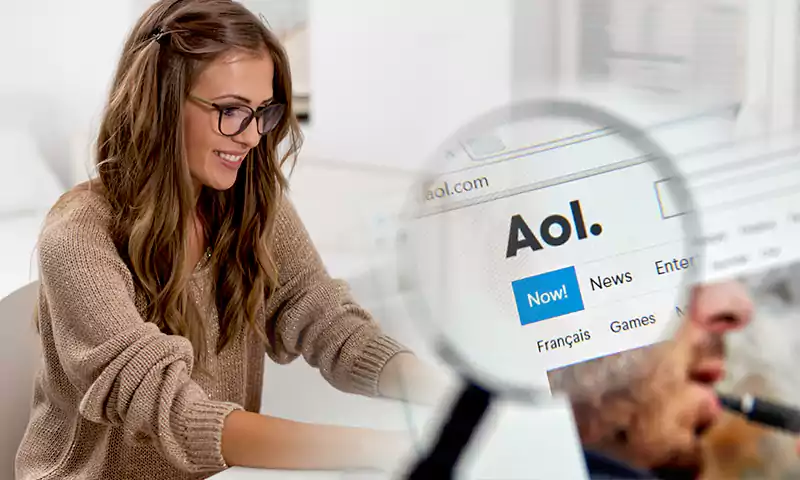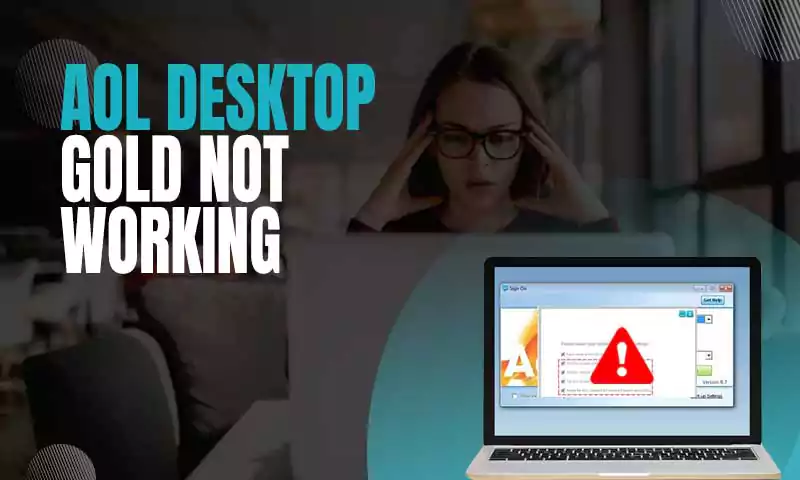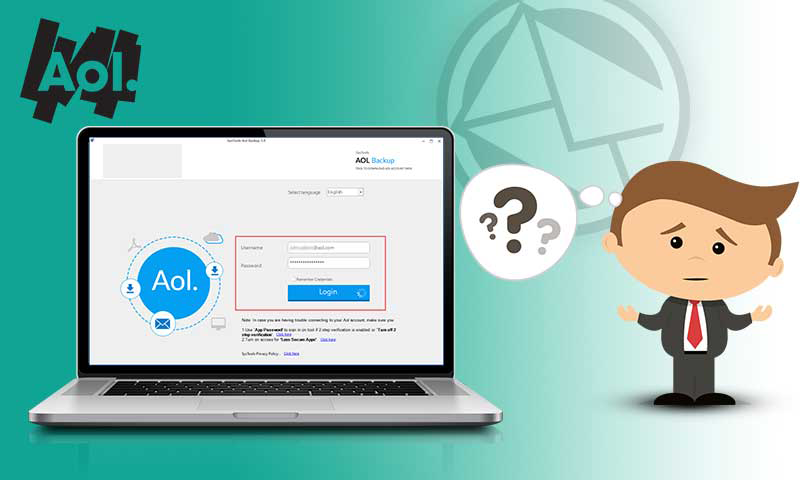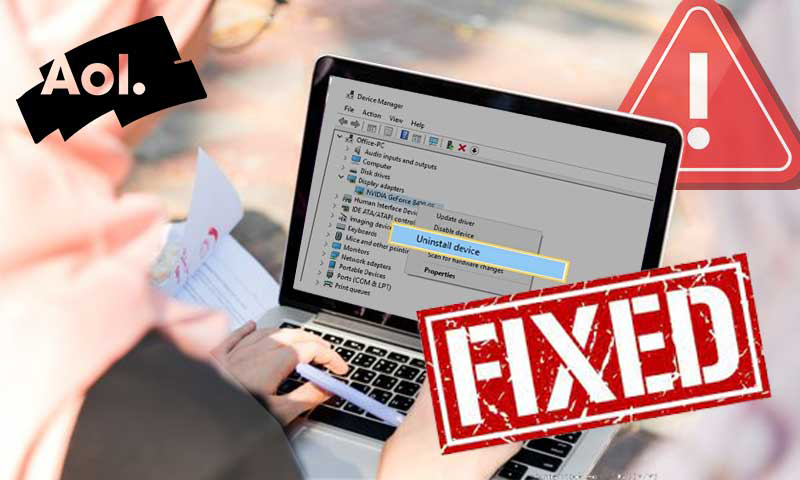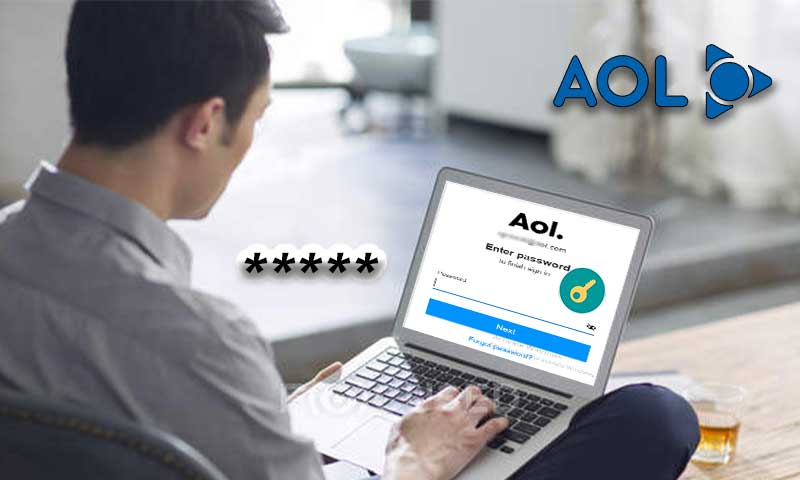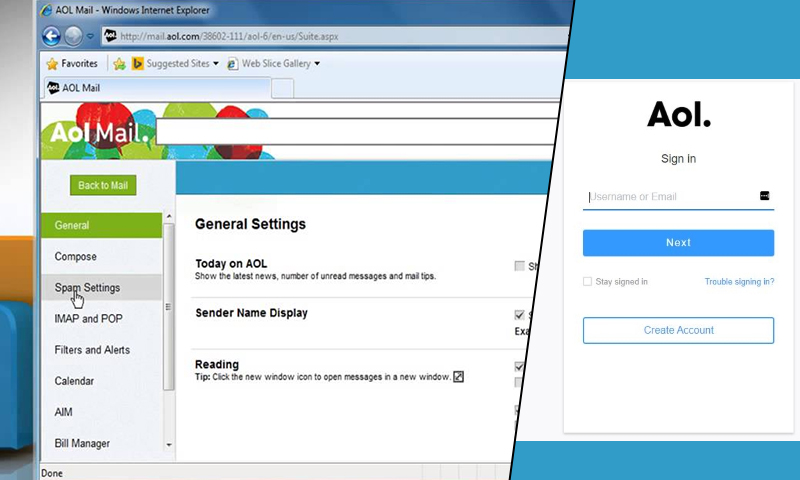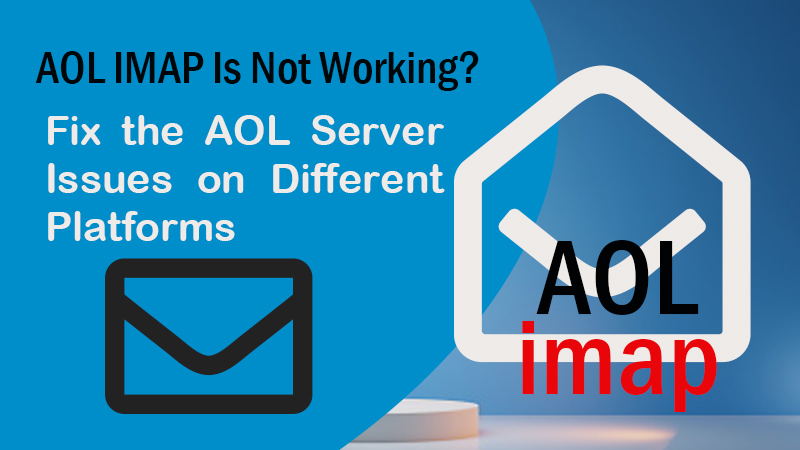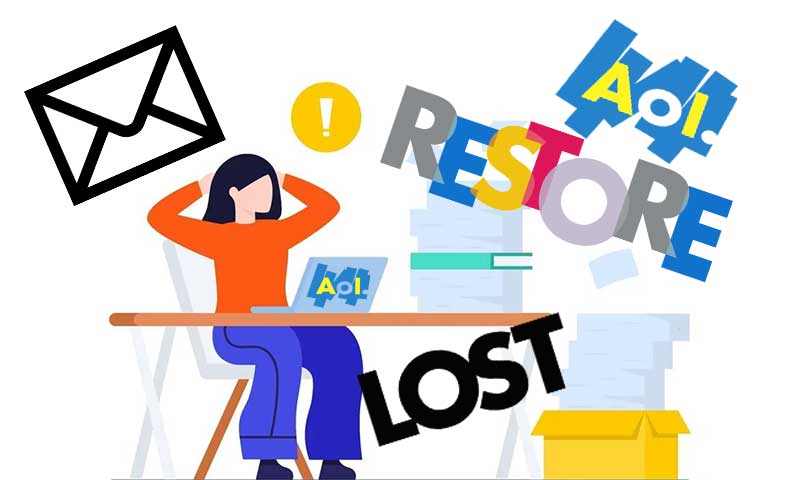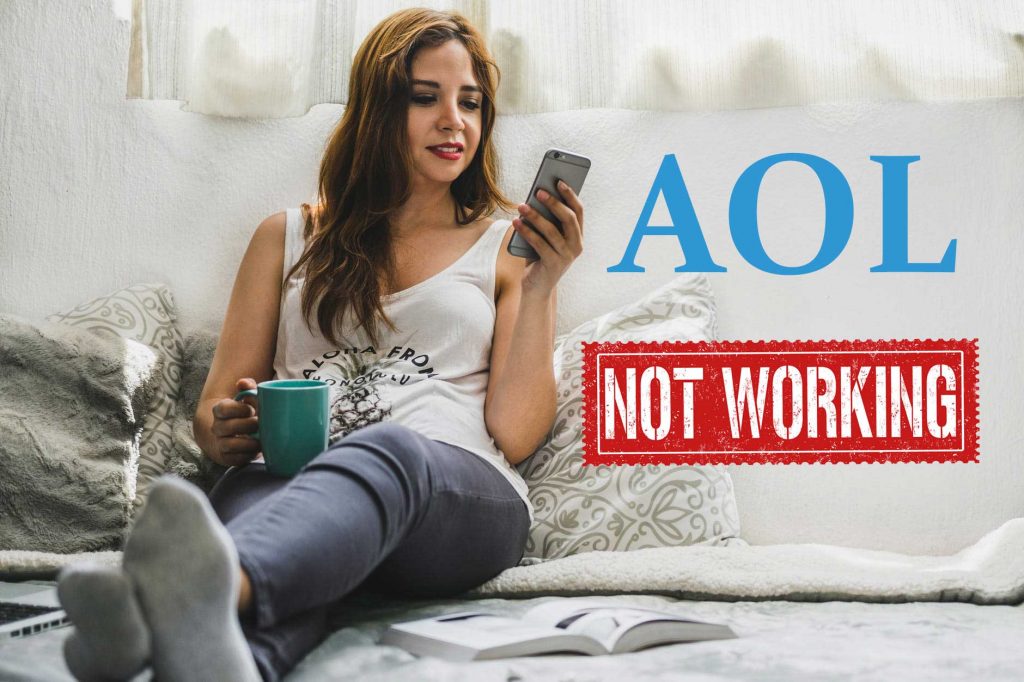Tried and Tested Ways to Fix AOL Login Issue
AOL is not a new player, as it has been providing email services since 1985. Therefore, millions of users have their trust and emotions associated with AOL. Even AOL has never failed to impress and amaze its users. By offering 250 GB mailbox size, AOL proved that it is a customer-oriented service provider. Apart from this AOL offers many other fascinating features such as:
- 25 MB attachment limit
- capacity to store around 5000 messages ( 1000 new and 4000 older)
- High-end security features to control cyber attacks
- Support for IMAP, POP3, and SMTP settings
- Auto-correcter and Spell-checker.
But, to take advantage of all these features, you must have registered yourself with AOL email services and must have the log-in credentials to sign in to AOL. Sometimes, users have the correct set of log-in credentials but fail to access their AOL email account due to certain AOL login issues.
Here we will address such problems that prevent users from signing in to AOL. Every problem is explained and supported by an accurate solution so that you can fix AOL sign-in problems without any help. Read till the end to find the “Bonus” that we have for you.
Problem 1: Authentication Errors
The authentication errors occur with the message stating “Blerk error 1”. The major cause behind this is the incorrect settings or the outdated version of the browser. In order to fix this, you can try the below-given corrective measures.
Solution 1: Fix Browser Problems
Part 1:Clear All the Data
First try to clear all the reserved data such as cache, cookies, and history from the browser and then check if the issue has been resolved. Also, you should consider avoiding Internet Explorer as it is known not to work best with AOL email services. However, we highly suggest you use other browsers like Edge and Google Chrome.
Part 2: Fix AOL Login Problems with Internet Explorer
But there are some users who want to stick with Internet Explorer, so here is what you can do to fix AOL login problems with Internet Explorer.
Add AOL to Trusted Sites
- Go to Tools>> Internet Options
- Now select the Security tab
- Choose Trusted Sites and then select Sites
- Under “Add this website to the zone”, type https://www.aol.com/
- Click Add and then OK
- Now restart your browser to implement the changes.
Enable the Protected Mode
- Click Tools and then Internet Options
- In the Security Tab, click on Internet option
- Now, put a checkmark against the Enable Protected Mode and then select “Trusted Sites”
- Then select the “Enable protected mode” and restart your IE browser.
Use No Add-ons mode For Internet Explorer
- Click Start and then go to All Programs
- Choose Accessories and then System Tools
- Now, choose Internet Explorer (No add-ons) from the list
Part 3: Modify Browser Settings
the settings of your browser play an important role in the successful sign-in process of AOL email. therefore, it is suggested to adjust the security settings of your browser. Every browser be it Mozilla, Microsoft Edge, Google Chrome, or Safari, has its own set of settings, so make you understand the difference.
Problem 2: Unable to load AOL Log-in Page
AOL keeps changing its sign-in page, especially since the last few years have been quite mercurial for AOL. Currently, AOL email accounts can be accessed through https://login.aol.com/. It is very easy to log in to AOL email if you know the right platform and the account credentials. But if the AOL sign-in page is creating issues for you, we have apt solutions to it.
Are you not able to load AOL Log-in Page?? Here is the solution.
Solutions: Blerk Error 4! signifies the problem in loading the sign-in page of AOL. This occurs due to a number of reasons but can be fixed if troubleshot properly.
Here are the few corrective measures you can try to fix the loading problem with the AOL login page.
1. Clear and Restart the browser
These loading issues are generally related to browser problems. Therefore, it is advisable to clean your browser from all the junk and reserved data like cookies, cache, and history and then restart your browser. This is the simplest yet most effective way to load AOL web pages successfully.
2. Remove Cache and Temporary Files from System
If your device is loaded with cache and temporary files, it covers all the space that is used by other services. Thus, removing the system registry files, cache, temporary files, and clearing the recycle bin can do the trick for you. Also, look for the unnecessary programs and delete them along with their related files so that you can clear up space on your device to run other services in the proper manner.
3. Modify Security Settings
Sometimes firewalls and other security programs of your device interfere with the functioning of AOL services. Therefore, it is suggested to temporarily disable the security services while signing in to AOL. Also, you can try:
- Disabling the web-filter option
- Check that AOL.com access is not disabled.
- Add AOL.com to trusted sites.
Problem 3: AOL is Not Working on iPhone
Solution: iPhone users often come across several glitches while signing in to AOL. They are advised to follow the below-given recovery steps to defeat the AOL log-in errors.
- Update your iOS, because the outdated operating system creates a couple of issues with the email services, especially AOL>
- Clean your device from junk and then restart your mail.
- If the issue seems to be going nowhere, you can try deleting and reinstalling the AOL mail app.
Problem 4: AOL Password Problems
Solution: The correct combination of password and username is key for successful access to your AOL account. In case you forget any one of them, will not be able to access the account. However, the forgotten password is the most common issue.
Hence, Here Are the Steps to Reset Your AOL Password
- Open a browser and visit the www.aol.com
- Now type the username and click on Next
- Next click on the option Trouble Signing in
- Here, AOL will offer you multiple options to reset your password.
- Either you can reset the password by using the email address by using the registered phone number.
- Pick any one and move to the next steps, now you will get the verification code.
- Enter the code into the box and will be able to set a new password for your AOL account.
Bonus: Generic Troubleshooting Tips
If you are not able to fix AOL sign-in issues with the above-given methods of recovery, we have a couple of other troubleshooting methods available for you. These methods are equally effective for all devices and platforms.
Tip 1: Look Over the Internet Connection
Internet connection is the prime thing to run an email service or any other application. Hence, if you are not able to log in to AOL email, check the internet connection. Make sure your device is properly connected to the internet. In case, you found not, take the necessary step to make it viable with your device.
Tip 2: Check the Browser Settings
A browser’s cache and temporary website files help the site to run faster. The cache will re-form every time you browse the website. As a result, users face common issues like outdated pages, websites freezing, and pages not loading or being unresponsive, and more. However, sometimes it may trigger the login problem in AOL email, so to fix it, check your browser settings. First, clean the history of your browser and then dump all the cache, saved cookies, and other temp files. After doing all that, try to log in to your AOL email. If the problem persists, try using different browsers.
Tip 3: Change Firewall Settings
A firewall is the default protection provided by Windows; it blocks all the unwanted access of the websites or viruses into your device. However, due to the nature of blocking websites, it may create issues while login into AOL mail, to fix this you need to change the settings by following the underneath bullet points.
- Open the Control Panel or Windows Setting and type ‘Windows Firewall’ in the search bar.
- Click on ‘Allowed Programs’ and check if www.aol.com has been allowed.
- Uncheck the column for ‘web filtering’ options.
- Now, open the browser and sign in to your account
Tip 4: Use your browser with Default Settings
Even after cleaning cache, history, and temp files from the browser and still facing issues while login into your account, it is suggested to use your browser with the default settings. Doing this may dump the adware or the add-ons, bookmark which might be hampering the performance of the browser. However, if you are going to restore browser default settings, try to save all the data such as bookmark, store password, and more.
Tip 5: Enable JavaScript
One more way to fix the browser issue in AOL email is to enable Javascript and cookies. In case, Java scripting is not enabled, most of the websites, including AOL Mail, will not function properly.
Share