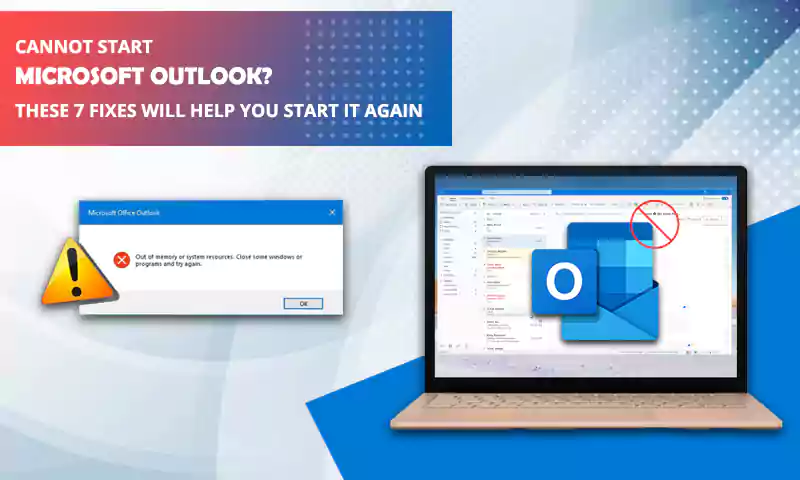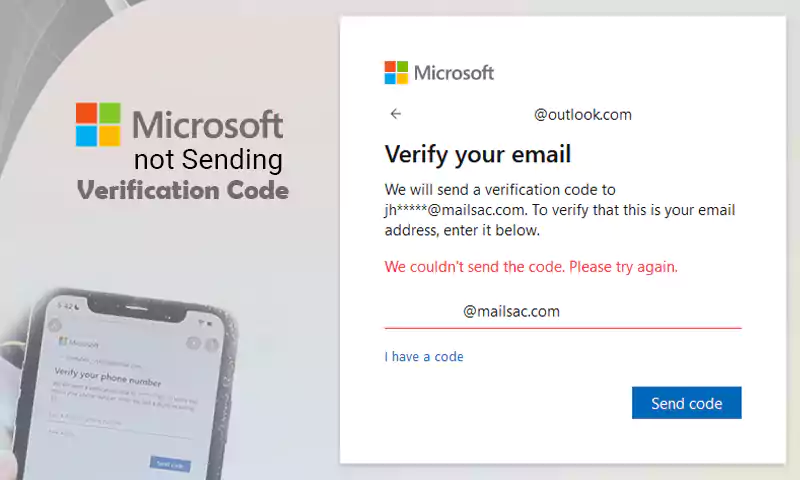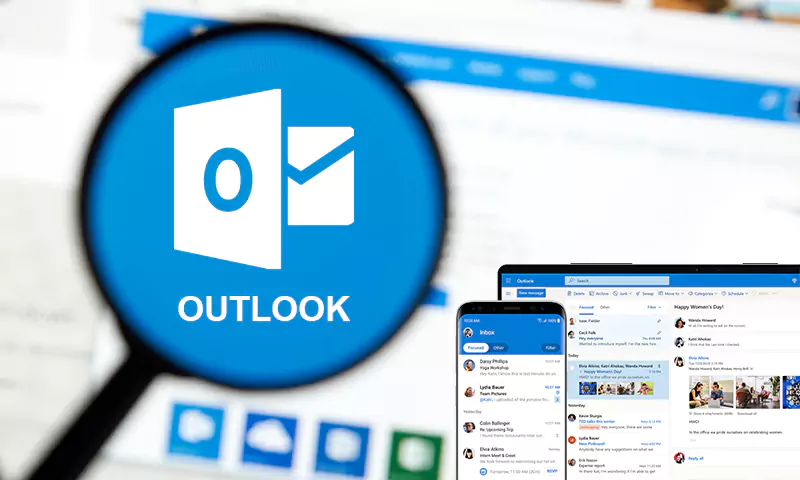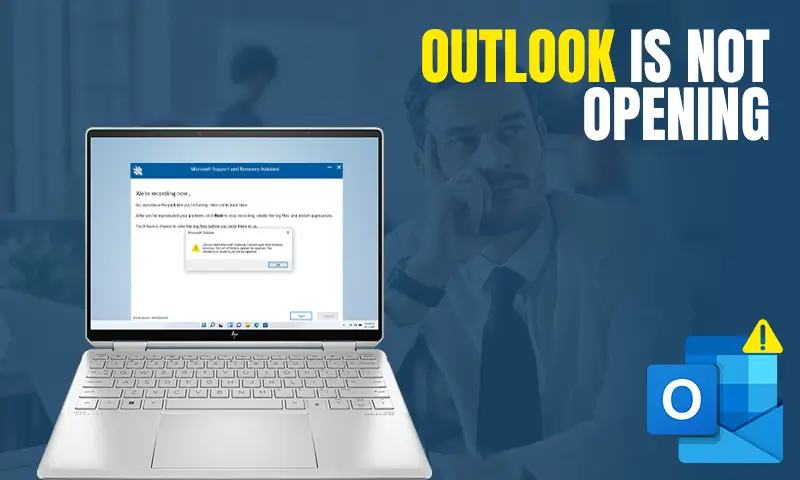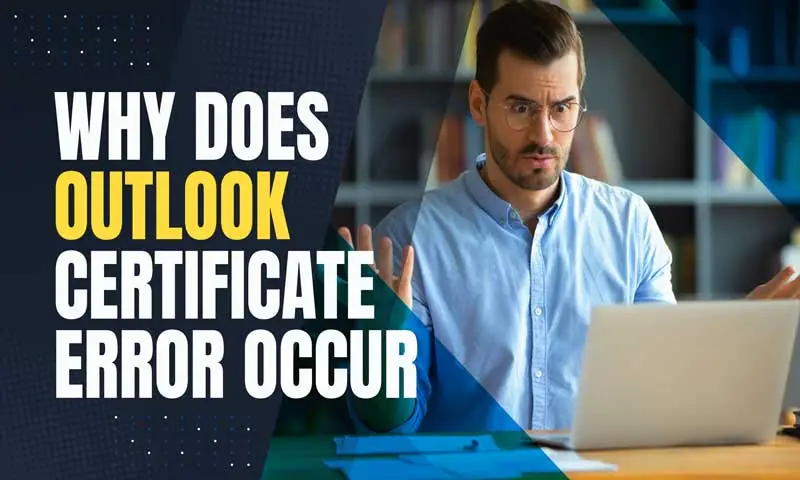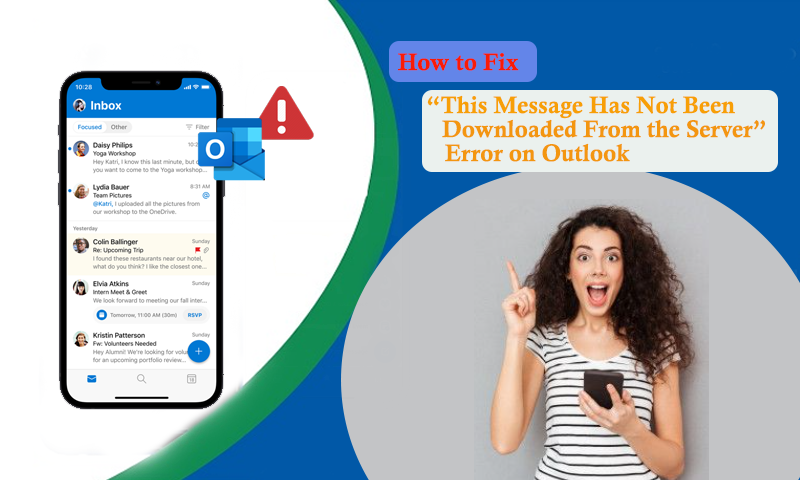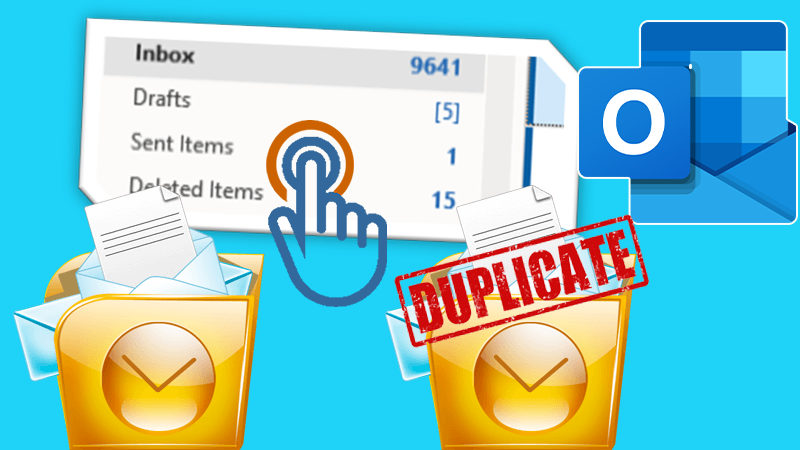Use Scanost.exe (Integrity Check Tool) to Repair OST File
Outlook is a globally popular desktop-based email client. Due to regular connectivity with the internet, this makes it vulnerable to attacks from malware which can disturb the smooth working of a device. It can halt communication and even corrupt some essential files. To make Outlook error-free from such issues, Microsoft comes with an inbuilt diagnostic tool to repair files. SCANOST.EXE (Integrity Check tool) is the default repair tool for OST files. It helps to repair and recover files when corruption occurs.

A Brief about Outlook OST File
When a user creates an Outlook profile, all the mailbox items are kept on the server. It includes emails, contacts, tasks, notes, journals,s, etc. If ‘Cache Mode’ is enabled it can be copied and stored in a single database file. It creates a storage source that synchronizes with the server whenever it connects to the internet. It has an extension .ost which allows users to access mailbox data in offline mode. Users can create, save changes and edit messages with OST files. However, OST files are also prone to corruption and become inaccessible due to several reasons. In order to protect OST file Outlook comes with built-in Integrity Check tool (SCANOST.EXE) to repair such files.
Cause of Outlook OST Corruption
Here are Some of the Causes that May Corrupt a Healthy OST File:
- Sudden Power Failure
- Unexpected system shutdown
- Virus attack
- Synchronization errors
- Damage to the drive or folder where OST is saved
- Hard Disk Drive (HDD) Failure
- Network Connection Failure
- Unexpected Cancellation
How to Repair OST File?
When an OST file becomes corrupted due to any of the above reasons, you can use the Integrity Check tool known as scanost.exe, to repair or recover the OST file. Follow the below-given steps to repair the OST file with this default tool.
- Open your Outlook application
- Go to Task Manager and Process tab
- Now, Find Outlook.exe and right-click on it.
- Choose ‘Open File Location’ to open SCANOST.EXE location.
- Then recognize the SCANOST.EXE file and double-click on it.
- Ensure that Outlook application is closed before doing so.
- From the ‘Microsoft Outlook Inbox Repair Tool’ window, picked the corrupted Exchange profile.
- From the ‘OST Integrity Check’ window, choose ‘All Folders’ to scan or choose particular ones from the list.
- Make sure ‘Repair Errors’ checkbox is marked.
- Click on ‘Start Scan’ button to fix corrupted OST file.
- Now, the scanning process will be started.
- Finally, a message box will appear with successful completion.
- After this click OK.
Professional Solution to Repair OST File
The Integrity Check tool is not effective in all cases and unable to provide an accurate solution for corrupted OST files. Sometimes files get deleted and become inaccessible. It fails to fix corruption and can’t repair the OST file. Moreover, in MS Outlook 2010 and later versions, the availability of this tool is missing which may cause a challenging situation for Outlook users. In such conditions, you can try Recover OST to PST converter. It’s a cutting-edge recovery solution for corrupted OST files, it can easily repair or recover damaged and corrupted or even deleted OST files without any hassle. It is an easy-to-use, highly efficient, and cost-effective solution to repair damaged OST files. This tool comes with the demo and trial version option, users can download it and convert their inaccessible OST files without any trouble. In the trial version, users can saves and convert 25 emails from each OST folder to PST format. It is capable of converting OST files into PST as well as in TXT, RTF, EML, MSG, and HTML.
Share