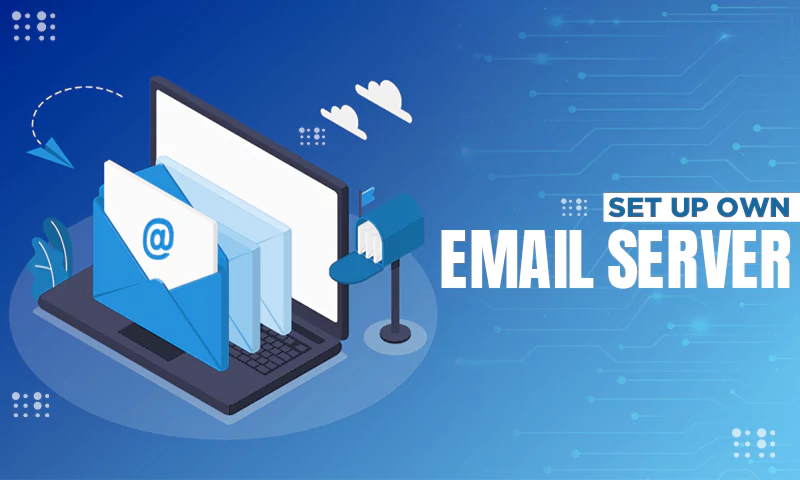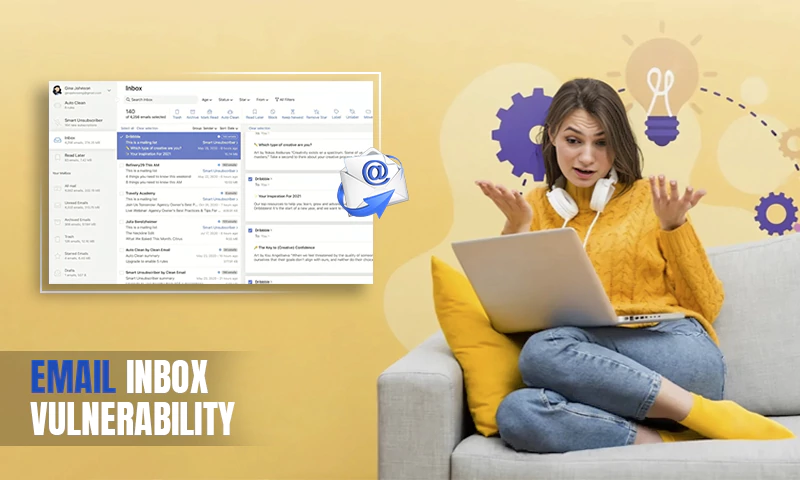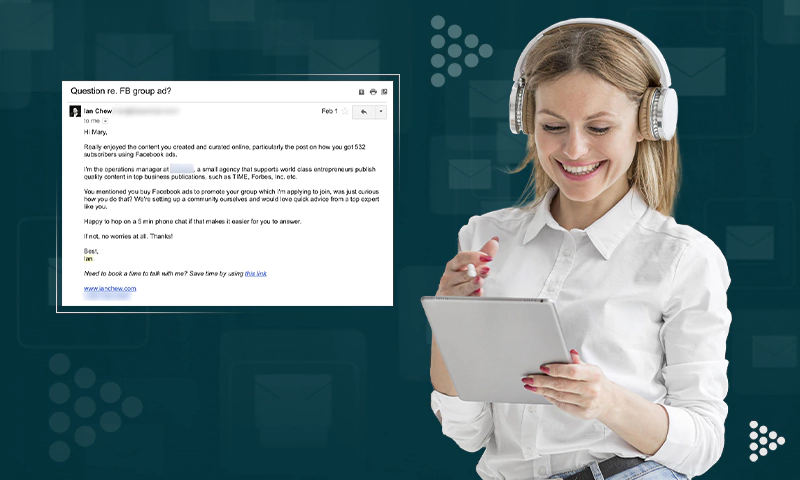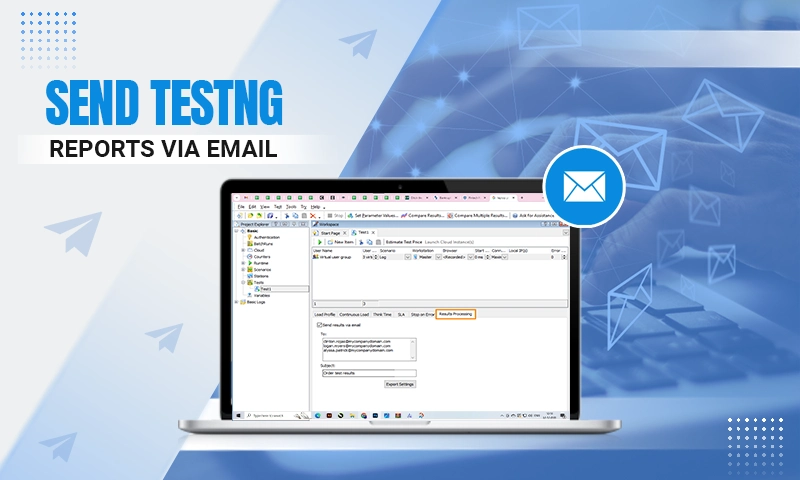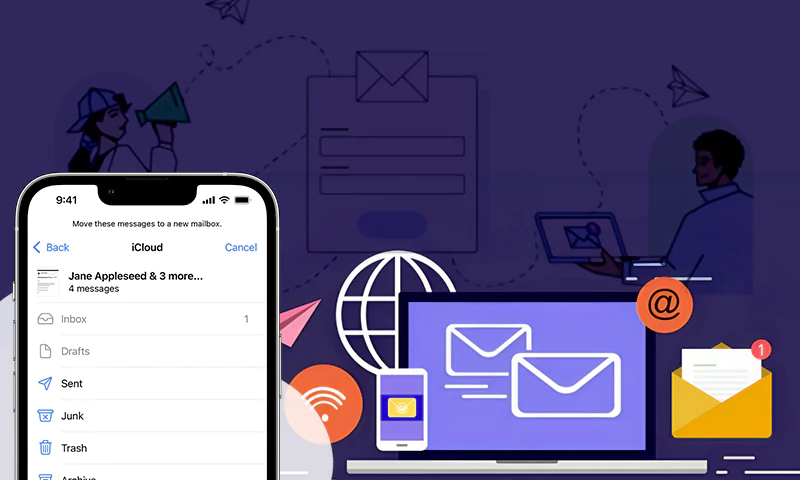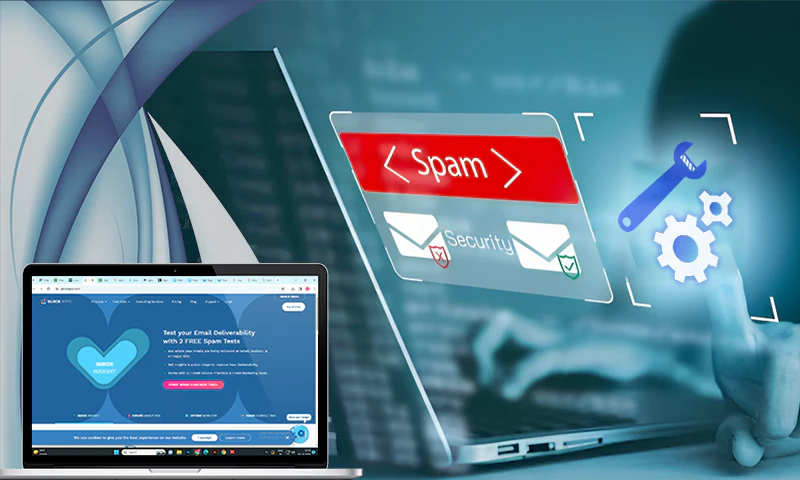What Does the CC Mean in Email and How to Use it?
Email is quite a professional place; it’s not like a social media platform where you can post or forward anything. This is why email etiquette is something that needs special attention. Just like CC and the BCC parts in the email. So you may be wondering what does cc mean in an email? How should I use it? Why or when should it be?
Fortunately, you landed in the right place to find your answers. Here, you will get to comprehend everything about CC on email and how you should use it. So let’s dig in!
What Does the CC Mean on an Email?
First things first, let’s get familiar with what is a CC in Gmail. You may have noticed that every emailing client, be it Gmail, or Outlook, of them, has this CC feature, then it must be something utterly significant.
CC stands for Carbon Copy. When sending an email to someone, CC lets you forward the same email to someone else as well who isn’t in the ‘To’ field, which is the recipient’s field. Having someone mentioned in your CC will prevent you from sending the same email twice.
Just like carbon paper, that leaves ink on everything we write in pigmented forms so that we have two copies of everything we have written. Just like that, CC is used to send one email to multiple recipients in one go.
Now that we are quite aware of what does cc stand for and what it means in email, let’s also comprehend when we should use it.
When Should You Use CC in Email?
Basically, it works just like the TO field, so it doesn’t make much of a difference whether you include it in the TO field or the email carbon copy field, it is going to the recipient only, and they can view the email the same way. But that still leaves us with the question of why we need the CC field. Let’s find out.
It all going to come down to email etiquette again. While composing the email, we know who the TO field is for; it’s for the primary recipient. While the one who is put in the CC field is the one, who is just put in the loop or for courtesy.
For example, if you are sending a work report to your reporting manager, then you can put your company’s HR in the CC section so that they are also aware of the employee’s behavior and their work being carried out in the right way.
Plus, if you are on the other side, if you are put in the CC section, then no action is expected from you, you are just looped in the conversation.
What Does BCC Mean in Email, and How Does It Work?
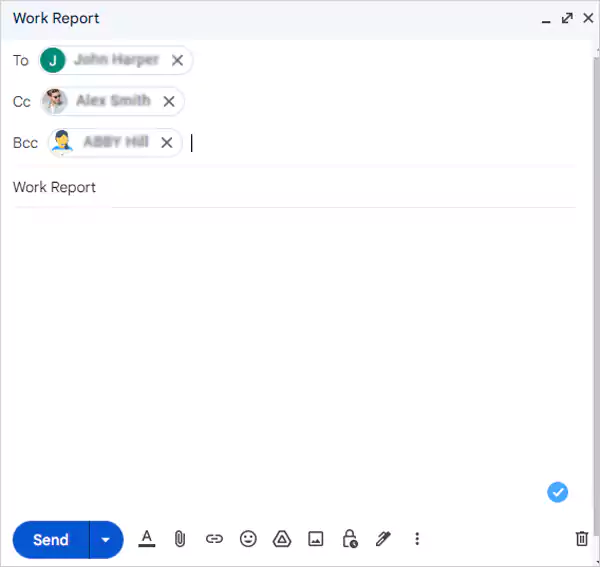
Another option that you can see right next to the CC section is BCC, which stands for Blind Carbon Copy. it might sound and be carried out the same way as the CC does, but the working of both is totally different.
When you email someone, both the participants in the TO field and in the CC section are able to view the email address of both parties.
Like in the above example of cc in email, when you email your manager, he/she will be able to see that the HR has been CC’d in the email. So to avoid this, if you want to keep the CC recipient private, you need to include that person in the BCC field, so the recipient won’t know about this person who received the email anonymously.
The emails that are mentioned in the BCC field aren’t visible to the ones in the TO field and the ones in the CC field.
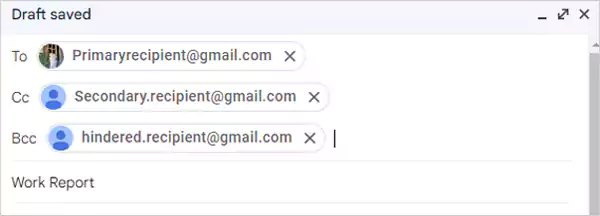
Here, the primary recipient won’t know that there’s a hidden recipient in the BCC section and the mail is forwarded to them as well but the one in BCC will know about the primary recipient.
Are There Any Problems With Using CC in Email?
Yes, there might be some problems that using the email carbon copy feature can cause when not carried out properly. Most of the time users aren’t truly aware of how the feature works and misuse it. So when the user has overused it, it clutters the inboxes causing major confusion.
Plus, most of the time the person who is put in the TO field is the one who actually needs that information, the one in the CC field is just being aware of what’s going on. So the CC’d person may have a hard time concluding the purpose of the email. This may lead to taking a lot of time and effort for both the sender and the recipient.
Using CC in Email: Dos and Don’ts
| Dos | Don’ts |
| Use email Carbon Copy as a way to keep the other person involved. | Use CC as a way to start an argument or in any passive way. Like adding your boss in CC when you’re unhappy with a coworker and you’re saying something about it. |
| Use it to add some other colleagues as well to keep them in the ongoing chain. | Use it in every minor piece of information you send out to your team, this may unnecessarily clutter their inbox. |
| Use CC to make people connect who don’t really know each other. | Use CC for a private person, who may or may not want their private information to be shared with any people. |
| Use CC to share the information with someone who is the same to be talked about in private or confidential. | Use the email Carbon Copy to share the information with someone who is outside the organization. |
| Use CC for someone who wants to be looped in but doesn’t want to carry the conversation forward. | Enable the Reply All feature that includes a CC line. |
I suppose you are now quite aware of the usage of CC in your emails, when to use it and when not to, so let’s move ahead and now learn how to CC your emails on various emailing clients.
How to CC Your Emails?
Here’s how you can use the CC feature on various emailing services:
On Gmail
In Gmail, to add someone to your CC section, simply click on CC present in the right corner of your email on your desktop. For mobile, click on the dropdown menu for the same.
The same goes for adding someone in the BCC field.
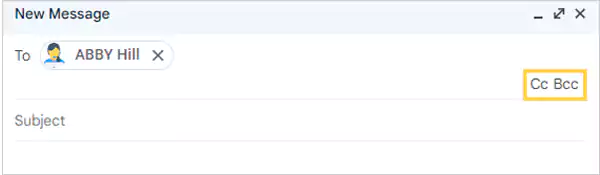
On Outlook
Here, you will find the CC section right at the bottom of the TO section where you can easily add the addresses.
However, locating the BCC section might not be as easy as the CC one. For this, you have to visit the Options section where you can find the BCC section.
On Yahoo Mail
On Yahoo, you will find the CC and the BCC fields on the far right of the TO field on your desktop using the browser. While on the mobile app, you can find the CC field right at the bottom of the TO field.
Let’s now have a look at some examples of CC in emails.
Examples of CC in Email
There may be chances even after being fully aware of what does the CC mean in an email and when to use it but still may feel uncertain about including someone in it. This is why here are some examples of CC in the email to make it better for you:
- Projects with a big team
Most teams use emails to communicate, and if you’re managing a big team, then this is the best option for you when you have to send mass emails. This way, you can use the CC feature too to make sure that everyone gets the update of what they are working on. Plus, here you won’t be expecting everyone to revert, so the email carbon copy will do its work efficiently.
- Introduction
CCs can be a perfect way to introduce someone. For example, if you are including someone new to the project in your conversations or filling them up with it, you can easily include them in the CC secretion.
- Specific Reasons
It often happens that your manager or stakeholder has asked you to keep them posted and include them in conversations too. CC can be used here to keep them in the loop where they don’t need to revert to any of it.
- General Communication
If you are managing meetings, or telling employees about upcoming events, you can do the same by mentioning them in the CC where you just have to deliver the message to them without them having to reply.
FAQs
Ans: CC refers to Carbon Copy, so the person who is mentioned in the CC section is sent a copy of the email.
Ans: When you put someone in CC on your email, all the recipients can view each other’s email address and the CC’d person gets the exact email as the one put in the TO field.
Ans: CC is used to keep someone posted about a project or to keep them in the loop of what’s going on. One can also use CC to introduce someone to a new project or if anyone has specially asked you to keep them updated.
Share