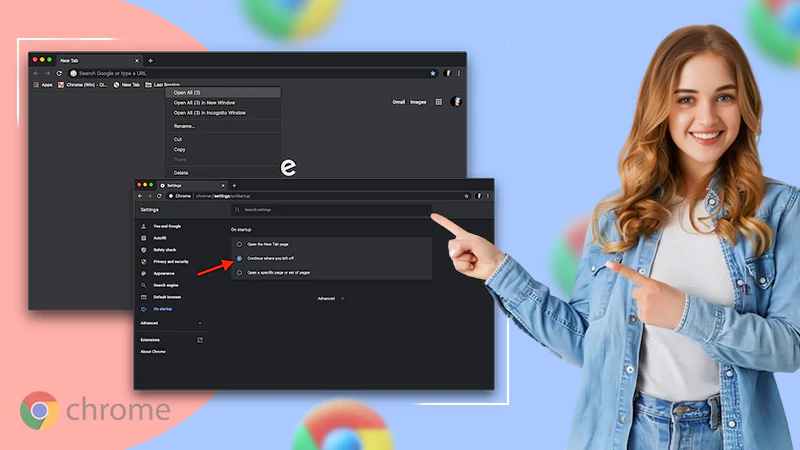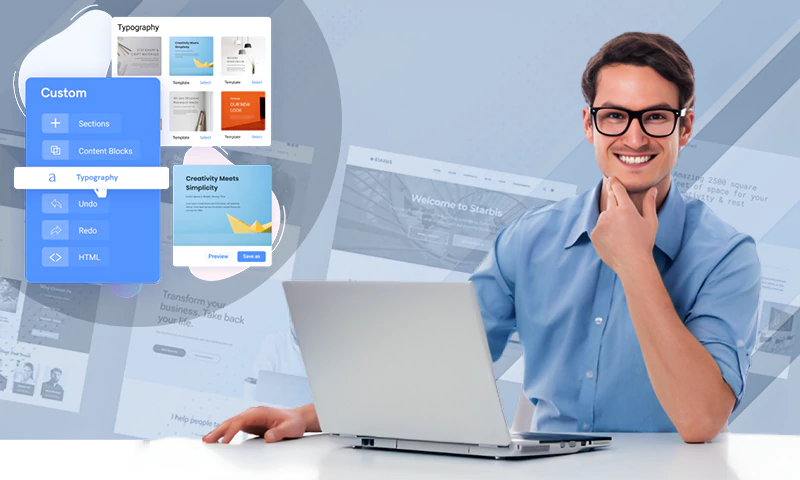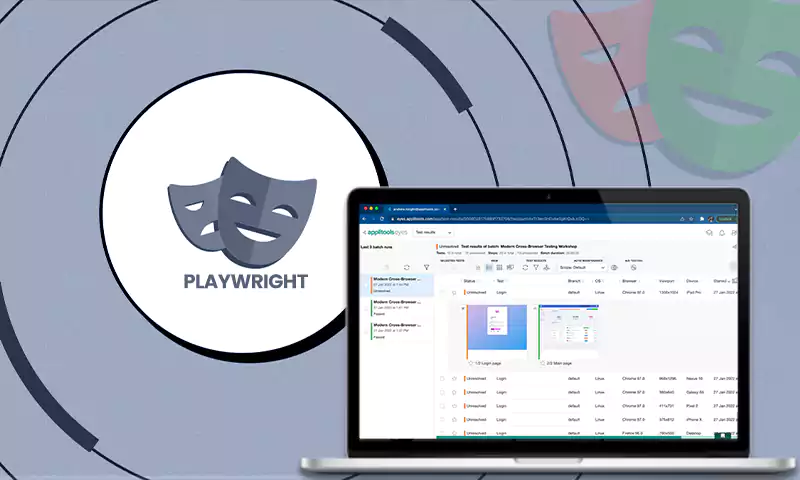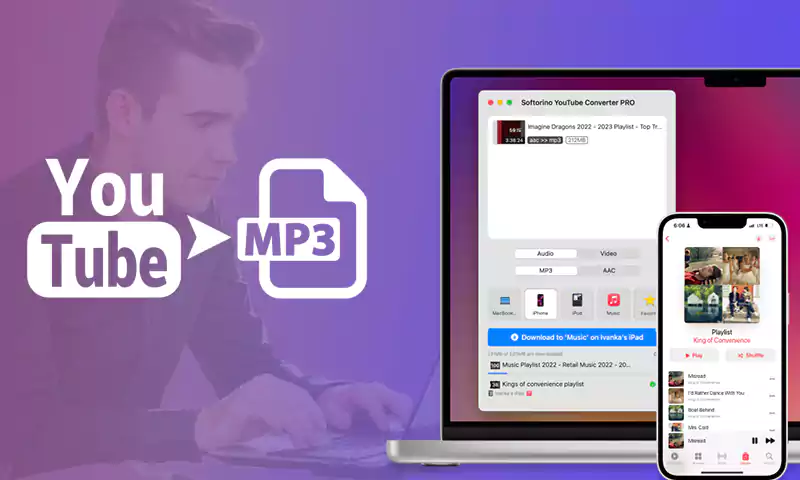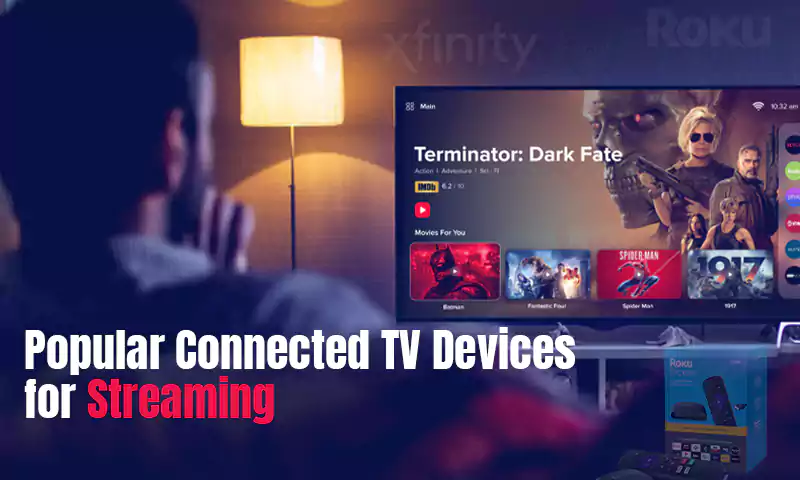Sync Two Dropbox Accounts Directly without Download and Upload
Why Dropbox is So Popular?
Dropbox is one of the most popular cloud services, which makes you sync files much easier among different devices, like Windows computers, phones, Dropbox servers, and other devices that installed Dropbox. Therefore, you could access files at any time on any device, which makes your life easier. Besides, Dropbox attracts many users due to the upload file size and the sync speed, because Dropbox has no upload file size limit, you could upload large files to Dropbox via desktop app, and Dropbox provides a reasonable upload size on the web page, that’s is 50GB, and it’s quite generous for most of us.
Also Read: Best Cloud Computing Tips for Businesses
However, Dropbox only provides 2GB of free cloud storage space, and it’s not enough for you to store your important files, especially when you need to protect new critical data. Meanwhile, It’s very likely that there will be 2 or more Dropbox accounts like one is Dropbox for students, and the other is your personal Dropbox account, and there is a chance that you have to move files from one Dropbox account to another. So, here comes the question, how can we sync two Dropbox accounts easily?
The Traditional Way to Migrate Dropbox Manually
If you want to migrate Dropbox to another account, the first thing you might think is that download everything from the source Dropbox account, then unzip the folder that downloaded from the source, then upload these data to the target Dropbox account.
Obviously, it’s quite cumbersome to download and upload files, and it’s depending on the bandwidth of your network, which might cost you a long time to transfer. Is there any easy way to migrate Dropbox to another Dropbox account directly? The answer is positive.
Best Free Dropbox Data Migration Service
Here it’s highly recommended to try the free cloud backup – CBackup, which is designed for you to perform cloud to cloud transfer, and it will help you to migrate everything from one cloud to another cloud or you could just move some files from one cloud to another as you like, and the supported cloud drives include Google Drive, Dropbox, OneDrive, etc.
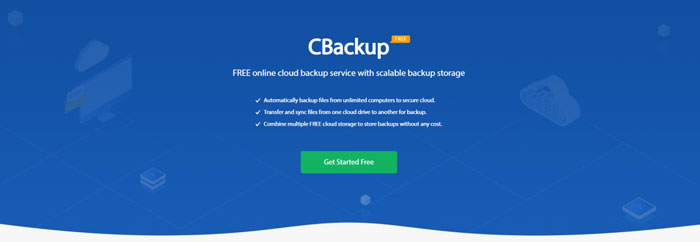
There is no need to download and upload and save your time and efforts that you could focus on other important things.
Meanwhile, it supports you perform cloud to cloud backup to protect your data on your cloud, and restore it anytime easily.
CBackup provides 2 versions according to your needs, the web version (any platforms) and the client version (only for Windows 11/10/8.1/8/7/Vista/XP), the last one can help you backup files to Google Drive, Dropbox, OneDrive, etc.
Step-by-step Guide to Migrate Dropbox to Another Dropbox Account Entirely
First of all, you have to add two Dropbox accounts to CBackup, then transfer Dropbox to another easily.
Add 2 Dropbox Accounts to CBackup
Here is how to sync two Dropbox accounts with CBackup:
1. Please apply for a new CBackup account and sign in to the web version.
2. Click the My Storage tab on the left panel, and press the + Add Cloud button, then choose Dropbox and click Add. Then follow the on-screen guide to add Dropbox to CBackup.
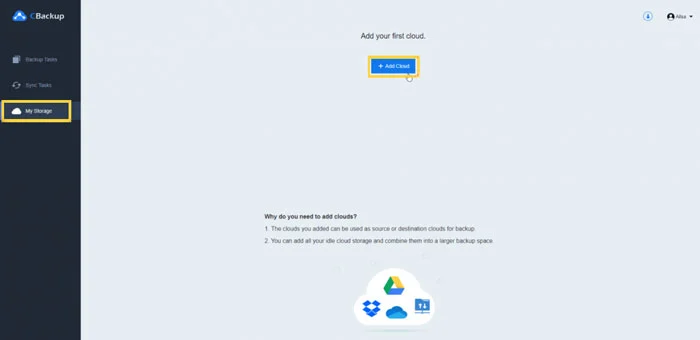
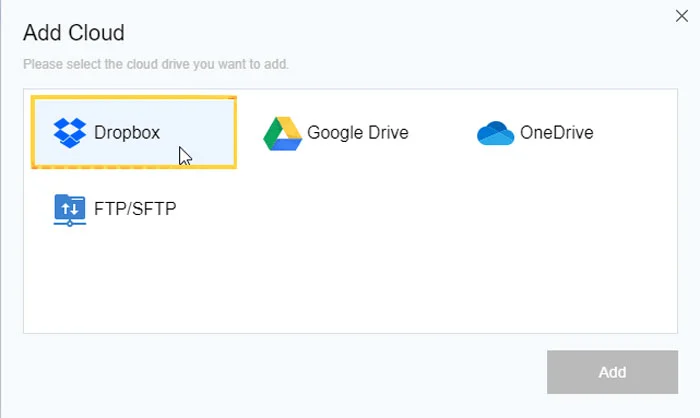
3. Modify the Display Name and the Storage path, tick Note, then hit OK.
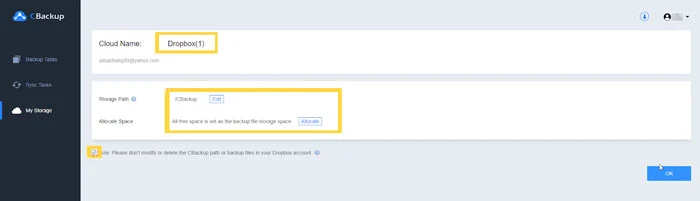
Repeat the above step 2 and step 3 to add another Dropbox account to CBackup. Now you have finished to add 2 Dropbox accounts and they will be listed under the My Storage list.
Transfer Dropbox to Another Account with Everything
1. Tap Sync Tasks > New Task to create a Dropbox sync task.
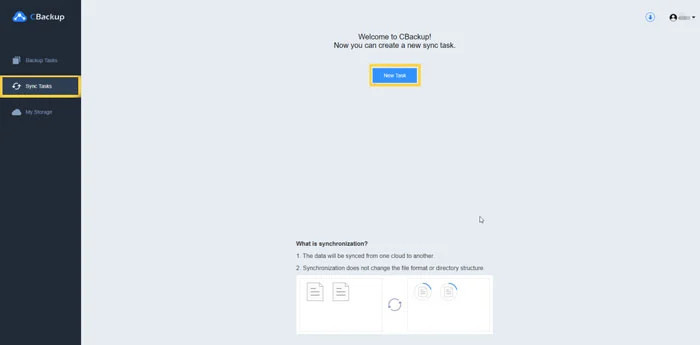
2. Customize the Task Name, then click Add Source to choose one Dropbox account, and click Add Destination button to select another Dropbox account.
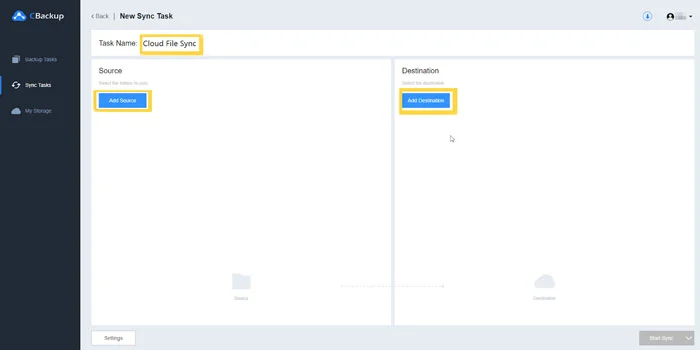
3. (Optional) Hit Settings on the bottom left corner, then set up Scheduler to sync files daily, weekly, monthly, or at a specific time, and other settings like email notification, file filter, etc.
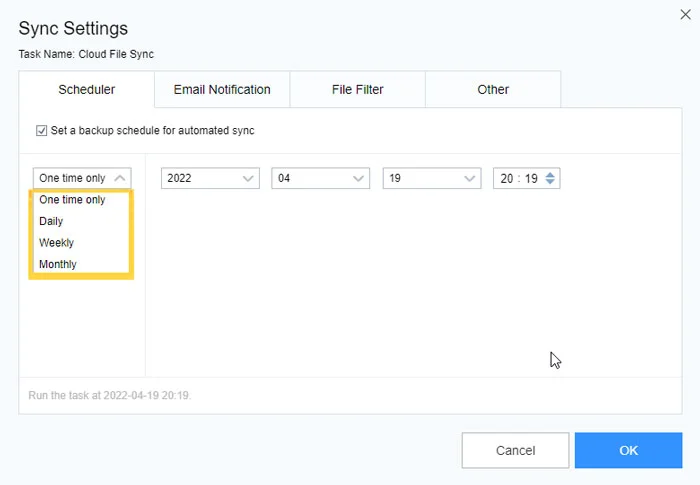
4. Press the Start Sync button to sync Dropbox files to another account entirely and automatically.
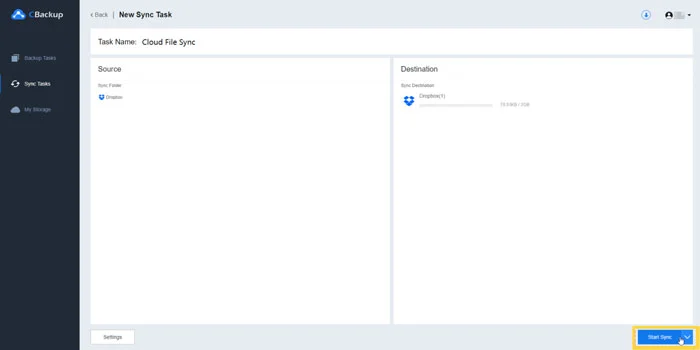
Summing Up
It’s easy to sync two Dropbox accounts directly without downloading and uploading with CBackup. Moreover, you could get more Dropbox accounts by combining multiple Dropbox accounts if your Dropbox is full. And you cloud to use it to backup files to the cloud, or you could try the free backup software to backup files locally.
Share