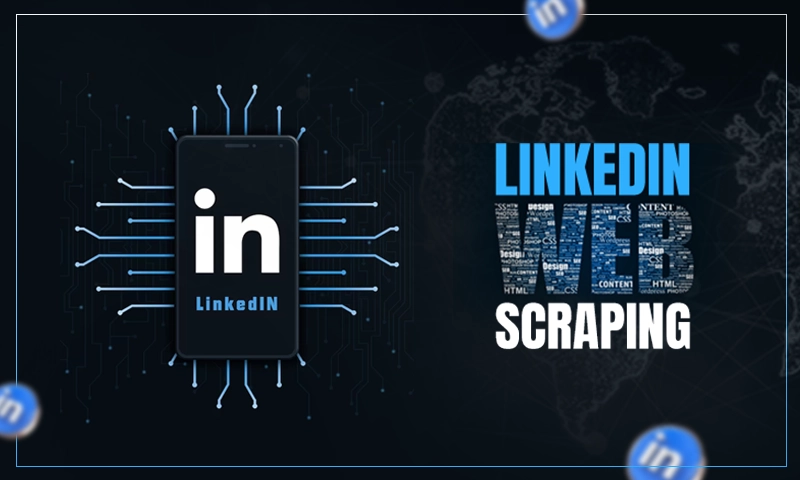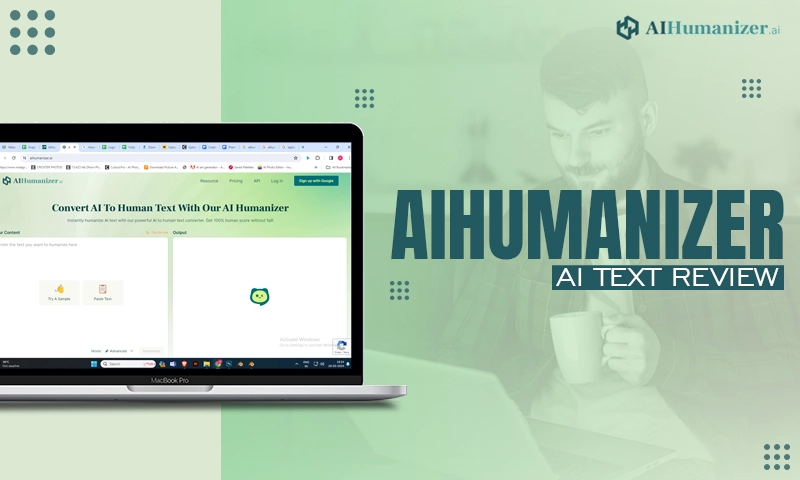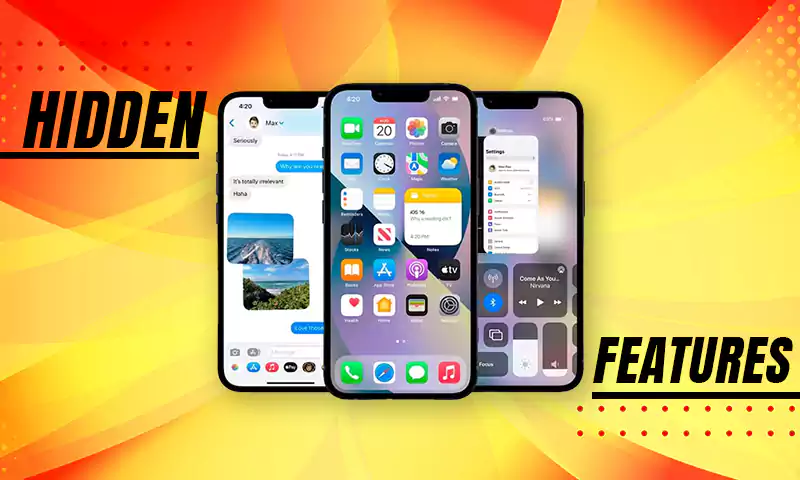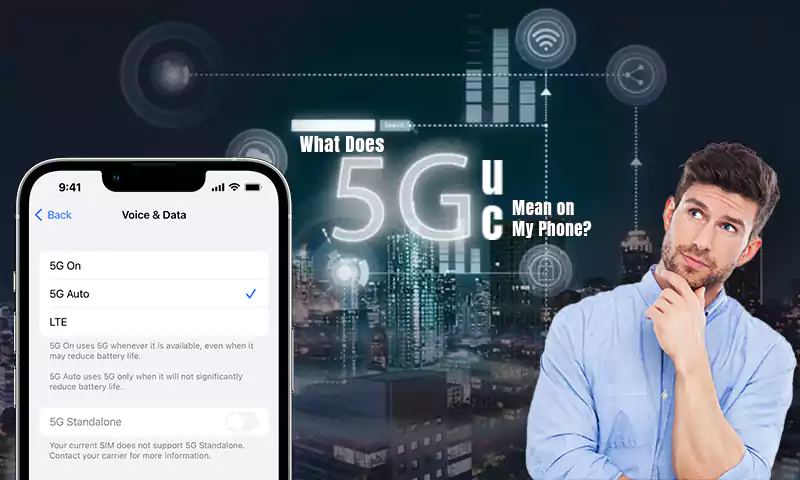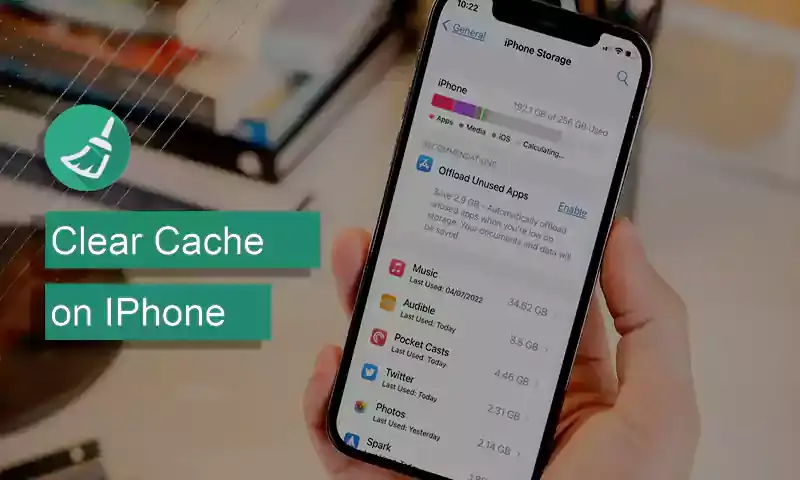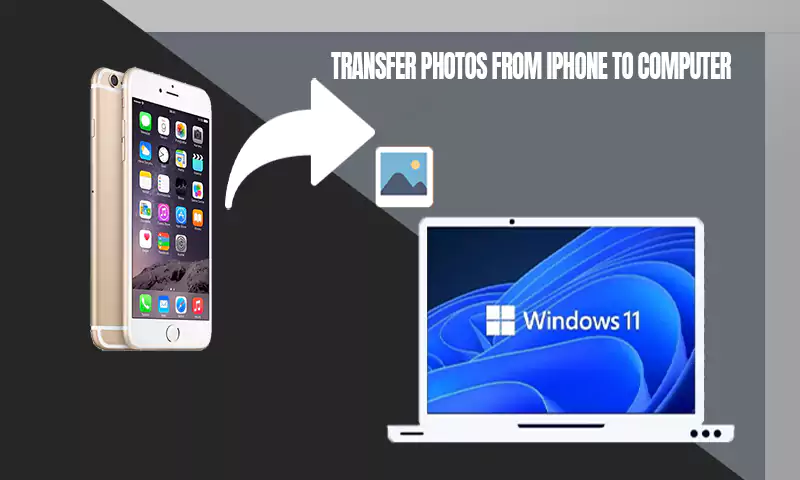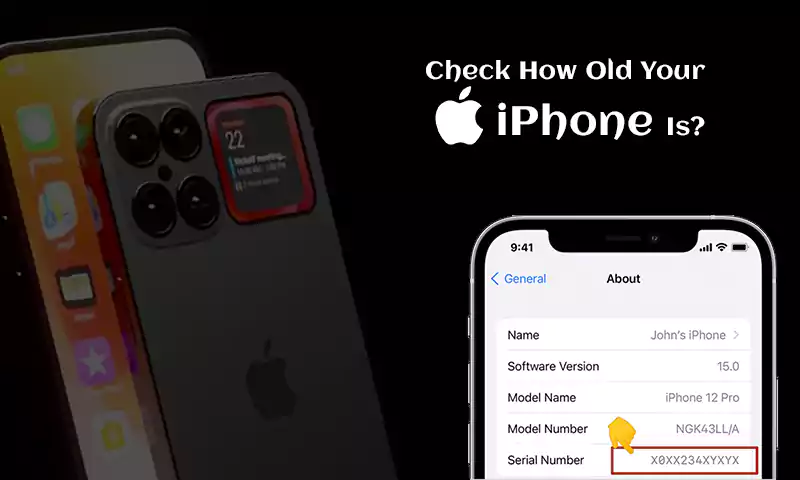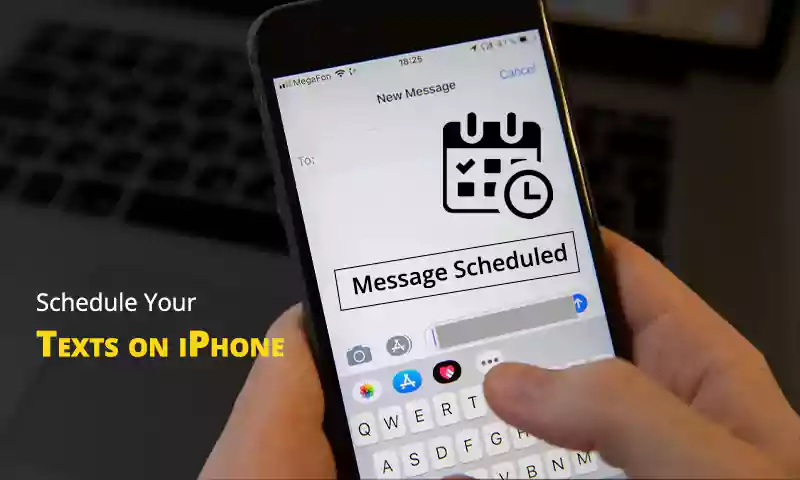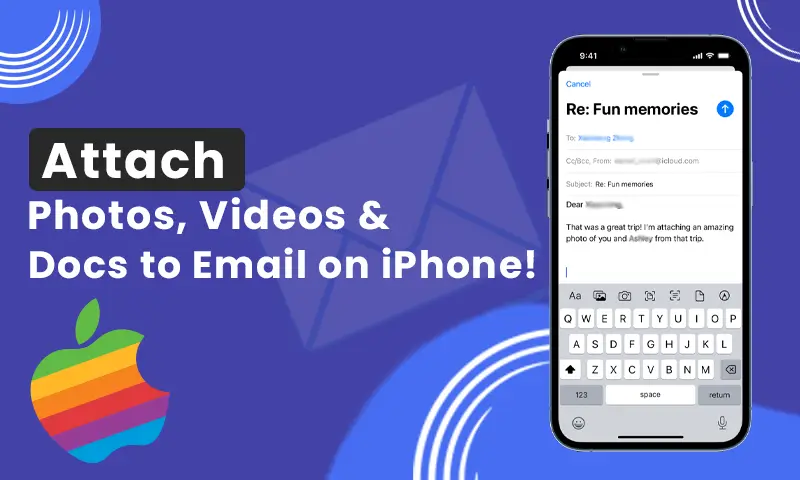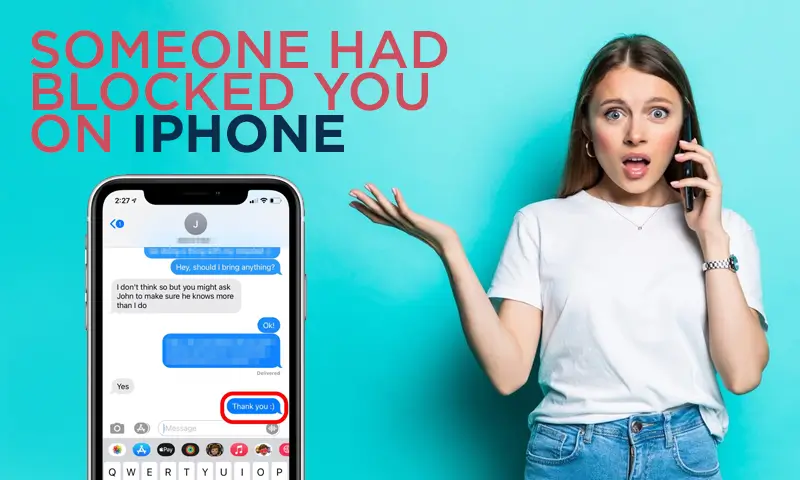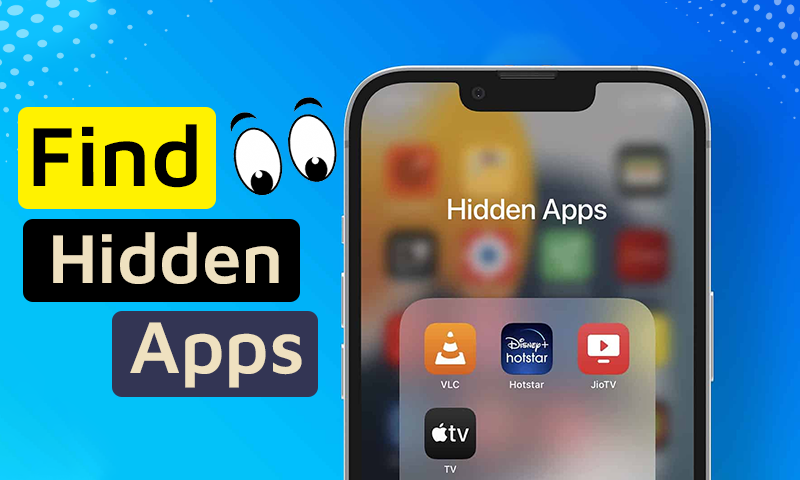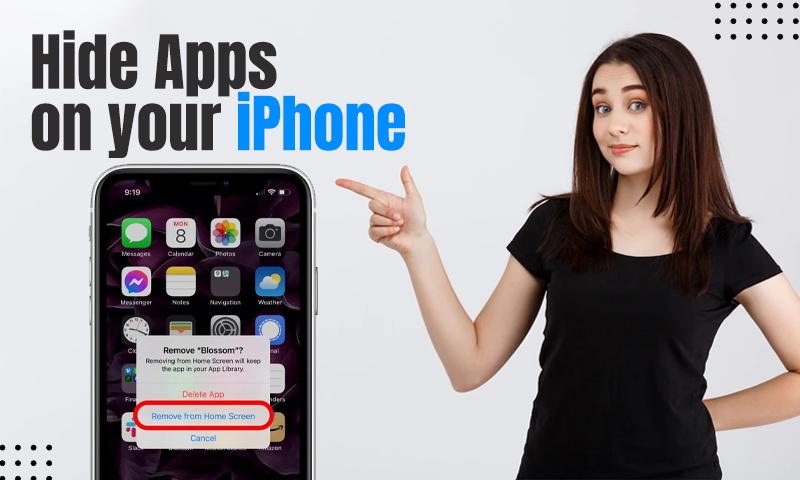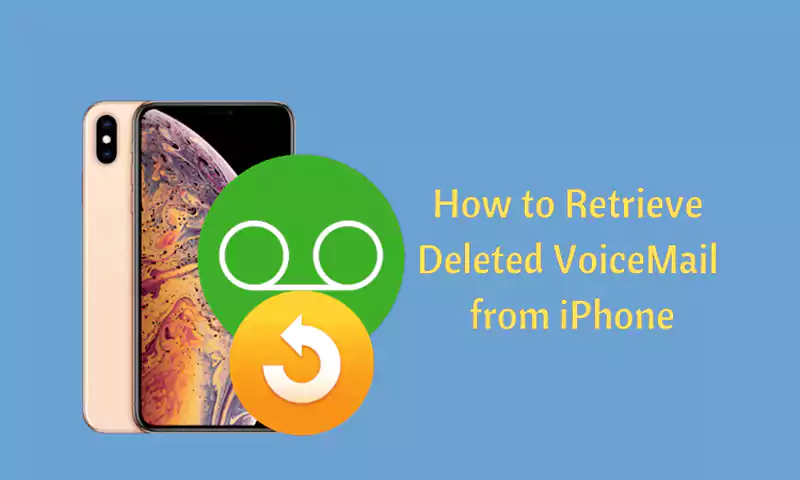How To Retrieve Deleted Text Messages (SMS) On Your iPhone
Do you want to know how to retrieve a deleted text message or iMessage from your iPhone?
The good news is that it is possible to recover deleted messages on an iPhone and you can do so. Every single day tens of thousands of people delete text messages by accident and then proceed to search for a solution to recover them.
Whether it’s a simple accidental deletion or someone else intentionally deleted your texts, the good news is that retrieving deleted text messages from an iPhone is much easier than most people think. And in this tutorial we will show you how.
- Is It Possible To Retrieve Deleted Messages On iPhone?
- Restore Deleted Messages on iPhone using iCloud Backup
- Recover Deleted Text Messages on iPhone from Your Computer
- Recover Deleted Messages on iPhone from Finder (macOS Catalina or older)
- Recover Text messages From iTunes Backup: iPhone
- Recover Deleted Texts iPhone from Cell Phone Service Provider
- Recover Deleted Text Messages from iPhone Apps
- FAQ
Is It Possible To Retrieve Deleted Messages On iPhone?
Just because the message disappears from your phone does not mean that it disappears forever. Deleted text messages are not permanently deleted immediately and can be retrieved using special software and the right set of instructions.
To recover deleted text messages on your iPhone follow these steps:
Restore Deleted Messages on iPhone using iCloud Backup
If you have made an iCloud backup and deleted some of your messages by mistake, follow the steps below to retrieve them.
Note: If you choose backup and erase, you will lose your previous backup and will not be able to recover the deleted text messages
Step 1: Go to Settings > General > Reset > Erase Now to completely reset the device (all settings and content will be erased).
Step 2: Follow the instructions on the screen until you reach the “Apps & Data screen”.
Step 3: Tap on “Restore from iCloud Backup”
Step 4: Enter password of iCloud Backup, then sign in to iCloud.
Step 5: Select the most recent backup file that contains the text messages.
Step 6: You may need to sign in again to all your accounts.
Once the restoration process is over, you can check your deleted messages again on your iPhone.
Recover Deleted Text Messages on iPhone from Your Computer
To restore the backup from Finder or iTunes you first need to disable Find my Phone. To disable Find my Phone follow the below instructions then we will proceed How to recover backup from Finder:
Step1: Open “Settings”.
Step2: Tap on your “Apple id Profile”
Step3: Scroll down and tap on Find My > Find My iPhone
Step4: Toggle off Find my Phone. You need to enter your Apple id and password to Off Find my Phone
Now connect your iPhone with a computer to restore the backup. If you are using an older version of macOS or have a PC we will use iTunes to restore the backup or if you are using macOS Cataline, we will use Finder to restore the backup.
Recover Deleted Messages on iPhone from Finder (macOS Catalina or older)
It is always recommended to backup your iPhone regularly with Finder. in case of data loss problems. In this way, when you delete something important accidentally on your iPhone, it can be easily restored without any hassle. Here’s how:
Step1: Connect your iPhone with your computer Finder will launch automatically or you can do it manually.
Step2: Click on your iphone name that will appear under “location”.
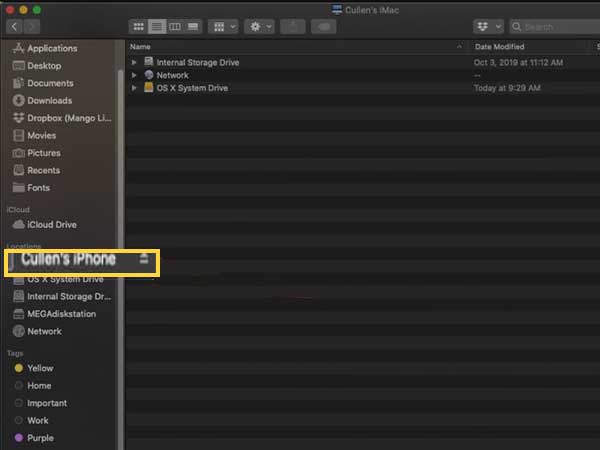
Step3: Click on “Manage Backups”
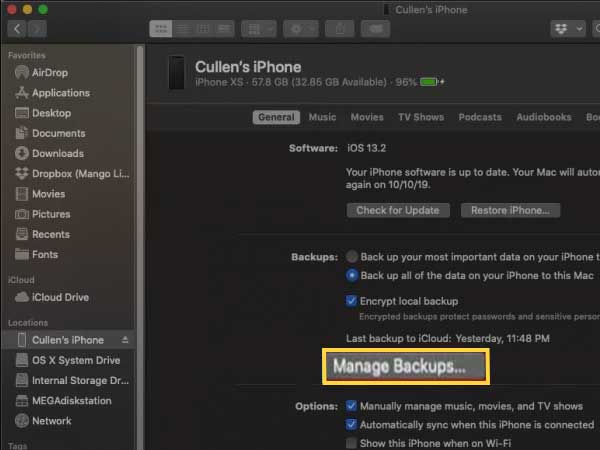
Step4: Select the Backup you want to restore from the list. Choose the most recent Backup from the list.
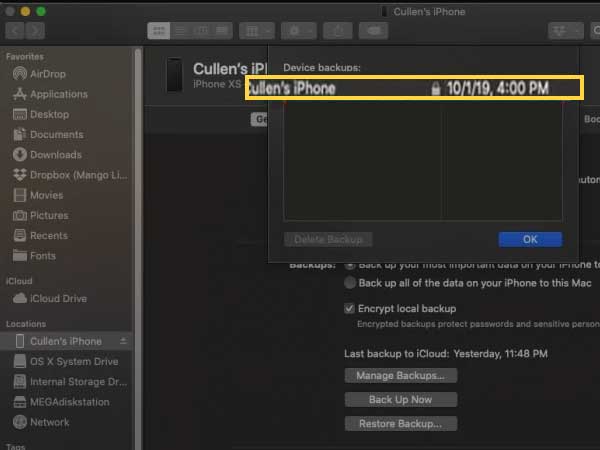
Step5: Tap “OK”
Step6: Now tap “Restore iPhone”
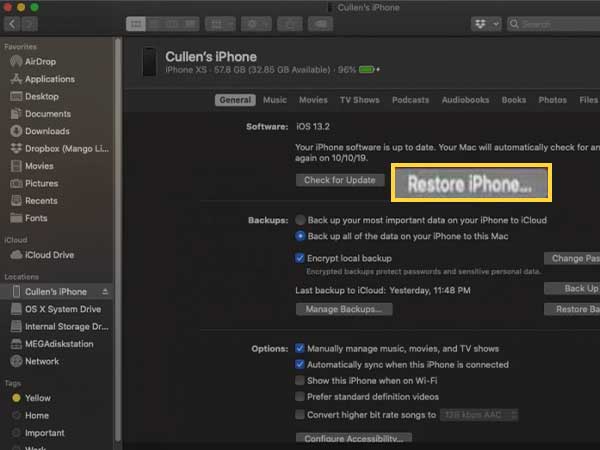
Step7: If you have a large backup file then it will take some time to restore the backup. So, wait till the process is fully completed.
Recover Text messages From iTunes Backup
If you are a regular user of the iPhone and have backed up the iPhone to iTunes, you can recover deleted text messages (SMS) on your iPhone by restoring the full backup. The following steps will guide you through how to retrieve deleted text messages from iTunes backup.
Step 1: Connect your iPhone to the computer you normally sync your iPhone with. iTunes will launch automatically. If not, click on the program to open it manually
Step 2: Click the phone icon in the top left corner. If it doesn’t appear there, then your iphone isn’t connected to your computer.
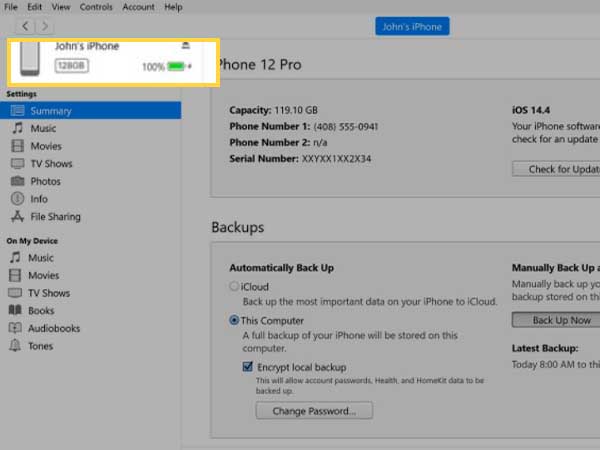
Step 3: Click on “Summary” at the top of the left menu.
Step 4 : To restore your Text messages and other files click on “Restore Backup”.
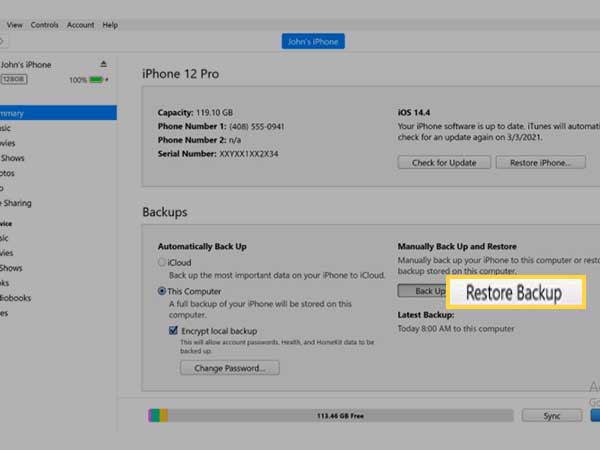
Step 5 : Choose the most relevant backup file in the list and press the “Restore” button.
Step 6 : Wait for some time till the process is complete. After that, your text messages will be brought back.
However, this method has its limitations. You cannot see your data before restoring and you cannot restore partial files in a backup file.
Recover Deleted Texts iPhone from Cell Phone Service Provider
Most cell phone service providers offer a way to recover deleted text messages. Whether it’s AT&T, Verizon, Sprint, or any other carrier, you can get your phone records with SMS messages and call logs by contacting them. However, if the texts are beyond a certain age, they may not be available.
Step 1: Call Your Carrier
Call customer care of your cell phone service provider. Request for a copy of your call and text message history for your iPhone. You need to prove that you are the owner of the account. Provide the customer service representative with all the necessary information to process your request.
Step 2: Pay a Fee
If your carrier agrees to provide you with a copy of your iPhone call and text message history, it will charge you for this service. The fee varies depending on how far back you want the transcripts to go, as well as how far back your carrier saves records (most providers save them for at least six months). Expect to pay approximately $15 per month if you only want 30 days of records. If you need records older than 90 days, it may cost as much as $50 per month (or more).
Recover Deleted Text Messages from iPhone Apps
You can recover deleted text messages from iPhone apps by the use of iOS data recovery software. The software is a third-party tool that enables you to retrieve your lost data in an effective way. iBeesoft has developed a proven approach to complete the task of iOS recovering deleted text messages with ease. All you need to do is to follow these simple steps below:
Step 1: Download iBeesoft app.
Step 2: Connect your iPhone device and launch the iBeesoft iPhone recovery software
Step 3: Select “Recover from iOS device”, and then click on the “Start” button. The tool will automatically recognize your iOS device.
Step 4: Choose the file types that you want to recover, in this case, select “Messages”. Click on “Scan” to start the scanning process. You will see a preview of all your files including those that are deleted.
Step 5: Preview and select the SMS that you want to recover and choose where to save them.
Final Thoughts
When something wrong happens and you accidentally delete your important texts or messages from your iPhone, you may worry about what things to do meanwhile. Don’t worry, with this article for you. There are several ways to retrieve deleted messages on iPhone, all of which can be helpful to give you an option if you want to recover your deleted app messages, iMessage and SMS easily.
FAQ
Ans: There are two ways to retrieve your lost text messages. You can restore them from an iCloud or iTunes backup, or you can use a third-party app.
Ans: If you want to recover deleted messages on your iPhone without resetting it, there are some options. The simplest solution is to sign into iCloud and restore data with iTunes. To do this, connect your iPhone to the computer with your USB cable and open iTunes. Then, click on the top left icon and select Summary. Next, click “back up now” under “manually back up and restore”. iTunes should begin backing up your phone automatically. While the backup process is in progress, go back to Settings > Messages > turn off “Messages” sync for iCloud or other services like Google or Microsoft, or enter your Apple ID password when prompted. You should then restore from an iCloud or iTunes backup.
Ans: For miscellaneous reasons, some users always want to retrieve deleted iPhone messages without iCloud. Actually, this is quite a common problem and new users can also meet this problem. In this situation, how can you solve it? Actually, you are very lucky because I have a simple solution. Connect your device to iTunes and then restore your iPhone SMS via computer.
You May Also Like:
My Text Messages Are Not Sending From Android/Smartphone? What’s The Solution?
How to Hide Text Messages on iPhone
Share