How to Login, Sign-up, and Setup Roadrunner email?
Roadrunner webmail is the product of Time Warner cables and is massively used in the United States. The email platform is open to all and people can subscribe to its email services without much hassle. As this email service is still popular as a Road Runner email, we all should know that it has been renamed Spectrum email lately, after the collaboration of Time Warner Cable and Bright House Networks.
If you are interested in the Roadrunner email, you should give it a try. Here we are providing an encyclopedia guide to Roadrunner email sign-up, log-in, and setup processes.
How to Create a Roadrunner Email Account?
To get started with the Time Warner Cable login process, you need an account. The sign-up process is very similar to that of other email sign-up processes. Just add your information and you are done!
However, there are a few additional points that you need to consider while creating a Roadrunner email account. Don’t worry! We have described everything below in a step-by-step manner.
Important Note: Whenever you purchase a connection or service of Time Warner cable, you are offered a username and password. If you don’t have one, you can create it with the steps given here. But, make sure you remember the contact information you used while making the purchase.
- To start with, you first need to go to https://www.spectrum.net/support/internet/create-spectrum-email-account-bhn/. The site has been named as Spectrum.
- Now, you need to enter the “Zip Code” of your area to proceed and then click Continue.
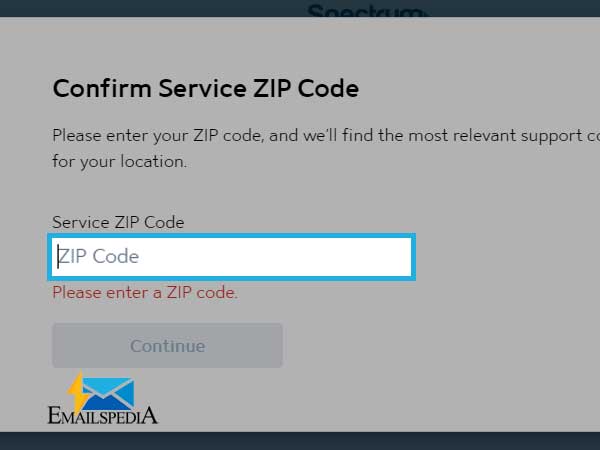
- You then need to create a username and password for your account. For this, your contact information such as email address or phone number related to your spectrum services will be asked
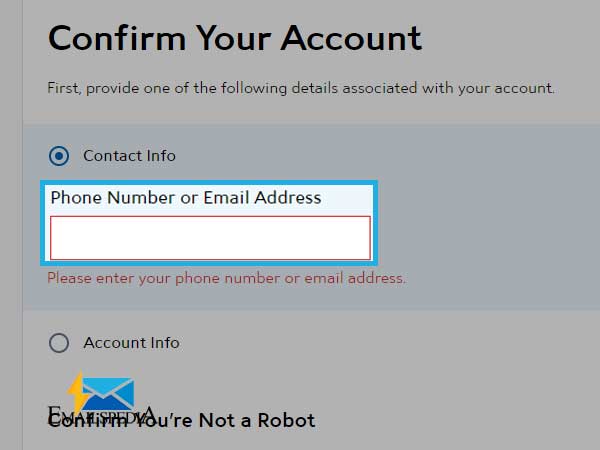
- At last, you will be asked for additional info.
- Finally, your account is created.
How to login to Time Warner Cable’s Roadrunner Email?
In order to access roadrunner email, the below-given steps should be followed:
- You can log in to your RR webmail; you need to visit the Time Warner Cable (spectrum) page.
- Now, you need to enter the username and password in the respective field and then hit the sign-in button.
- If you have lost or forgotten the RR CFL webmail password, you can use the Forgot password option from the sign-in page and follow the on-screen prompts to recover it
How to Setup RR Email on Android Devices?
If you want to set the Time Warner Cable webmail or RR email account on your Smartphone, doing it from the email app that you are already using, is a better option. However, it takes time, but you need to be careful while with every step. Follow the methods given here below:
- Go to the Email app on your Smartphone
- Type your RR email address and then click Next
- Choose “POP3” and Provide your RR email password
- Hit Next
- In the “Incoming server settings” option, provide the following details:
- Username: put in your email address
- Password: use your RR email password
- Server: pop-server.maine.rr.com
- Port: 110 (you can decide to use 110)
- Security type: None
- Then click on the “Next” button, and type these details for the Outgoing server setting:
- Server: smtp-server.maine.rr.com (This may be different based on the location. Here is the list based on locations).
- Port: 587 (It may also be 25 if 587 fails to work)
- Security type: None
- Require sign-in: Check
- Username: username@maine.rr.com (based on location)
- Password: Use your RoadRunner email password.
- Click Ok followed by “Other settings”
- Choose the time duration for which you want to keep your incoming messages on your phone before they get deleted.
- Click OK, and save the submitted setup.
How to Setup RR Email on the iPhone?
iPhone and iPad users can easily set up RR email on their devices by following the steps given below:
- Open Settings on your respective Apple device
- Now go to Mail Contacts, Calendars > Add Account > Other
- Choose Add Mail Account and then provide the following details:
- Enter a name
- Address: yourusername@ec.rr.com
- Password
- Description: Road Runner Mail (Name which displays in your Account list on the iPhone)
4. Tap Next and then set up the Incoming Mail Server, using these details:
- Incoming Mail Server Host: pop-server.ec.rr.com
- User Name: yourusername@ec.rr.com (You must enter your proper Email address).
- Password: Your password
- If needed, enter port 110 and set Secure Server to off
5. In the “Outgoing Mail Server” field, you need to enter:
- Outgoing Mail Server Host: mobile-smtp.roadrunner.com
- User Name: yourusername@ec.rr.com (You must enter your complete Email address).
- Password: Your password
- For the port 587 and set Secure Server to off (or without SSL).
6. Click on Save and now RR email is configured on your iPhone or iPad.
A Pro Tip for RR Email Users:
How to Avoid log-in issues on RR email?
- In order to log-in to the RR email Tampa, make sure the address and password you are typing are complete and correct.
- Next, you must check your internet connection while signing-in, as the network issues can induce log-in errors. Moreover, a high-speed internet connection is the main requirement.
- You can try to restart your device
- Make sure you are using the Official log-in page of Spectrum.
Similar Post :
Frontier Email Login
Login to Hotmail
Login to Gmail
AOL Email Login
Bellsouth.net Email Login
Share




