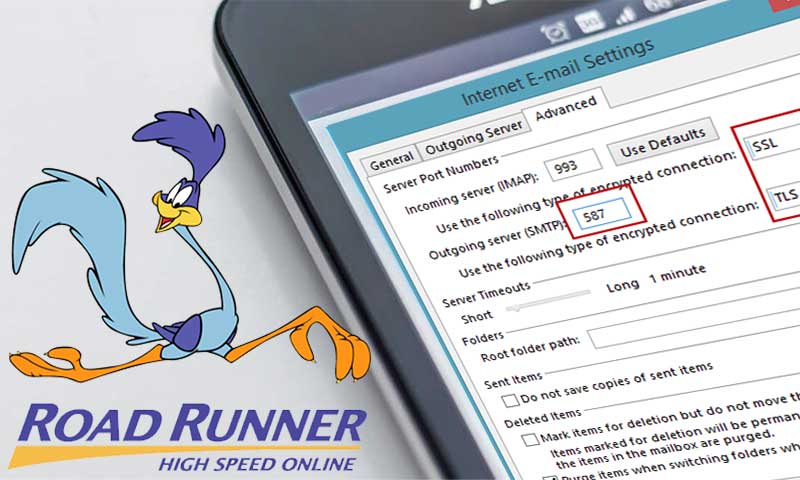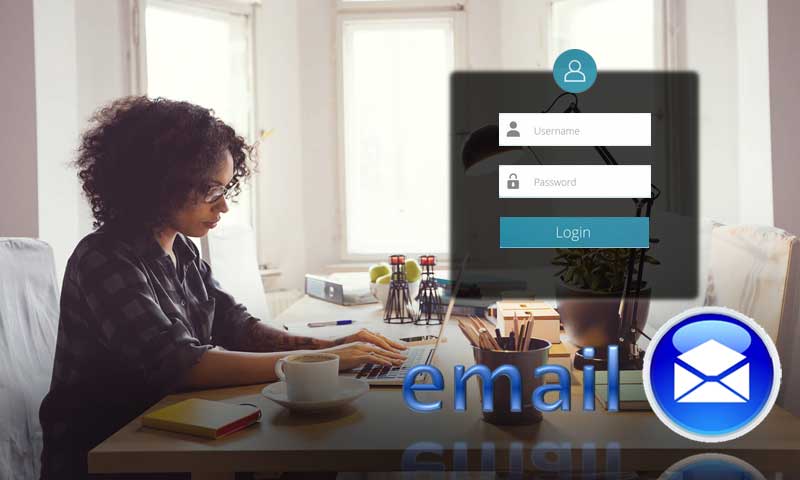How to Setup Roadrunner Email For iPhone?
Roadrunner email is known for its platform-wide compatibility. It can easily be set up with mobile devices including Android, and iOS devices. Configuring Roadrunner email with iOS makes it easy for users to manage emails with mobile itself. In addition, for setting up RR email on iPhone a certain series of steps of the email should be followed. Though it is quite a simple process, having the in-depth information is crucial otherwise you will land in an excruciate phase.
We have designed a comprehensive guide that consists of reasons why you need to set up a Roadrunner email account on your iOS and all possible methods for the same.
Methods to Setup Roadrunner Email on iPhone
When it comes to Roadrunner email server settings, it is advised to use IMAP instead of using POP3 as IMAP is much more advanced and offers more flexibility while managing emails on multiple devices. Also, POP3 mail settings can cause synchronization issues leading to sending and receiving issues. With POP3, issues like “the mail server denied access to your account because another mail client was using it” are quite common. Also, avoid using both IMAP and POP settings simultaneously.
So, here we are providing you with the ways to set up Roadrunner email settings on iPhone, iPad, Mac Books, etc.
How to Setup Roadrunner Email Settings on iPhone using IMAP?
- Navigate to Settings through the home screen of your iPhone.
- Now, choose “Mails, Contacts, and Calendars” from Settings.
- Select “Password and Accounts” and then go to “Add Account”. You will get a list of different email hosts or service providers.
- Go to the “Others” option and select “Add Mail Account”. On the next screen, you will be needed to provide information about your email account.
- You will then be needed to provide your Name, Address, Password, and Description. Type the name you would prefer to keep for your Roadrunner email on your iPhone. In the address field, type the RR email address and then type in the Password. The description box won’t require any entry as it will get filled automatically.
- Click “Next” after entering the required information.
- Verify your details and then you will receive the message stating Verify account Information.
- Next, you will be needed to type in the Roadrunner Email server settings such as account type, incoming and outgoing server.
- Account Type: IMAP
- Incoming Server for e-mail: mail.twc.com
- Outgoing Server for e-mail: mail.twc.com
Step 9: The sign-in information will require your Username that is yourusername@twc.com. Next, you need to enter the password for the sign-in purpose.
- After this, you need to go to More Roadrunner Email Settings for the server. Then, enter the below-given information.
- Incoming Server (IMAP): 993
- Outgoing Server (SMTP): 587
- SSL: Click the “ON” SSL setting for both IMAP and SMTP.
- If you are not receiving emails or unable to send emails from RR.com, make sure you type in the mobile carrier’s outgoing server port. Use this information given below:
- Account Type: IMAP
- Incoming Server for e-mail: mobile.carrier.net
- Outgoing Server for e-mail: mobile.carrier.net
- Then, it will require authentication where you need to enter the roadrunner email settings again in the incoming mail server. Then, choose “Yes” or “Checked” for this.
How to Setup Roadrunner Email Settings on iPhone using POP3?
- Go to “Settings”. Then, go to “Mail, Contacts, and Calendar”.
- Now, go to “Add Account” and then “Other”.
- Select “Add Mail Account” and then enter all required details.
- Provide your name, RR email address, and password, and then type the description. Just type in “Roadrunner” in the description area.
- Next, enter all the details to get verified. After you are done verification, type in the server information.
- Now, choose Roadrunner email settings POP3 in the incoming mail server. Then, you need to provide the details for the incoming mail server:
- Hostname: pop-server.dc.rr.com
- Username: Your mail address
- Password: The password required for signing up.
- Then, you will be needed to provide the Outgoing Mail Server. Type in the below-given information:
- Hostname: mobile-smtp.roadrunner.com
- Username: Your mail address
- Password: The password required for signing up.
- Click “Save” and then type in your email address on the next screen.
- Scroll the page and in the Outgoing mail server, tap on the SMTP option.
- In the “Main Server” menu, choose mobile-smtp.roadrunner.com.
- On the next screen choose SSL and type in Server Port details. The “SSL” should display “None” and the Server port should display “25”
- Click “Done” to leave the Main Server page.
- From there, select “Advanced”. You will see the SSL and Server Port details.
- The “SSL” field should say ‘None’ and the Server port details pop-server.dc.rr.com.
- “Click “Done” and then move to the previous screen. Your Roadrunner email is not configured on iOS using POP3 Settings.
Then, restart your device and use roadrunner email on your iPhone in a hassle-free manner.
Why Issues Occur While Setting up Roadrunner Webmail on iPhone?
As we know the iPhone is strict about its security and privacy. When iPhone users require to use an email platform they need to set it up well before using it. But sometimes configuring a third-party email like RR, becomes a cumbersome task for users and they end up having certain types of issues. We have here curated all the possible reasons that can cause problems in a list so that you can prepare yourself beforehand.
- Not entering the correct email address or password while signing-in is the most common reason that induces issues while making the aforementioned configuration.
- Entering the wrong configuration settings is another major cause behind the RR configuration issues on iPhone.
- The incompatibility between Roadrunner email and iPhone is another reason.
- Not having a proper internet connection can act as another reason that can lead to different problems with RR email while using it on iPhone.
- If the IMAP and POP settings are not mentioned properly, you can also come across certain issues.
Share