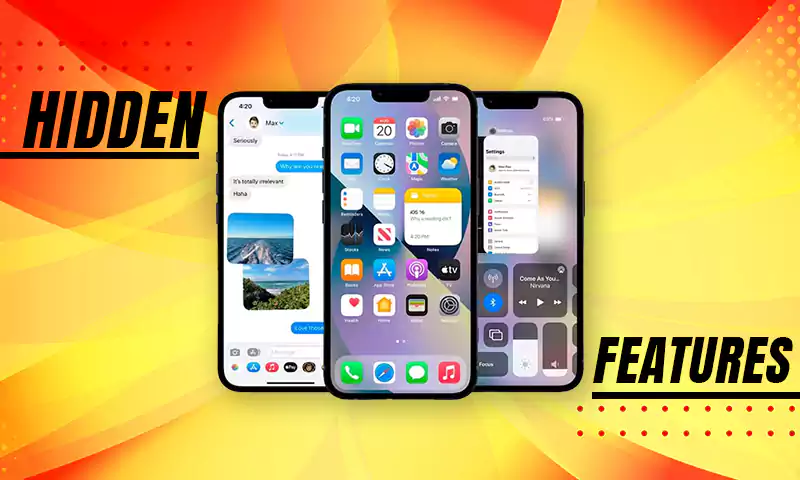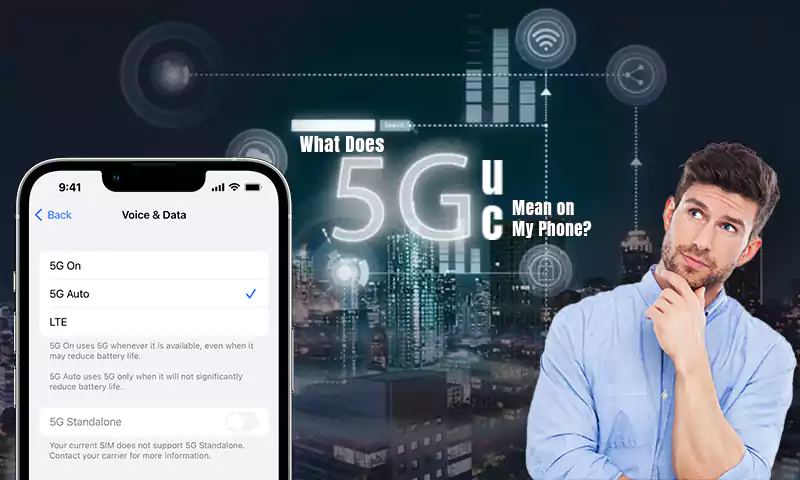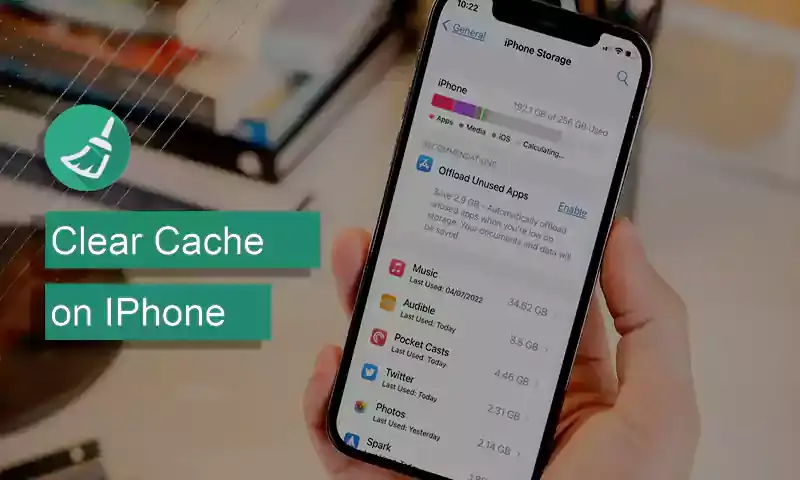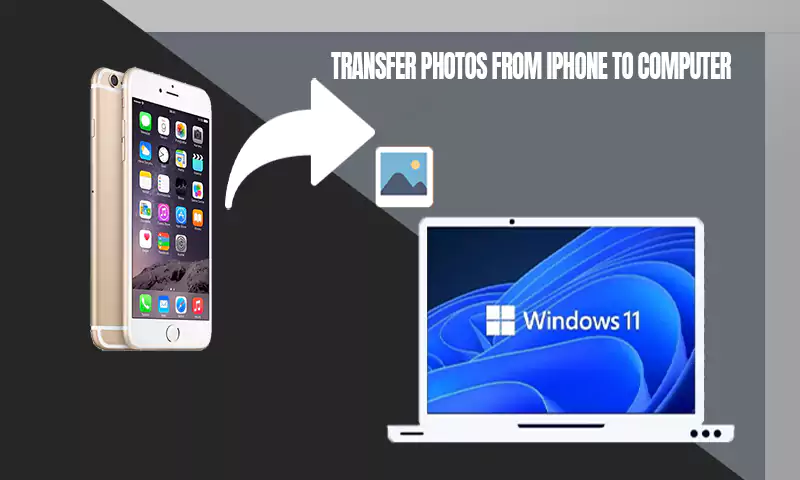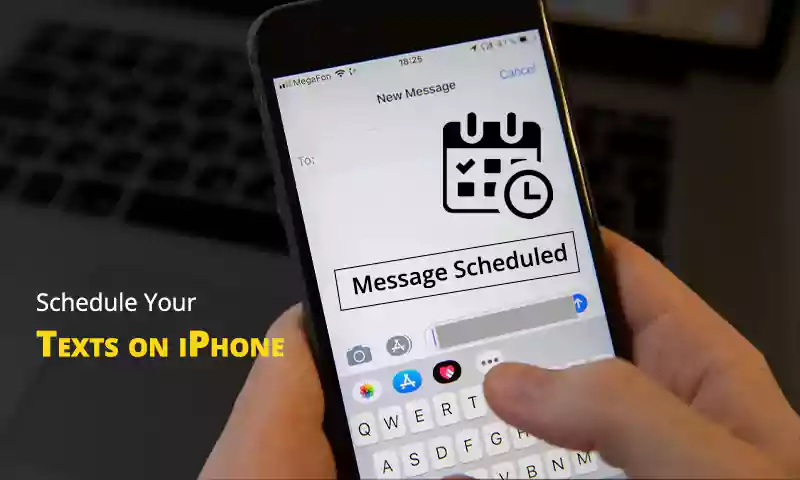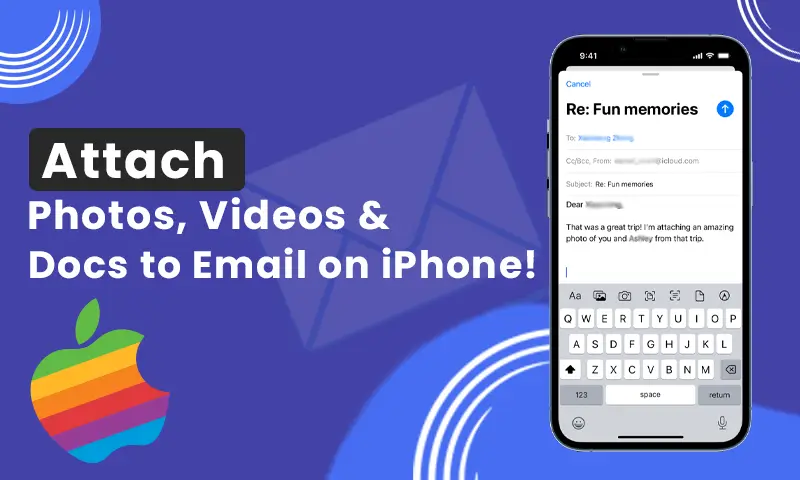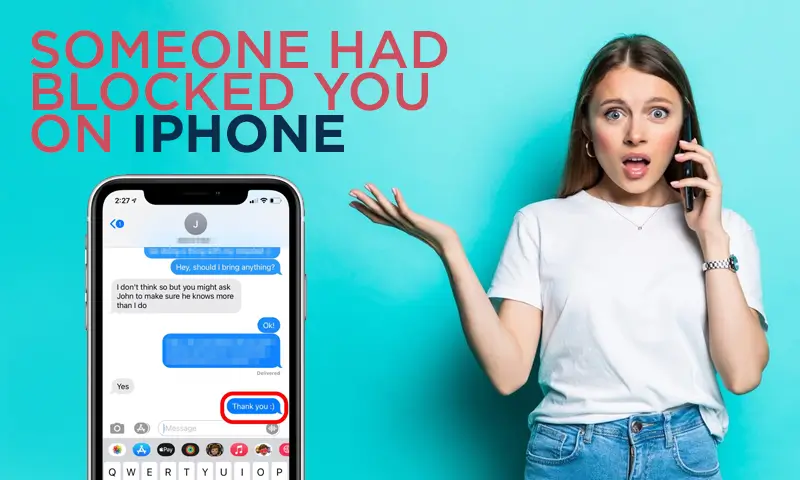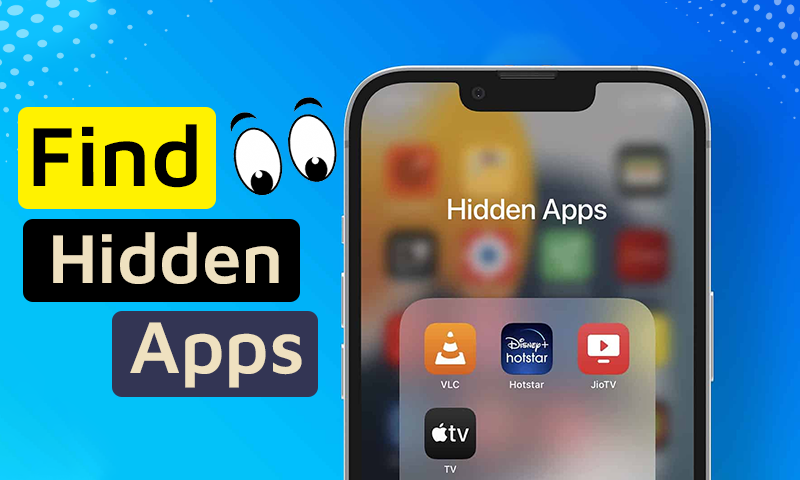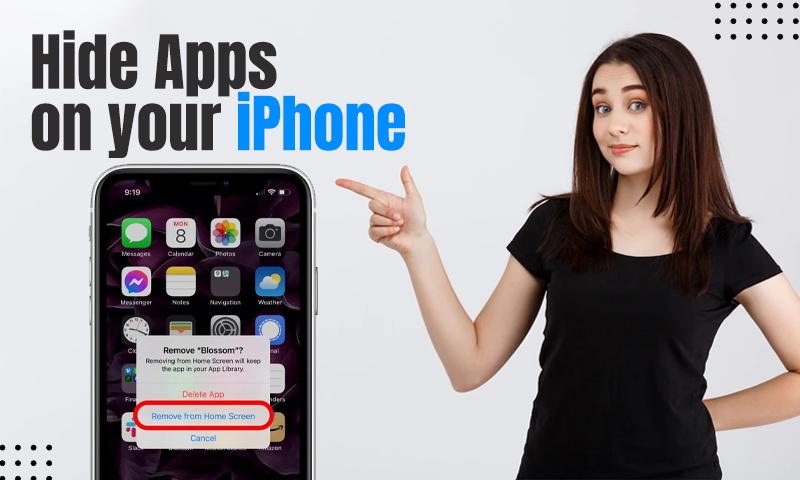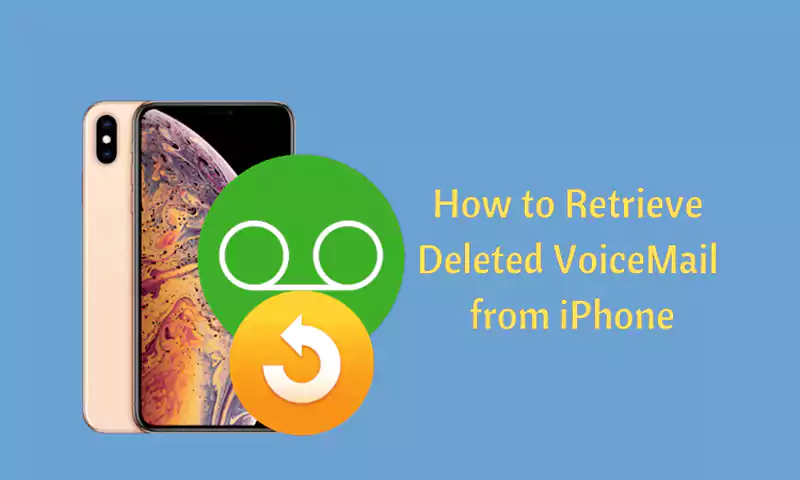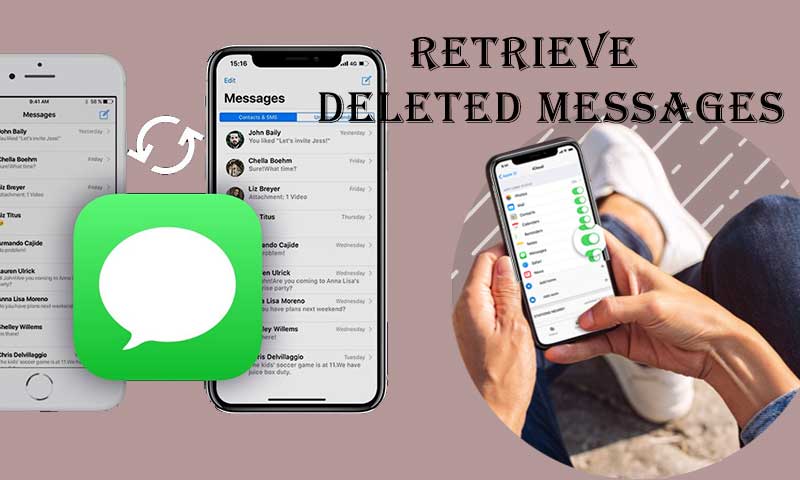6 Proven Ways to Check How Old Your iPhone Is?
Is your iPhone’s battery waning with time as it has gone a bit long in the tooth, or your iPhone calls are failing a lot, making you sell it? If yes, you must be considering selling it OFF. To sell your iPhone, you must need credentials and details like a serial number to know its right age. The query is, “how long have I had this iPhone?”
You must be rummaging through the bills and iPhone box on your ancestral almirah as the seller will probably ask you about the credible sources that determine your iPhone model. Keep the stress aside as we have found easy and reliable sources which can help you figure out, “what iPhone do I have?”. If you are changing from an iPhone model to an Android, do not forget to transfer your Whatsapp chat from Android to iPhone.
| Key Takeaway: To determine your iPhone’s age, we will be looking for various easy methods to carve the IMEI or the serial number of your iPhone model. If your iPhone’s general info settings don’t have the serial number in its general settings, then you are most probably carrying a fake Apple phone model. |
Let’s dive into different ways to check the iPhone age.
Fourth Character of Serial Number
You must have some shady memory of your iPhone’s age and if not, try this way. The primary method to learn it is through the serial number of your iPhone. It is 10 to 15 numbers and letters string, synchronized in a specific way to reveal the model number, location, time, and date of the gadget.
The fourth character of your iPhone’s serial number determines the iPhone model or age. The way to find the serial number is through the simple steps below.
- Launch the Settings application on your iPhone.
- Tap on the General option.
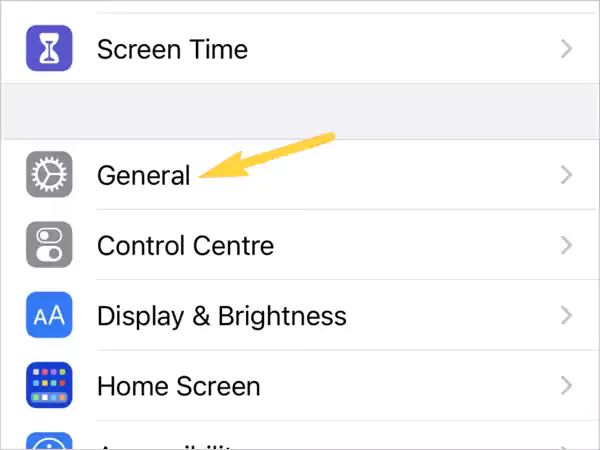
- Click on the About option present in the General settings.
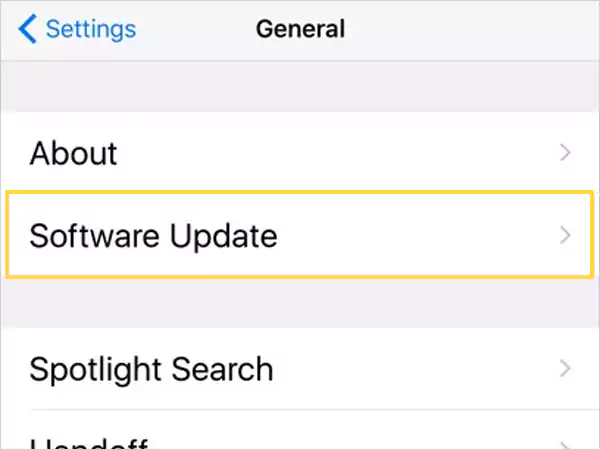
- Choose the serial number option.
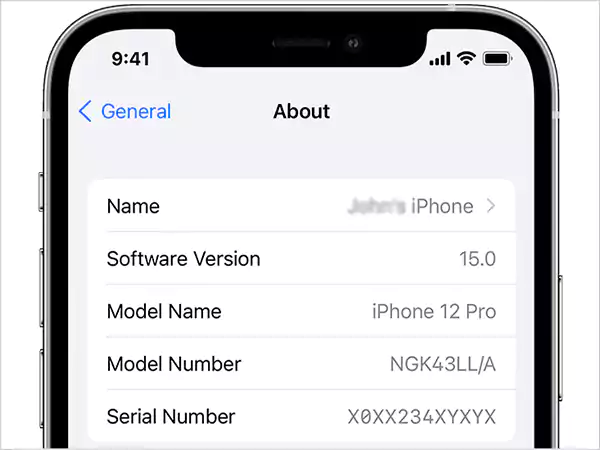
The serial number will appear in front of you with a brief on the software version, model name, and number. It is no longer than 10 to 15 letters that are arranged to know the brief on the iPhone model for example manufacturing year and location details.
Note: You can copy the serial number detail by pressing it for a long. Later it can be used wherever required.
Once you know the fourth character in the serial number through the easy and brief steps above, examine your iPhone’s age through the table with characters showing the iPhone’s age. This table will help you know “how long have I had this iphone?”
| Fourth Character | iPhone Age(Year) |
| C | 2010(First Half) |
| D | 2010(Second Half) |
| F | 2011(First Half) |
| G | 2011(Second Half) |
| H | 2012(First Half) |
| J | 2012(Second Half) |
| K | 2013(First Half) |
| L | 2013(Second Half) |
| M | 2014(First Half) |
| N | 2014(Second Half) |
| P | 2015(First Half) |
| Q | 2015(Second Half) |
| R | 2016(First Half) |
| S | 2016(Second Half) |
| T | 2017(First Half) |
| V | 2017(Second Half) |
| W | 2018(First Half) |
| X | 2018(Second Half) |
| Y | 2019(First Half) |
| Z | 2019(Second Half) |
Apple’s Check Coverage
The above settings method was a little lengthy and you may not have the access to the model year table every time. Here is a much easier way to determine “how to check how old your iPhone is?”
Checkcoverage.apple.com website can find the model number for you easily. All you need to do is
- Open any browser and type https://checkcoverage.apple.com/ URL.
- On the next page, First fill in your serial number.
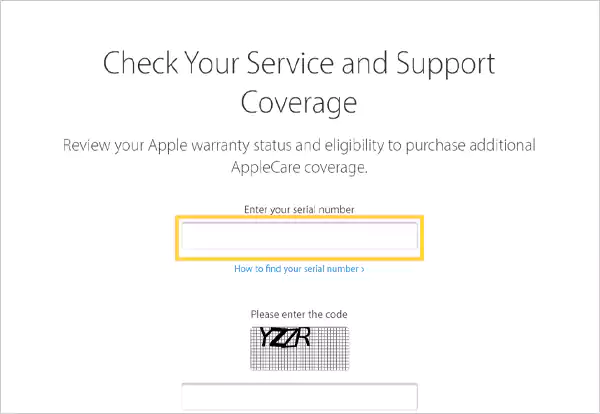
- Fill in the CAPTCHA verification code with attention.
- Click on Continue.
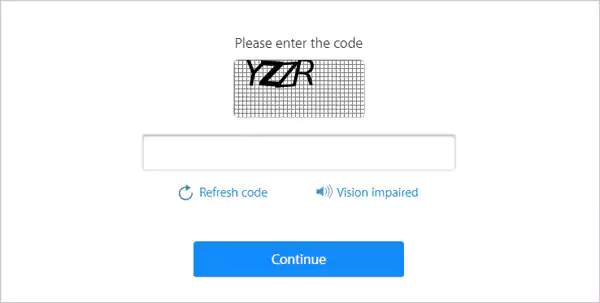
- On the “Your service and support coverage” page, tap on the third option, “Repair and service coverage: Active”.
Note: The iPhone provides its service coverage for not more than one year. The “repair and service coverage” option won’t be available if your iPhone is more than one year age. You can go for other options to determine your iPhone’s age if you are not on the eligibility criteria.
After clicking the repair and service coverage option, the expiration detail of your iPhone model will be revealed and you will get the solution to “how long have I had this iphone?” query.
Apple Support App
Apple support app provides you with personalized solutions for any of your Apple products. You can talk with a real person to troubleshoot your issue or find a guided solution with step-by-step guidance. Similarly, you can also find out what iphone you have through it.
To check how old your iPhone is, you need to go through the steps below.
- Launch the Apple Support application.
- Click on Device Details.
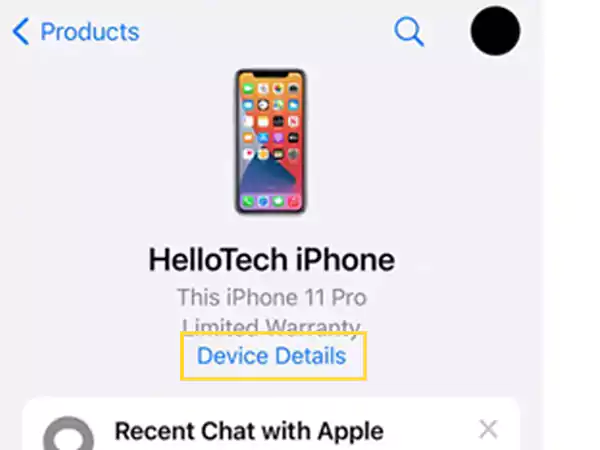
- Below Device Info you will easily be able to find the expiry date of your device.
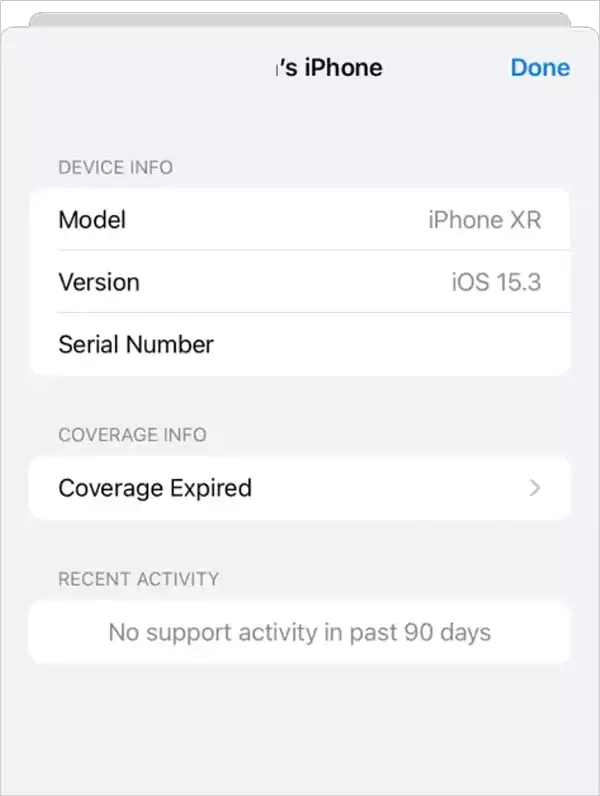
Note: If your device is more than one year old, the expiry date will appear below the coverage info.
You must have easily found what’s the expiry date of your iPhone(or how to see when you got your iphone) with other details including the model name, model number, and much more. Below are some more methods to determine iPhone’s age. If none of the above works, you can give them a try.
Chipmunk Klantenservice
Chipmunk Klantenservice is another service that acts as a third-party tool to tell what iPhone you have. So, all you need is your serial number and the rest will be upheld by the site itself.
- Type http://www.chipmunk.nl/klantenservice/applemodel.html URL address on your browser.
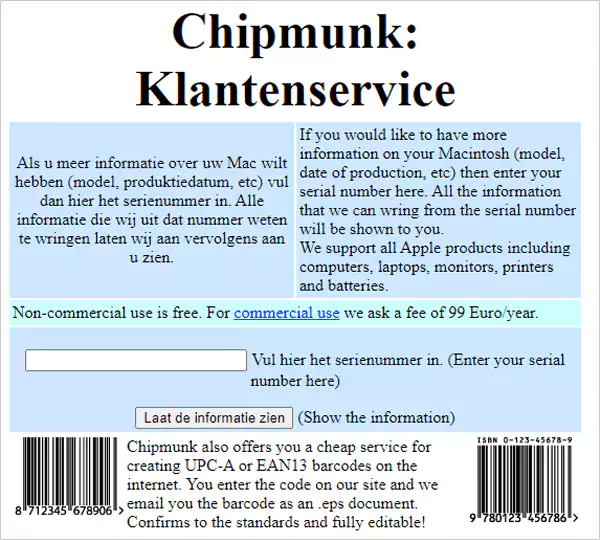
- Enter your serial number in the required box and
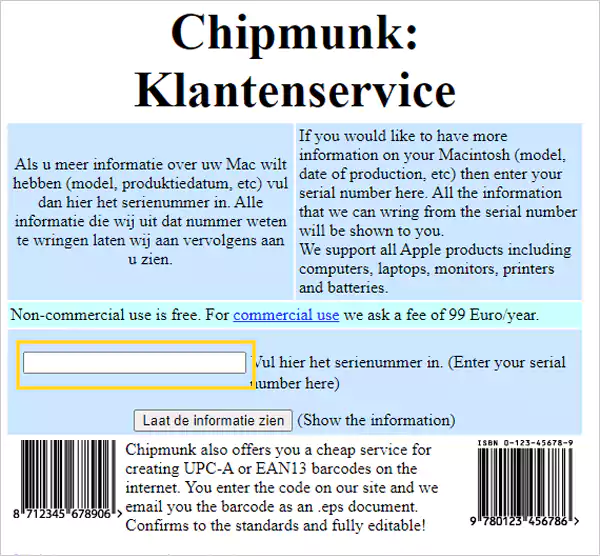
- Tap the “Laat de Informatie zien” option.
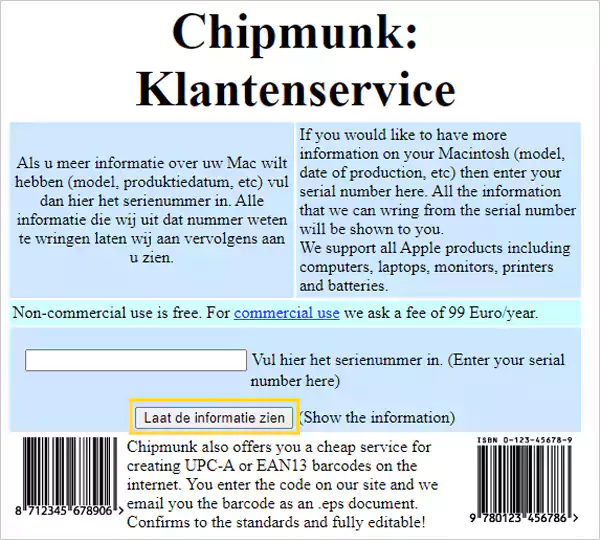
- On the next page, you will be able to find the production week and production year details showcasing the age of your iPhone.
If you are stuck on the website page and unable to know your iPhone model number or iPhone’s serial number, go through an identical website below.
SNDeepInfo
SNDeepInfo method is similar to the Chipmunk Klantenservice website. It will help you answer the “how do you find out what iphone you have?” Here one can get a little more information other than the iPhone’s age and that includes “color of the device”, “year of production” and much more.
The steps to know the serial number through it are below.
- Visit the website of SNDeepInfo.
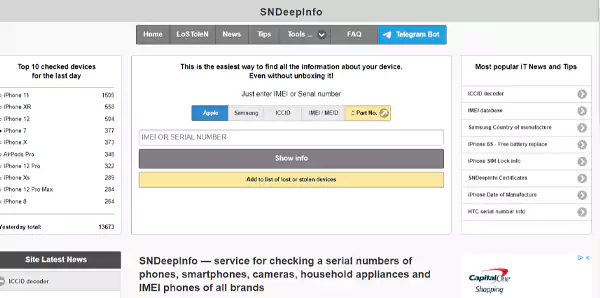
- Place the serial number or IMEI number of your iPhone device in the specified place.
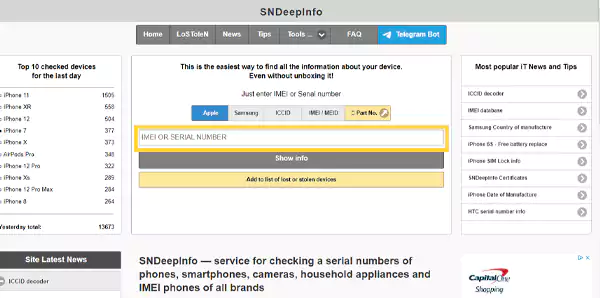
- Tap on “Show info”.
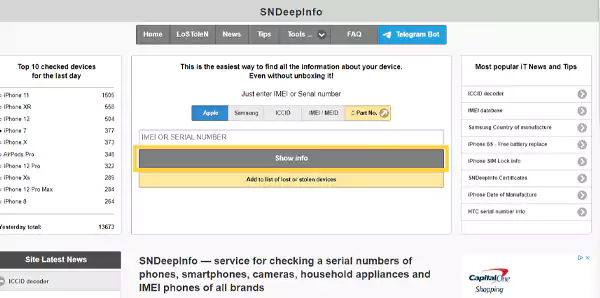
The extra detail from the manufacturing factory to the model number, model, age, week, and year will be presented in a brief manner on the next page.
iUnlocker Tool
iUnlocker tool is similar to the above two websites SNDeepinfo and Chipmunk Klantenservice. To find the real age of your iPhone you need to walk through the simple steps presented below.
- Browse https://iunlocker.com/check_imei.php on your phone.
- While scrolling through the website below you will find the option “Check imei iPhone or Serial number for apple warranty check”. Fill in the IMEI or serial number details there carefully.
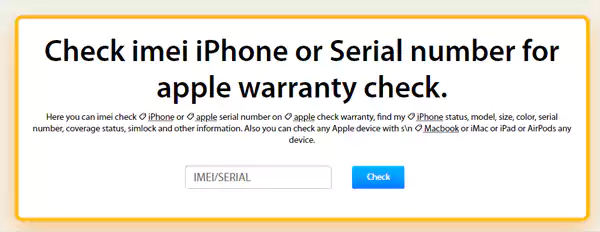
- Tap on the blue color icon: Check.
The details of your iPhone model will appear in mere seconds including the manufacturing date and time, so determine your iPhone’s age through the given data.
Read More
- Cannot Verify Server Identity on iPhone fixed(8 Solutions)
- Simple ways to attach photos and video & docs to email on iPhone
Share